The Huawei HG659b Spark router is considered a wireless router because it offers WiFi connectivity. WiFi, or simply wireless, allows you to connect various devices to your router, such as wireless printers, smart televisions, and WiFi enabled smartphones.
Other Huawei HG659b Spark Guides
This is the wifi guide for the Huawei HG659b Spark. We also have the following guides for the same router:
- Huawei HG659b Spark - How to change the IP Address on a Huawei HG659b Spark router
- Huawei HG659b Spark - Huawei HG659b Spark Login Instructions
- Huawei HG659b Spark - Huawei HG659b Spark User Manual
- Huawei HG659b Spark - How to Reset the Huawei HG659b Spark
- Huawei HG659b Spark - Huawei HG659b Spark Screenshots
- Huawei HG659b Spark - Information About the Huawei HG659b Spark Router
WiFi Terms
Before we get started there is a little bit of background info that you should be familiar with.
Wireless Name
Your wireless network needs to have a name to uniquely identify it from other wireless networks. If you are not sure what this means we have a guide explaining what a wireless name is that you can read for more information.
Wireless Password
An important part of securing your wireless network is choosing a strong password.
Wireless Channel
Picking a WiFi channel is not always a simple task. Be sure to read about WiFi channels before making the choice.
Encryption
You should almost definitely pick WPA2 for your networks encryption. If you are unsure, be sure to read our WEP vs WPA guide first.
Login To The Huawei HG659b Spark
To get started configuring the Huawei HG659b Spark WiFi settings you need to login to your router. If you are already logged in you can skip this step.
To login to the Huawei HG659b Spark, follow our Huawei HG659b Spark Login Guide.
Find the WiFi Settings on the Huawei HG659b Spark
If you followed our login guide above then you should see this screen.
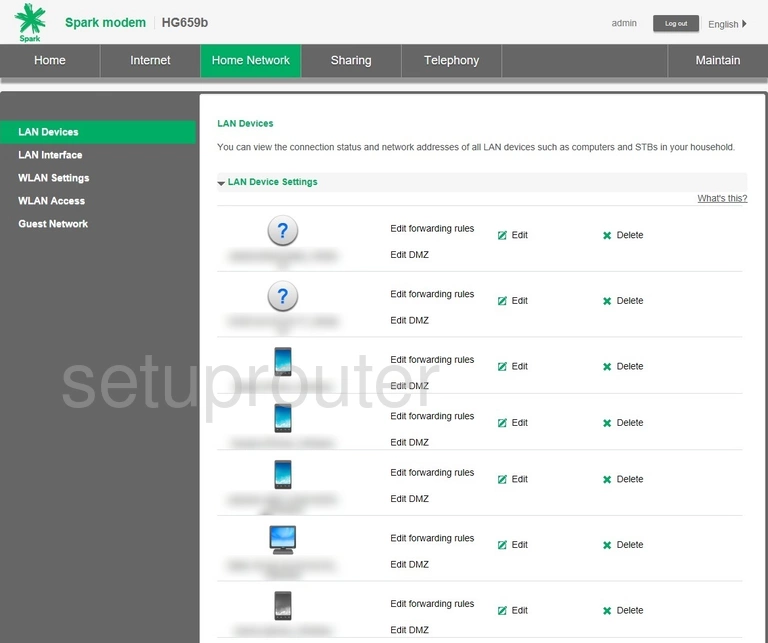
Now that you have finished logging into the Huawei HG659b Spark router you should see the Home page. To change the WiFi settings click the option at the top of the page labeled Home Network. Then in the left sidebar click the option of WLAN Settings.
Change the WiFi Settings on the Huawei HG659b Spark
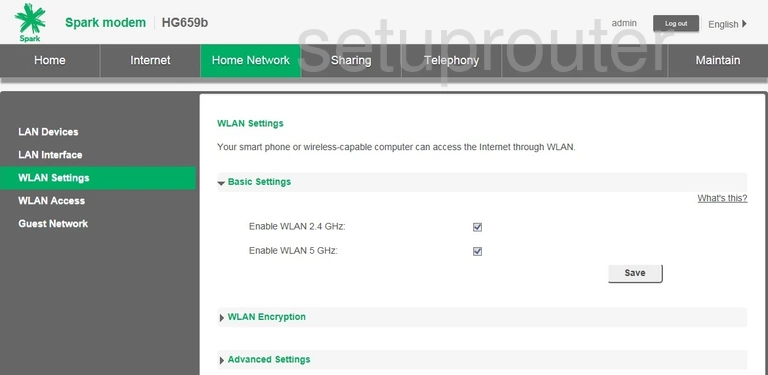
On this new page, select the radio frequency you want to use. I recommend WLAN 2.4GHz. Then click Save
Once that happens you need to open up the section titled WLAN Encryption.
Unfortunately I don't have a screenshot to show you. I can give you a good estimation of what settings need to be changed.
First you need to locate the SSID or Wireless Name. This is your network identification. Enter a name that is unique but don't use personal information or router specific information. Learn more in our guide titled Wireless Names.
The next step is to find a drop down box or section titled WLAN Encryption or Security Mode. Set the security to WPA2-PSK. If you are wondering what this is check out our guide titled WEP vs. WPA.
If you are asked to enter a cipher type we recommend using AES.
Finally you need to enter in a new network password. This is typically called the WPA Pre-shared Key. Enter a new password of at least 14 characters. Make this password as complex as possible. Learn how to do this in our guide titled Choosing a Strong Password.
That's all that needs to be done in order to secure your network.
Possible Problems when Changing your WiFi Settings
After making these changes to your router you will almost definitely have to reconnect any previously connected devices. This is usually done at the device itself and not at your computer.
Other Huawei HG659b Spark Info
Don't forget about our other Huawei HG659b Spark info that you might be interested in.
This is the wifi guide for the Huawei HG659b Spark. We also have the following guides for the same router:
- Huawei HG659b Spark - How to change the IP Address on a Huawei HG659b Spark router
- Huawei HG659b Spark - Huawei HG659b Spark Login Instructions
- Huawei HG659b Spark - Huawei HG659b Spark User Manual
- Huawei HG659b Spark - How to Reset the Huawei HG659b Spark
- Huawei HG659b Spark - Huawei HG659b Spark Screenshots
- Huawei HG659b Spark - Information About the Huawei HG659b Spark Router