These screenshots were submitted by our users.
If you would like to share screenshots for us to use, please use our Router Screenshot Grabber, which is a free tool in Network Utilities. It makes the capture process easy and sends the screenshots to us automatically.
This is the screenshots guide for the Huawei HG685c Vodafone. We also have the following guides for the same router:
- Huawei HG685c Vodafone - How to change the IP Address on a Huawei HG685c router
- Huawei HG685c Vodafone - Huawei HG685c Login Instructions
- Huawei HG685c Vodafone - Setup WiFi on the Huawei HG685c
- Huawei HG685c Vodafone - How to Reset the Huawei HG685c
- Huawei HG685c Vodafone - Information About the Huawei HG685c Router
All Huawei HG685c Screenshots
All screenshots below were captured from a Huawei HG685c router.
Huawei HG685c Wifi Status Screenshot
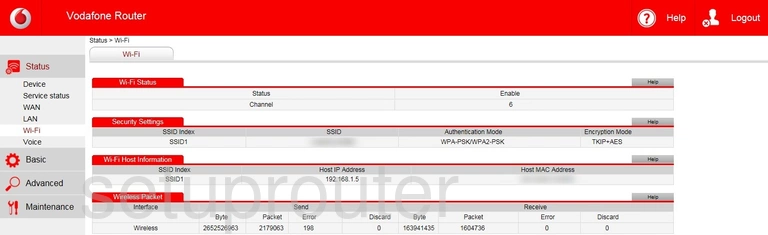
Huawei HG685c Wifi Setup Screenshot
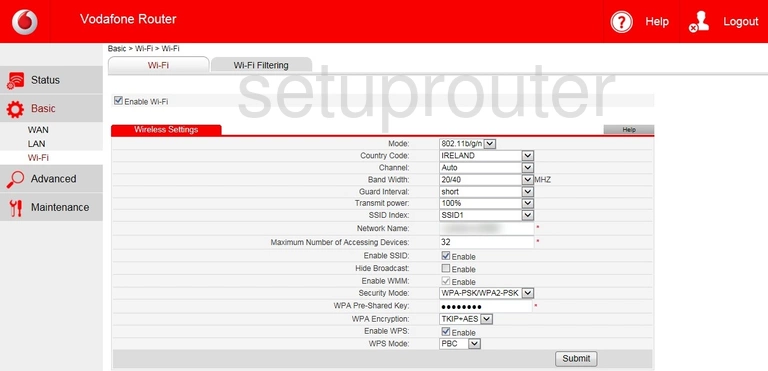
Huawei HG685c Wifi Security Screenshot
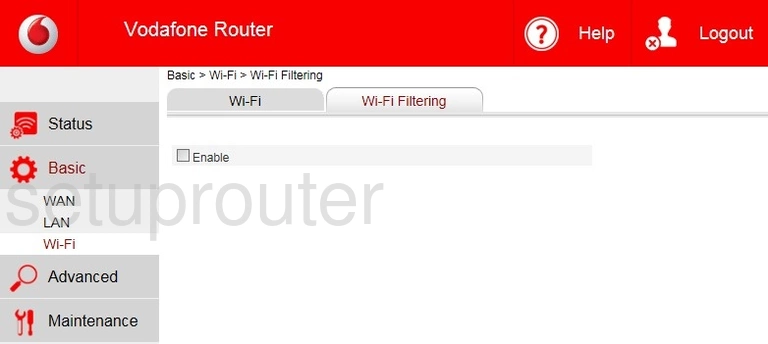
Huawei HG685c Status Screenshot
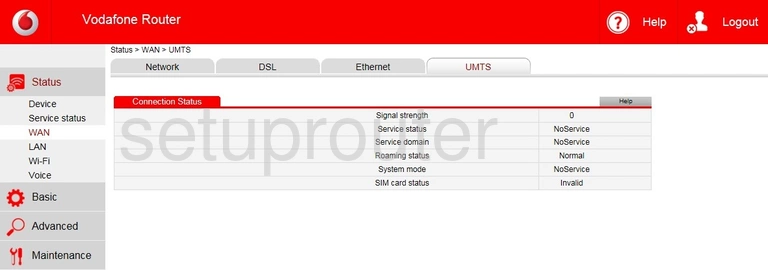
Huawei HG685c Status Screenshot
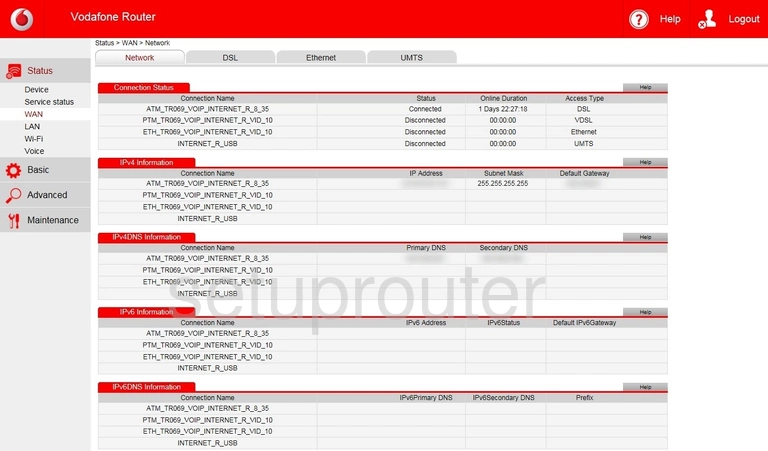
Huawei HG685c Status Screenshot
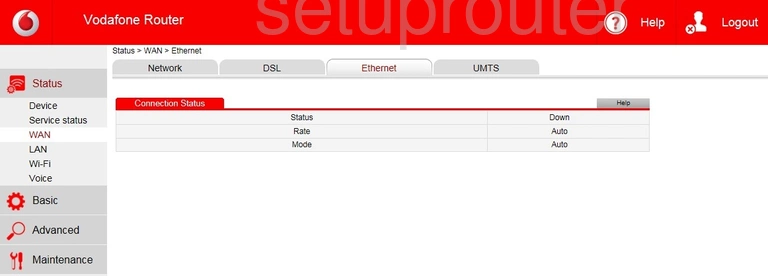
Huawei HG685c Status Screenshot
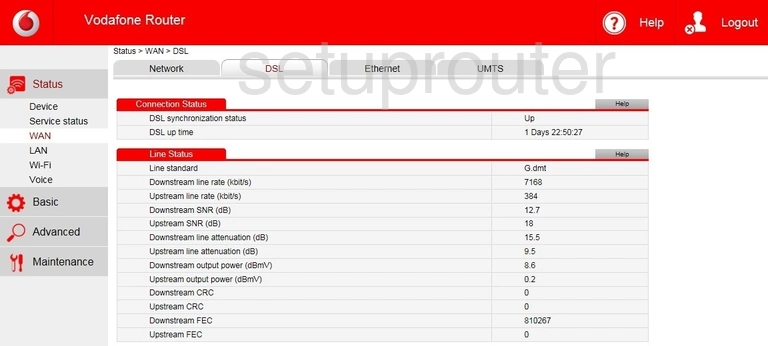
Huawei HG685c Wan Screenshot
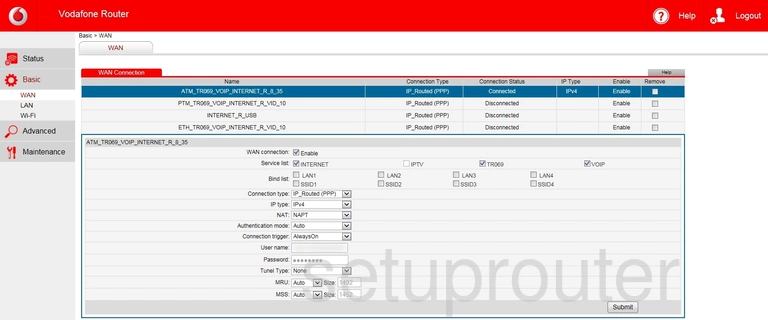
Huawei HG685c Status Screenshot
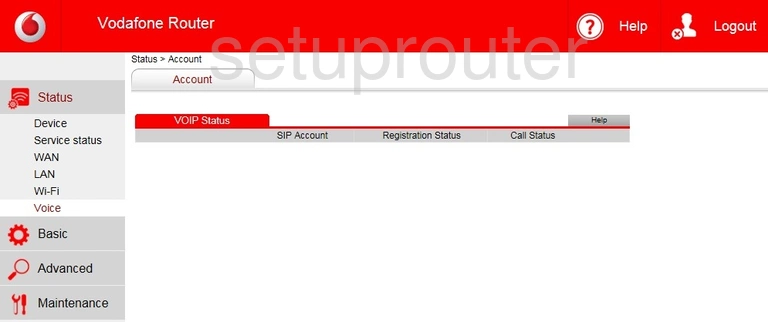
Huawei HG685c Upnp Screenshot
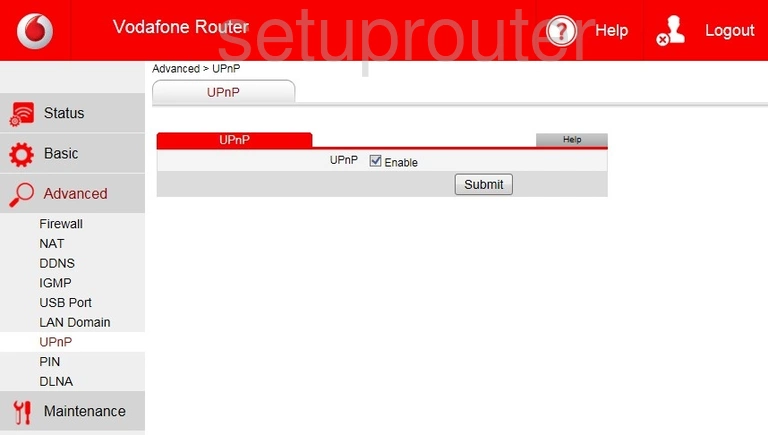
Huawei HG685c Status Screenshot
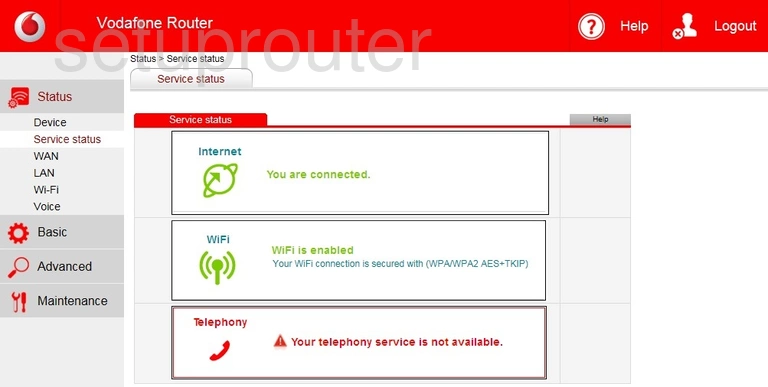
Huawei HG685c Reboot Screenshot
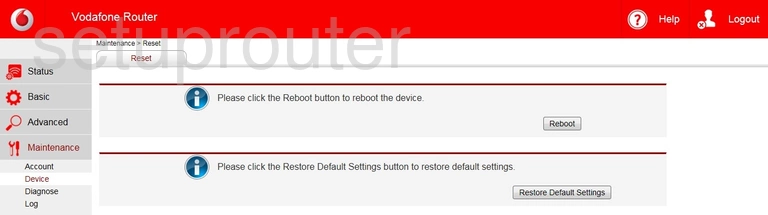
Huawei HG685c Port Triggering Screenshot
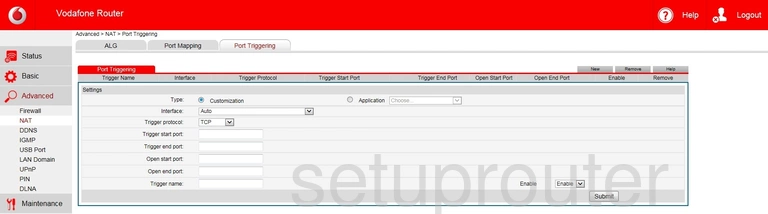
Huawei HG685c Port Mapping Screenshot
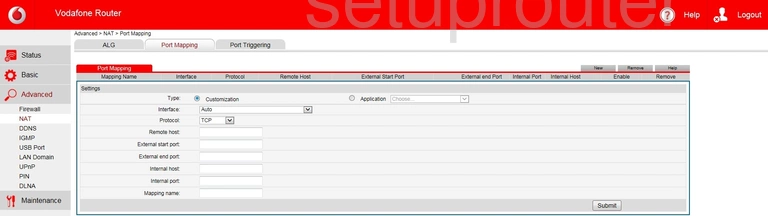
Huawei HG685c General Screenshot
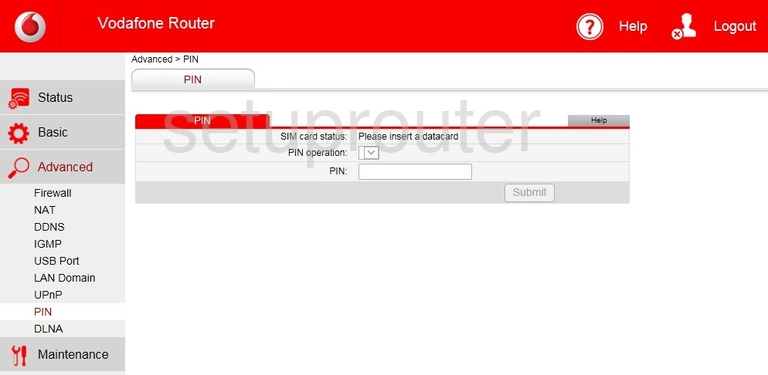
Huawei HG685c Login Screenshot
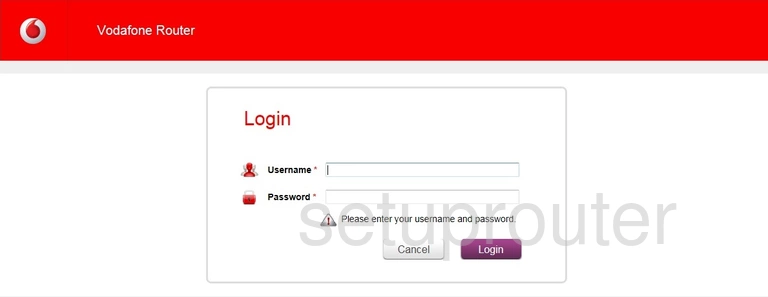
Huawei HG685c Log Screenshot
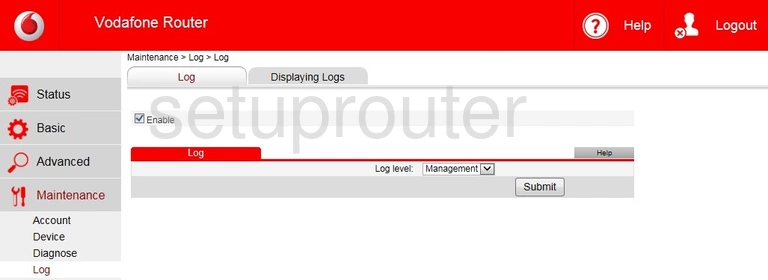
Huawei HG685c Status Screenshot
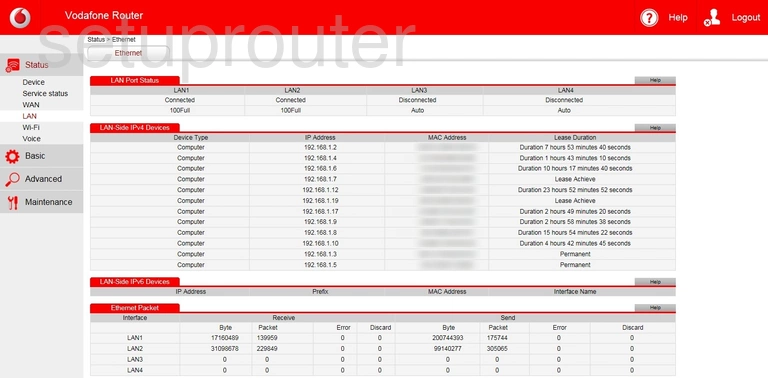
Huawei HG685c Lan Screenshot
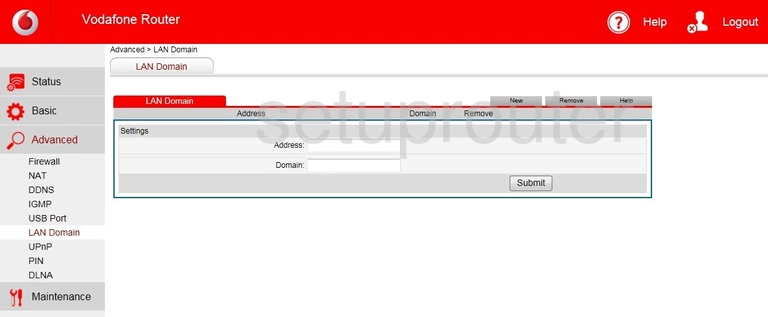
Huawei HG685c Igmp Screenshot
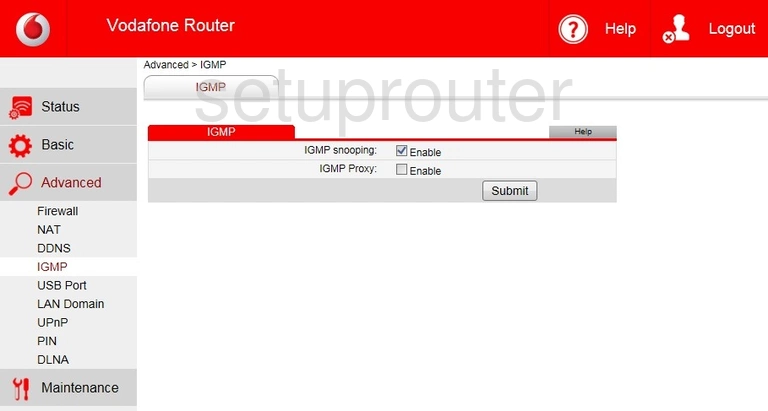
Huawei HG685c Ftp Server Screenshot
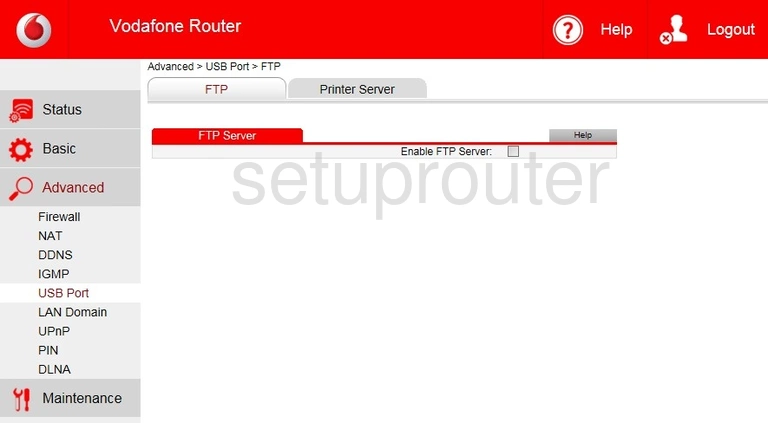
Huawei HG685c Firewall Screenshot
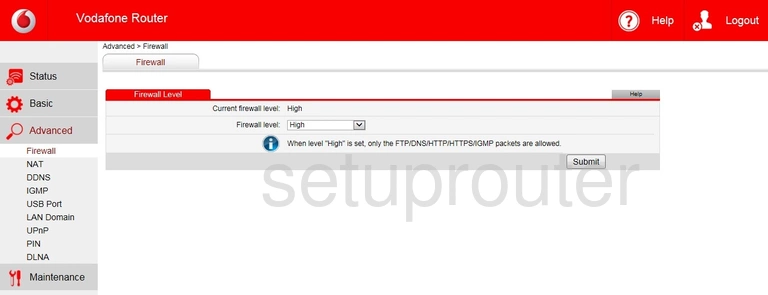
Huawei HG685c Usb Screenshot
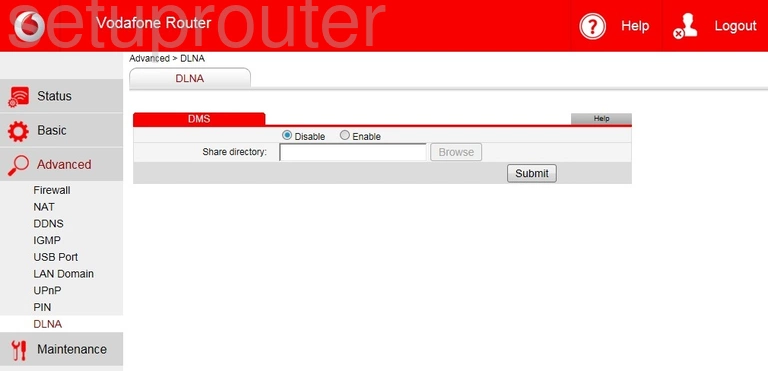
Huawei HG685c Log Screenshot
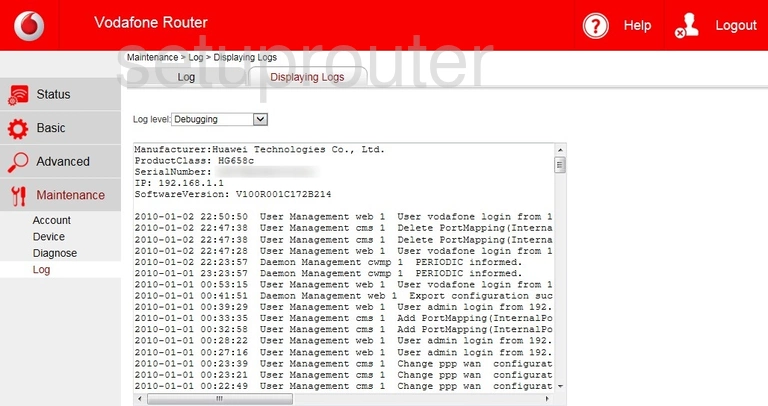
Huawei HG685c Diagnostics Screenshot
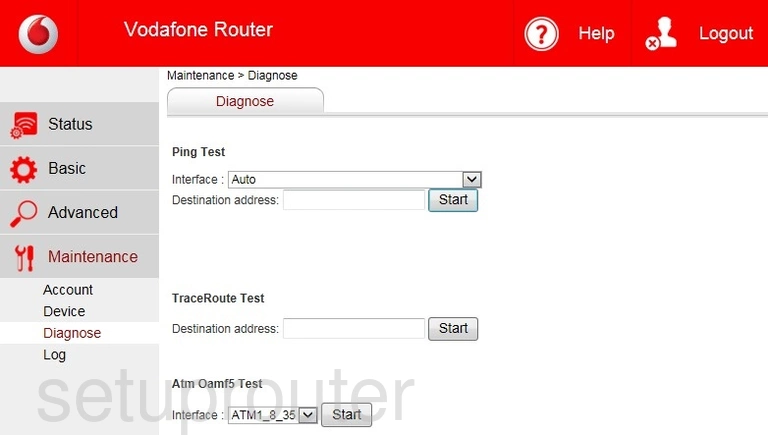
Huawei HG685c Lan Screenshot
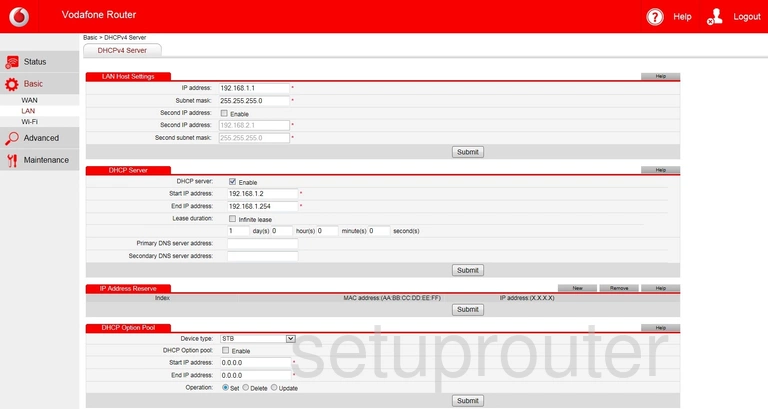
Huawei HG685c Status Screenshot
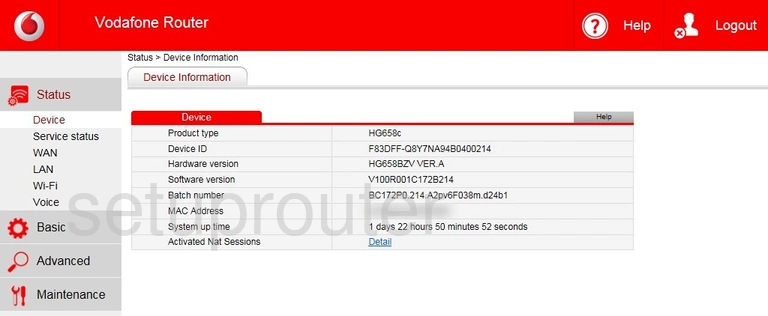
Huawei HG685c Dynamic Dns Screenshot
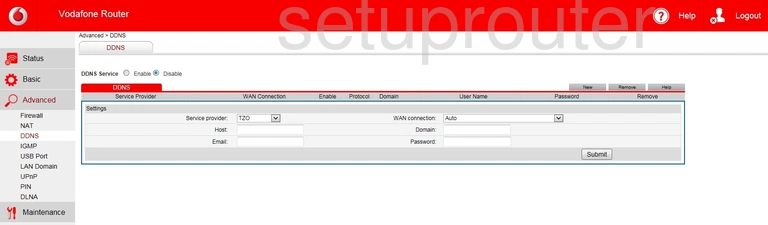
Huawei HG685c Alg Screenshot
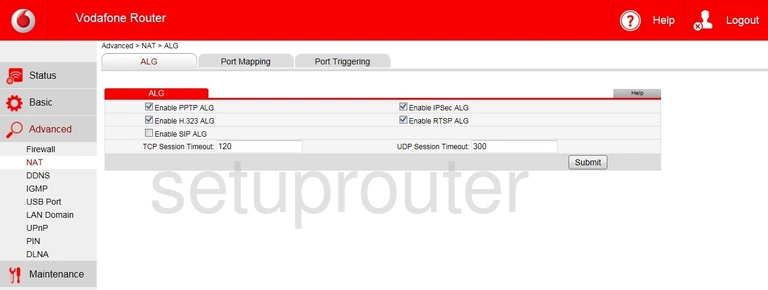
Huawei HG685c Password Screenshot
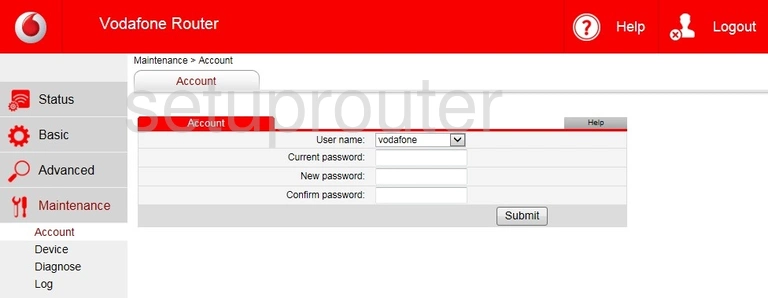
Huawei HG685c Device Image Screenshot

Huawei HG685c Reset Screenshot
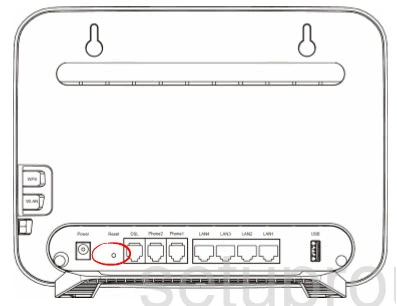
This is the screenshots guide for the Huawei HG685c Vodafone. We also have the following guides for the same router:
- Huawei HG685c Vodafone - How to change the IP Address on a Huawei HG685c router
- Huawei HG685c Vodafone - Huawei HG685c Login Instructions
- Huawei HG685c Vodafone - Setup WiFi on the Huawei HG685c
- Huawei HG685c Vodafone - How to Reset the Huawei HG685c
- Huawei HG685c Vodafone - Information About the Huawei HG685c Router