The Huawei HG685c router is considered a wireless router because it offers WiFi connectivity. WiFi, or simply wireless, allows you to connect various devices to your router, such as wireless printers, smart televisions, and WiFi enabled smartphones.
Other Huawei HG685c Guides
This is the wifi guide for the Huawei HG685c Vodafone. We also have the following guides for the same router:
- Huawei HG685c Vodafone - How to change the IP Address on a Huawei HG685c router
- Huawei HG685c Vodafone - Huawei HG685c Login Instructions
- Huawei HG685c Vodafone - How to Reset the Huawei HG685c
- Huawei HG685c Vodafone - Huawei HG685c Screenshots
- Huawei HG685c Vodafone - Information About the Huawei HG685c Router
WiFi Terms
Before we get started there is a little bit of background info that you should be familiar with.
Wireless Name
Your wireless network needs to have a name to uniquely identify it from other wireless networks. If you are not sure what this means we have a guide explaining what a wireless name is that you can read for more information.
Wireless Password
An important part of securing your wireless network is choosing a strong password.
Wireless Channel
Picking a WiFi channel is not always a simple task. Be sure to read about WiFi channels before making the choice.
Encryption
You should almost definitely pick WPA2 for your networks encryption. If you are unsure, be sure to read our WEP vs WPA guide first.
Login To The Huawei HG685c
To get started configuring the Huawei HG685c WiFi settings you need to login to your router. If you are already logged in you can skip this step.
To login to the Huawei HG685c, follow our Huawei HG685c Login Guide.
Find the WiFi Settings on the Huawei HG685c
If you followed our login guide above then you should see this screen.
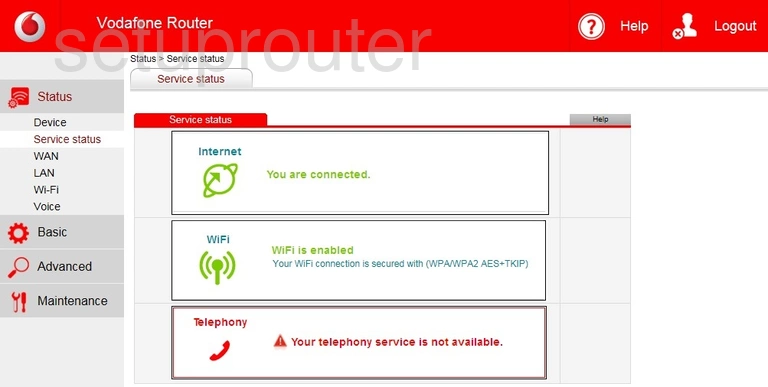
Once you've logged into the Huawei HG685c Vodafone router you should be taken to the Home page. To change your wireless network settings click Basic on the left hand side of the page. From there click Wi-Fi just beneath that. Finally click the tab labeled Wi-Fi near the top of the page.
Change the WiFi Settings on the Huawei HG685c
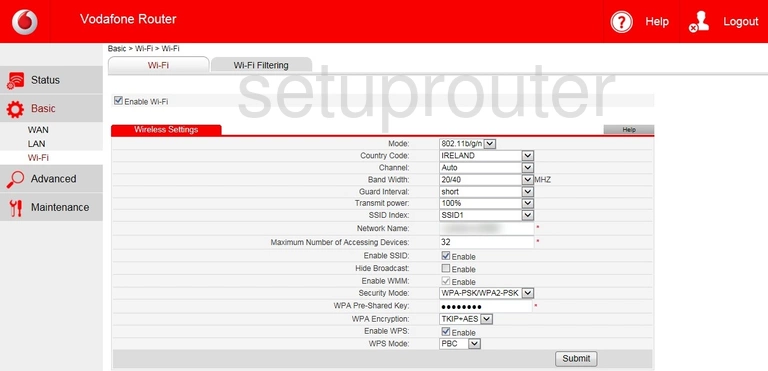
This brings you to the page presented above.
Start out by setting the Channel. This needs to be set to either 1, 6, or 11. Why are these the best options? Read our WiFi Channels Guide to find out.
Next you'll need to set a Network Name. This can be anything you like and will serve as your network identification. However, due to security reasons we highly recommend avoiding any sort of personal information. To learn more take a look at our Wireless Names Guide.
After that be sure that the Security Mode is set to WPA2-PSK. This will provide you with the security. For more information check out our WEP vs. WPA Guide.
Next you'll need to set a WPA Pre-Shared Key. This will serve as your network password and can be anything you like. However, keep in mind that a strong password consists of 14-20 characters and includes no personal information. For more help be sure to take a look at our Choosing a Strong Password Guide.
Finally be sure that the Enable WPS option is unchecked. Why? Visit our What is WPS Guide.
Congratulations! You're finished. Just be sure to click Submit before leaving the page.
Possible Problems when Changing your WiFi Settings
After making these changes to your router you will almost definitely have to reconnect any previously connected devices. This is usually done at the device itself and not at your computer.
Other Huawei HG685c Info
Don't forget about our other Huawei HG685c info that you might be interested in.
This is the wifi guide for the Huawei HG685c Vodafone. We also have the following guides for the same router:
- Huawei HG685c Vodafone - How to change the IP Address on a Huawei HG685c router
- Huawei HG685c Vodafone - Huawei HG685c Login Instructions
- Huawei HG685c Vodafone - How to Reset the Huawei HG685c
- Huawei HG685c Vodafone - Huawei HG685c Screenshots
- Huawei HG685c Vodafone - Information About the Huawei HG685c Router