Without our users, we would not have screenshots like these to share.
If you would like to upload screenshots for us to use, please use our Router Screenshot Grabber, which is a free tool in Network Utilities. It makes the capture process easy and sends the screenshots to us automatically.
This is the screenshots guide for the Huawei HG8245A. We also have the following guides for the same router:
All Huawei HG8245A Screenshots
All screenshots below were captured from a Huawei HG8245A router.
Huawei HG8245A Status Screenshot
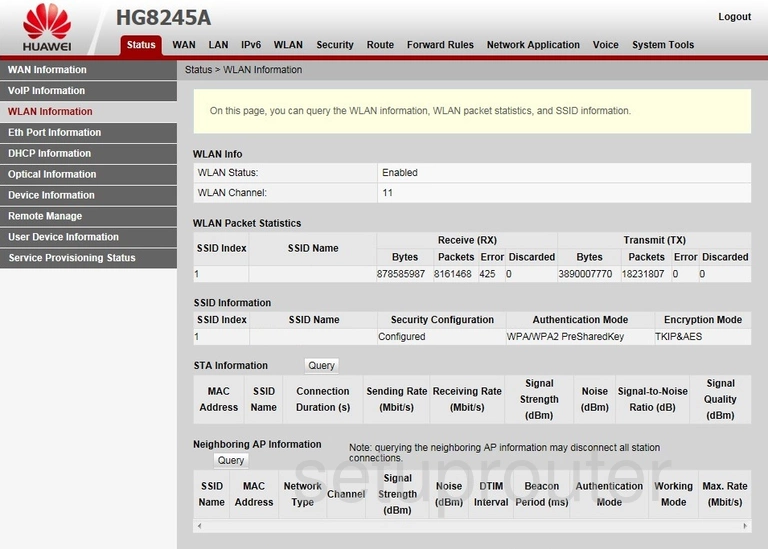
Huawei HG8245A Wifi Setup Screenshot
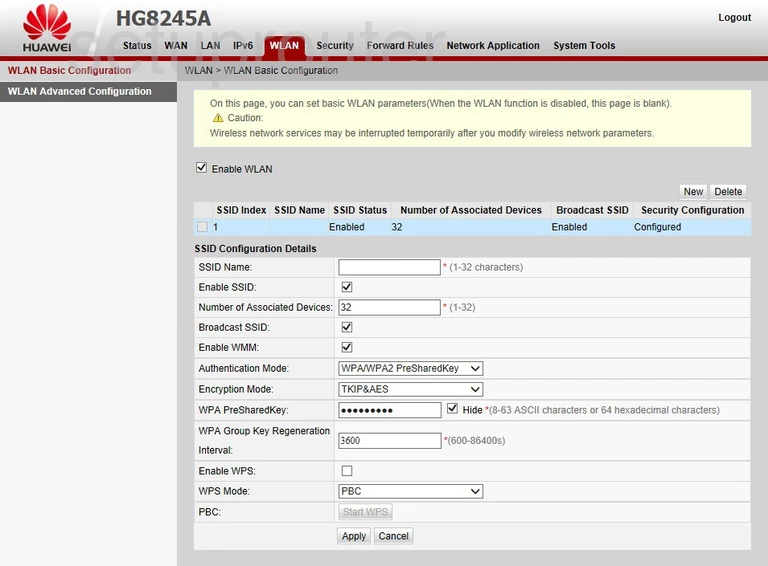
Huawei HG8245A Wifi Advanced Screenshot
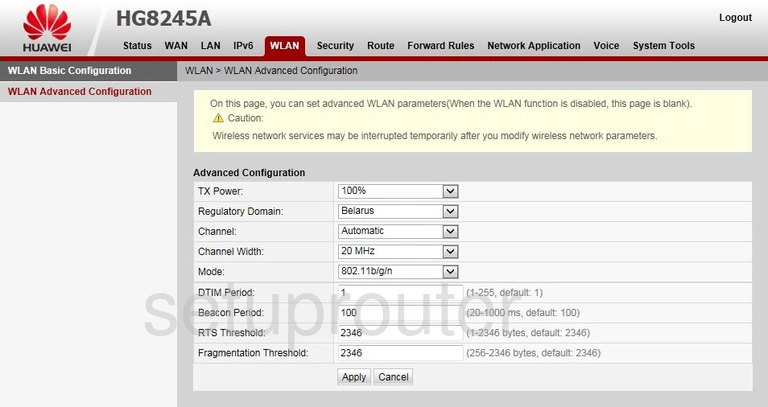
Huawei HG8245A Status Screenshot
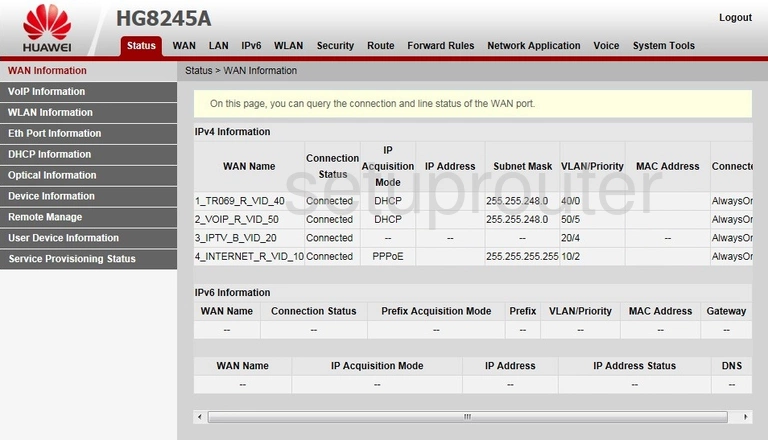
Huawei HG8245A Wan Screenshot
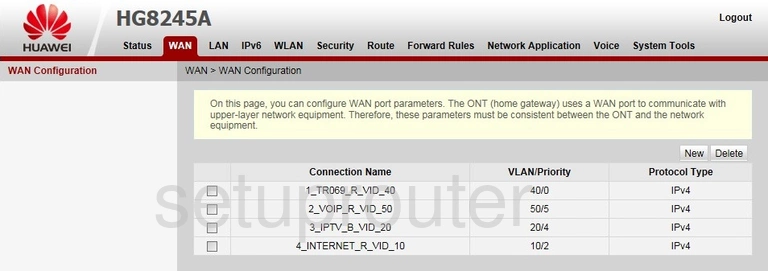
Huawei HG8245A Status Screenshot
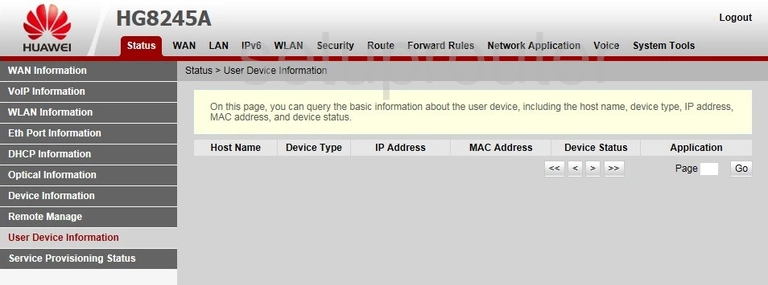
Huawei HG8245A Usb Screenshot
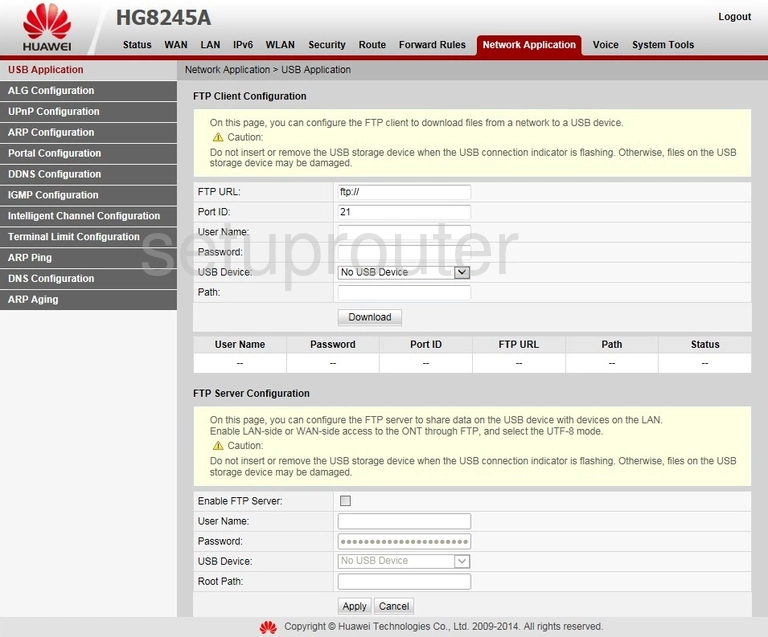
Huawei HG8245A Upnp Screenshot
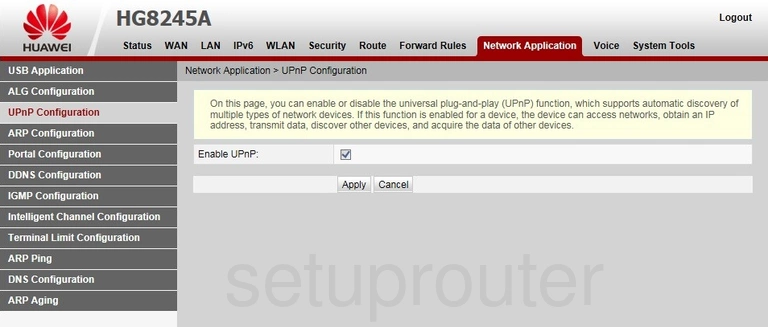
Huawei HG8245A Ipv6 Screenshot
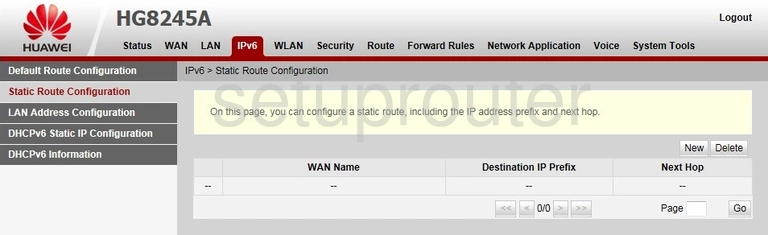
Huawei HG8245A Status Screenshot
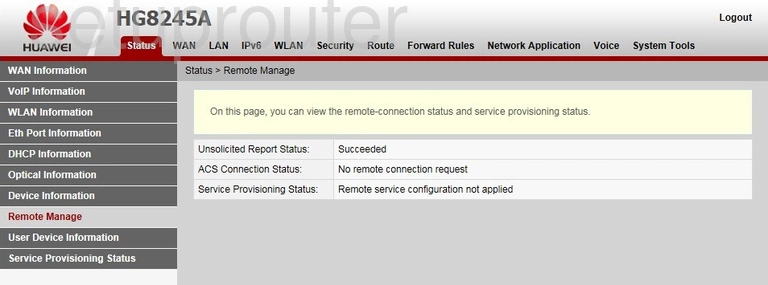
Huawei HG8245A Setup Screenshot
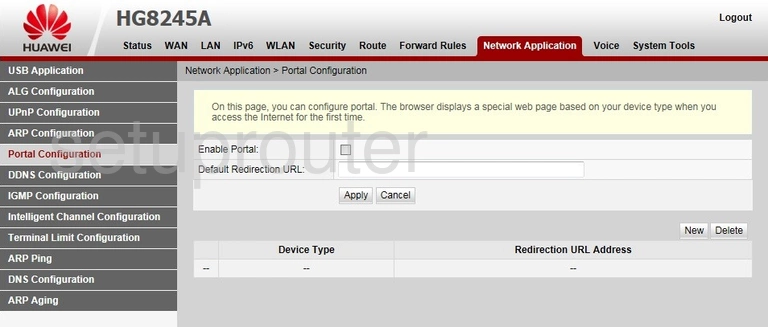
Huawei HG8245A Port Triggering Screenshot
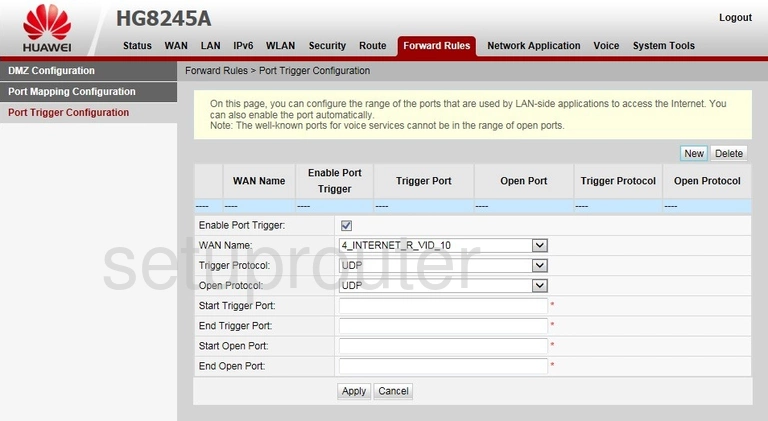
Huawei HG8245A Port Mapping Screenshot
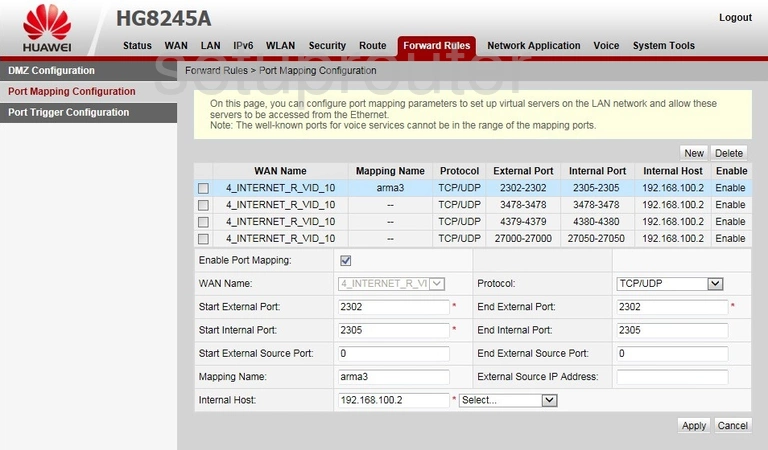
Huawei HG8245A Status Screenshot
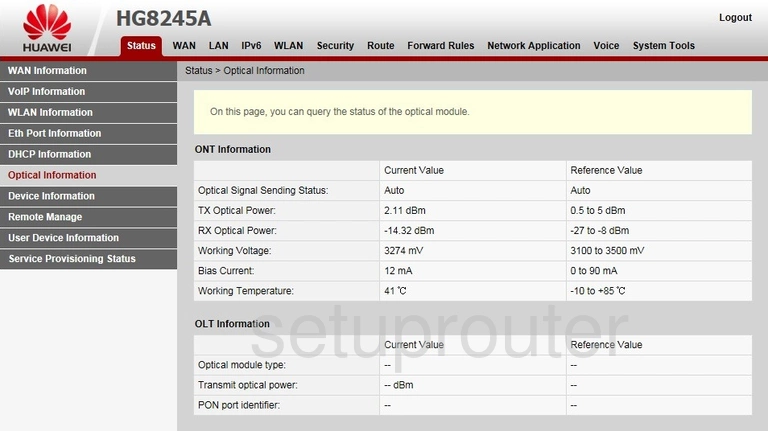
Huawei HG8245A Login Screenshot
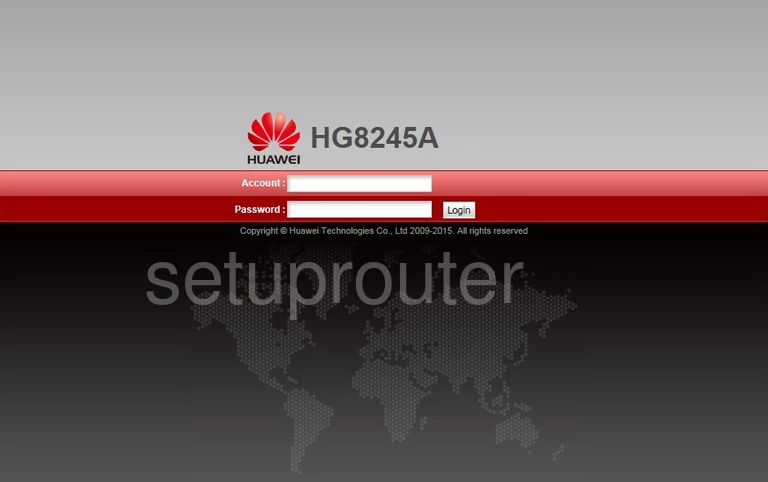
Huawei HG8245A Lan Screenshot
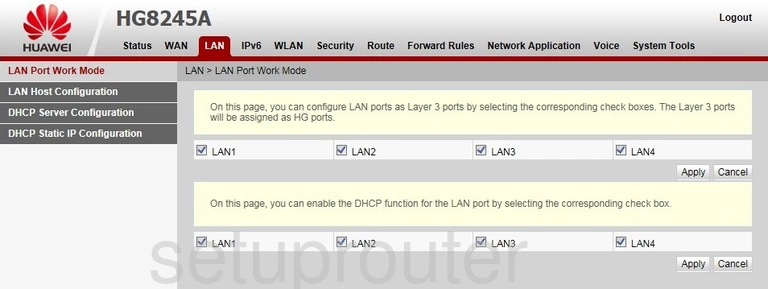
Huawei HG8245A Ipv6 Screenshot
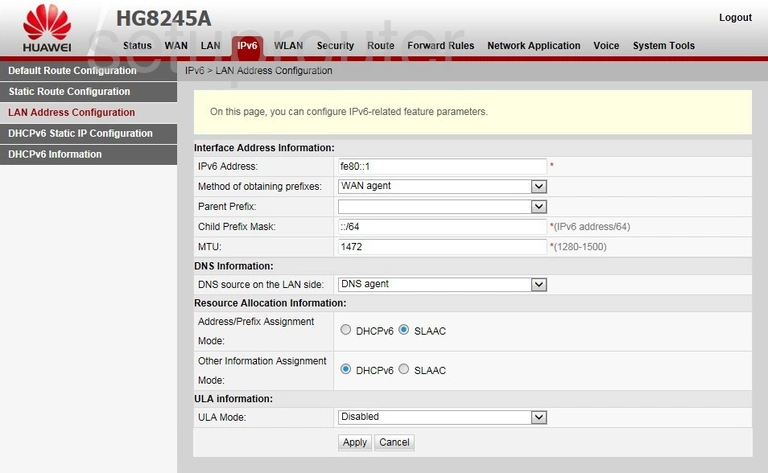
Huawei HG8245A Firewall Screenshot
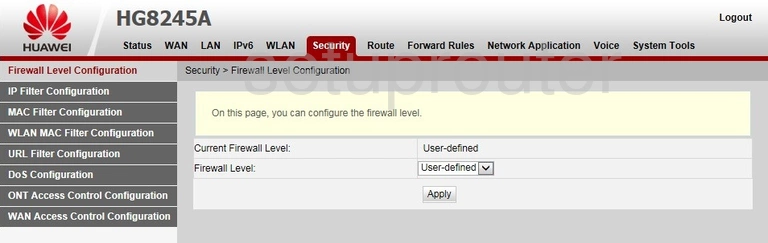
Huawei HG8245A Status Screenshot
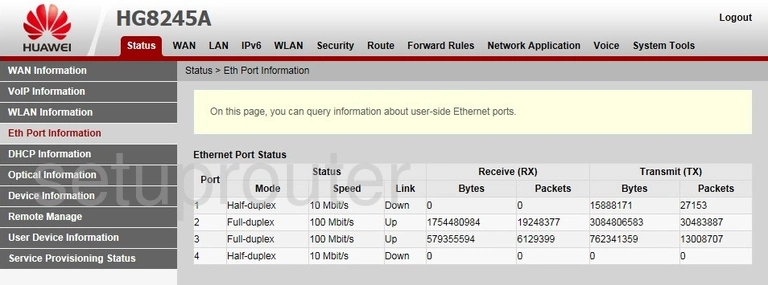
Huawei HG8245A Dmz Screenshot
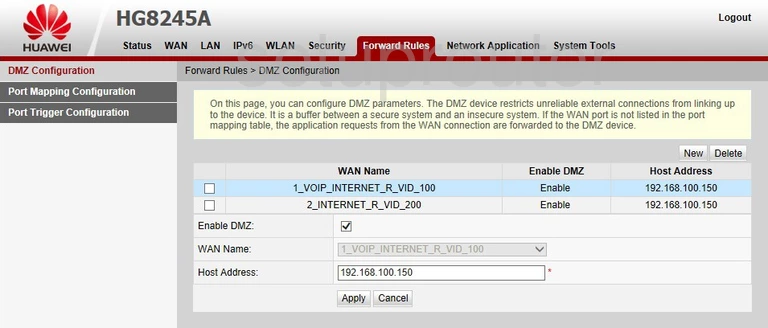
Huawei HG8245A Ipv6 Screenshot
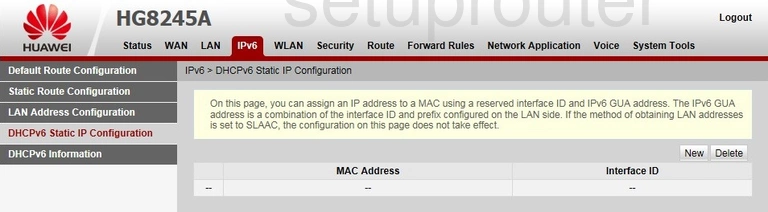
Huawei HG8245A Status Screenshot
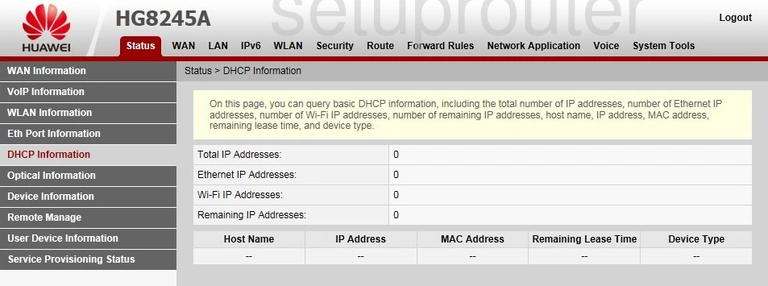
Huawei HG8245A Status Screenshot
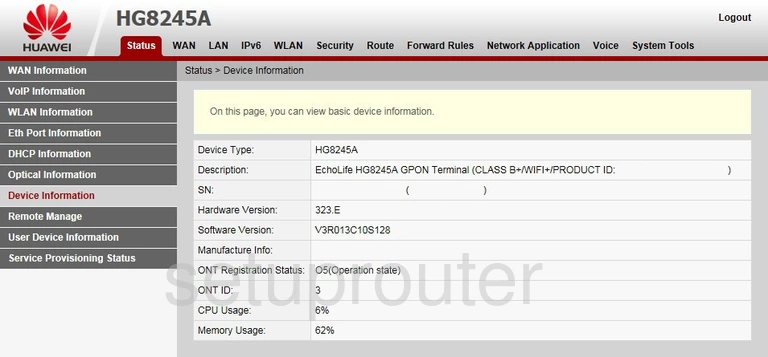
Huawei HG8245A Routing Screenshot
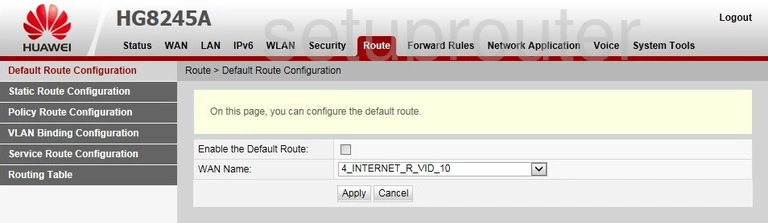
Huawei HG8245A Arp Table Screenshot
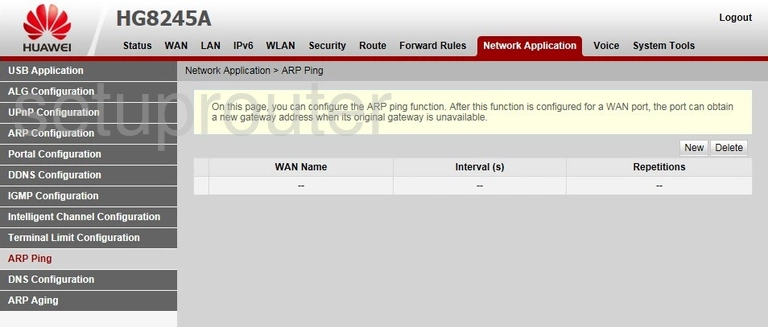
Huawei HG8245A Arp Table Screenshot
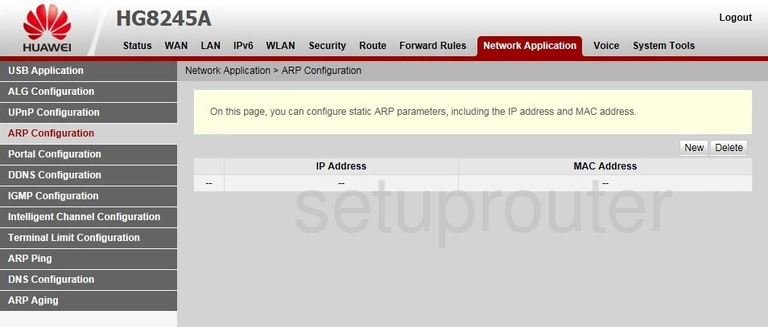
Huawei HG8245A Device Image Screenshot

Huawei HG8245A Reset Screenshot

Huawei HG8245A General Screenshot
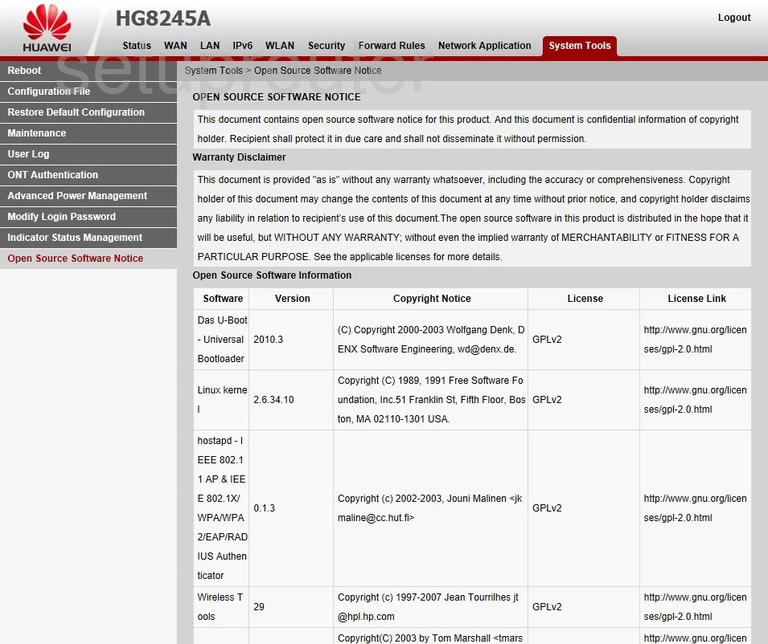
Huawei HG8245A Password Screenshot
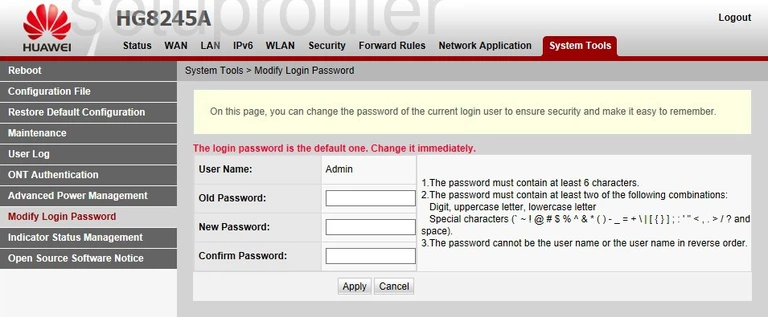
Huawei HG8245A Lan Screenshot
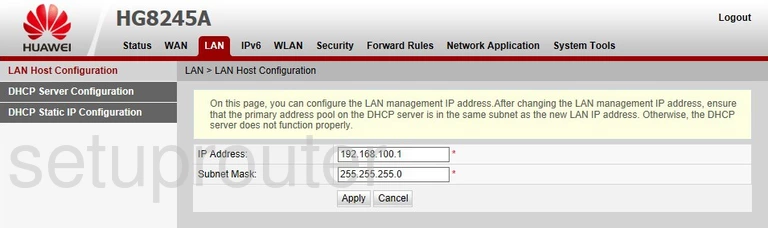
Huawei HG8245A Address Reservation Screenshot
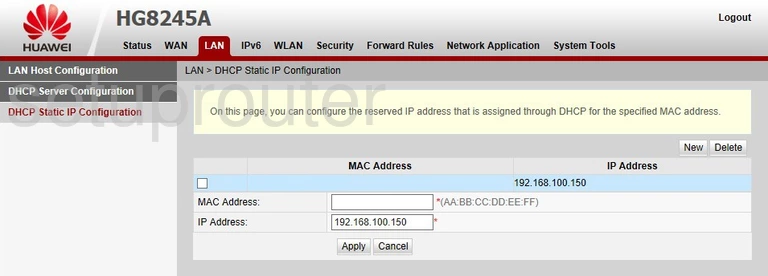
Huawei HG8245A Log Screenshot
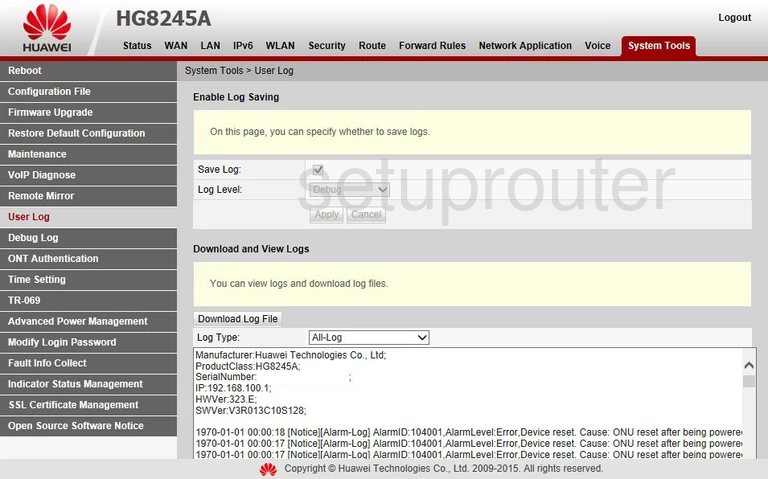
Huawei HG8245A Setup Screenshot
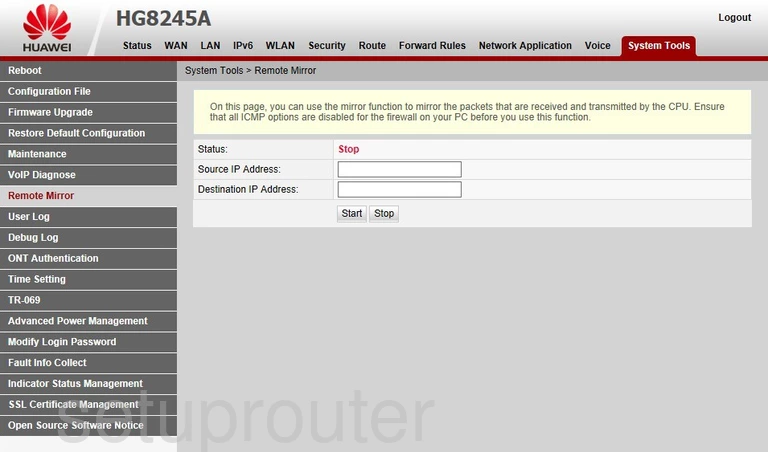
Huawei HG8245A Reboot Screenshot
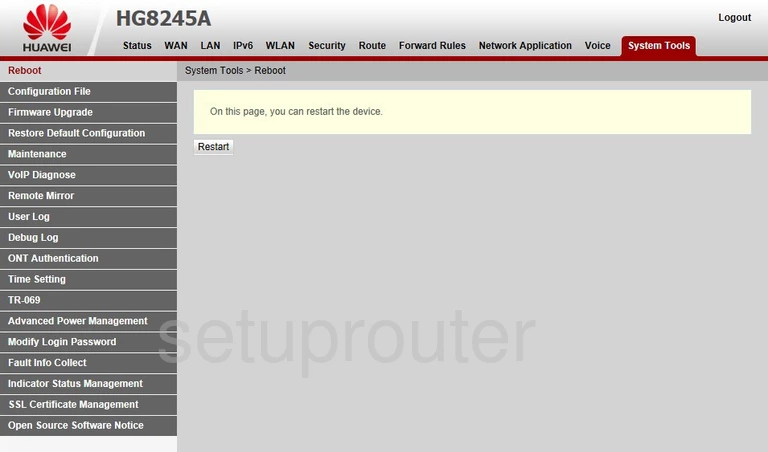
Huawei HG8245A Diagnostics Screenshot
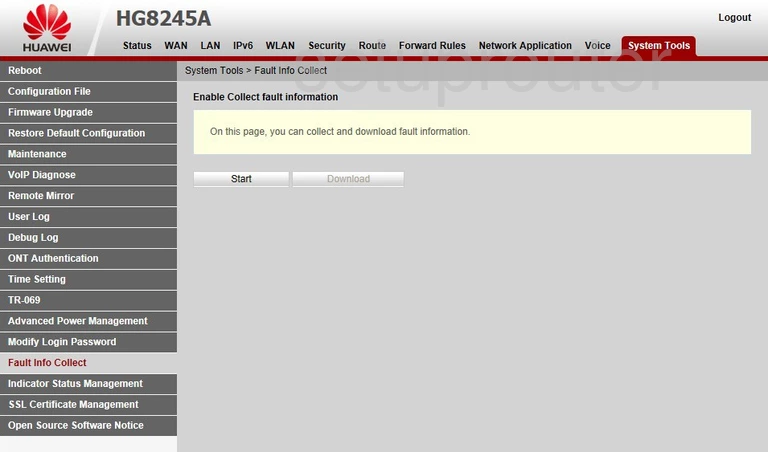
Huawei HG8245A Port Mapping Screenshot
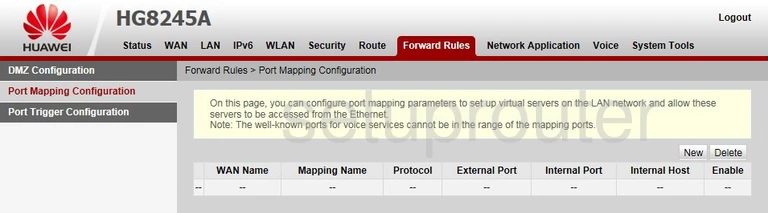
Huawei HG8245A Port Mapping Screenshot
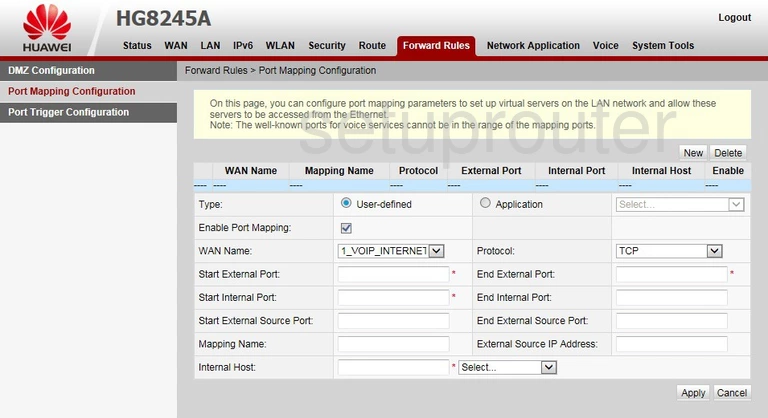
This is the screenshots guide for the Huawei HG8245A. We also have the following guides for the same router: