On this page I will be explaining how to reset the Huawei SmartAX-MT800v2 router. You may need to do this if you are unable to access your router's interface.
Before I begin do you know the difference between a reset and a reboot? In this guide when I refer to a reboot I am referring to a cycle in the power to the unit. When I refer to a reset I am referring to a complete factory restore of all settings.
Warning: Resetting the router is a big step and should not be taken lightly. There are a lot of settings that are changed in a reset. All settings you have ever changed are reverted back to how they were when they left the factory. Some of these settings include:
- the router's main username and password.
- any port forwards you may of done in the past.
- All changes you have made such as IP addresses or DNS addresses.
Other Huawei SmartAX MT800 Guides
This is the reset router guide for the Huawei SmartAX MT800 v2. We also have the following guides for the same router:
- Huawei SmartAX MT800 v2 - How to change the IP Address on a Huawei SmartAX MT800 router
- Huawei SmartAX MT800 v2 - Huawei SmartAX MT800 Login Instructions
- Huawei SmartAX MT800 v2 - Huawei SmartAX MT800 User Manual
- Huawei SmartAX MT800 v2 - How to change the DNS settings on a Huawei SmartAX MT800 router
- Huawei SmartAX MT800 v2 - Information About the Huawei SmartAX MT800 Router
- Huawei SmartAX MT800 v2 - Huawei SmartAX MT800 Screenshots
Reset the Huawei SmartAX MT800
Below is an image of the Huawei SmartAX-MT800v2 back panel. I have circled the reset button for you in red.
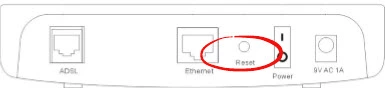
While the Huawei SmartAX-MT800v2 router is on, take a straightened paperclip and press down on the reset button for only about 3 seconds. This starts the reset process. Be aware that some Huawei routers will simply reboot if the reset button is not held down long enough.
Remember a reset is going to erase every single setting you have ever changed in the past. Please consider other options before you decide to reset the Huawei SmartAX-MT800v2 router.
Login to the Huawei SmartAX MT800
Following that you'll want to log into your Huawei SmartAX-MT800v2 router. This is done by using the factory default username and password provided for your use in our Login Guide.
Tip: Defaults not working for you? Try holding the reset button down for longer.
Change Your Password
After you've successfully reset and logged into your router we recommend setting a new password for it. This can be anything you want it to be, however remember that a strong password is 14-20 characters in length and includes no personal information. For more help be sure to take a look through our Choosing a Strong Password Guide.
Tip: Keep yourself from losing your new password by writing it on a sticky note and attaching it to the bottom of your router.
Huawei SmartAX MT800 Help
Be sure to check out our other Huawei SmartAX MT800 info that you might be interested in.
This is the reset router guide for the Huawei SmartAX MT800 v2. We also have the following guides for the same router:
- Huawei SmartAX MT800 v2 - How to change the IP Address on a Huawei SmartAX MT800 router
- Huawei SmartAX MT800 v2 - Huawei SmartAX MT800 Login Instructions
- Huawei SmartAX MT800 v2 - Huawei SmartAX MT800 User Manual
- Huawei SmartAX MT800 v2 - How to change the DNS settings on a Huawei SmartAX MT800 router
- Huawei SmartAX MT800 v2 - Information About the Huawei SmartAX MT800 Router
- Huawei SmartAX MT800 v2 - Huawei SmartAX MT800 Screenshots