All of the screenshots below were submitted to this site by our users.
When you want to share screenshots for us to use, please use our Router Screenshot Grabber, which is a free tool in Network Utilities. It makes the capture process easy and sends the screenshots to us automatically.
This is the screenshots guide for the Huawei SmartAX MT800 v2. We also have the following guides for the same router:
- Huawei SmartAX MT800 v2 - How to change the IP Address on a Huawei SmartAX MT800 router
- Huawei SmartAX MT800 v2 - Huawei SmartAX MT800 Login Instructions
- Huawei SmartAX MT800 v2 - Huawei SmartAX MT800 User Manual
- Huawei SmartAX MT800 v2 - How to change the DNS settings on a Huawei SmartAX MT800 router
- Huawei SmartAX MT800 v2 - How to Reset the Huawei SmartAX MT800
- Huawei SmartAX MT800 v2 - Information About the Huawei SmartAX MT800 Router
All Huawei SmartAX MT800 Screenshots
All screenshots below were captured from a Huawei SmartAX MT800 router.
Huawei SmartAX MT800 Dmz Screenshot
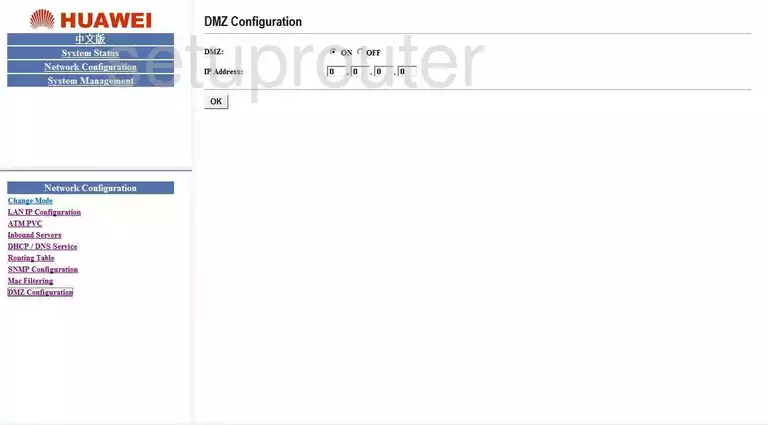
Huawei SmartAX MT800 Dhcp Screenshot
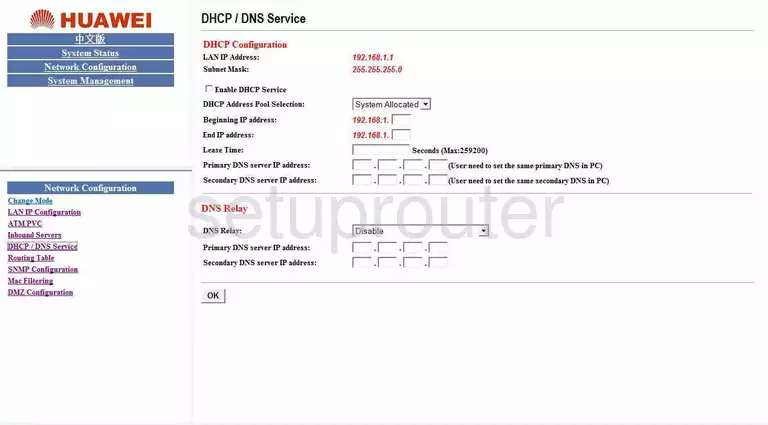
Huawei SmartAX MT800 Setup Screenshot
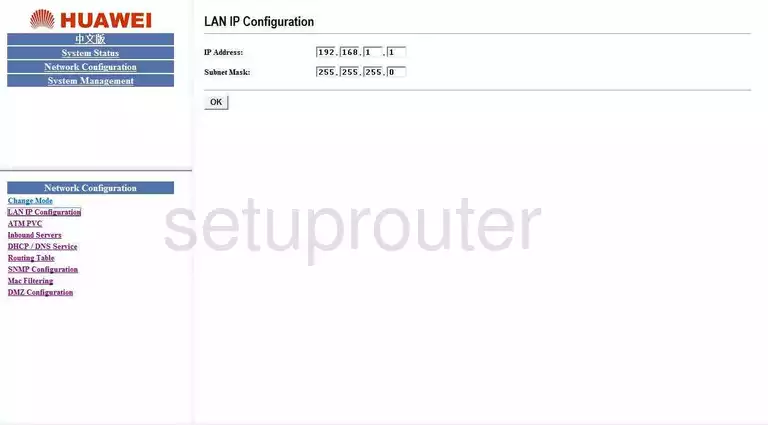
Huawei SmartAX MT800 Reset Screenshot
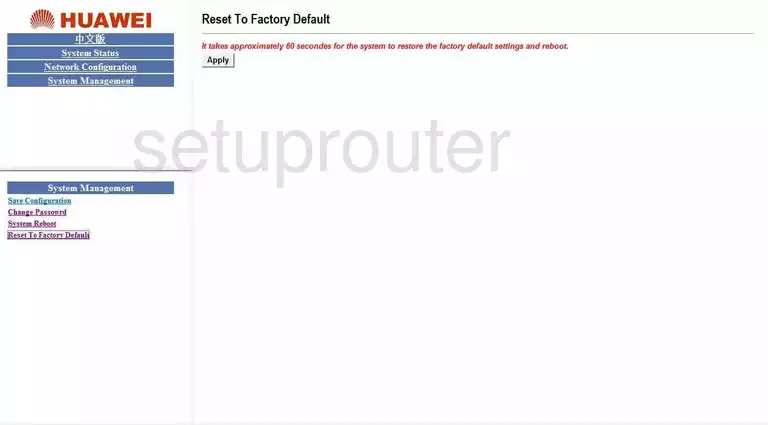
Huawei SmartAX MT800 General Screenshot
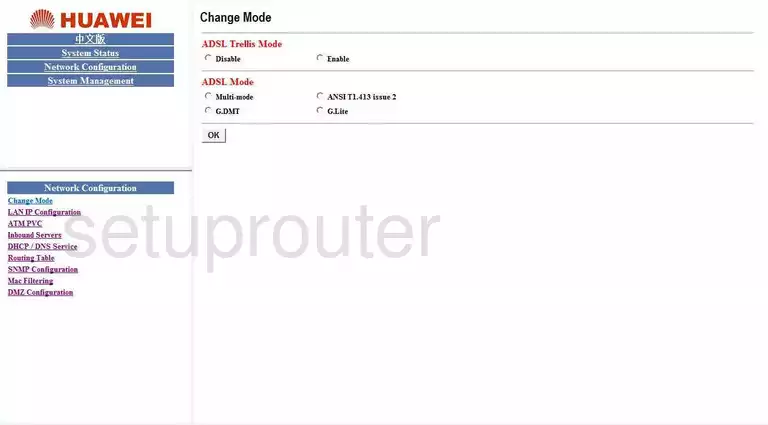
Huawei SmartAX MT800 General Screenshot
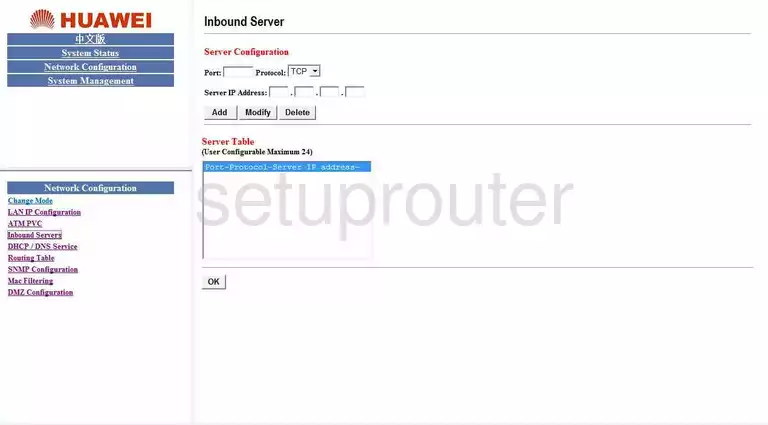
Huawei SmartAX MT800 General Screenshot
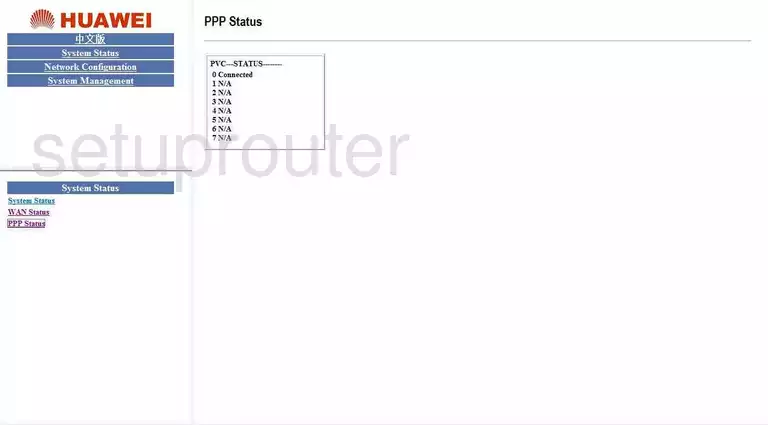
Huawei SmartAX MT800 General Screenshot
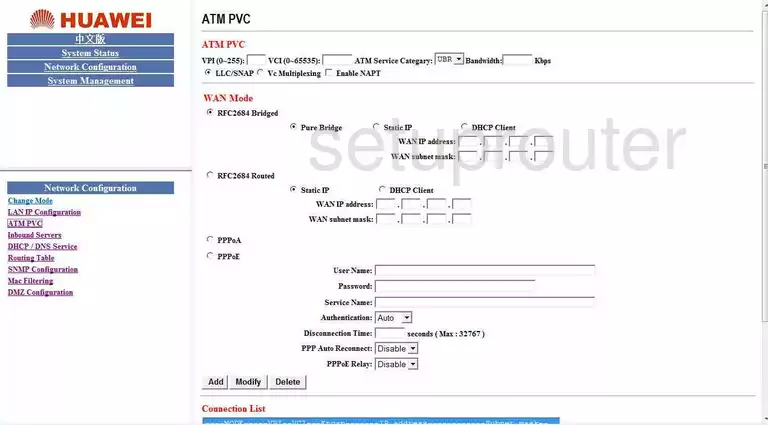
Huawei SmartAX MT800 Password Screenshot
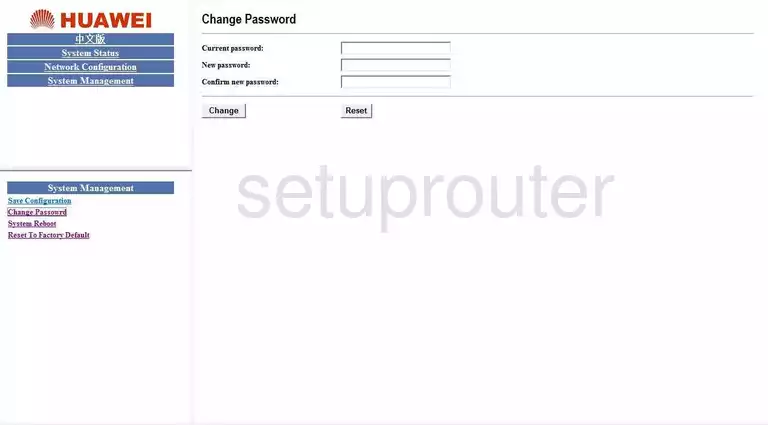
Huawei SmartAX MT800 Mac Filter Screenshot
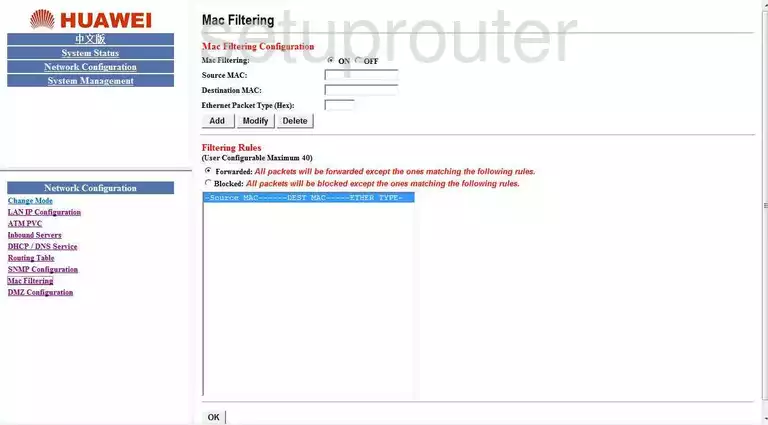
Huawei SmartAX MT800 Routing Screenshot
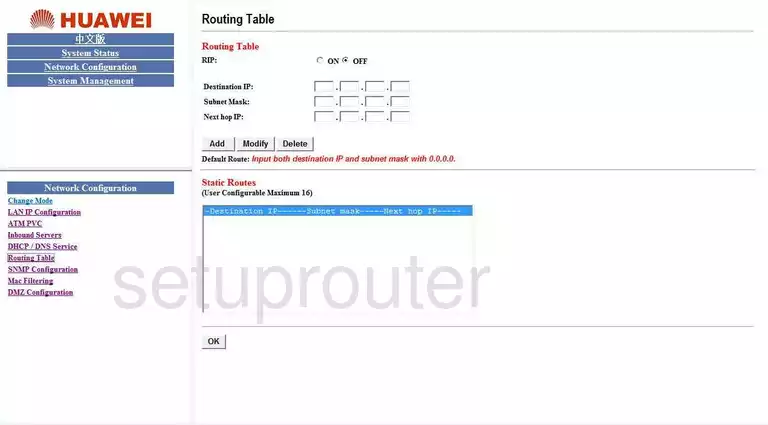
Huawei SmartAX MT800 Backup Screenshot
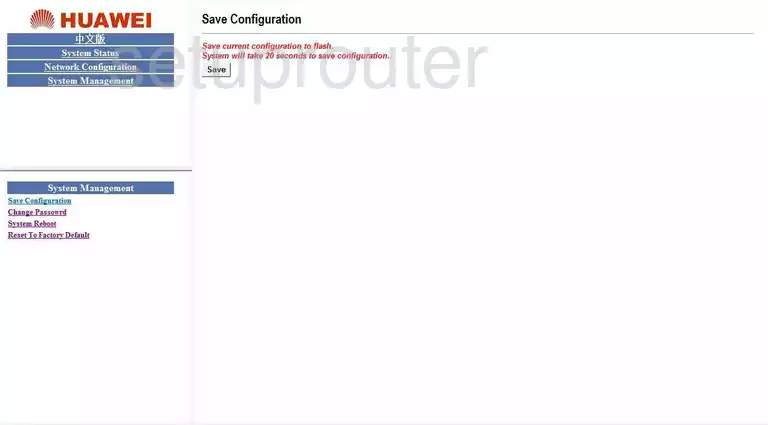
Huawei SmartAX MT800 Snmp Screenshot
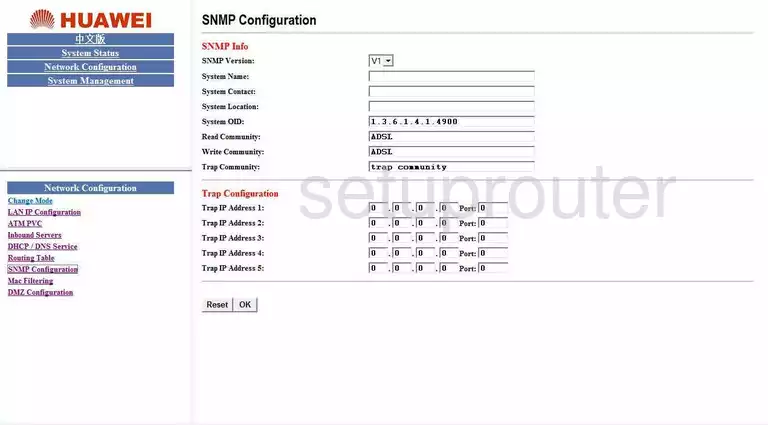
Huawei SmartAX MT800 Reboot Screenshot
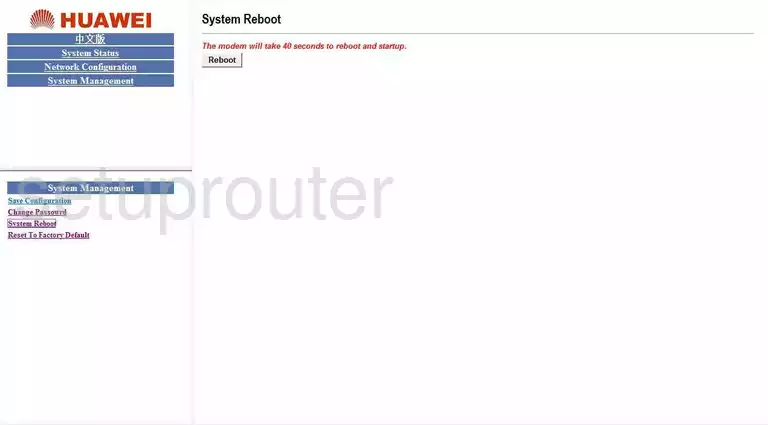
Huawei SmartAX MT800 Status Screenshot
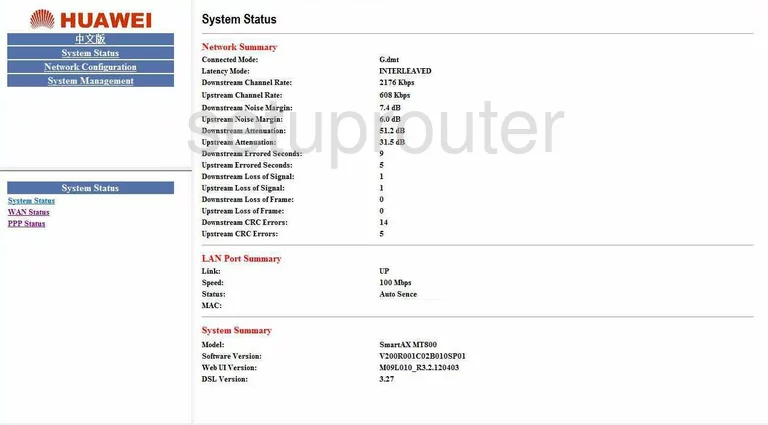
Huawei SmartAX MT800 Status Screenshot
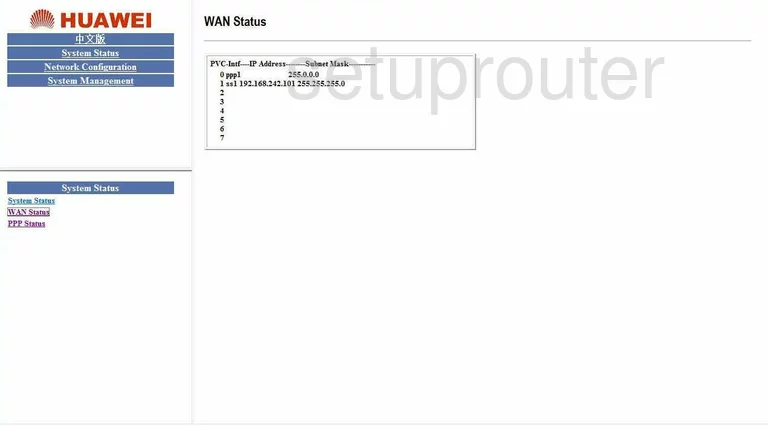
Huawei SmartAX MT800 Device Image Screenshot

Huawei SmartAX MT800 Reset Screenshot
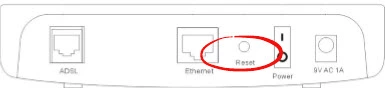
This is the screenshots guide for the Huawei SmartAX MT800 v2. We also have the following guides for the same router:
- Huawei SmartAX MT800 v2 - How to change the IP Address on a Huawei SmartAX MT800 router
- Huawei SmartAX MT800 v2 - Huawei SmartAX MT800 Login Instructions
- Huawei SmartAX MT800 v2 - Huawei SmartAX MT800 User Manual
- Huawei SmartAX MT800 v2 - How to change the DNS settings on a Huawei SmartAX MT800 router
- Huawei SmartAX MT800 v2 - How to Reset the Huawei SmartAX MT800
- Huawei SmartAX MT800 v2 - Information About the Huawei SmartAX MT800 Router