All of the screenshots below were submitted to this site by our users.
If you would like to upload screenshots for us to use, please use our Router Screenshot Grabber, which is a free tool in Network Utilities. It makes the capture process easy and sends the screenshots to us automatically.
This is the screenshots guide for the Huawei SmartAX MT880 v4. We also have the following guides for the same router:
- Huawei SmartAX MT880 v4 - How to change the IP Address on a Huawei SmartAX MT880 router
- Huawei SmartAX MT880 v4 - Huawei SmartAX MT880 User Manual
- Huawei SmartAX MT880 v4 - Huawei SmartAX MT880 Login Instructions
- Huawei SmartAX MT880 v4 - How to change the DNS settings on a Huawei SmartAX MT880 router
- Huawei SmartAX MT880 v4 - How to Reset the Huawei SmartAX MT880
- Huawei SmartAX MT880 v4 - Information About the Huawei SmartAX MT880 Router
All Huawei SmartAX MT880 Screenshots
All screenshots below were captured from a Huawei SmartAX MT880 router.
Huawei SmartAX MT880 Dmz Screenshot
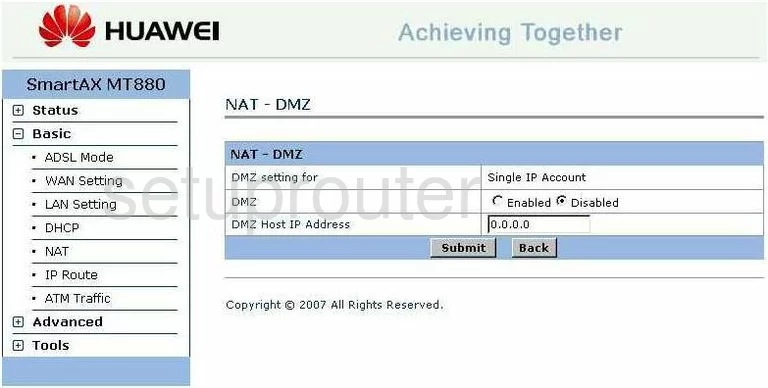
Huawei SmartAX MT880 Dsl Screenshot
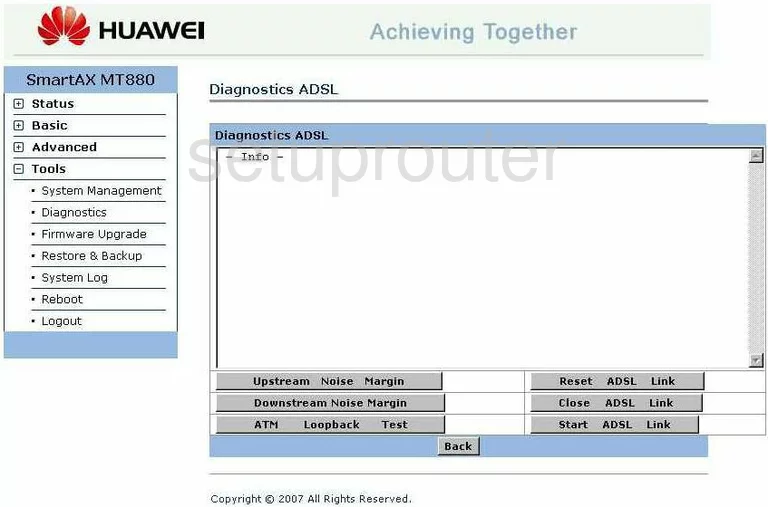
Huawei SmartAX MT880 Nat Screenshot
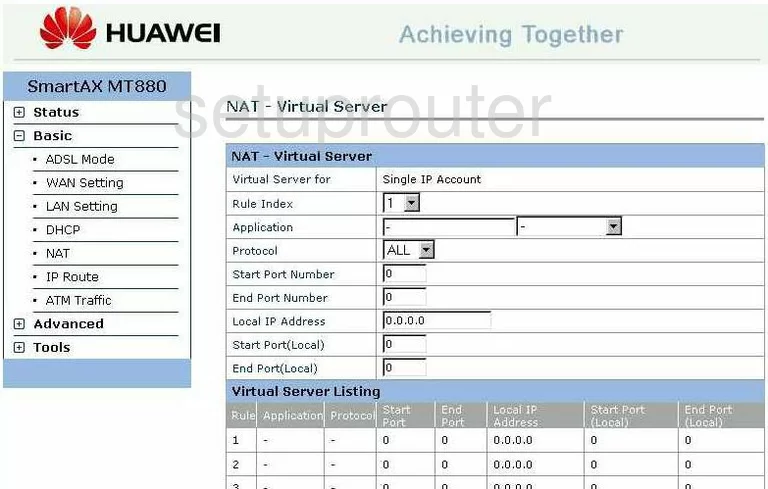
Huawei SmartAX MT880 General Screenshot
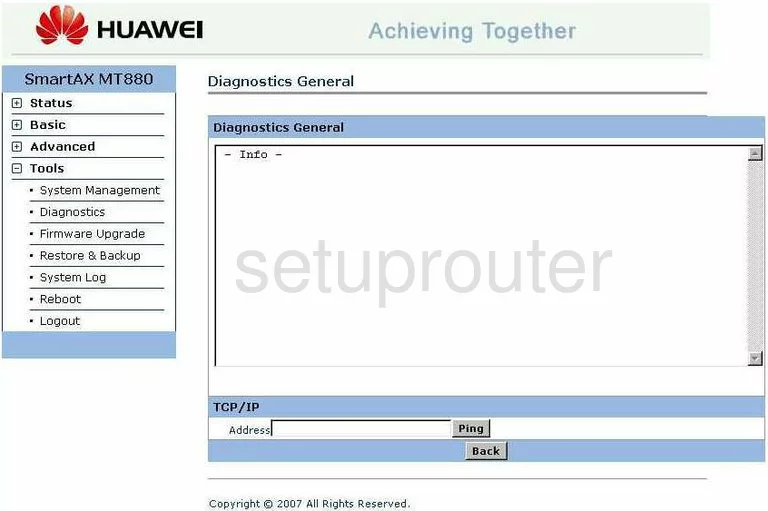
Huawei SmartAX MT880 General Screenshot
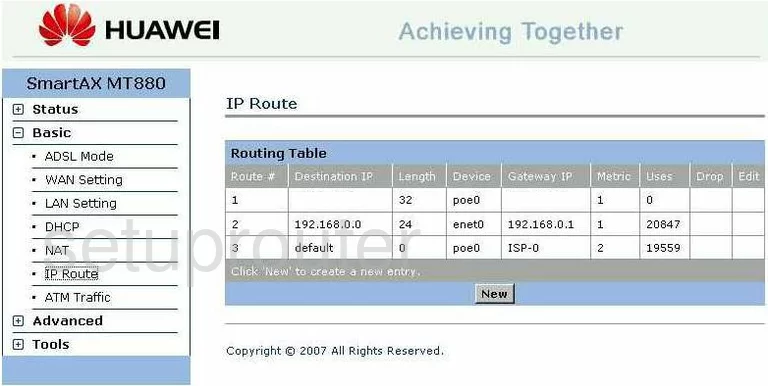
Huawei SmartAX MT880 Status Screenshot
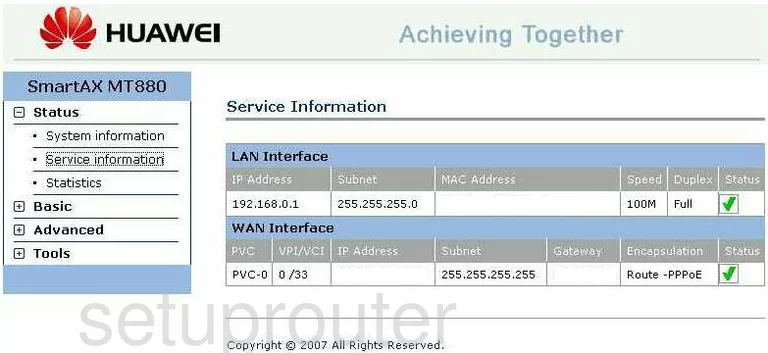
Huawei SmartAX MT880 General Screenshot
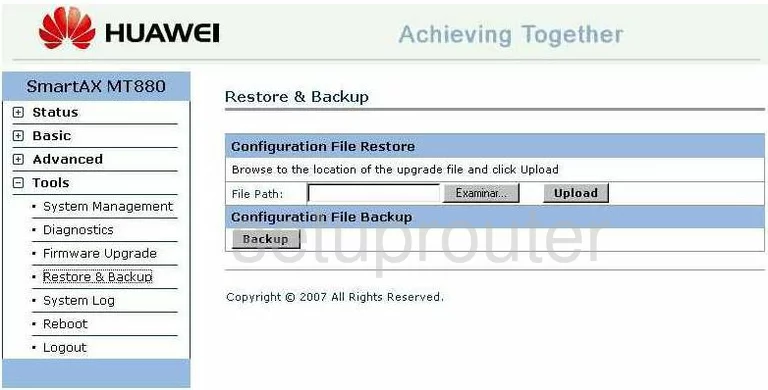
Huawei SmartAX MT880 General Screenshot
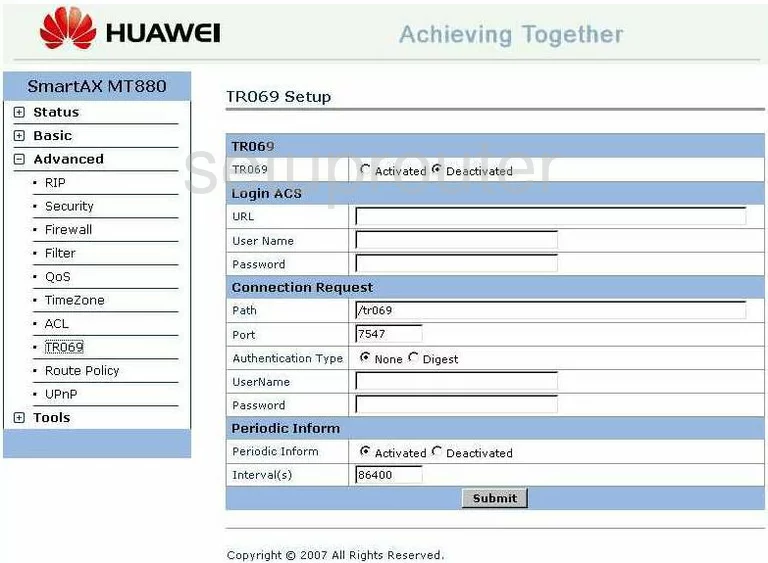
Huawei SmartAX MT880 General Screenshot
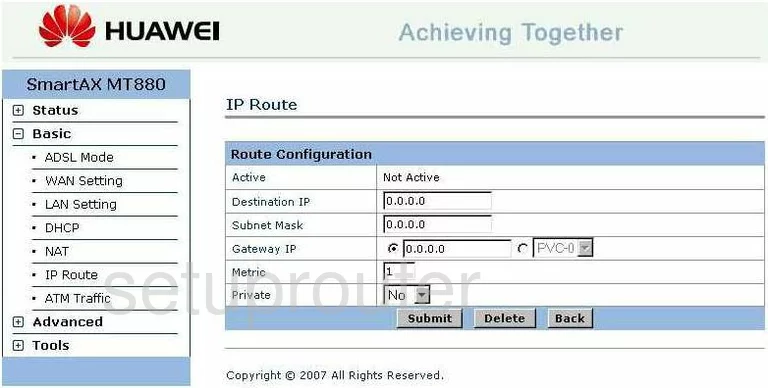
Huawei SmartAX MT880 General Screenshot
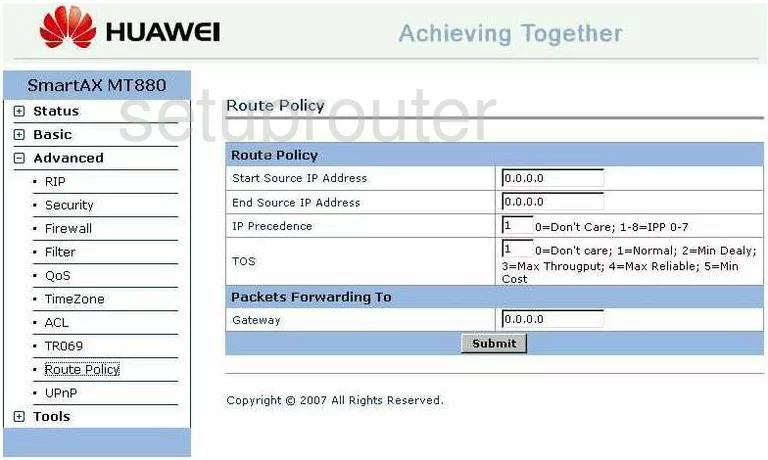
Huawei SmartAX MT880 Access Control Screenshot
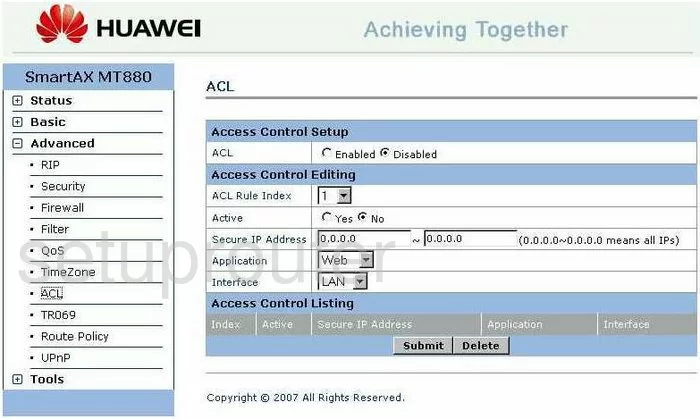
Huawei SmartAX MT880 Dsl Screenshot
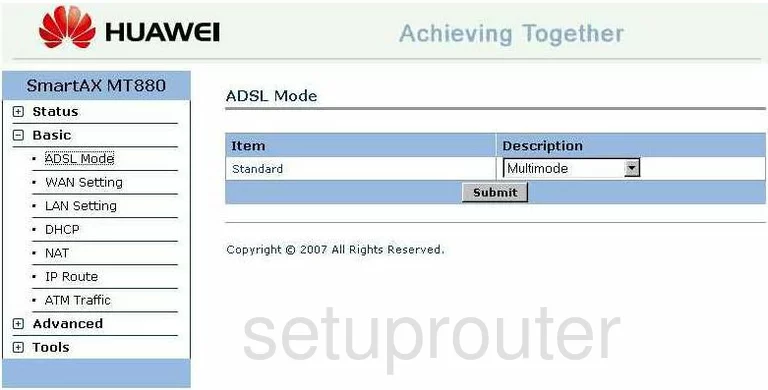
Huawei SmartAX MT880 General Screenshot
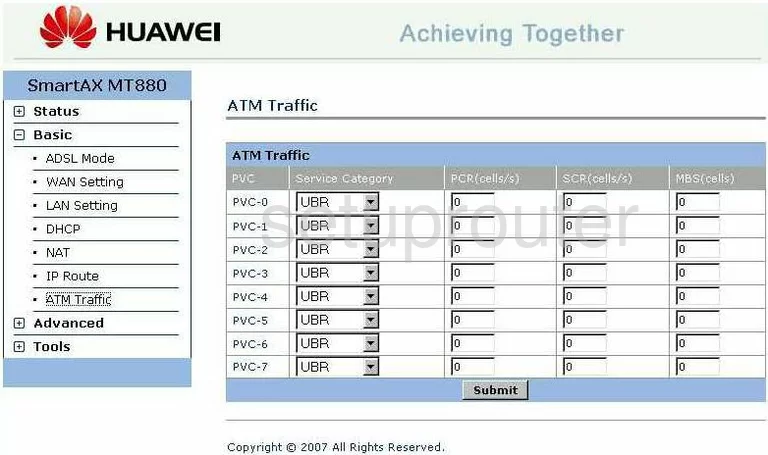
Huawei SmartAX MT880 Dhcp Screenshot
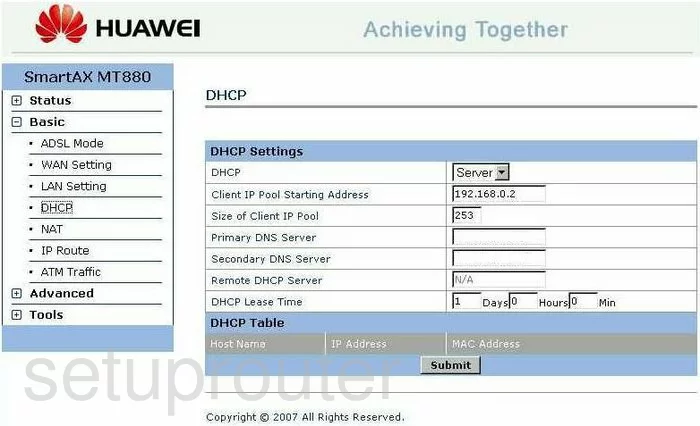
Huawei SmartAX MT880 Diagnostics Screenshot
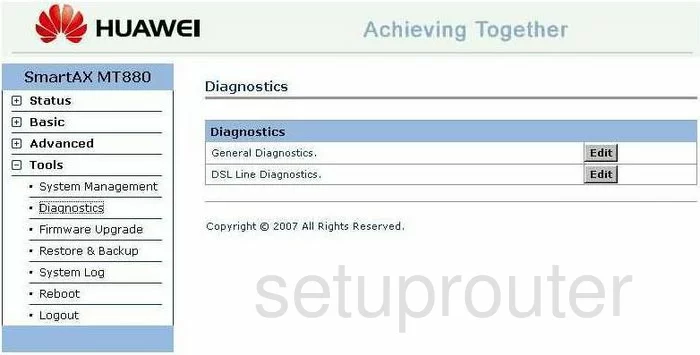
Huawei SmartAX MT880 Ip Filter Screenshot
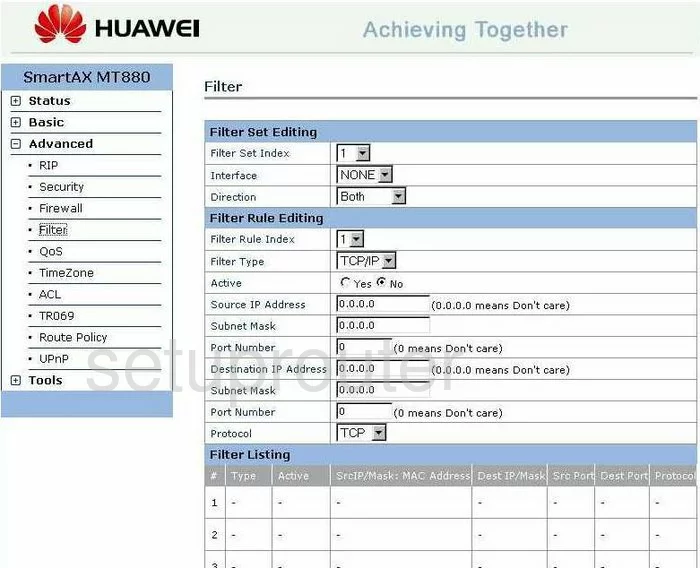
Huawei SmartAX MT880 Firewall Screenshot
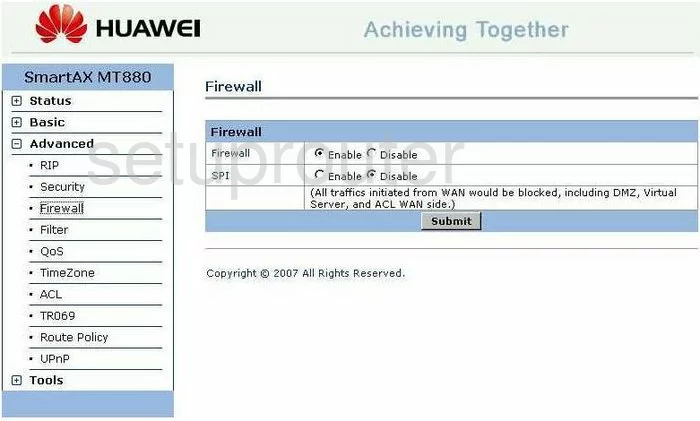
Huawei SmartAX MT880 Firmware Screenshot
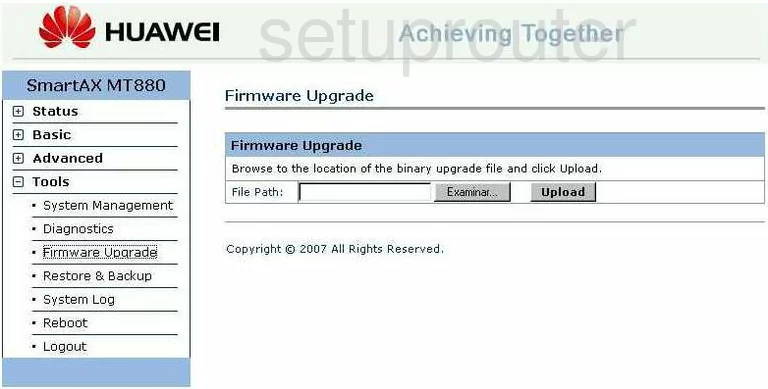
Huawei SmartAX MT880 Setup Screenshot
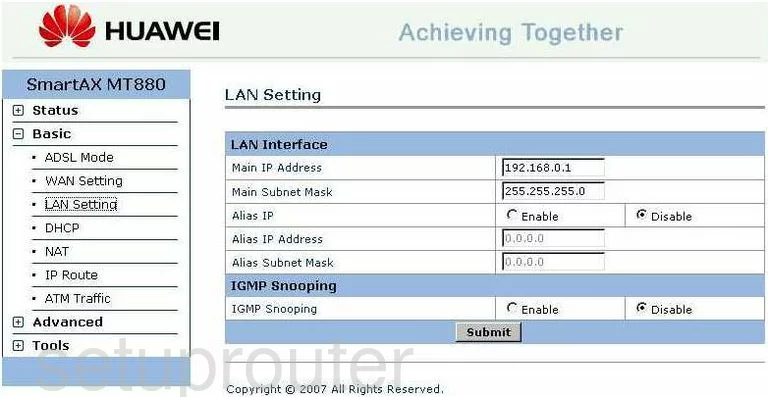
Huawei SmartAX MT880 Logout Screenshot
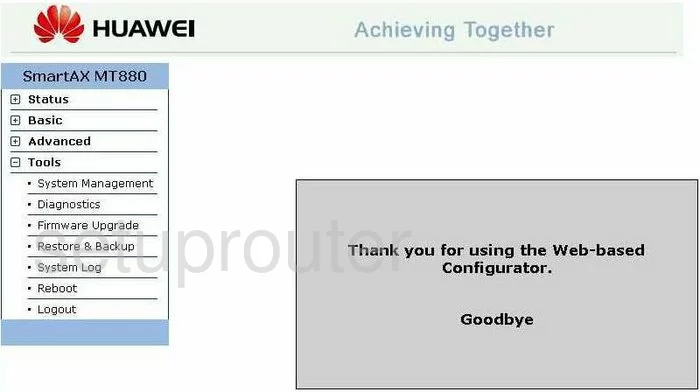
Huawei SmartAX MT880 Nat Screenshot
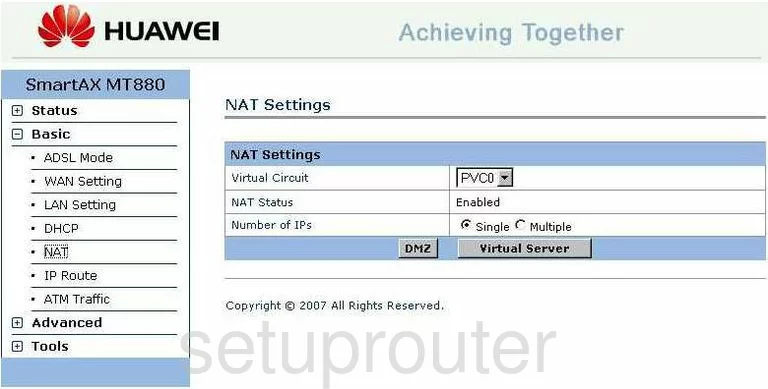
Huawei SmartAX MT880 Qos Screenshot
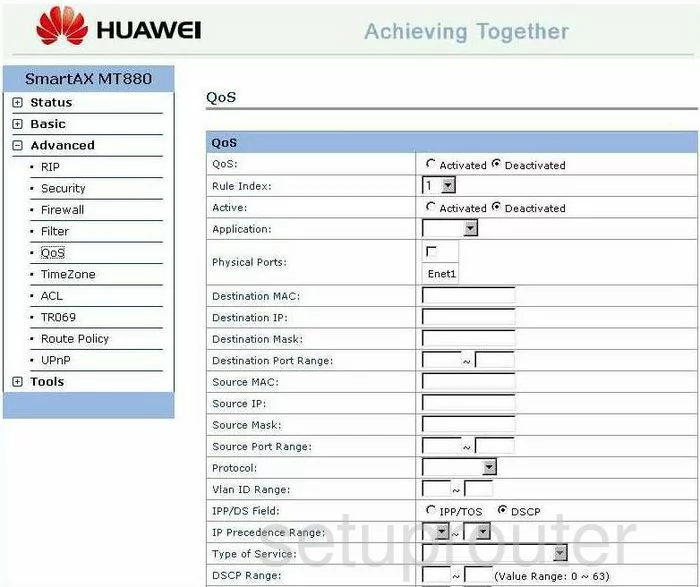
Huawei SmartAX MT880 Reboot Screenshot
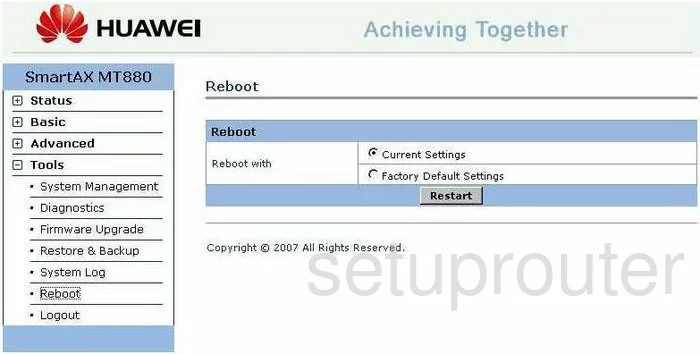
Huawei SmartAX MT880 Rip Screenshot
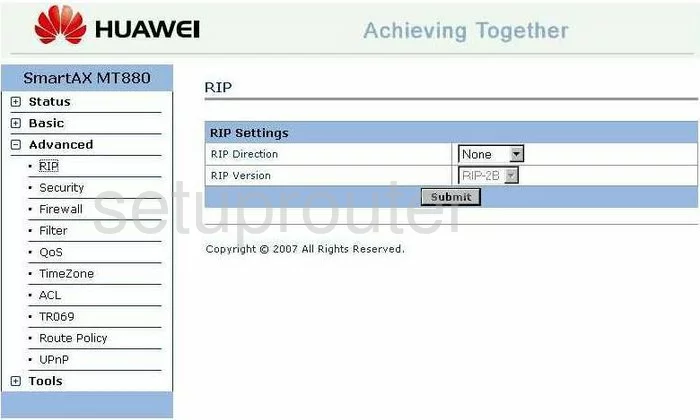
Huawei SmartAX MT880 Security Screenshot
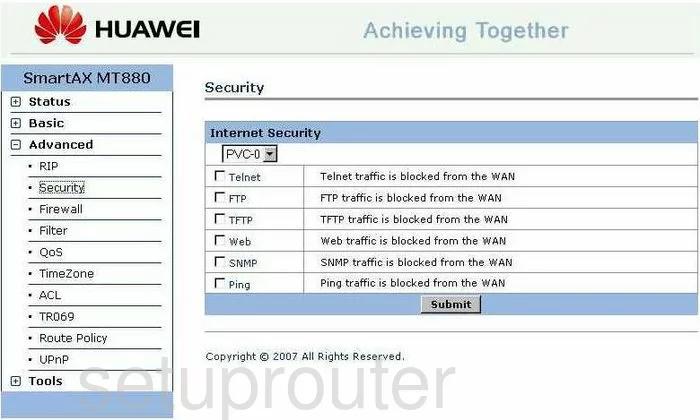
Huawei SmartAX MT880 Status Screenshot
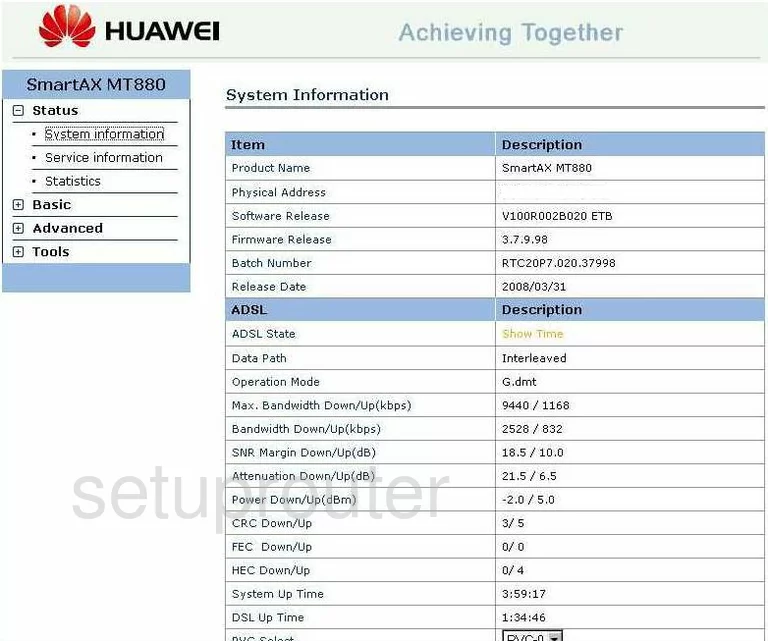
Huawei SmartAX MT880 Log Screenshot
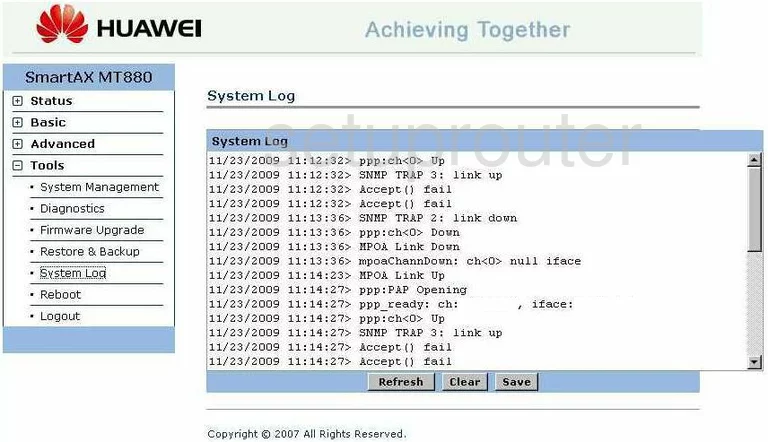
Huawei SmartAX MT880 Password Screenshot
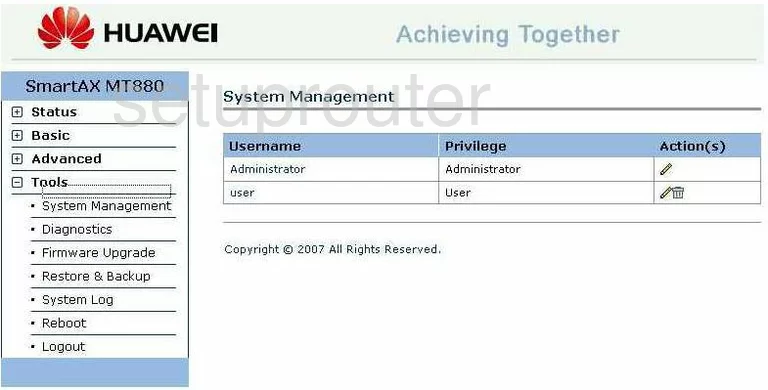
Huawei SmartAX MT880 Time Setup Screenshot
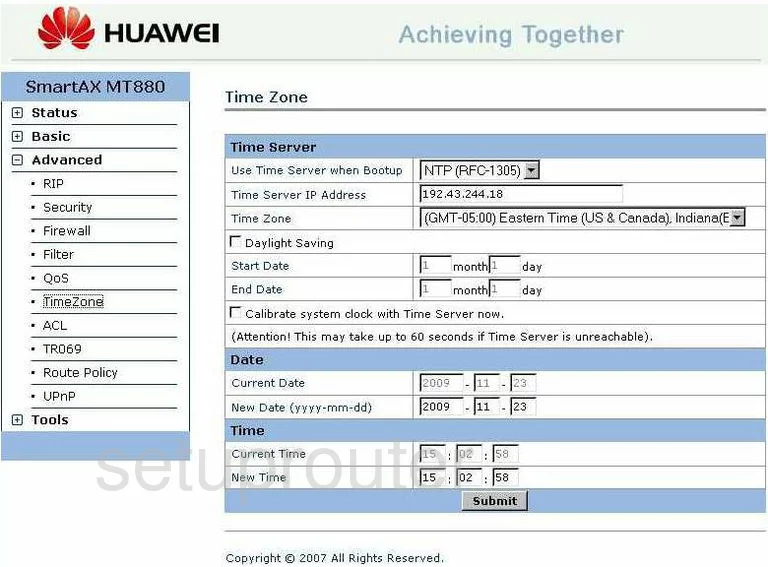
Huawei SmartAX MT880 Traffic Statistics Screenshot
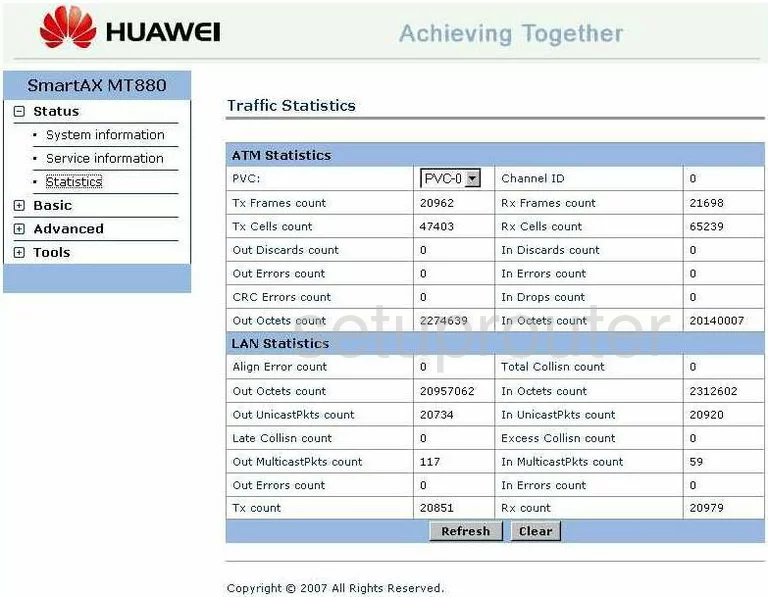
Huawei SmartAX MT880 Upnp Screenshot
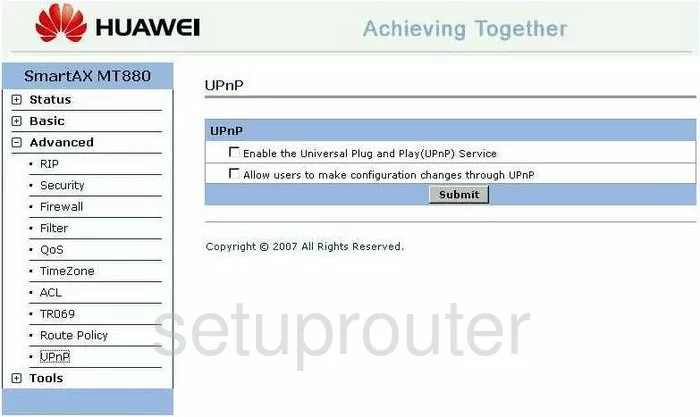
Huawei SmartAX MT880 Wan Screenshot
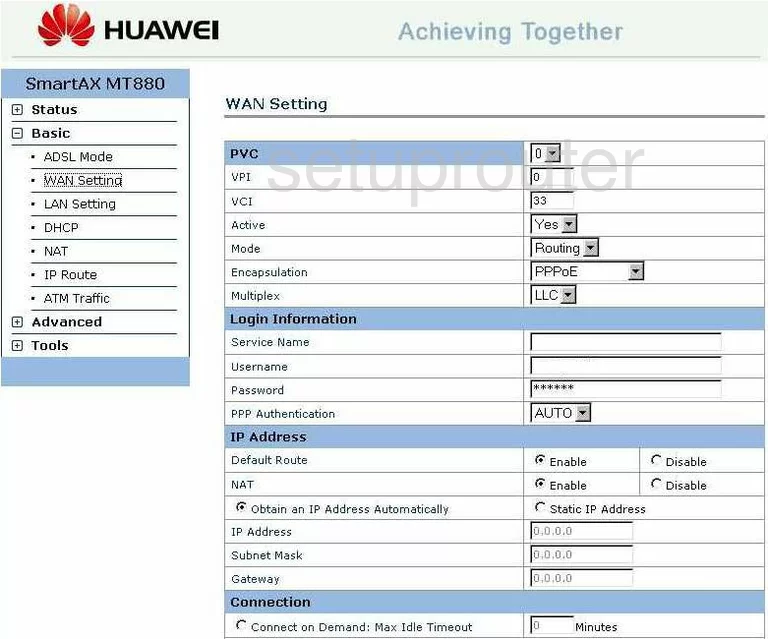
Huawei SmartAX MT880 Device Image Screenshot

Huawei SmartAX MT880 Reset Screenshot
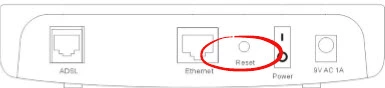
This is the screenshots guide for the Huawei SmartAX MT880 v4. We also have the following guides for the same router:
- Huawei SmartAX MT880 v4 - How to change the IP Address on a Huawei SmartAX MT880 router
- Huawei SmartAX MT880 v4 - Huawei SmartAX MT880 User Manual
- Huawei SmartAX MT880 v4 - Huawei SmartAX MT880 Login Instructions
- Huawei SmartAX MT880 v4 - How to change the DNS settings on a Huawei SmartAX MT880 router
- Huawei SmartAX MT880 v4 - How to Reset the Huawei SmartAX MT880
- Huawei SmartAX MT880 v4 - Information About the Huawei SmartAX MT880 Router