Without our users, we would not have screenshots like these to share.
Please feel free to share screenshots with us using our Router Screenshot Grabber, which is a free tool in Network Utilities. It makes the capture process easy and sends the screenshots to us automatically.
This is the screenshots guide for the Huawei SmartAX-MT882. We also have the following guides for the same router:
- Huawei SmartAX-MT882 - How to change the IP Address on a Huawei SmartAX-MT882 router
- Huawei SmartAX-MT882 - Huawei SmartAX-MT882 User Manual
- Huawei SmartAX-MT882 - Huawei SmartAX-MT882 Login Instructions
- Huawei SmartAX-MT882 - How to change the DNS settings on a Huawei SmartAX-MT882 router
- Huawei SmartAX-MT882 - How to Reset the Huawei SmartAX-MT882
- Huawei SmartAX-MT882 - Information About the Huawei SmartAX-MT882 Router
All Huawei SmartAX-MT882 Screenshots
All screenshots below were captured from a Huawei SmartAX-MT882 router.
Huawei SmartAX-MT882 Dmz Screenshot
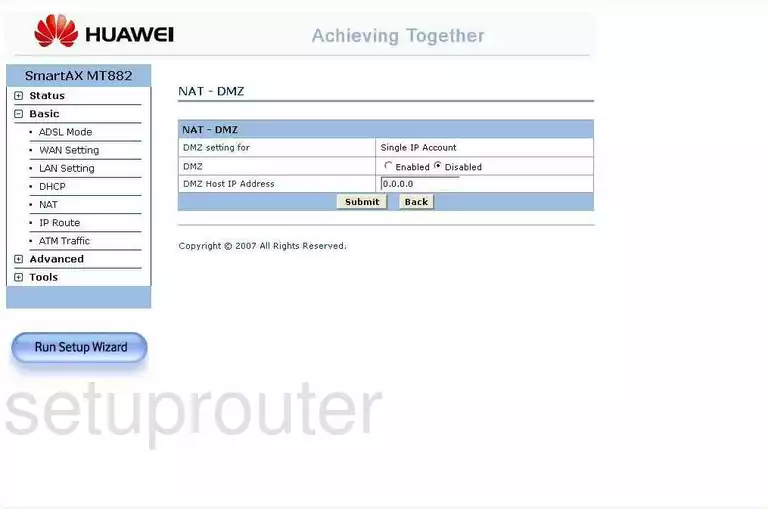
Huawei SmartAX-MT882 Dsl Screenshot
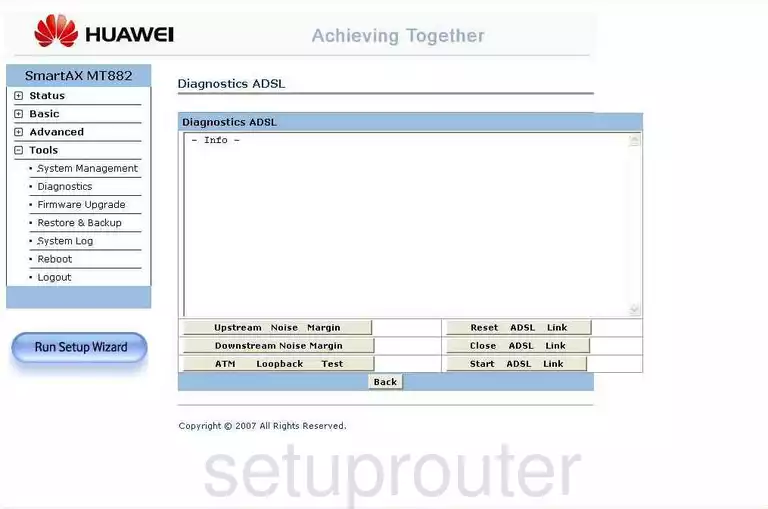
Huawei SmartAX-MT882 Nat Screenshot
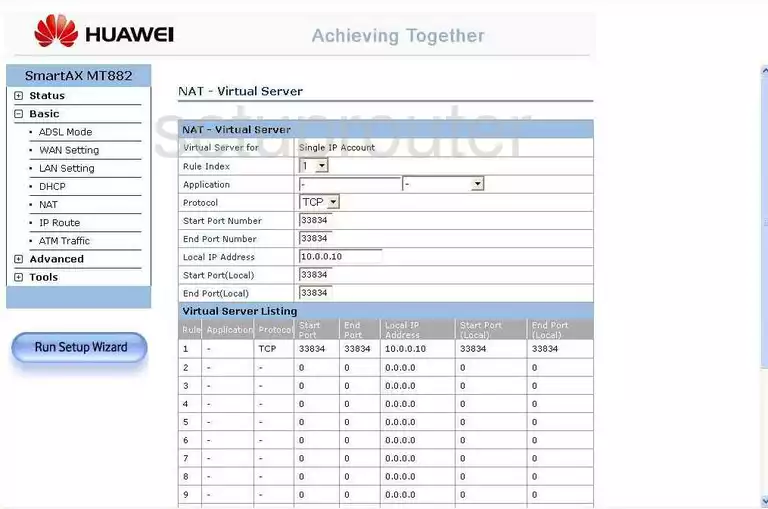
Huawei SmartAX-MT882 General Screenshot
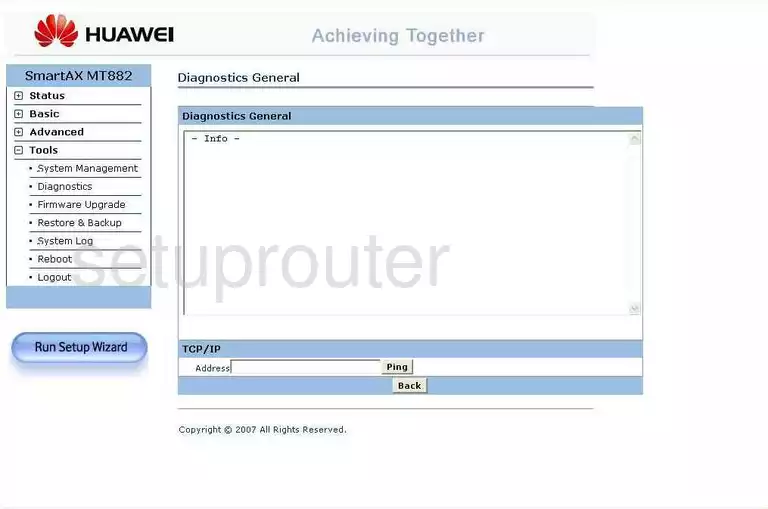
Huawei SmartAX-MT882 General Screenshot
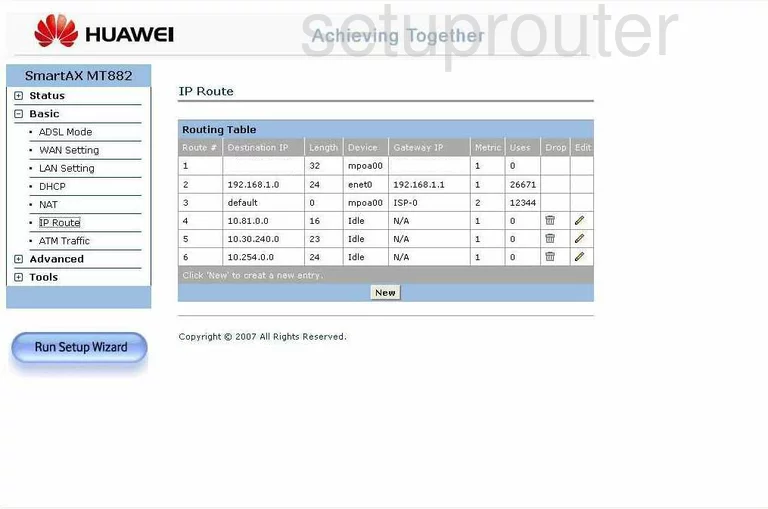
Huawei SmartAX-MT882 Status Screenshot
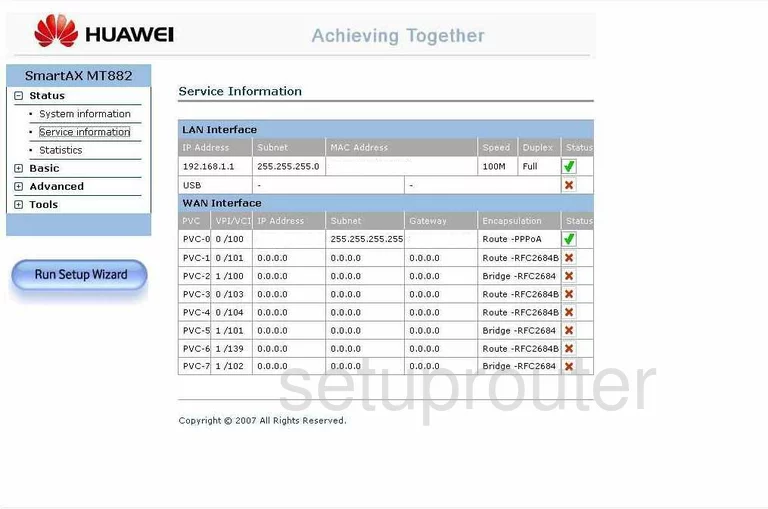
Huawei SmartAX-MT882 General Screenshot
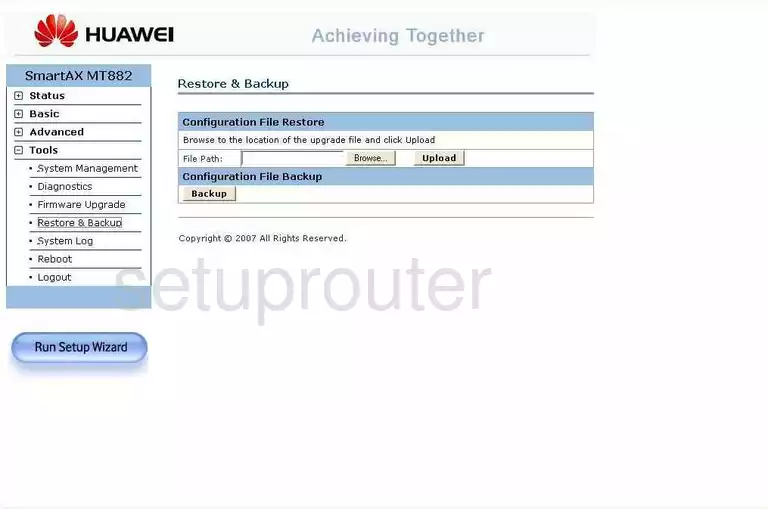
Huawei SmartAX-MT882 General Screenshot
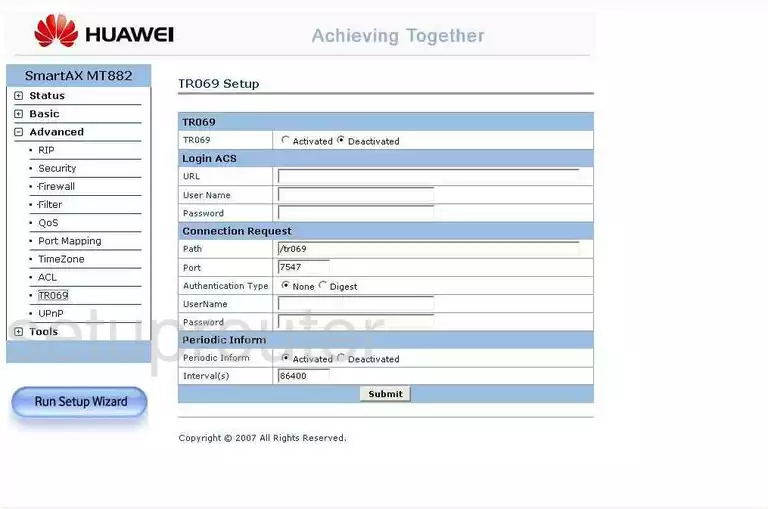
Huawei SmartAX-MT882 General Screenshot
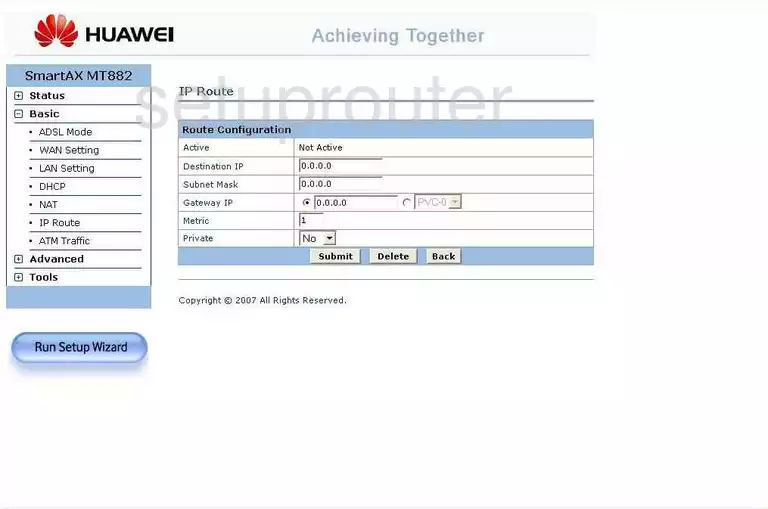
Huawei SmartAX-MT882 General Screenshot
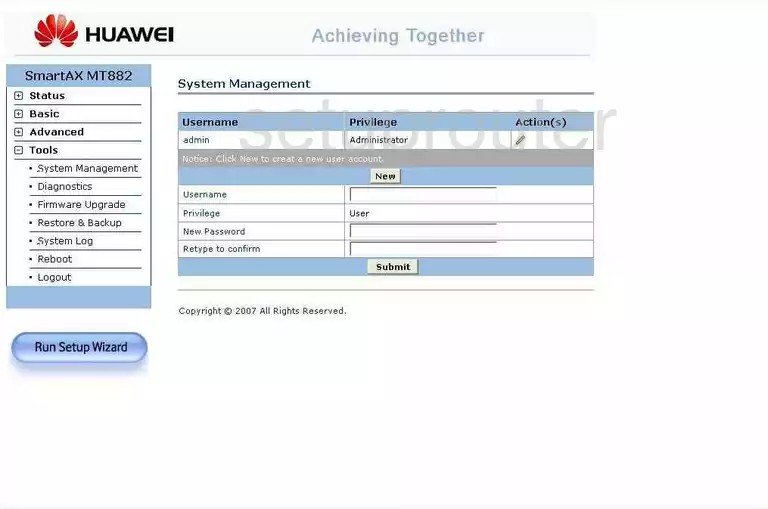
Huawei SmartAX-MT882 Access Control Screenshot
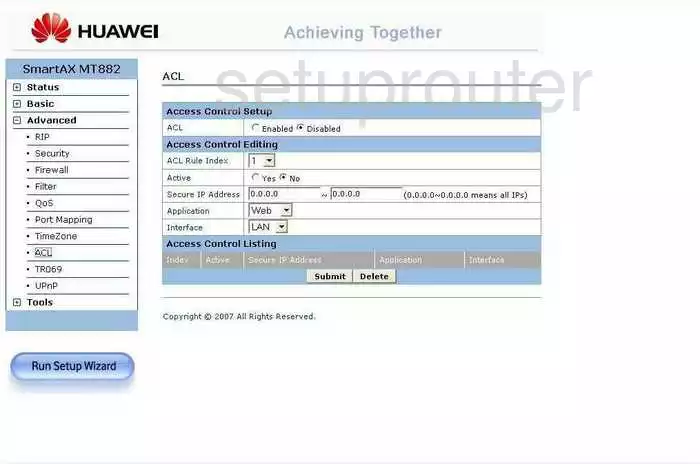
Huawei SmartAX-MT882 Dsl Screenshot
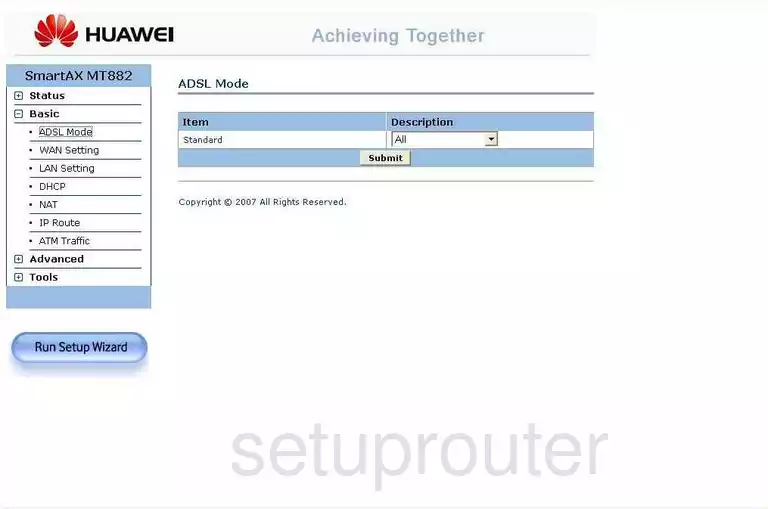
Huawei SmartAX-MT882 General Screenshot
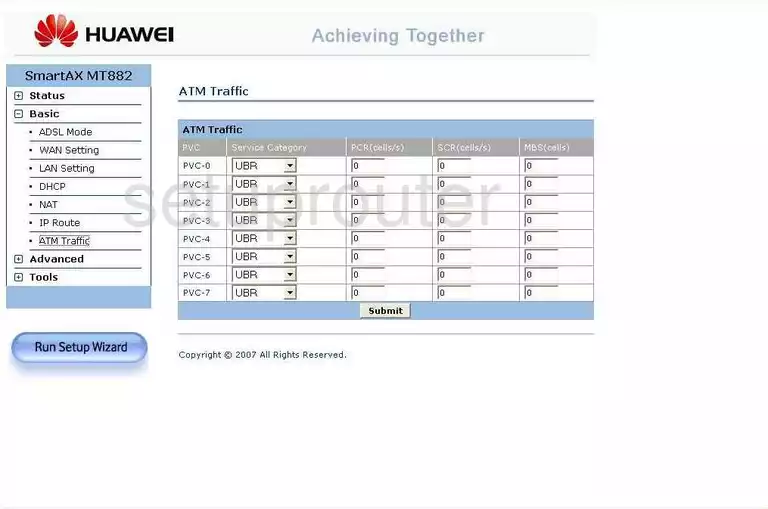
Huawei SmartAX-MT882 Dhcp Screenshot
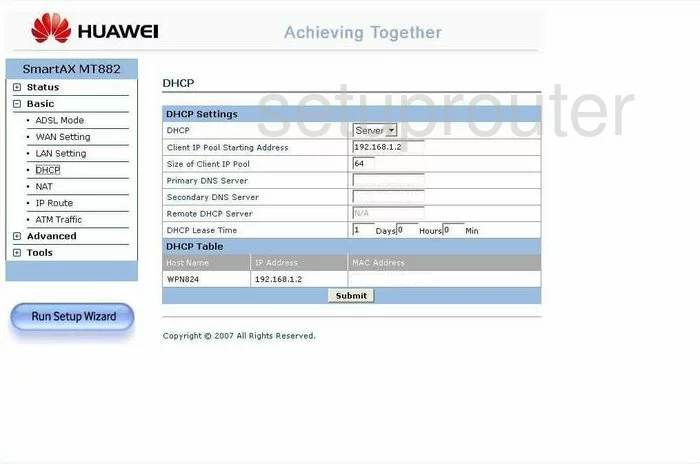
Huawei SmartAX-MT882 Diagnostics Screenshot
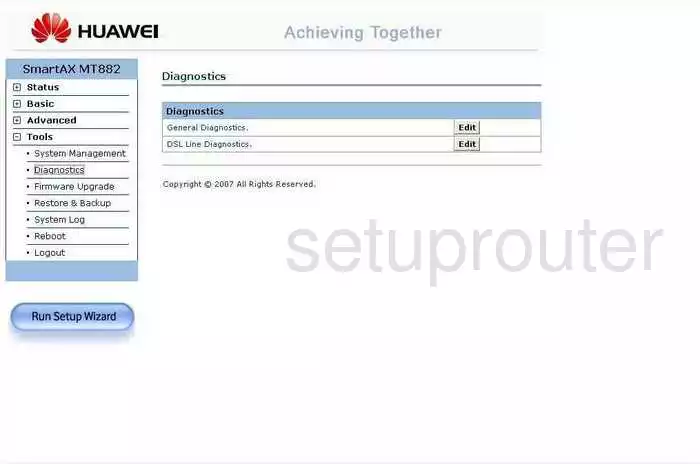
Huawei SmartAX-MT882 Ip Filter Screenshot
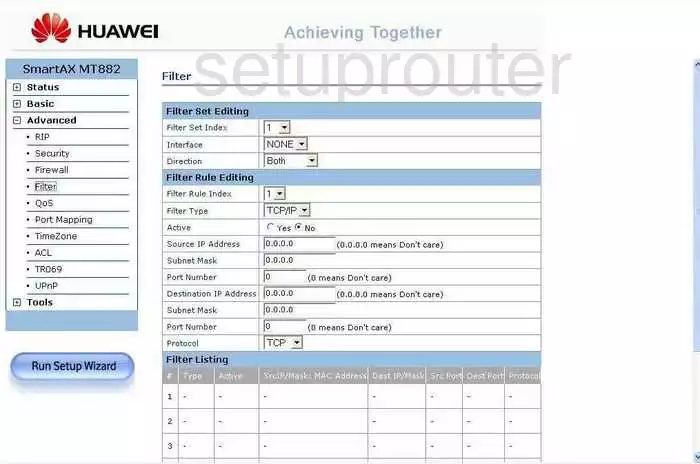
Huawei SmartAX-MT882 Firewall Screenshot
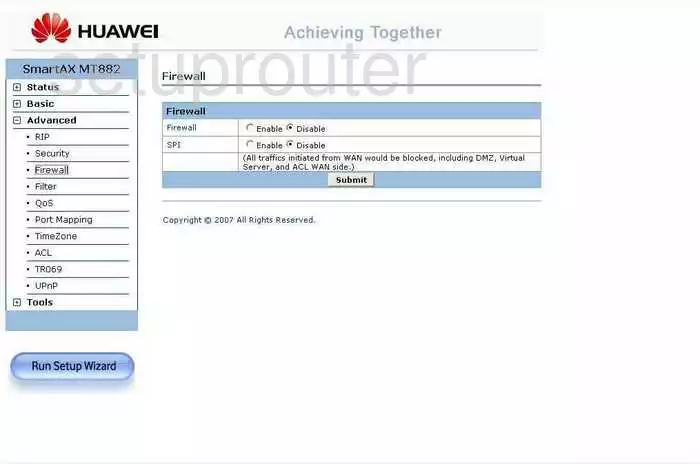
Huawei SmartAX-MT882 Firmware Screenshot
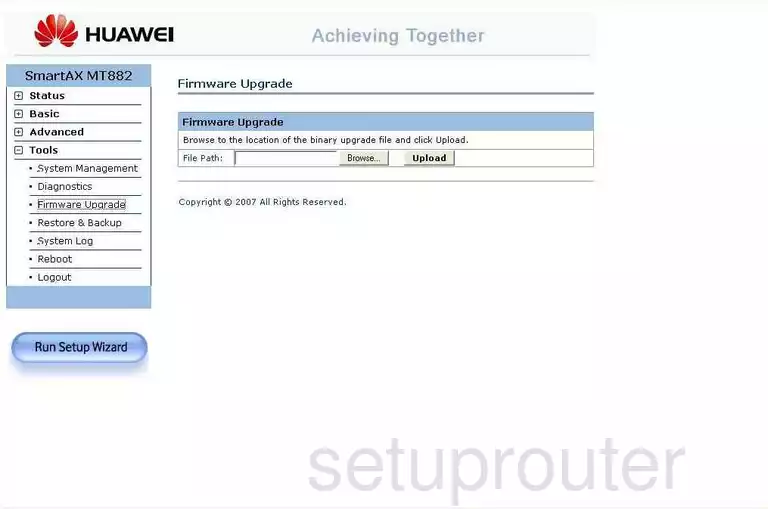
Huawei SmartAX-MT882 Setup Screenshot
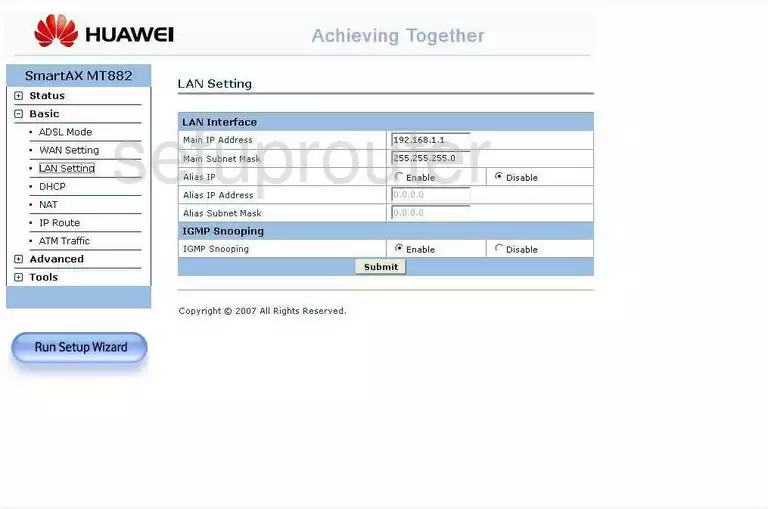
Huawei SmartAX-MT882 Logout Screenshot
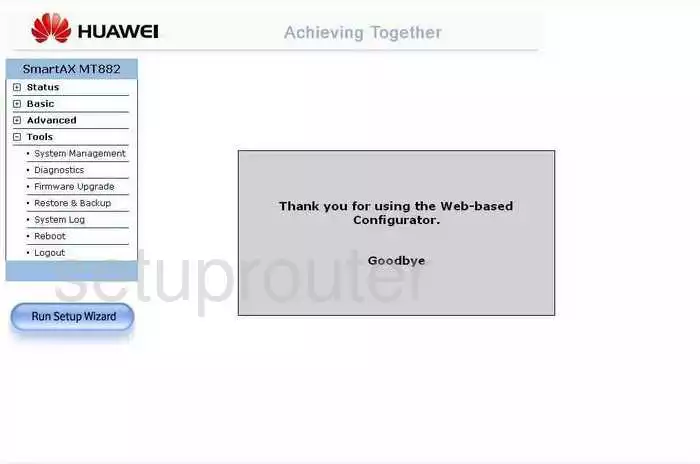
Huawei SmartAX-MT882 Nat Screenshot
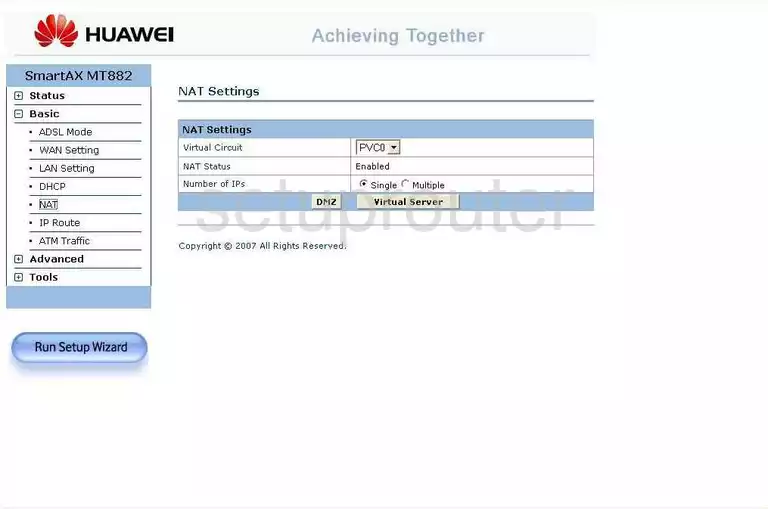
Huawei SmartAX-MT882 Port Mapping Screenshot
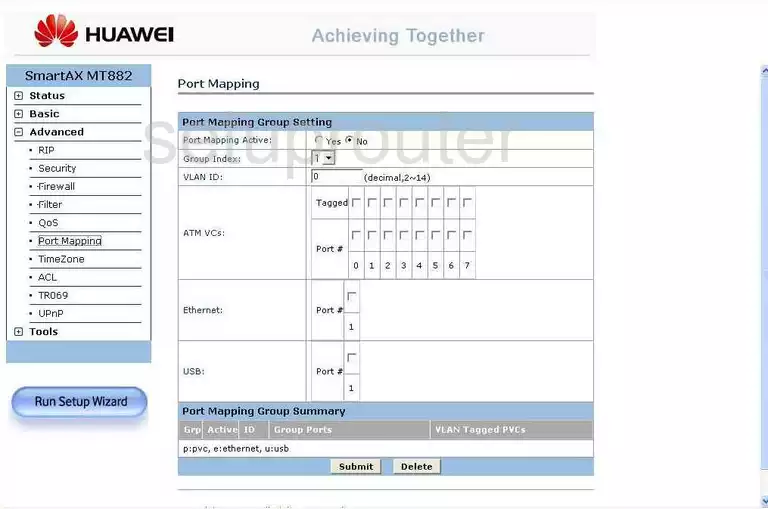
Huawei SmartAX-MT882 Qos Screenshot

Huawei SmartAX-MT882 Reboot Screenshot
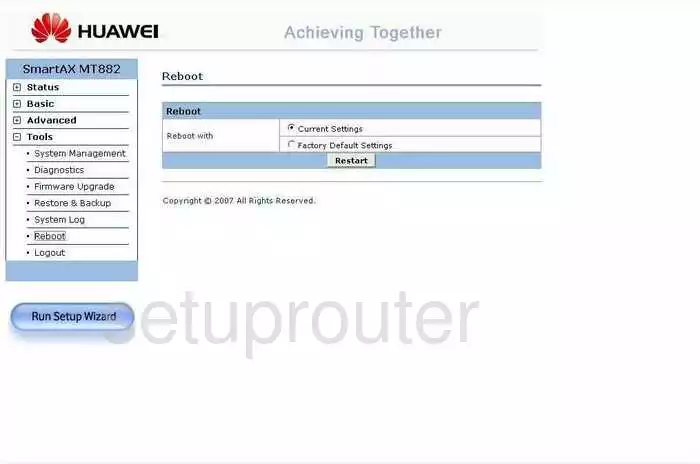
Huawei SmartAX-MT882 Rip Screenshot
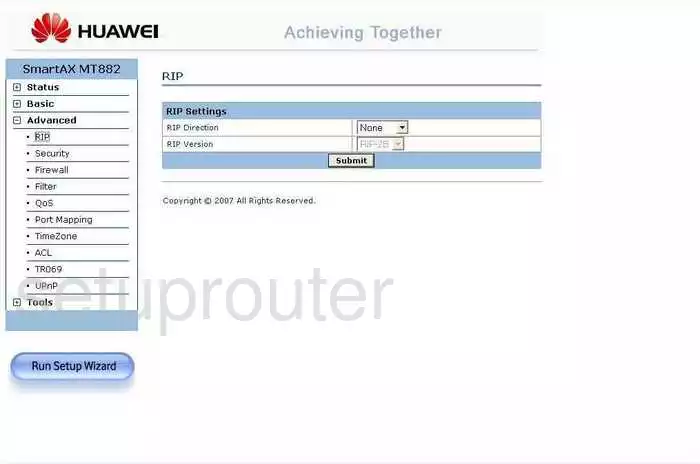
Huawei SmartAX-MT882 Security Screenshot
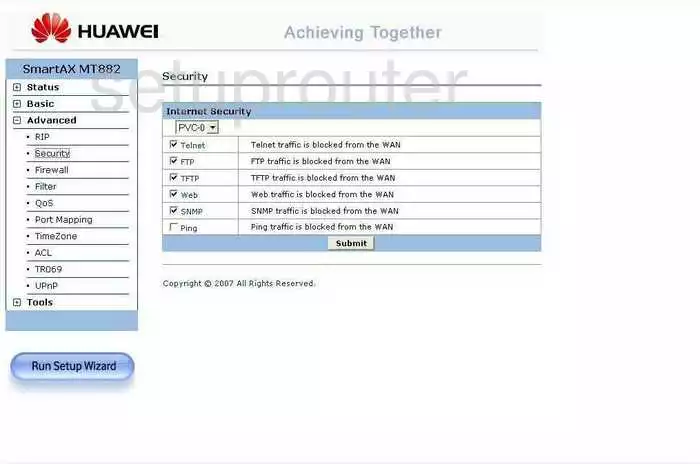
Huawei SmartAX-MT882 Status Screenshot
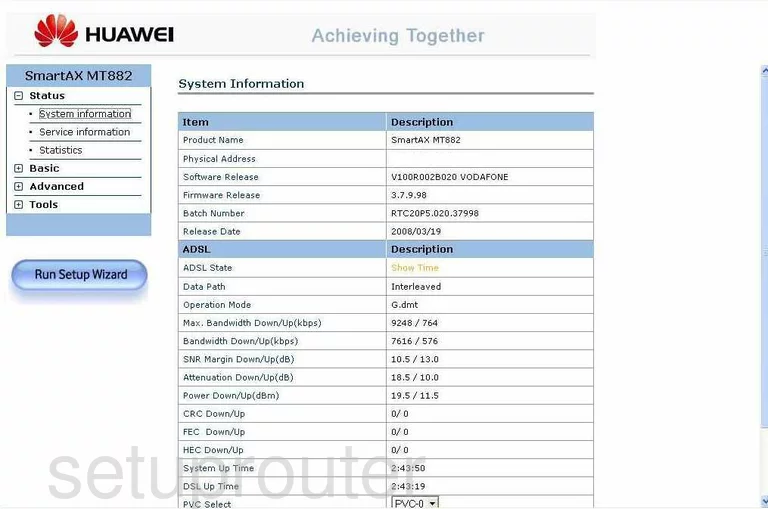
Huawei SmartAX-MT882 Log Screenshot
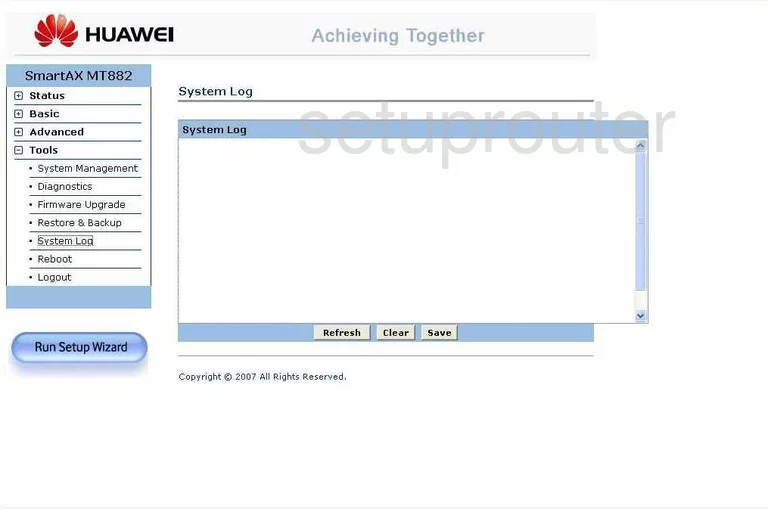
Huawei SmartAX-MT882 Password Screenshot
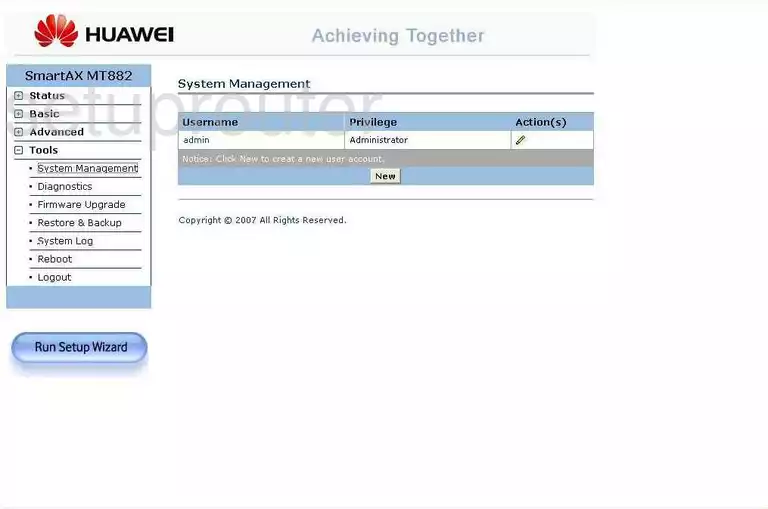
Huawei SmartAX-MT882 Time Setup Screenshot
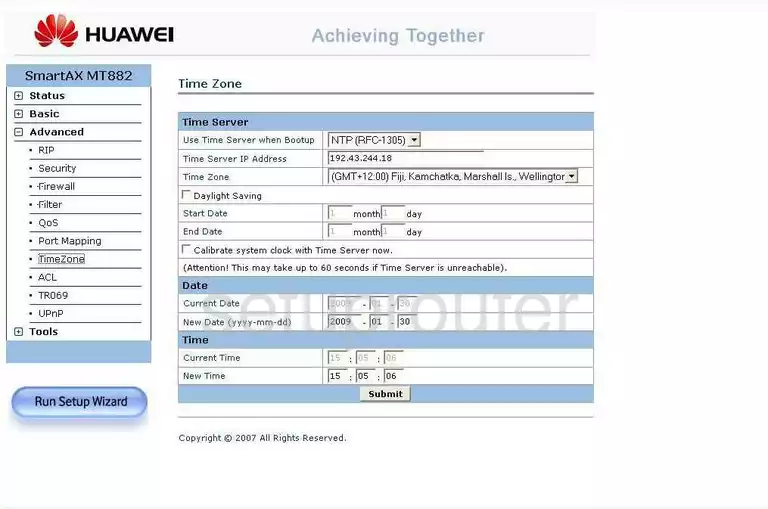
Huawei SmartAX-MT882 Traffic Statistics Screenshot
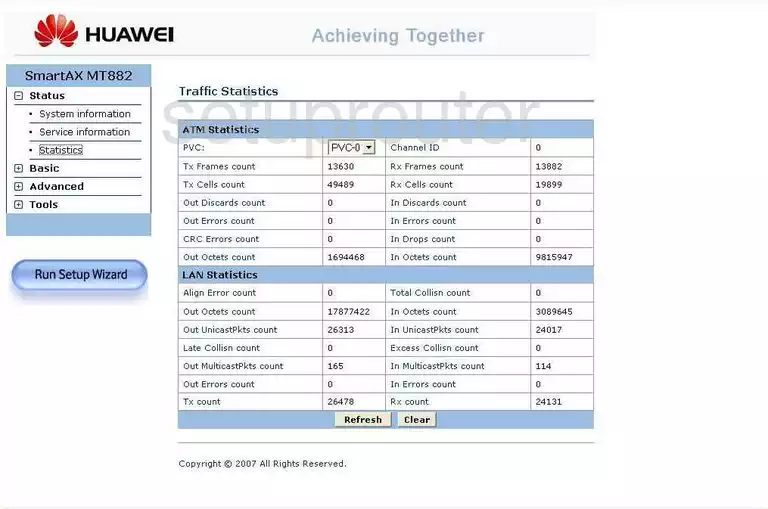
Huawei SmartAX-MT882 Upnp Screenshot
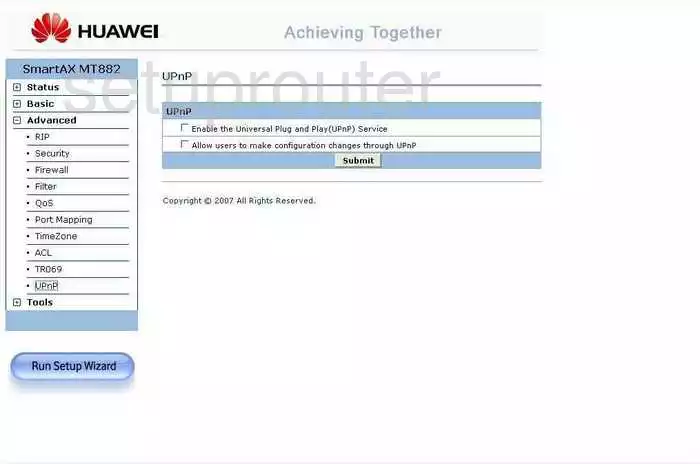
Huawei SmartAX-MT882 Wan Screenshot
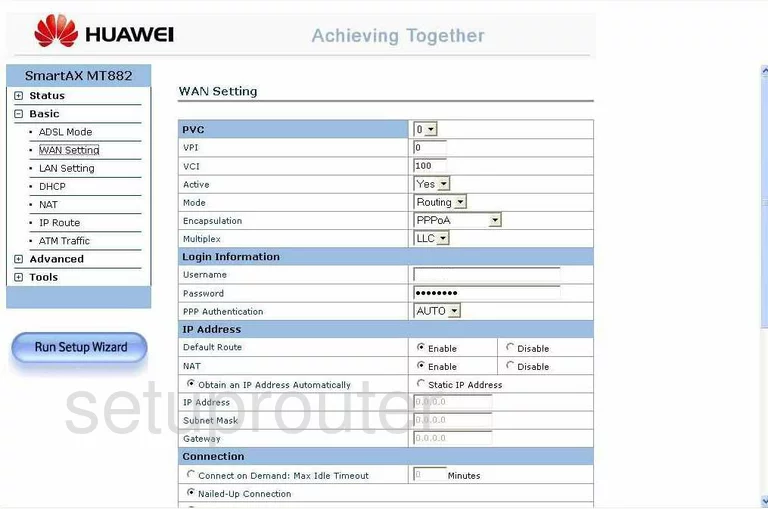
Huawei SmartAX-MT882 Device Image Screenshot

Huawei SmartAX-MT882 Reset Screenshot
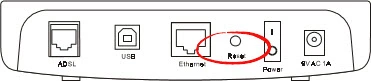
This is the screenshots guide for the Huawei SmartAX-MT882. We also have the following guides for the same router:
- Huawei SmartAX-MT882 - How to change the IP Address on a Huawei SmartAX-MT882 router
- Huawei SmartAX-MT882 - Huawei SmartAX-MT882 User Manual
- Huawei SmartAX-MT882 - Huawei SmartAX-MT882 Login Instructions
- Huawei SmartAX-MT882 - How to change the DNS settings on a Huawei SmartAX-MT882 router
- Huawei SmartAX-MT882 - How to Reset the Huawei SmartAX-MT882
- Huawei SmartAX-MT882 - Information About the Huawei SmartAX-MT882 Router