The Humax HG100R-L4 router is considered a wireless router because it offers WiFi connectivity. WiFi, or simply wireless, allows you to connect various devices to your router, such as wireless printers, smart televisions, and WiFi enabled smartphones.
Other Humax HG100R-L4 Guides
This is the wifi guide for the Humax HG100R-L4. We also have the following guides for the same router:
WiFi Terms
Before we get started there is a little bit of background info that you should be familiar with.
Wireless Name
Your wireless network needs to have a name to uniquely identify it from other wireless networks. If you are not sure what this means we have a guide explaining what a wireless name is that you can read for more information.
Wireless Password
An important part of securing your wireless network is choosing a strong password.
Wireless Channel
Picking a WiFi channel is not always a simple task. Be sure to read about WiFi channels before making the choice.
Encryption
You should almost definitely pick WPA2 for your networks encryption. If you are unsure, be sure to read our WEP vs WPA guide first.
Login To The Humax HG100R-L4
To get started configuring the Humax HG100R-L4 WiFi settings you need to login to your router. If you are already logged in you can skip this step.
To login to the Humax HG100R-L4, follow our Humax HG100R-L4 Login Guide.
Find the WiFi Settings on the Humax HG100R-L4
If you followed our login guide above then you should see this screen.
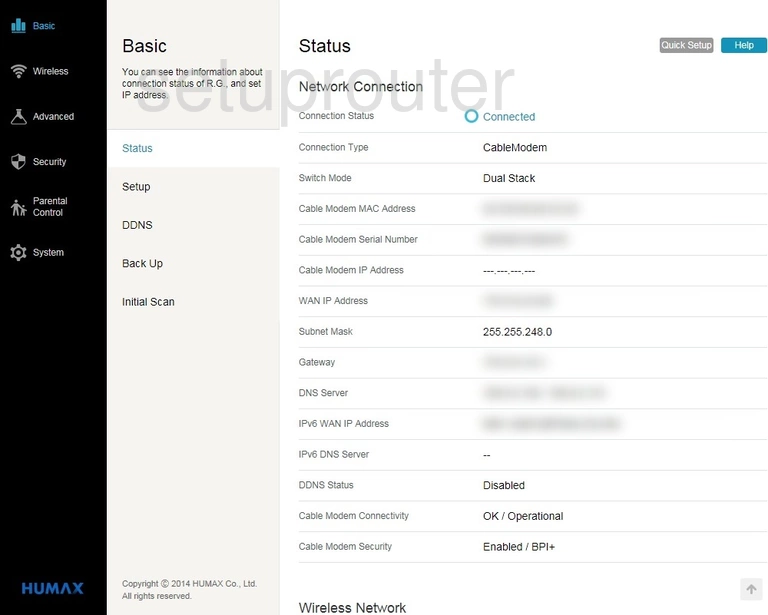
Now that you have finished logging into the Humax HG100R-L4 router you should see a page like the one above.
To get to the Wireless section you need to first click the option in the left sidebar labeled Wireless.
Then you may need to click an option titled primary network or basic settings.
Change the WiFi Settings on the Humax HG100R-L4
We unfortunately don't have any other information for this router. If you have this router we need your help. To learn more click this link to learn more.
I can give you an educated guess as to what the settings will be.
In an older version of this router you first must choose to turn on the primary network. If you are given an option similar to this go ahead and choose On.
Next you should have an option like Network Name (SSID). This is the name you give your network to identify it later on. Make sure this name does not have personal or router specific information in it. Learn more in our How to Change your Wireless Name guide.
After that you should be given a choice of what type of security to use. I recommend using WPA2-PSK. This is the strongest available right now. Find out why this is the best option in our guide titled WEP vs. WPA.
If asked to select a WPA/WPA2 Encryption I recommend picking AES.
The last setting you need to worry about changing is the WPA Pre-Shared Key. This is the password you use to access the Internet. I strongly recommend making this password complex. Learn how to do this in our guide titled Choosing a Strong Password.
Don't worry about any of the other settings on this page. Before leaving this page, click the Save or Apply button to save your changes.
Possible Problems when Changing your WiFi Settings
After making these changes to your router you will almost definitely have to reconnect any previously connected devices. This is usually done at the device itself and not at your computer.
Other Humax HG100R-L4 Info
Don't forget about our other Humax HG100R-L4 info that you might be interested in.
This is the wifi guide for the Humax HG100R-L4. We also have the following guides for the same router: