The Humax HGB10R-02 router is considered a wireless router because it offers WiFi connectivity. WiFi, or simply wireless, allows you to connect various devices to your router, such as wireless printers, smart televisions, and WiFi enabled smartphones.
Other Humax HGB10R-02 Guides
This is the wifi guide for the Humax HGB10R-02. We also have the following guides for the same router:
WiFi Terms
Before we get started there is a little bit of background info that you should be familiar with.
Wireless Name
Your wireless network needs to have a name to uniquely identify it from other wireless networks. If you are not sure what this means we have a guide explaining what a wireless name is that you can read for more information.
Wireless Password
An important part of securing your wireless network is choosing a strong password.
Wireless Channel
Picking a WiFi channel is not always a simple task. Be sure to read about WiFi channels before making the choice.
Encryption
You should almost definitely pick WPA2 for your networks encryption. If you are unsure, be sure to read our WEP vs WPA guide first.
Login To The Humax HGB10R-02
To get started configuring the Humax HGB10R-02 WiFi settings you need to login to your router. If you are already logged in you can skip this step.
To login to the Humax HGB10R-02, follow our Humax HGB10R-02 Login Guide.
Find the WiFi Settings on the Humax HGB10R-02
If you followed our login guide above then you should see this screen.
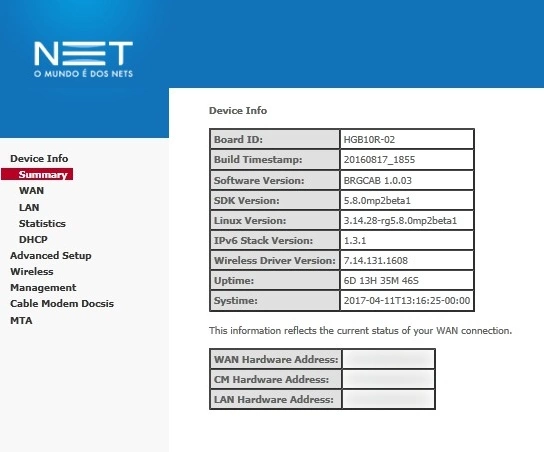
Click the option in the left sidebar labeled Wireless.
This will open up a new menu. In this new menu you will either click 2.4GHz or 5GHz depending on the wireless range you need/want.
2.4GHz gives you a much larger wireless range, sacrificing a small amount of speed.
5GHz gives you a much smaller wireless range, with no sacrifice of speed.
Change the WiFi Settings on the Humax HGB10R-02
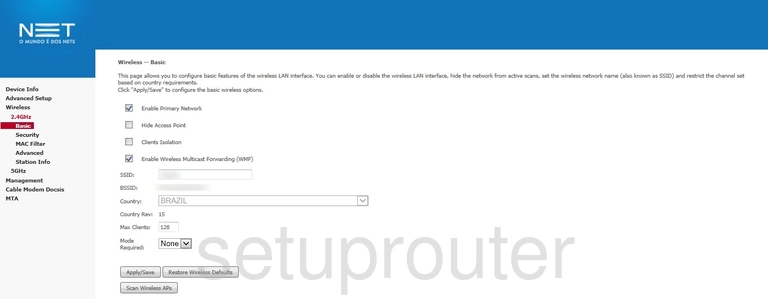
Once you have opened up the frequency of your choice, you should see a page similar to the one above.
Here we recommend you change your SSID. This is the name you give your network so you can recognize it. Be creative but try and avoid personal information. Learn more on our Change your Wireless Name page.
Click the Apply/Save button and click the option in the left sidebar labeled Security.
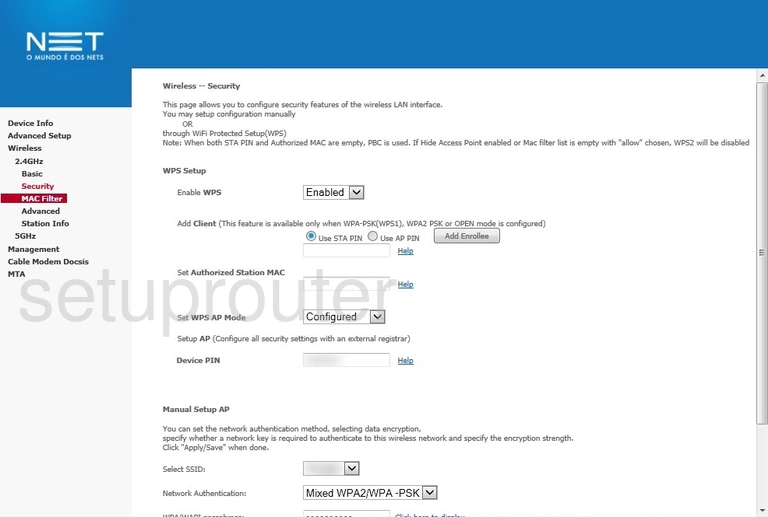
This puts you on a page like the one seen above.
On this page we will discuss five settings:
- The WPS Setup: A lot of people confuse WPS for the security WPA. WPS has nothing to do with security, in fact it is a way of bypassing the security in order to connect to your network. We strongly recommend avoiding using WPS if at all possible. Read more about it on our What is WPS guide.
- The Select SSID: Simply pick the SSID you created on the Basic page.
- The Network Authentication: There are several choices here. We recommend using WPA2PSK. Learn what this is and your other options on our WEP vs. WPA guide.
- The WPA/WAPI Passphrase: This is the password to connect to your wireless network. This password should be at least 10 characters long with a mix of numbers, symbols, and letters (upper and lowercase). Learn more on our Creating a Strong Password guide.
- The Encryption Type: Set this to AES.
When you are finished click the Apply/Save button before exiting.
Possible Problems when Changing your WiFi Settings
After making these changes to your router you will almost definitely have to reconnect any previously connected devices. This is usually done at the device itself and not at your computer.
Other Humax HGB10R-02 Info
Don't forget about our other Humax HGB10R-02 info that you might be interested in.
This is the wifi guide for the Humax HGB10R-02. We also have the following guides for the same router: