These screenshots were submitted by our users.
If you would like to share screenshots for us to use, please use our Router Screenshot Grabber, which is a free tool in Network Utilities. It makes the capture process easy and sends the screenshots to us automatically.
This is the screenshots guide for the iBall iB-WRA150N. We also have the following guides for the same router:
- iBall iB-WRA150N - How to change the IP Address on a iBall iB-WRA150N router
- iBall iB-WRA150N - iBall iB-WRA150N Login Instructions
- iBall iB-WRA150N - iBall iB-WRA150N User Manual
- iBall iB-WRA150N - Setup WiFi on the iBall iB-WRA150N
- iBall iB-WRA150N - How to Reset the iBall iB-WRA150N
- iBall iB-WRA150N - Information About the iBall iB-WRA150N Router
All iBall iB-WRA150N Screenshots
All screenshots below were captured from a iBall iB-WRA150N router.
iBall iB-WRA150N Wan Screenshot
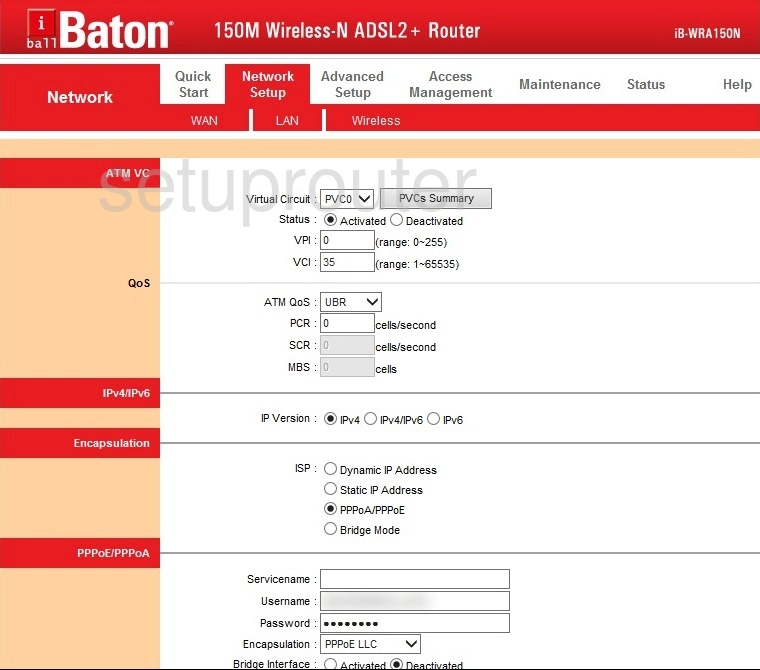
iBall iB-WRA150N Snmp Screenshot
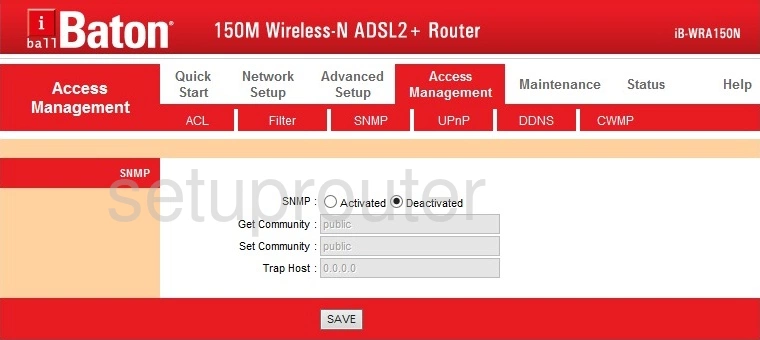
iBall iB-WRA150N Nat Screenshot
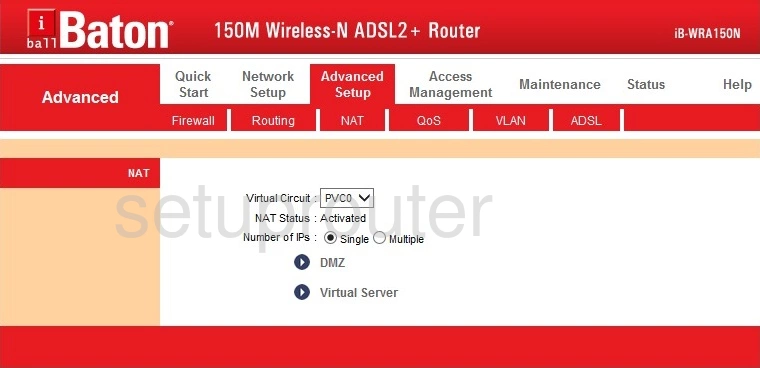
iBall iB-WRA150N Lan Screenshot
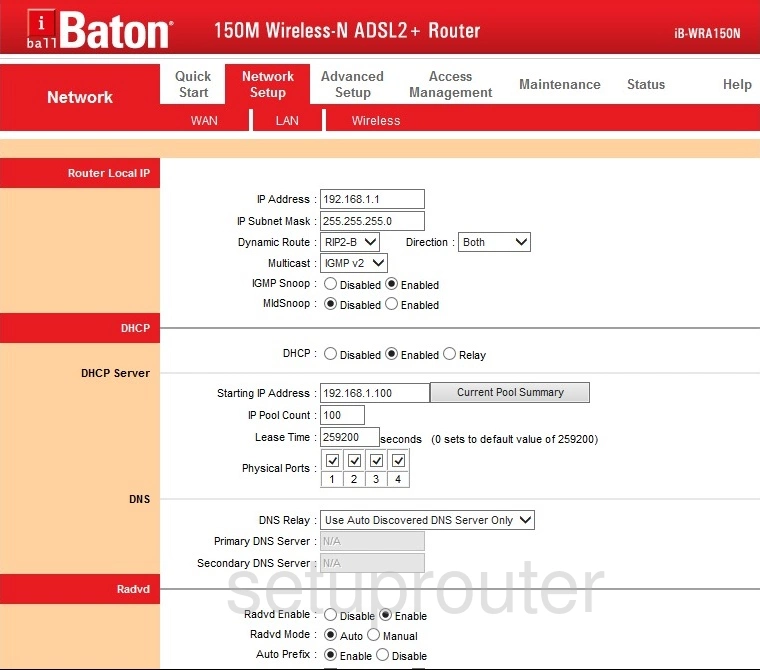
iBall iB-WRA150N Firewall Screenshot
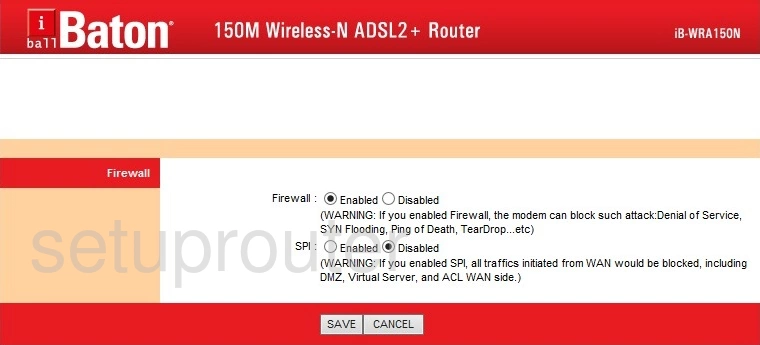
iBall iB-WRA150N Status Screenshot
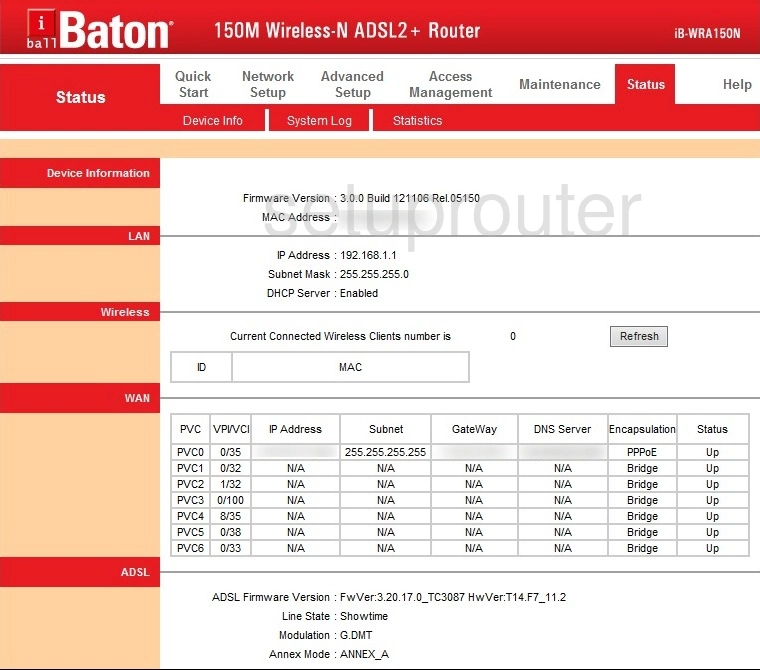
iBall iB-WRA150N Access Control Screenshot
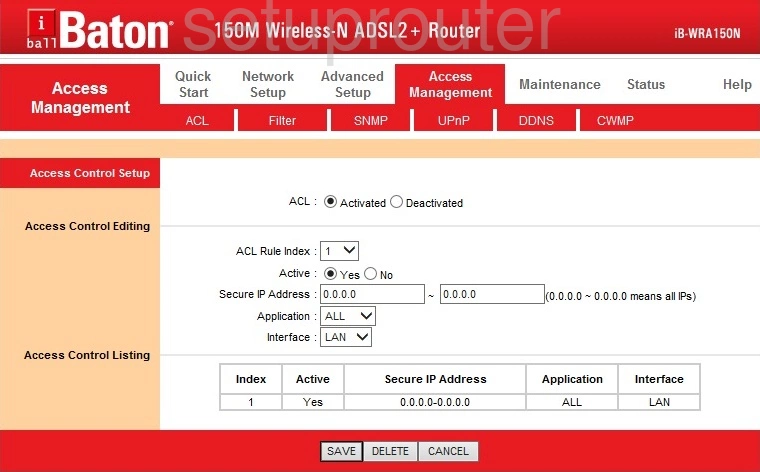
iBall iB-WRA150N Device Image Screenshot

iBall iB-WRA150N Wifi Setup Screenshot
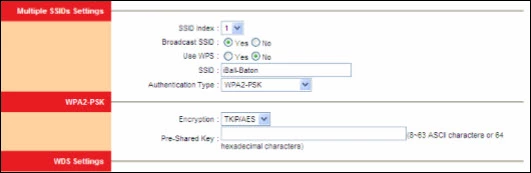
iBall iB-WRA150N Reset Screenshot

This is the screenshots guide for the iBall iB-WRA150N. We also have the following guides for the same router:
- iBall iB-WRA150N - How to change the IP Address on a iBall iB-WRA150N router
- iBall iB-WRA150N - iBall iB-WRA150N Login Instructions
- iBall iB-WRA150N - iBall iB-WRA150N User Manual
- iBall iB-WRA150N - Setup WiFi on the iBall iB-WRA150N
- iBall iB-WRA150N - How to Reset the iBall iB-WRA150N
- iBall iB-WRA150N - Information About the iBall iB-WRA150N Router