The iBall iB-WRA150N router is considered a wireless router because it offers WiFi connectivity. WiFi, or simply wireless, allows you to connect various devices to your router, such as wireless printers, smart televisions, and WiFi enabled smartphones.
Other iBall iB-WRA150N Guides
This is the wifi guide for the iBall iB-WRA150N. We also have the following guides for the same router:
- iBall iB-WRA150N - How to change the IP Address on a iBall iB-WRA150N router
- iBall iB-WRA150N - iBall iB-WRA150N Login Instructions
- iBall iB-WRA150N - iBall iB-WRA150N User Manual
- iBall iB-WRA150N - How to Reset the iBall iB-WRA150N
- iBall iB-WRA150N - iBall iB-WRA150N Screenshots
- iBall iB-WRA150N - Information About the iBall iB-WRA150N Router
WiFi Terms
Before we get started there is a little bit of background info that you should be familiar with.
Wireless Name
Your wireless network needs to have a name to uniquely identify it from other wireless networks. If you are not sure what this means we have a guide explaining what a wireless name is that you can read for more information.
Wireless Password
An important part of securing your wireless network is choosing a strong password.
Wireless Channel
Picking a WiFi channel is not always a simple task. Be sure to read about WiFi channels before making the choice.
Encryption
You should almost definitely pick WPA2 for your networks encryption. If you are unsure, be sure to read our WEP vs WPA guide first.
Login To The iBall iB-WRA150N
To get started configuring the iBall iB-WRA150N WiFi settings you need to login to your router. If you are already logged in you can skip this step.
To login to the iBall iB-WRA150N, follow our iBall iB-WRA150N Login Guide.
Find the WiFi Settings on the iBall iB-WRA150N
If you followed our login guide above then you should see this screen.
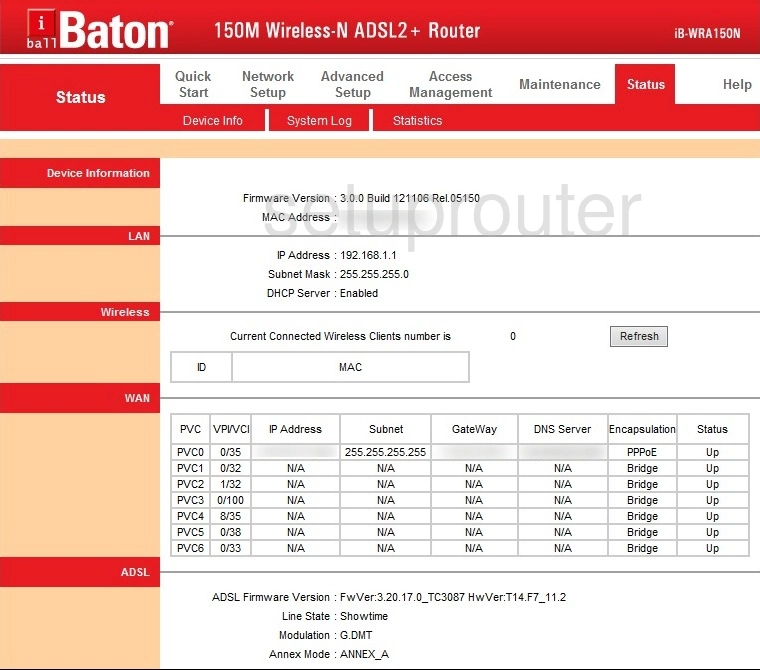
Now that you have finished logging into the iBall iB-WRA150N router you should see the page above. To change the wifi settings simply click the option at the top of the page labeled Network Setup. Then choose the option under that titled Wireless.
Change the WiFi Settings on the iBall iB-WRA150N
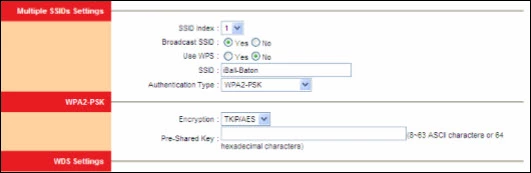
You should now see a page similar to the one above.
First we recommend avoiding WPS. Learn what this is in our guide titled What is WPS.
Under that is the space titled SSID. In this box you need to enter the new wireless name you want to use. This name should be creative but avoiding personal and router specific information. Learn more in this wireless names guide.
Below that is the Authentication Type. The strongest form of authentication is WPA2-PSK. Learn what all your options are in the WEP vs. WPA guide.
Next, set the Encryption to AES.
Finally you need to change the Pre-Shared Key. This is the Internet password. It doesn't matter how strong your security is if you have a weak password. Make sure your Internet password is strong. We recommend using at least 14 to 20 characters. Learn more in our Choosing a Strong Password guide.
That's all there is to it. Congratulations your network security should be stronger now. Click the SAVE button when you are finished to apply all these changes.
Possible Problems when Changing your WiFi Settings
After making these changes to your router you will almost definitely have to reconnect any previously connected devices. This is usually done at the device itself and not at your computer.
Other iBall iB-WRA150N Info
Don't forget about our other iBall iB-WRA150N info that you might be interested in.
This is the wifi guide for the iBall iB-WRA150N. We also have the following guides for the same router:
- iBall iB-WRA150N - How to change the IP Address on a iBall iB-WRA150N router
- iBall iB-WRA150N - iBall iB-WRA150N Login Instructions
- iBall iB-WRA150N - iBall iB-WRA150N User Manual
- iBall iB-WRA150N - How to Reset the iBall iB-WRA150N
- iBall iB-WRA150N - iBall iB-WRA150N Screenshots
- iBall iB-WRA150N - Information About the iBall iB-WRA150N Router