Without our users, we would not have screenshots like these to share.
If you would like to submit screenshots for us to use, please use our Router Screenshot Grabber, which is a free tool in Network Utilities. It makes the capture process easy and sends the screenshots to us automatically.
This is the screenshots guide for the iBall iB-WRB302N. We also have the following guides for the same router:
All iBall iB-WRB302N Screenshots
All screenshots below were captured from a iBall iB-WRB302N router.
iBall iB-WRB302N Wifi Wps Screenshot
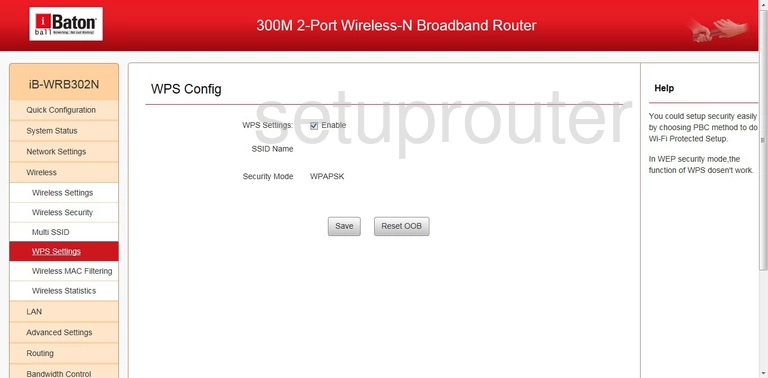
iBall iB-WRB302N Wifi Status Screenshot
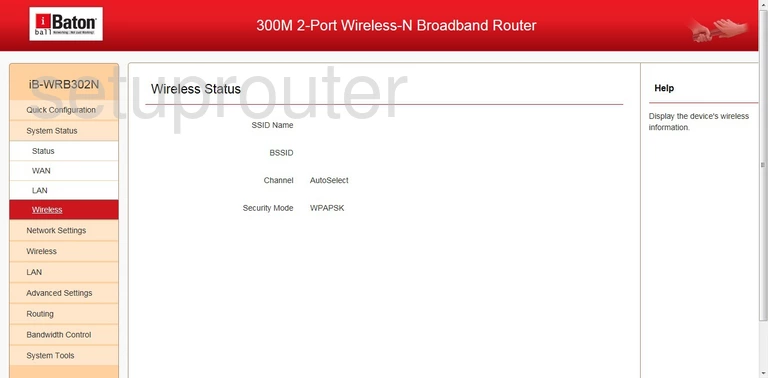
iBall iB-WRB302N Wifi Status Screenshot
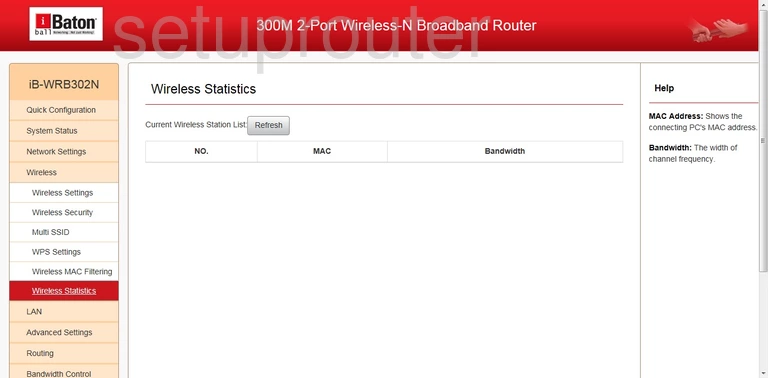
iBall iB-WRB302N Wifi Setup Screenshot
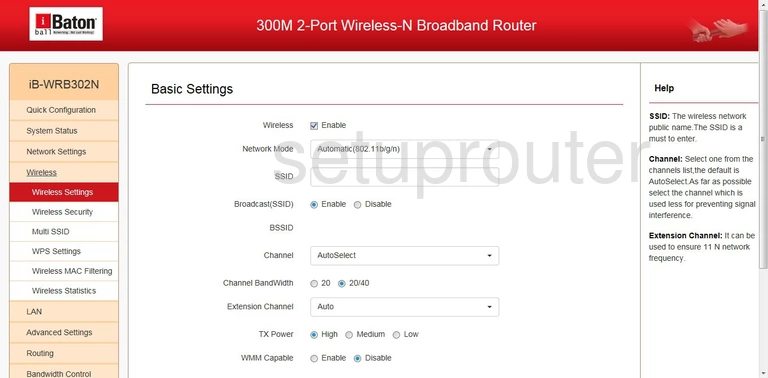
iBall iB-WRB302N Wifi Security Screenshot
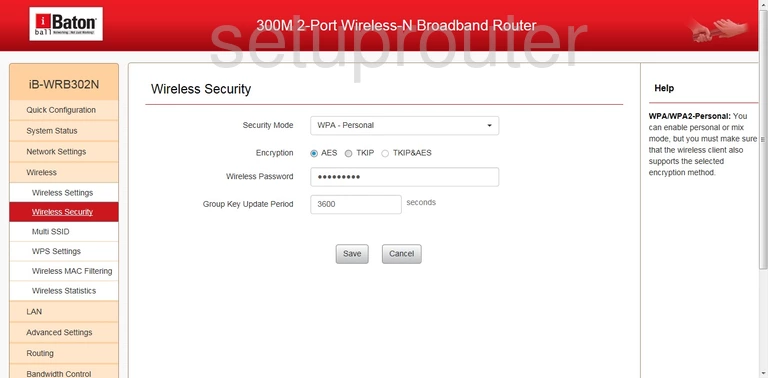
iBall iB-WRB302N Wifi Security Screenshot
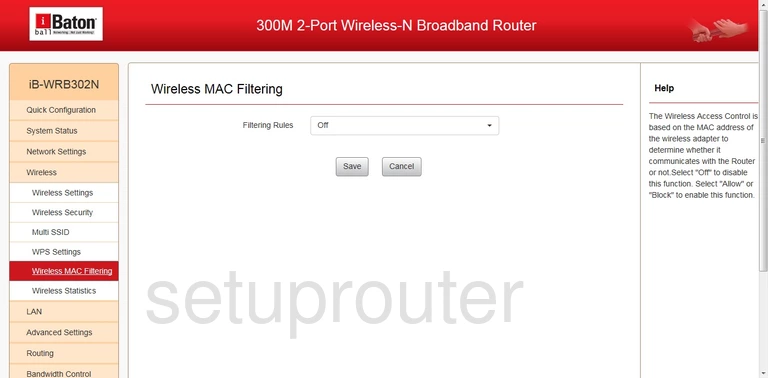
iBall iB-WRB302N Status Screenshot
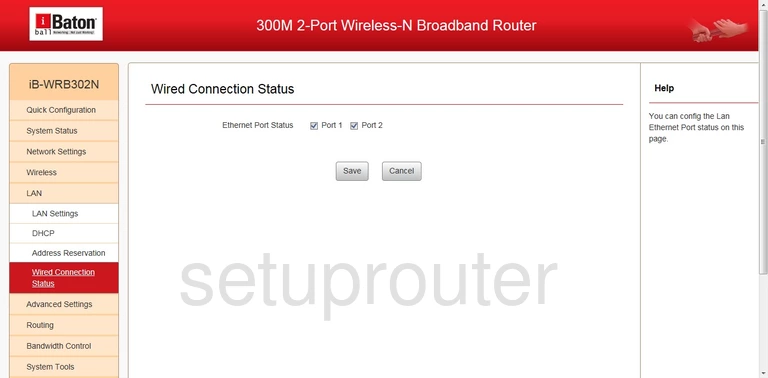
iBall iB-WRB302N Status Screenshot
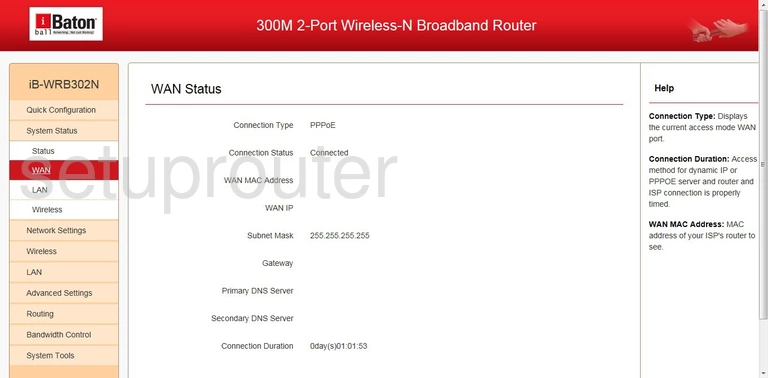
iBall iB-WRB302N Setup Screenshot
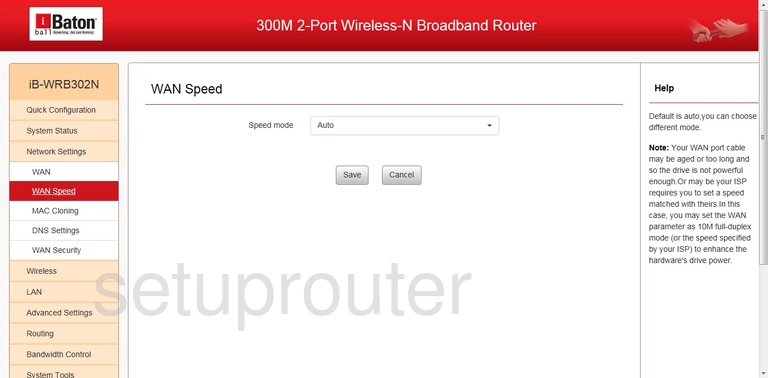
iBall iB-WRB302N Wan Screenshot
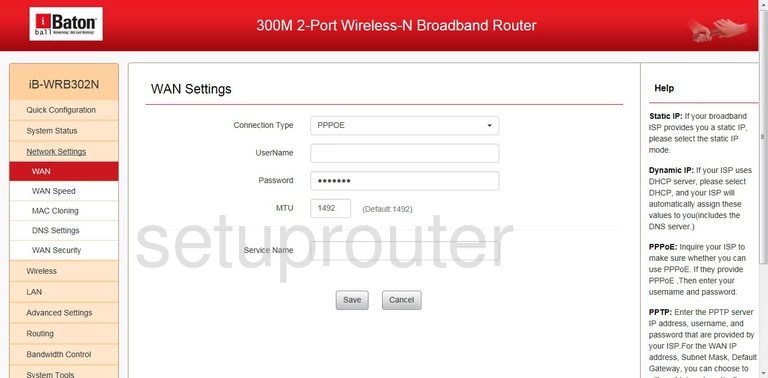
iBall iB-WRB302N Firewall Screenshot
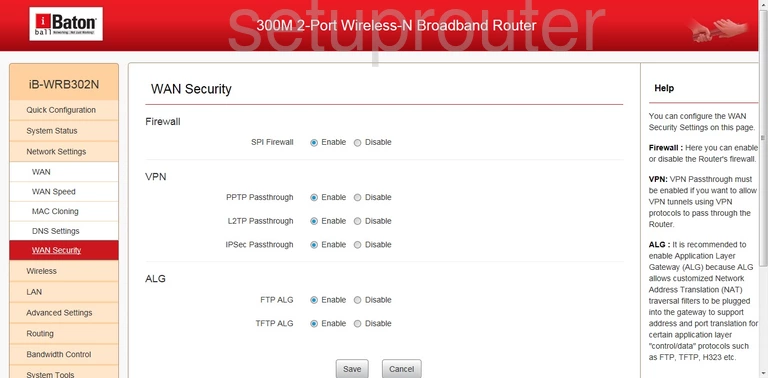
iBall iB-WRB302N Url Filter Screenshot
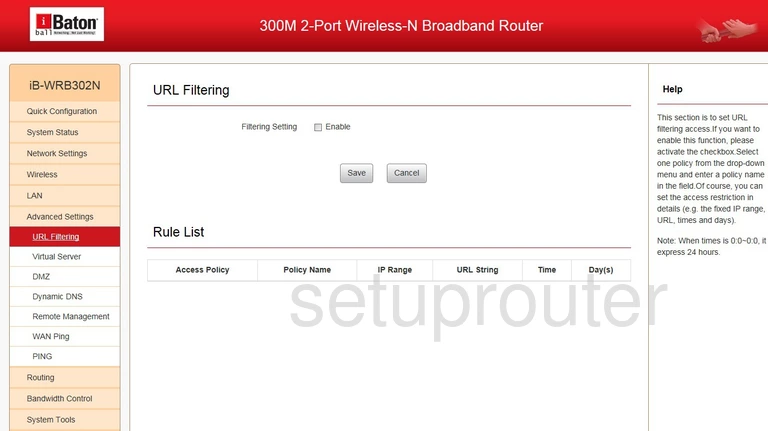
iBall iB-WRB302N Status Screenshot
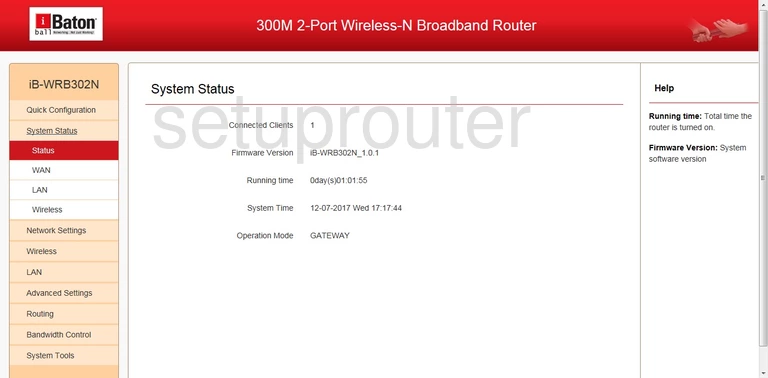
iBall iB-WRB302N Setup Screenshot
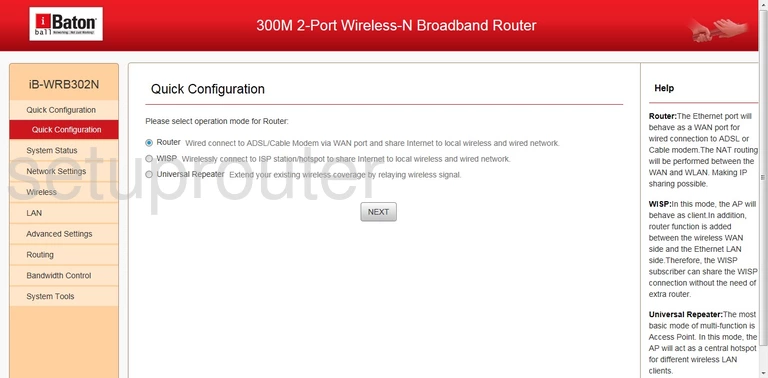
iBall iB-WRB302N Setup Screenshot
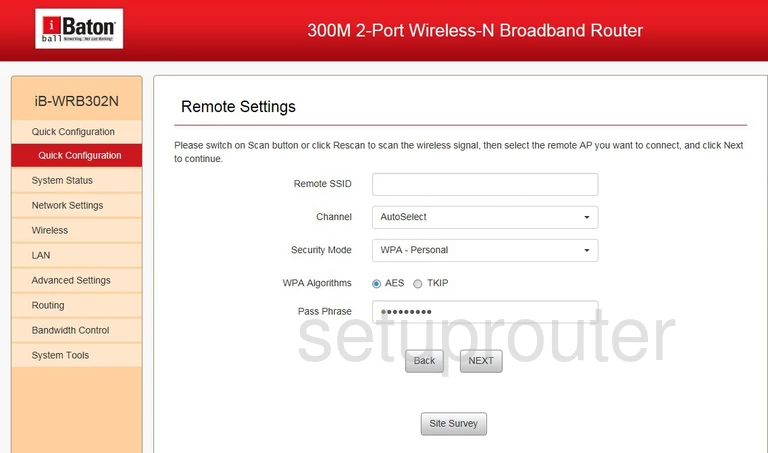
iBall iB-WRB302N Wifi Setup Screenshot
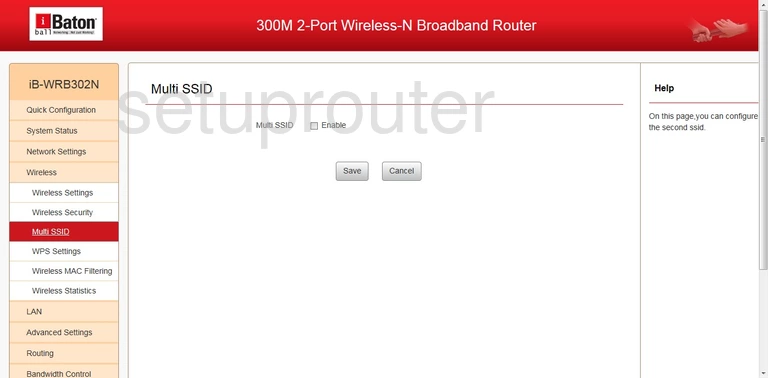
iBall iB-WRB302N Mac Address Screenshot
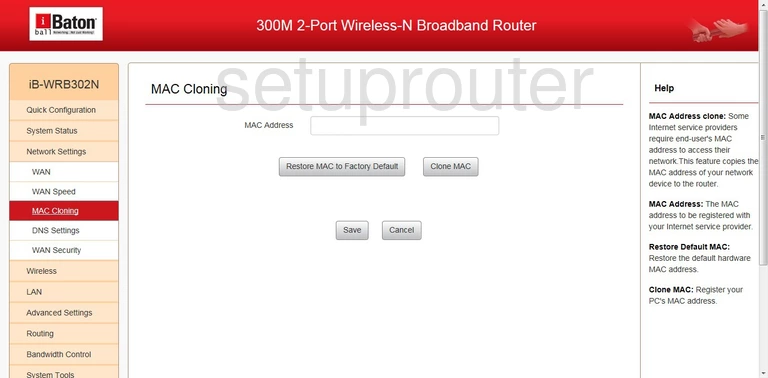
iBall iB-WRB302N Login Screenshot
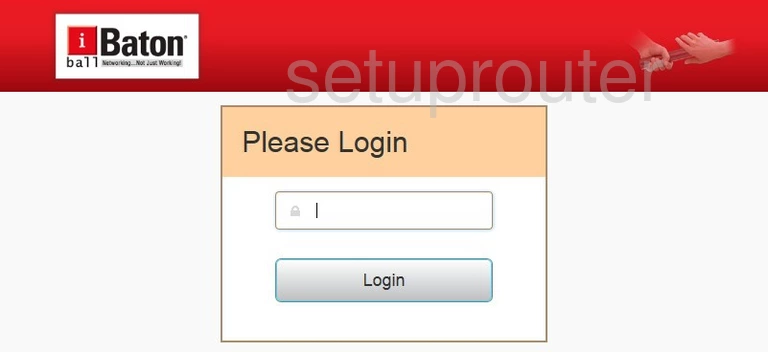
iBall iB-WRB302N Lan Status Screenshot
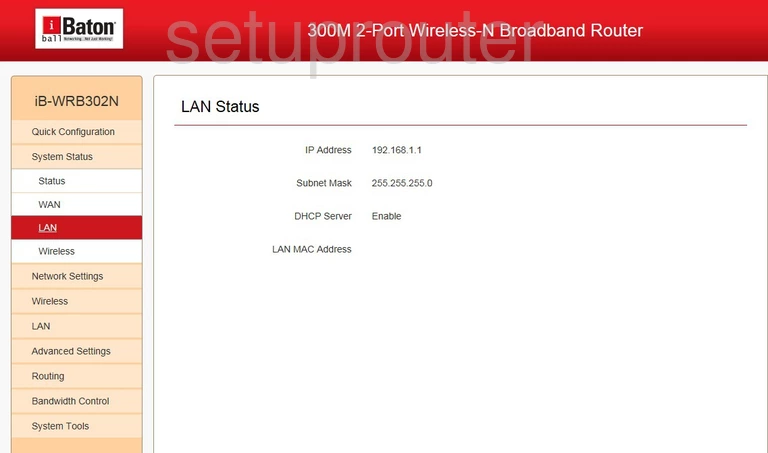
iBall iB-WRB302N Lan Screenshot
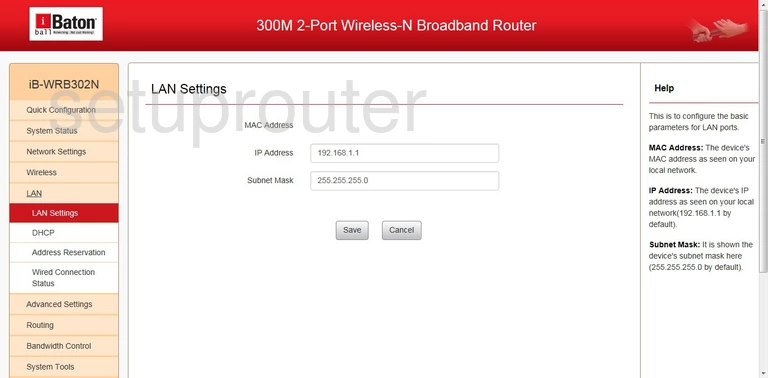
iBall iB-WRB302N Dns Screenshot
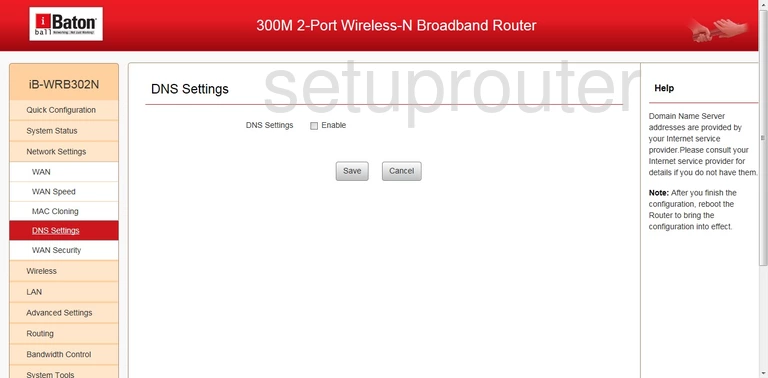
iBall iB-WRB302N Dhcp Screenshot
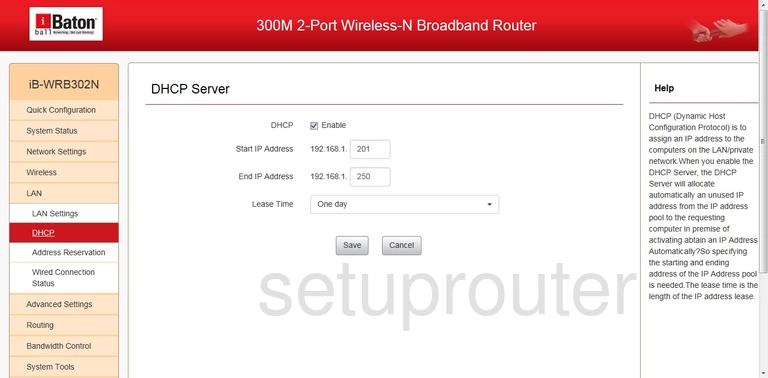
iBall iB-WRB302N Address Reservation Screenshot

This is the screenshots guide for the iBall iB-WRB302N. We also have the following guides for the same router: