The iBall iB-WRB302N router is considered a wireless router because it offers WiFi connectivity. WiFi, or simply wireless, allows you to connect various devices to your router, such as wireless printers, smart televisions, and WiFi enabled smartphones.
Other iBall iB-WRB302N Guides
This is the wifi guide for the iBall iB-WRB302N. We also have the following guides for the same router:
WiFi Terms
Before we get started there is a little bit of background info that you should be familiar with.
Wireless Name
Your wireless network needs to have a name to uniquely identify it from other wireless networks. If you are not sure what this means we have a guide explaining what a wireless name is that you can read for more information.
Wireless Password
An important part of securing your wireless network is choosing a strong password.
Wireless Channel
Picking a WiFi channel is not always a simple task. Be sure to read about WiFi channels before making the choice.
Encryption
You should almost definitely pick WPA2 for your networks encryption. If you are unsure, be sure to read our WEP vs WPA guide first.
Login To The iBall iB-WRB302N
To get started configuring the iBall iB-WRB302N WiFi settings you need to login to your router. If you are already logged in you can skip this step.
To login to the iBall iB-WRB302N, follow our iBall iB-WRB302N Login Guide.
Find the WiFi Settings on the iBall iB-WRB302N
If you followed our login guide above then you should see this screen.
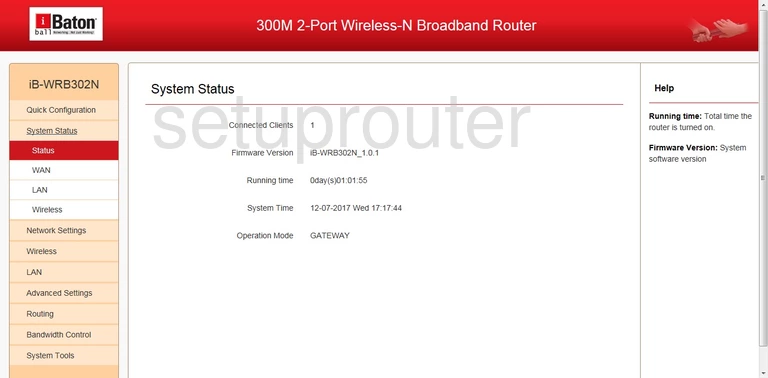
Starting from the page you see above, click the Wireless option in the left sidebar.
Change the WiFi Settings on the iBall iB-WRB302N
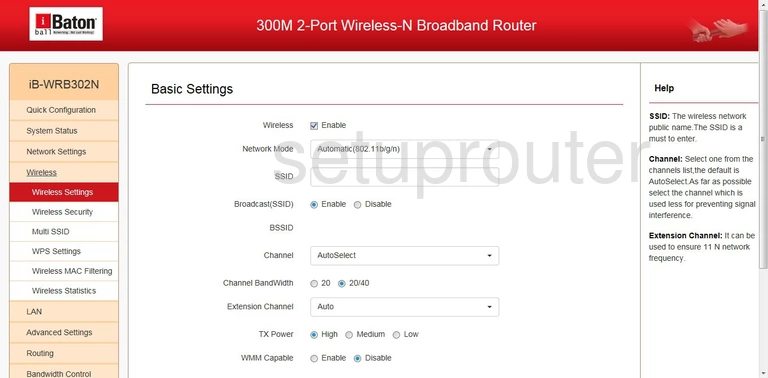
This should put you on the page above. On this page we will discuss the SSID and the Channel.
- The SSID: This is the name you give your network so you can recognize it later. Be creative but avoid personal information. Learn more on our Change your Wireless Name guide.
- The Channel: You do not need to change this but if you want to simply be sure to only use channels 1, 6, or 11. To find out why this is important read our WiFi Channels guide.
When you are finished click the Save button. Then click the option in the left sidebar labeled Wireless Security.
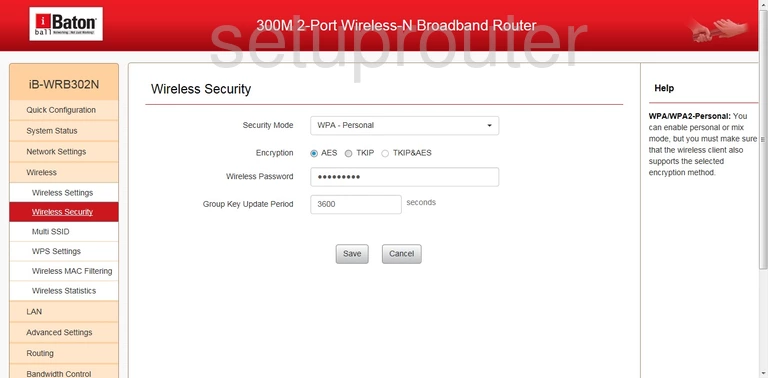
On this new page we will discuss three settings:
- The Security Mode: The best option here is WPA2-Personal. Find out what this means on our WEP vs. WPA.
- The Encryption: We recommend AES here.
- The Wireless Password: This is the network password. Be sure to create a strong password here with at least 10 characters. The password should contain numbers, symbols, and letters (both upper and lowercase). Learn more on our Creating a Strong Password guide.
When you are finished, be sure to click the Save button to apply your changes.
Possible Problems when Changing your WiFi Settings
After making these changes to your router you will almost definitely have to reconnect any previously connected devices. This is usually done at the device itself and not at your computer.
Other iBall iB-WRB302N Info
Don't forget about our other iBall iB-WRB302N info that you might be interested in.
This is the wifi guide for the iBall iB-WRB302N. We also have the following guides for the same router: