This guide shows you exactly how to login to the Icotera i4850 router.
Other Icotera i4850 Guides
This is the login guide for the Icotera i4850 4850-1.16.0. We also have the following guides for the same router:
- Icotera i4850 4850-1.16.0 - Icotera i4850 Screenshots
- Icotera i4850 4850-1.16.0 - Information About the Icotera i4850 Router
- Icotera i4850 4850-1.16.0 - Reset the Icotera i4850
Find Your Icotera i4850 Router IP Address
The first thing that we need to know in order to login to the Icotera i4850 router is it's internal IP address.
| Known i4850 IP Addresses |
|---|
| 192.168.0.1 |
You may have to try using a few different IP addresses from the list above. Just pick one and then follow the rest of this guide.
If the IP address you picked does not seem to work, then simply try a different one. It is harmless to try different IP addresses.
If you try all of the above IP addresses and still cannot find your router, then do one of the following:
- Follow our Find Your Router's Internal IP Address guide.
- Download and install our free Router Detector software.
The next step is to try logging in to your router.
Login to the Icotera i4850 Router
Your Icotera i4850 router has a web interface. You need to use a web browser to manage it, such as Chrome, Edge, or Firefox.
Enter Icotera i4850 Internal IP Address
Type the internal IP address that you picked above in the address bar of your web browser. Your address bar should look something like this:

Press the Enter key on your keyboard. You should see a window asking for your Icotera i4850 password.
Icotera i4850 Default Username and Password
You need to know your username and password to login to your Icotera i4850. If you are not sure what the username and password are, then perhaps they are still set to the factory defaults. Try all of the Icotera i4850 factory default usernames and passwords below.
| Icotera i4850 Default Usernames and Passwords | |
|---|---|
| Username | Password |
| admin | admin |
Enter your username and password in the dialog box that pops up. Keep trying them all until you get logged in.
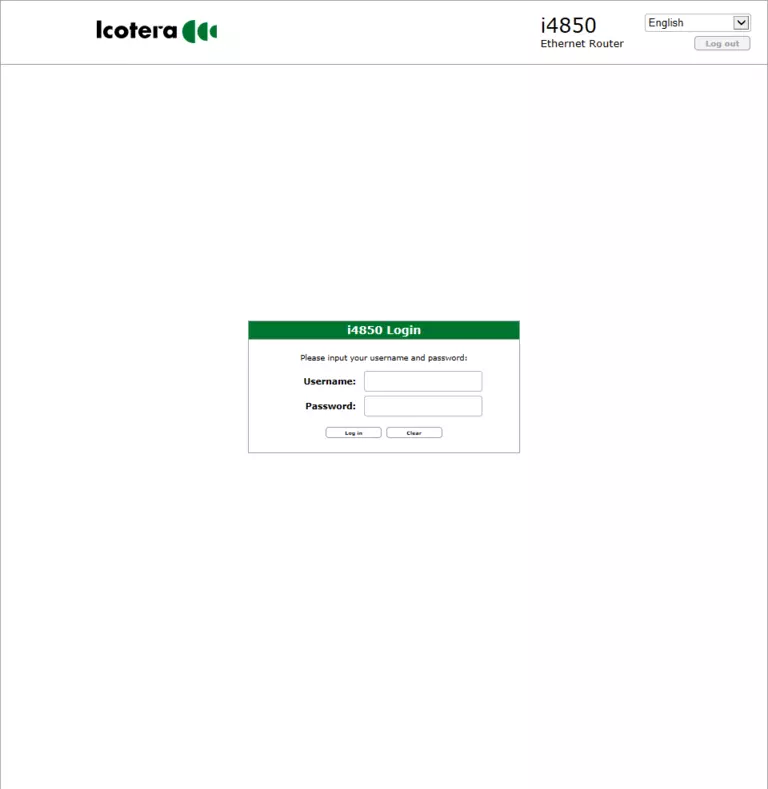
Icotera i4850 Home Screen
If your password is correct then you will be logged in and see the Icotera i4850 home screen, which looks like this:
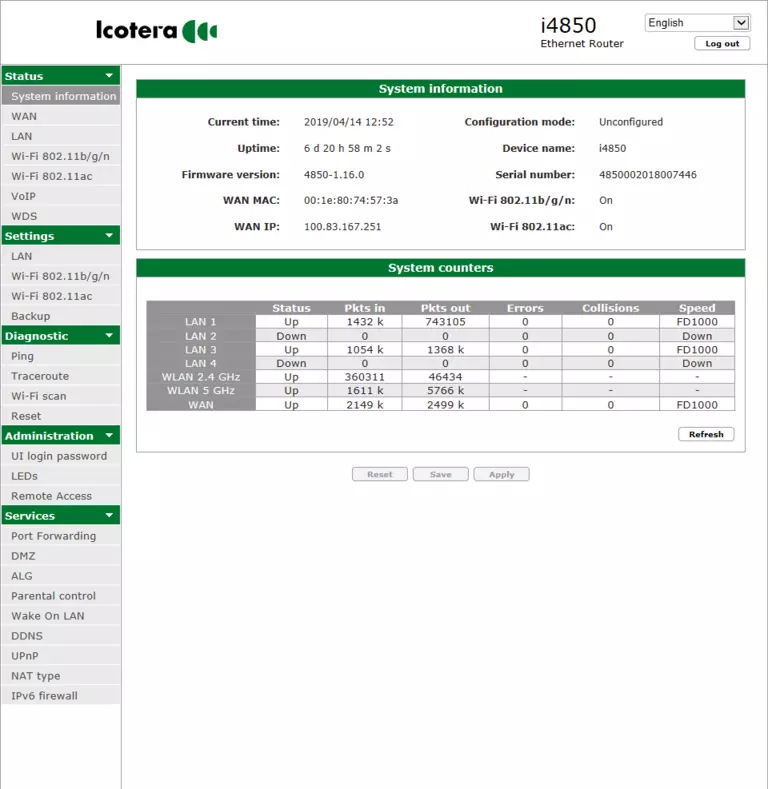
If you see this screen, then good job, you are now logged in to your Icotera i4850 router. Now you can follow any of our other guides for this router.
Solutions To Icotera i4850 Login Problems
If you are having problems getting logged in to your router, here are a few ideas for you to try.
Icotera i4850 Password Doesn't Work
It's possible that your router's factory default password is different than what we have listed. You can try other Icotera passwords. We have a large list of all Icotera Passwords that you can try.
Forgot Password to Icotera i4850 Router
If your Internet Service Provider supplied you with your router, then you might want to try giving them a call and see if they either know what your router's username and password are, or maybe they can reset it for you.
How to Reset the Icotera i4850 Router To Default Settings
If all else fails and you are unable to login to your router, then you may have to reset it to its factory default settings. As a last resort, you can reset your router to factory defaults.
Other Icotera i4850 Guides
Here are some of our other Icotera i4850 info that you might be interested in.
This is the login guide for the Icotera i4850 4850-1.16.0. We also have the following guides for the same router:
- Icotera i4850 4850-1.16.0 - Icotera i4850 Screenshots
- Icotera i4850 4850-1.16.0 - Information About the Icotera i4850 Router
- Icotera i4850 4850-1.16.0 - Reset the Icotera i4850