Here are instructions for logging in to the Icotera i4850 router.
Other Icotera i4850 Guides
This is the login guide for the Icotera i4850 4850-1.16.3a. We also have the following guides for the same router:
- Icotera i4850 4850-1.16.0 - Icotera i4850 Screenshots
- Icotera i4850 4850-1.16.0 - Information About the Icotera i4850 Router
- Icotera i4850 4850-1.16.0 - Reset the Icotera i4850
- Icotera i4850 4850-1.16.0 - Login to the Icotera i4850
Find Your Icotera i4850 Router IP Address
We need to find your Icotera i4850 router's internal IP address before we can log in to it.
| Known i4850 IP Addresses |
|---|
| 192.168.0.1 |
Start with the first IP address in the list and then follow the rest of this guide.
If the IP address you picked does not seem to work, then simply try a different one. I will not hurt anything to try different IP addresses.
If, after trying all of the above IP addresses, you still cannot find your router, then try the following:
- Check our out Find Your Router's Internal IP Address guide.
- Download and install our free Router Detector software.
Once you have the internal IP Address of your router, you can log in to it.
Login to the Icotera i4850 Router
The Icotera i4850 is managed through a web-based interface. The way you manage it is by using a web browser like Firefox, Edge, or Chrome.
Enter Icotera i4850 Internal IP Address
Find the address bar in your web browser and type in the internal IP address of your Icotera i4850 router. Your address bar should look something like this:

Press the Enter key on your keyboard. You will see a window asking for your Icotera i4850 password.
Icotera i4850 Default Username and Password
You need to know your username and password to login to your Icotera i4850. It's possible that the router's password is still set to the factory default. Try all of the Icotera i4850 factory default usernames and passwords below.
| Icotera i4850 Default Usernames and Passwords | |
|---|---|
| Username | Password |
| admin | admin |
Enter your username and password in the dialog box that pops up. Keep trying them all until you get logged in.
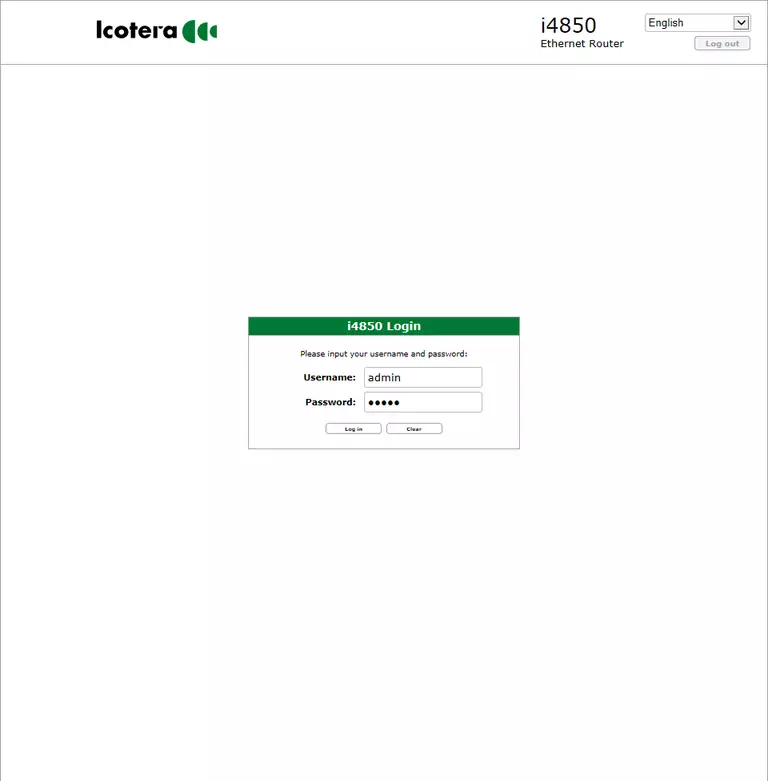
Icotera i4850 Home Screen
When you get logged in you should be at the Icotera i4850 home screen, which looks similar to this:
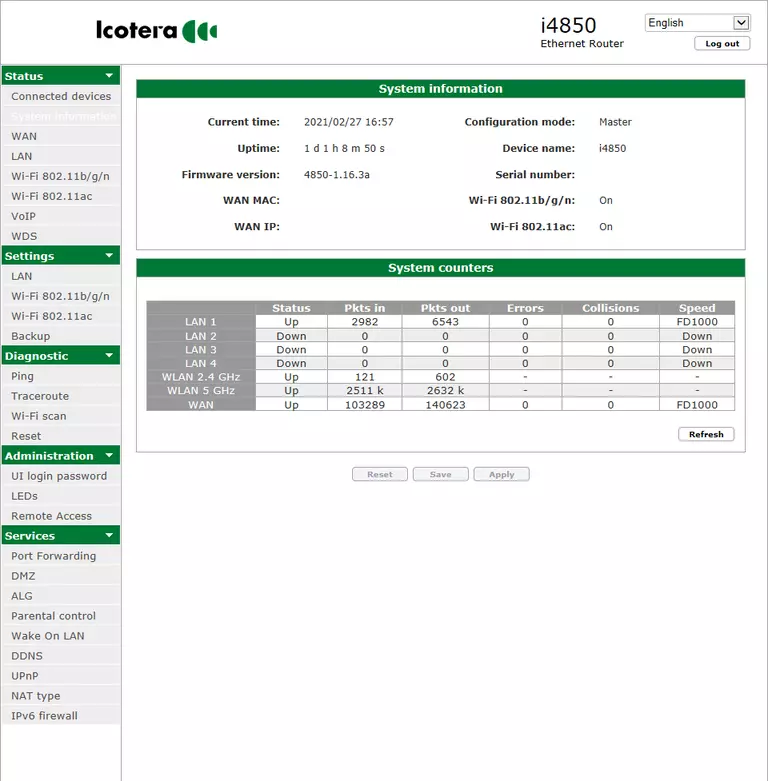
If you see this screen, then good job, you are now logged in to your Icotera i4850 router. You are now ready to follow one of our other guides.
Solutions To Icotera i4850 Login Problems
If you are having problems getting logged in to your router, here are a few ideas for you to try.
Icotera i4850 Password Doesn't Work
Perhaps your router's default password is different than what we have listed here. It doesn't hurt to try all of the other known Icotera passwords. Here is our list of all Icotera Passwords.
Forgot Password to Icotera i4850 Router
If you are using an ISP provided router, then you may need to call their support desk and ask for your login information. Most of the time they will have it on file for you.
How to Reset the Icotera i4850 Router To Default Settings
If you still cannot get logged in, then you are probably going to have to reset your router to its default settings. Our How To Reset your Router guide can help you reset your router to factory defaults.
Other Icotera i4850 Guides
Here are some of our other Icotera i4850 info that you might be interested in.
This is the login guide for the Icotera i4850 4850-1.16.3a. We also have the following guides for the same router:
- Icotera i4850 4850-1.16.0 - Icotera i4850 Screenshots
- Icotera i4850 4850-1.16.0 - Information About the Icotera i4850 Router
- Icotera i4850 4850-1.16.0 - Reset the Icotera i4850
- Icotera i4850 4850-1.16.0 - Login to the Icotera i4850