Here are instructions for logging in to the Icotera i5800 router.
Other Icotera i5800 Guides
This is the login guide for the Icotera i5800 1.8.4. We also have the following guides for the same router:
Find Your Icotera i5800 Router IP Address
The first thing that we need to know in order to login to the Icotera i5800 router is it's internal IP address.
| Known i5800 IP Addresses |
|---|
| 192.168.0.1 |
Start with the first IP address in the list and then follow the rest of this guide.
If the IP address you picked does not seem to work, then simply try a different one. It is harmless to try different IP addresses.
If you try all of the above IP addresses and still cannot find your router, then do one of the following:
- Follow our guide called Find Your Router's Internal IP Address.
- Use our free software called Router Detector.
After you find your router's internal IP Address, it is time to try logging in to it.
Login to the Icotera i5800 Router
Your Icotera i5800 is managed through a web-based interface. In order to log in to it, you need to use a web browser, such as Chrome, Firefox, or Edge.
Enter Icotera i5800 Internal IP Address
Type the internal IP address that you picked above in the address bar of your web browser. The address bar will look like this:

Press the Enter key on your keyboard. You will be prompted for your Icotera i5800 password.
Icotera i5800 Default Username and Password
You need to know your username and password to login to your Icotera i5800. If you are not sure what the username and password are, then perhaps they are still set to the factory defaults. Below is a list of all known Icotera i5800 default usernames and passwords.
| Icotera i5800 Default Usernames and Passwords | |
|---|---|
| Username | Password |
| admin | admin |
Enter your username and password in the window that pops up. You should be able to try them all.

Icotera i5800 Home Screen
When you get logged in you should be at the Icotera i5800 home screen, which looks similar to this:
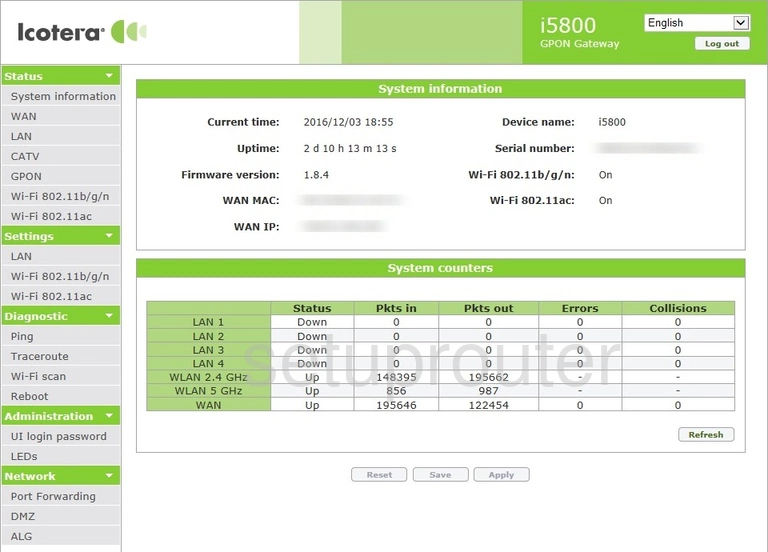
If you see this screen, then good job, you are now logged in to your Icotera i5800 router. At this point, you can follow any of our other guides for this router.
Solutions To Icotera i5800 Login Problems
If you are having problems getting logged in to your router, here are a few ideas for you to try.
Icotera i5800 Password Doesn't Work
Perhaps your router's default password is different than what we have listed here. Start by trying all of the other known Icotera passwords. Here is our list of all Icotera Passwords.
Forgot Password to Icotera i5800 Router
If your Internet Service Provider supplied you with your router, then you might want to try giving them a call and see if they either know what your router's username and password are, or maybe they can reset it for you.
How to Reset the Icotera i5800 Router To Default Settings
As a last resort, you can reset your router to factory defaults. Your last option when you are unable to get logged in is to reset your router to factory default settings.
Other Icotera i5800 Guides
Here are some of our other Icotera i5800 info that you might be interested in.
This is the login guide for the Icotera i5800 1.8.4. We also have the following guides for the same router: