Without our users, we would not have screenshots like these to share.
We'd love to see your screenshots on our site. Simply use our Router Screenshot Grabber, which is a free tool in Network Utilities. It makes the capture process easy and sends the screenshots to us automatically.
This is the screenshots guide for the Icotera i5800 1.8.4. We also have the following guides for the same router:
All Icotera i5800 Screenshots
All screenshots below were captured from a Icotera i5800 router.
Icotera i5800 Wifi Network Screenshot

Icotera i5800 Wifi Status Screenshot
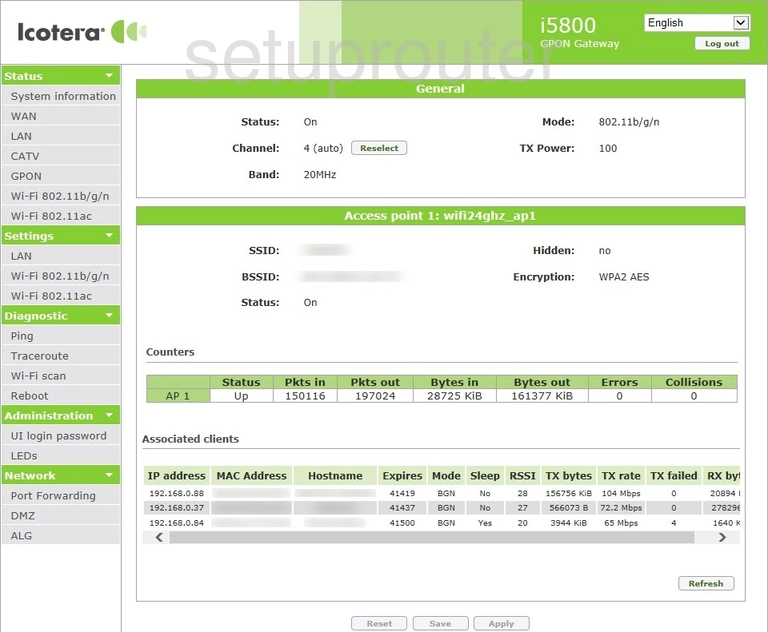
Icotera i5800 Wifi Setup Screenshot
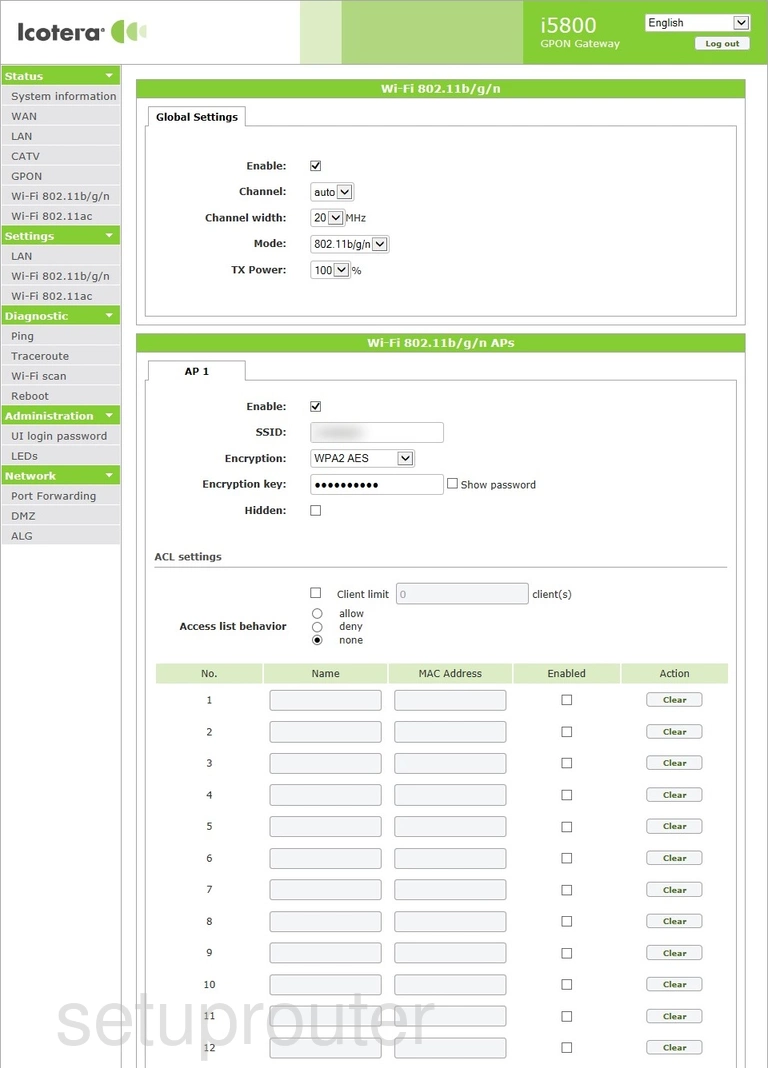
Icotera i5800 Wifi Status Screenshot
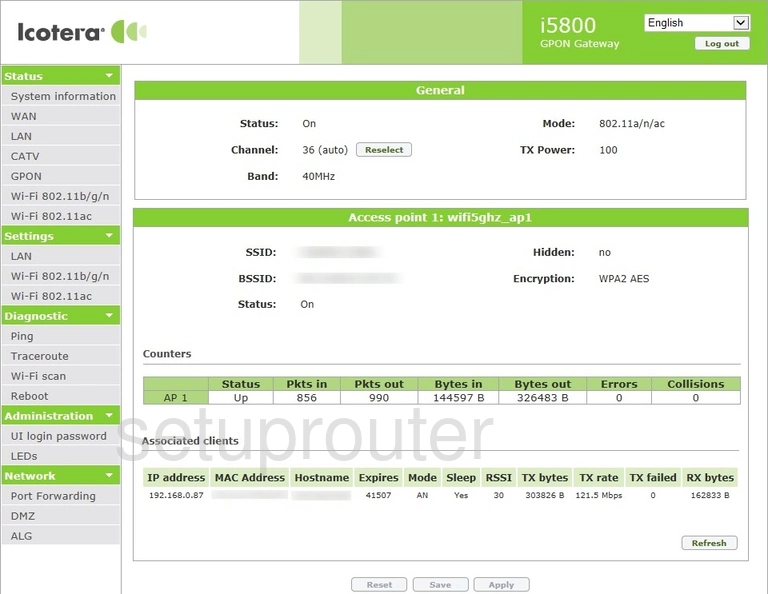
Icotera i5800 Wifi Setup Screenshot
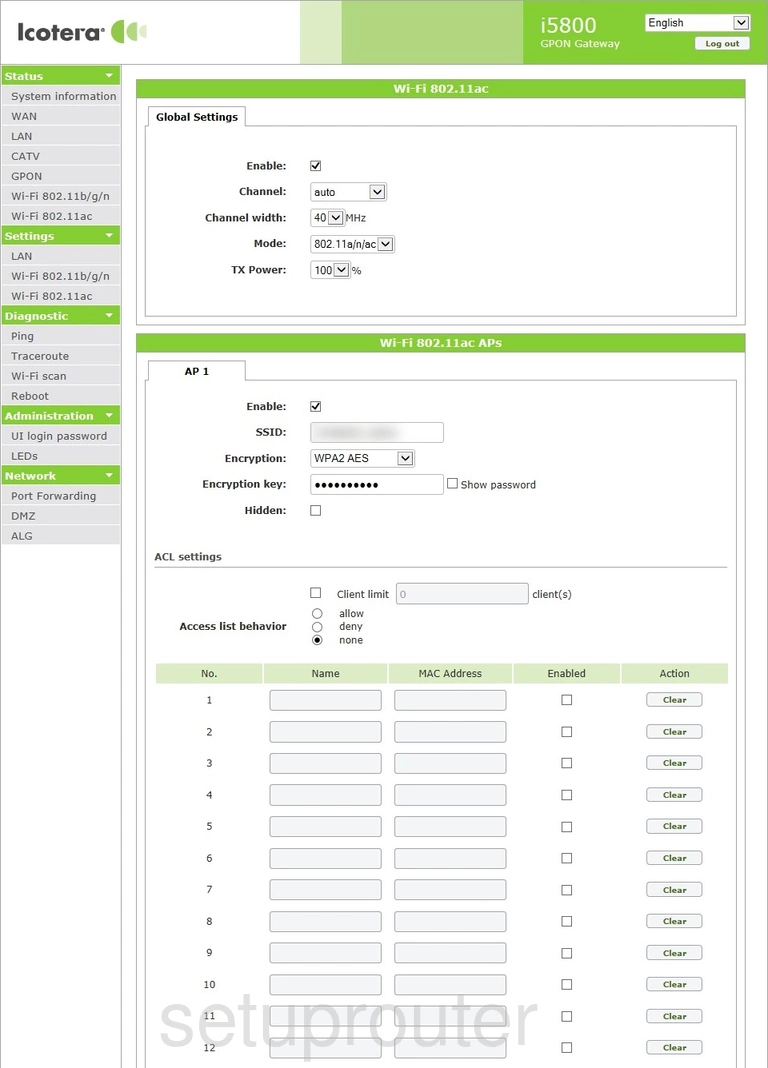
Icotera i5800 Wan Screenshot
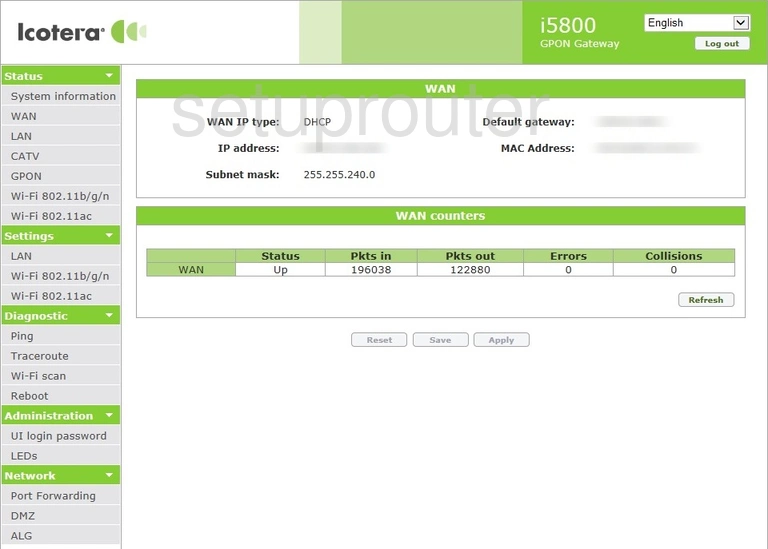
Icotera i5800 Password Screenshot
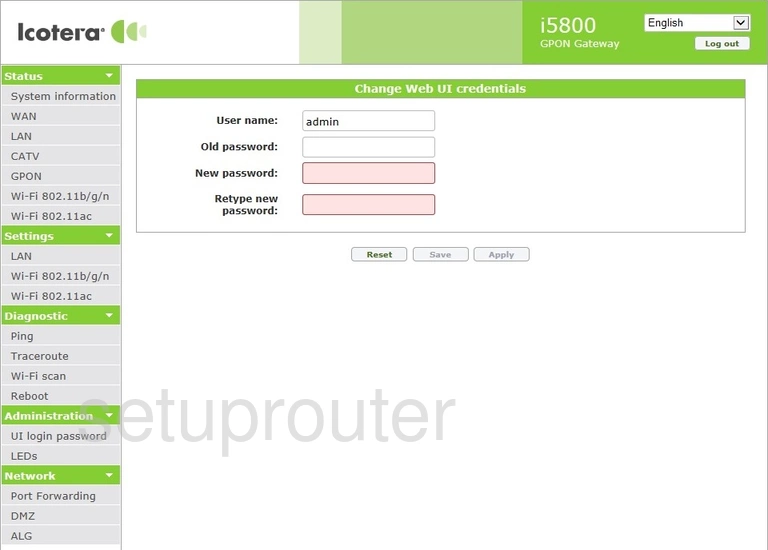
Icotera i5800 Trace Route Screenshot
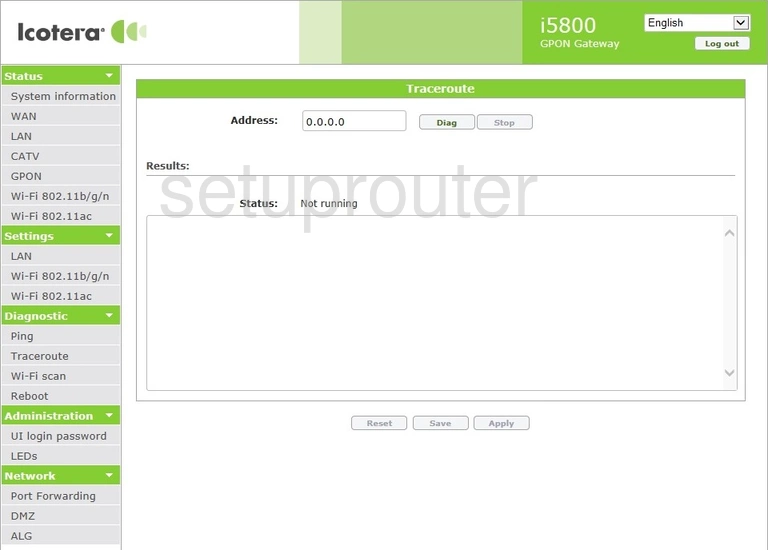
Icotera i5800 Status Screenshot
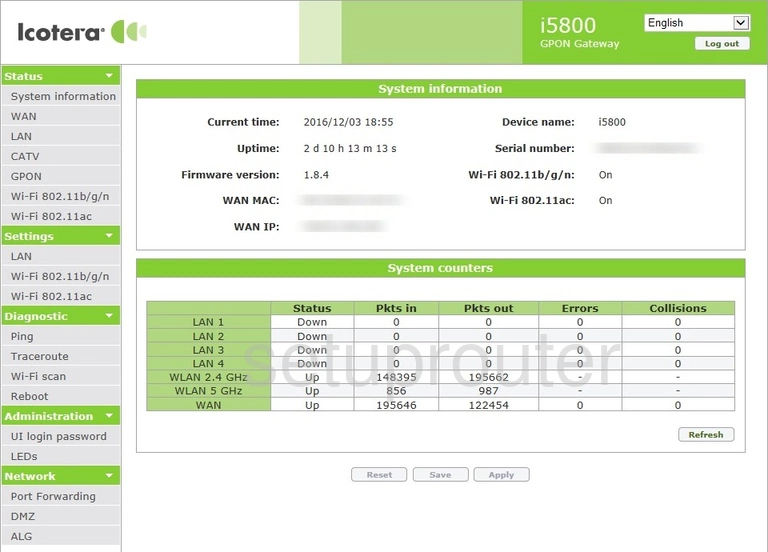
Icotera i5800 Reboot Screenshot
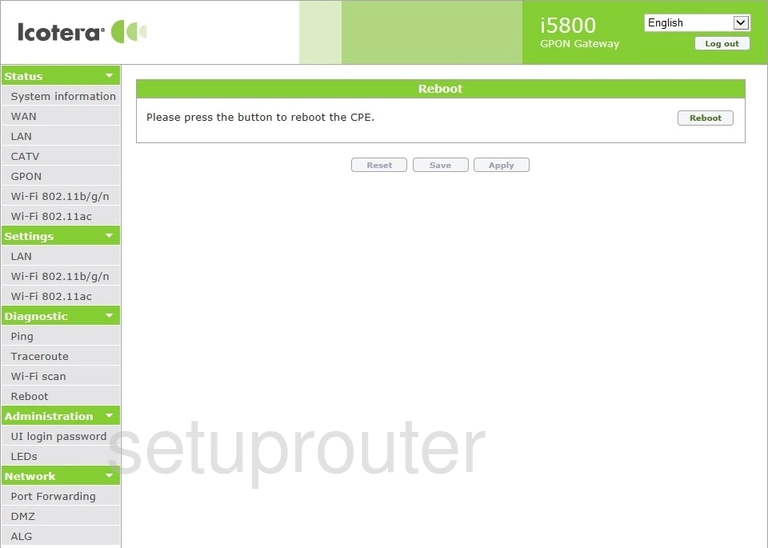
Icotera i5800 Port Forwarding Screenshot
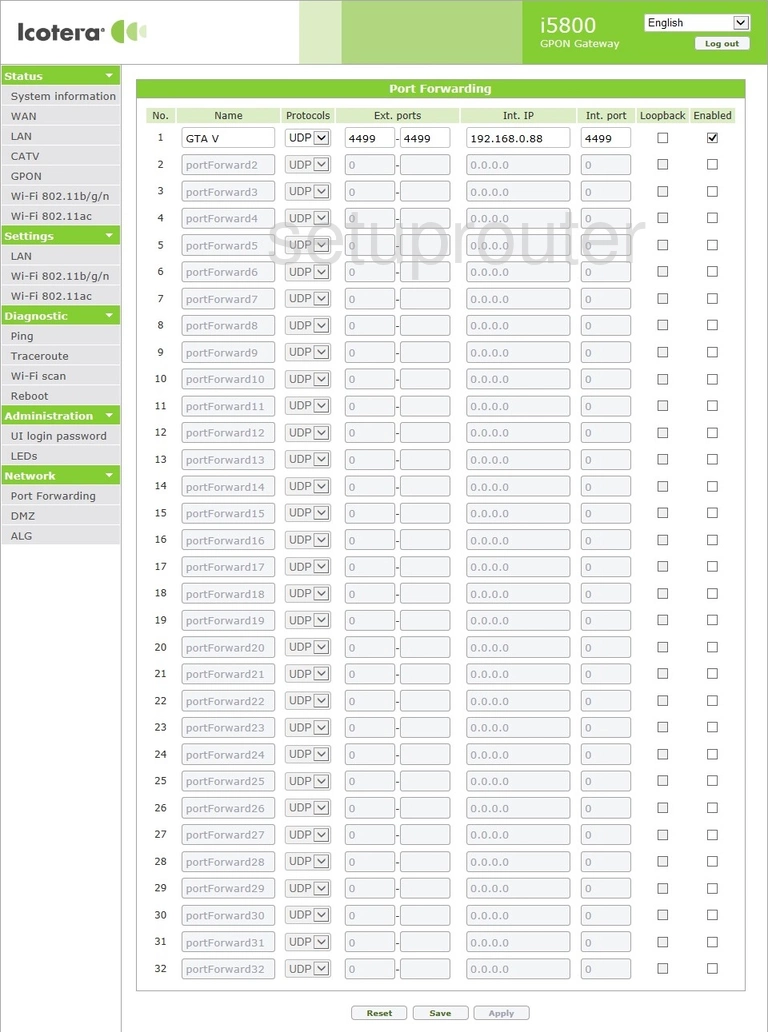
Icotera i5800 Ping Screenshot
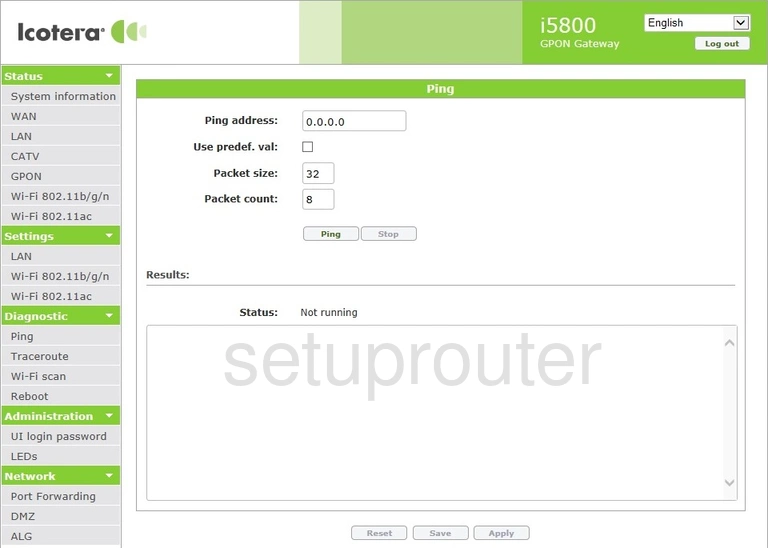
Icotera i5800 Setup Screenshot
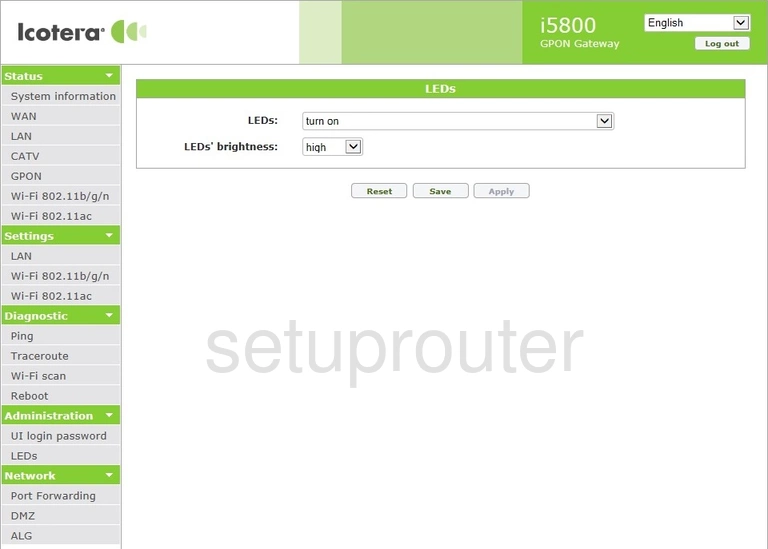
Icotera i5800 Lan Status Screenshot
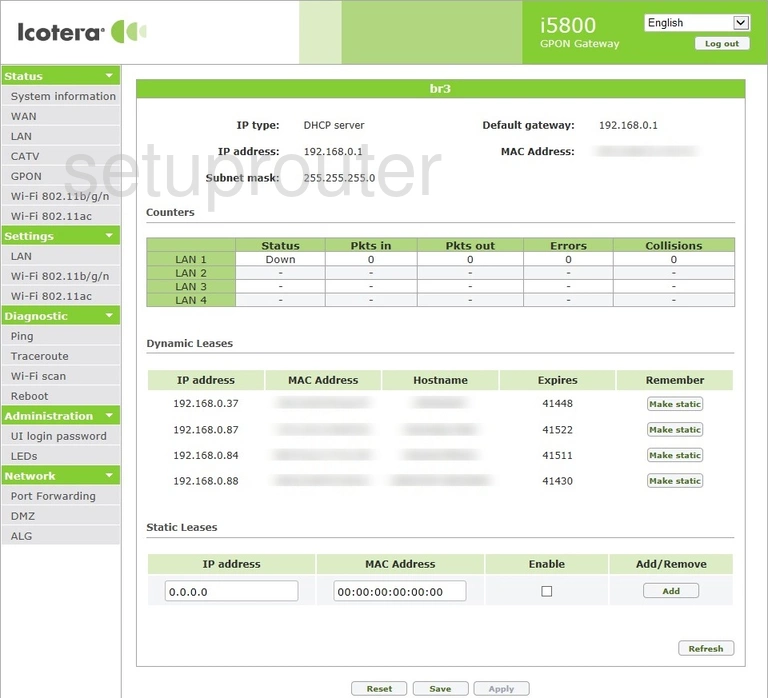
Icotera i5800 Lan Screenshot
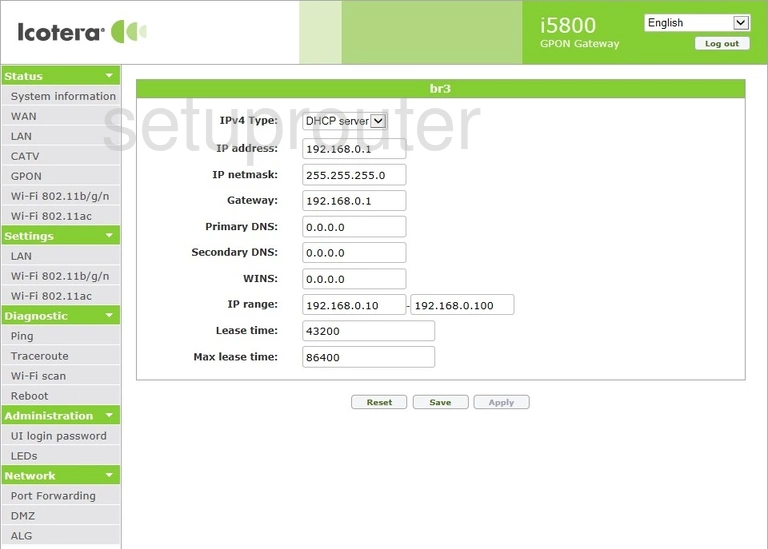
Icotera i5800 Status Screenshot
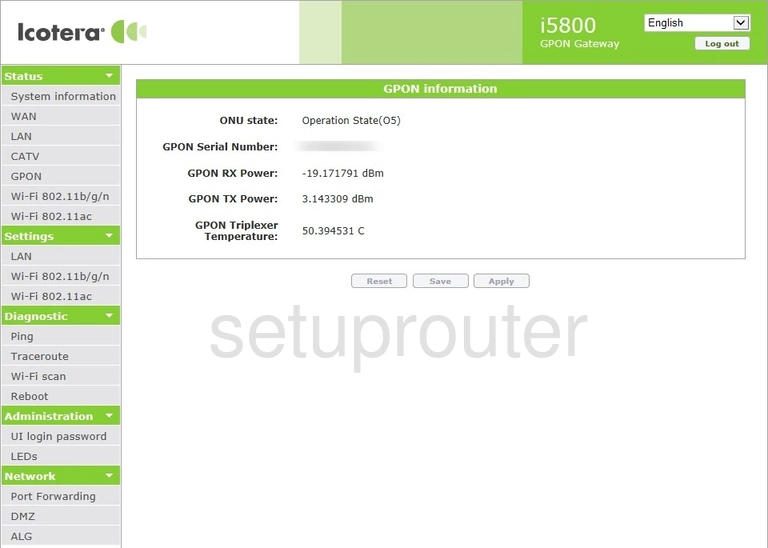
Icotera i5800 Dmz Screenshot
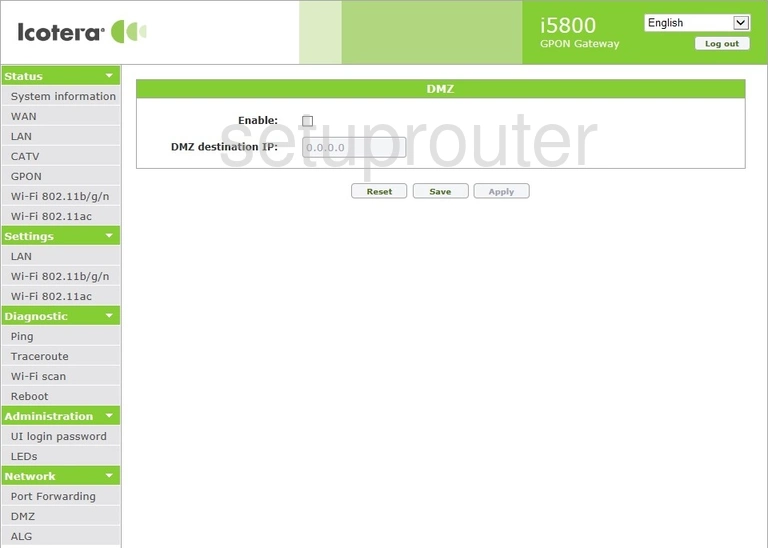
Icotera i5800 Status Screenshot
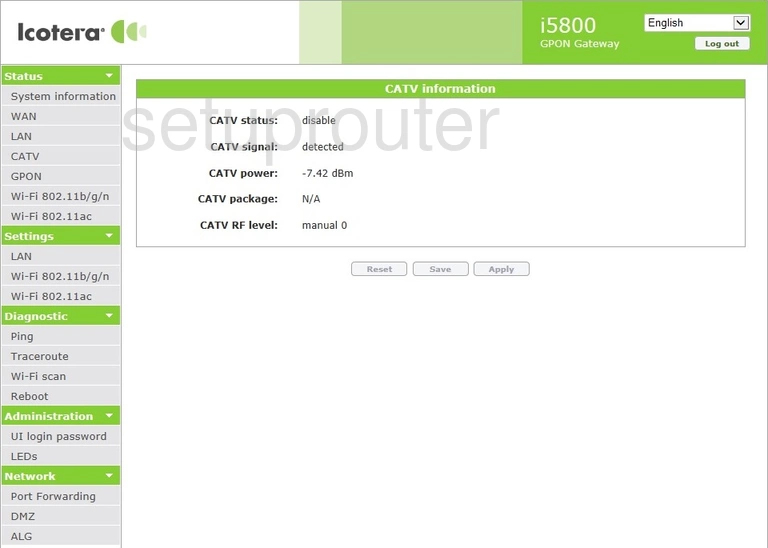
Icotera i5800 Alg Screenshot
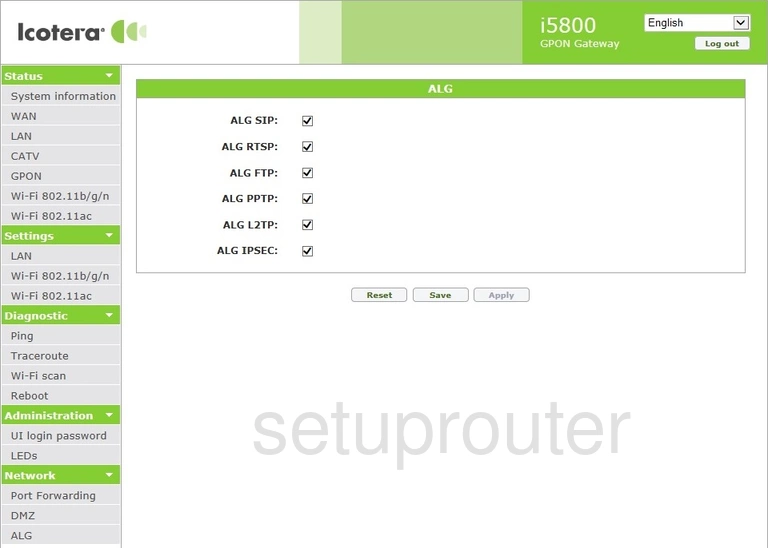
This is the screenshots guide for the Icotera i5800 1.8.4. We also have the following guides for the same router: