The Innoband 8520-B1 router is considered a wireless router because it offers WiFi connectivity. WiFi, or simply wireless, allows you to connect various devices to your router, such as wireless printers, smart televisions, and WiFi enabled smartphones.
Other Innoband 8520-B1 Guides
This is the wifi guide for the Innoband 8520-B1. We also have the following guides for the same router:
- Innoband 8520-B1 - How to change the IP Address on a Innoband 8520-B1 router
- Innoband 8520-B1 - Innoband 8520-B1 Login Instructions
- Innoband 8520-B1 - Innoband 8520-B1 User Manual
- Innoband 8520-B1 - How to change the DNS settings on a Innoband 8520-B1 router
- Innoband 8520-B1 - How to Reset the Innoband 8520-B1
- Innoband 8520-B1 - Innoband 8520-B1 Screenshots
- Innoband 8520-B1 - Information About the Innoband 8520-B1 Router
WiFi Terms
Before we get started there is a little bit of background info that you should be familiar with.
Wireless Name
Your wireless network needs to have a name to uniquely identify it from other wireless networks. If you are not sure what this means we have a guide explaining what a wireless name is that you can read for more information.
Wireless Password
An important part of securing your wireless network is choosing a strong password.
Wireless Channel
Picking a WiFi channel is not always a simple task. Be sure to read about WiFi channels before making the choice.
Encryption
You should almost definitely pick WPA2 for your networks encryption. If you are unsure, be sure to read our WEP vs WPA guide first.
Login To The Innoband 8520-B1
To get started configuring the Innoband 8520-B1 WiFi settings you need to login to your router. If you are already logged in you can skip this step.
To login to the Innoband 8520-B1, follow our Innoband 8520-B1 Login Guide.
Find the WiFi Settings on the Innoband 8520-B1
If you followed our login guide above then you should see this screen.
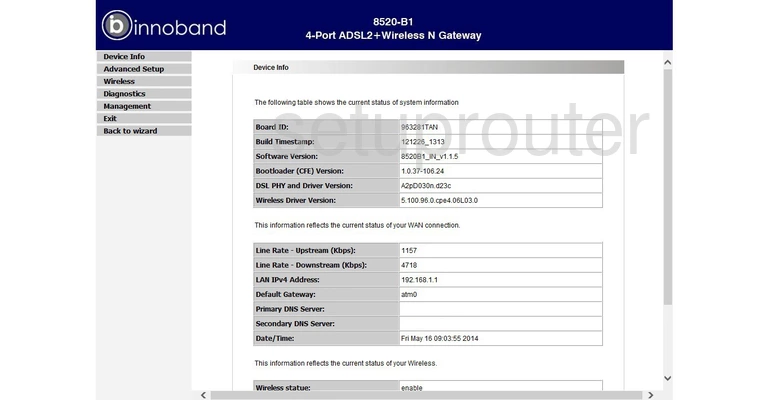
Start on the Device Info page of the Innoband 8520-B1 to setup the WiFi settings. Look in the left sidebar and click the option of Wireless. Then make sure you are on the Wireless Basic Setting page. If you are not, simply click the link in the left sidebar labeled Basic.
Change the WiFi Settings on the Innoband 8520-B1
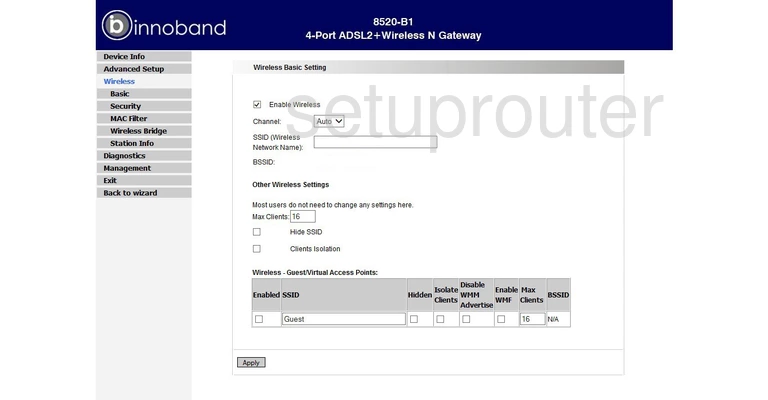
Once directed to a page like the one seen above, make sure the box labeled Enable Wireless is checked.
Next is the Channel. Make sure your network is using channels 1,6, or 11. To learn why this is important, read our guide titled WiFi Channels.
Below that is the SSID (Wireless Network Name). This is the name you give your WiFi network so that you can identify it when needed. It doesn't really matter what you enter here but you should avoid personal information. For more on this topic, click this link.
Click the Apply button at the bottom of the page. Then in the left sidebar click the option of Security.
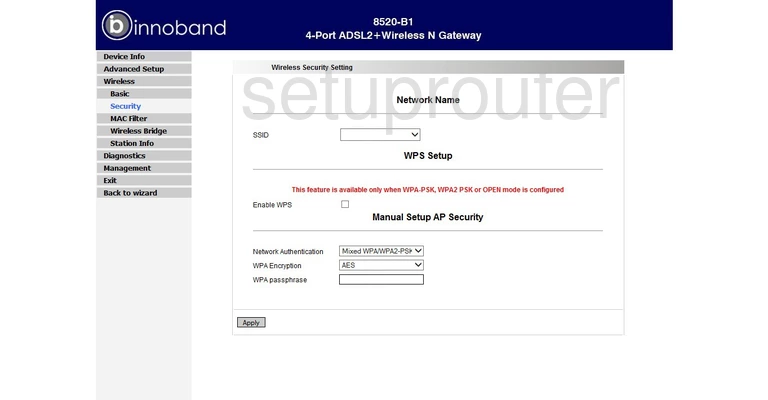
On this new page, find the SSID drop down menu and highlight the SSID you just created.
The next section is titled WPS Setup. Avoid using WPS. WPS is an easy way in for a hacker. Read our What is WPS Guide for more information.
Go to the next section titled Manual Setup AP Security. In the first drop down menu titled Network Authentication choose the type of security you want to use for your wireless network. There are several choices here, read our guide titled WEP vs. WPA for a detailed description of the available choices. We recommend using the authentication of WPA2-PSK.
Directly below that is the WPA Encryption. The best choice is AES.
The last thing you need to enter is the WPA passphrase. This is the password you use to restrict access to your internet. This password should be strong. We recommend using a minimum of 14 to 20 characters in your password. You should also try to include symbols, numbers, and capital letters in this password. To find out more tips on this subject, read our guide titled Choosing a Strong Password.
Finally, click the Apply button near the bottom of the page.
Possible Problems when Changing your WiFi Settings
After making these changes to your router you will almost definitely have to reconnect any previously connected devices. This is usually done at the device itself and not at your computer.
Other Innoband 8520-B1 Info
Don't forget about our other Innoband 8520-B1 info that you might be interested in.
This is the wifi guide for the Innoband 8520-B1. We also have the following guides for the same router:
- Innoband 8520-B1 - How to change the IP Address on a Innoband 8520-B1 router
- Innoband 8520-B1 - Innoband 8520-B1 Login Instructions
- Innoband 8520-B1 - Innoband 8520-B1 User Manual
- Innoband 8520-B1 - How to change the DNS settings on a Innoband 8520-B1 router
- Innoband 8520-B1 - How to Reset the Innoband 8520-B1
- Innoband 8520-B1 - Innoband 8520-B1 Screenshots
- Innoband 8520-B1 - Information About the Innoband 8520-B1 Router