Have you been trying to login to the Intelbras WRN-340-PT without success? It might be time to consider a reset. A reset like this one is not the same thing as a reboot. When you reboot a router you cycle the power to the unit. When you reset a router you take all the settings and revert everyone of them back to how they were from the factory.
Warning: Resetting the Intelbras WRN-340-PT router is a big step and should not be taken lightly. We strongly recommend trying other methods of troubleshooting before you continue. It is also a good idea to make a list of settings that may have been changed in the past such as:
- The router's main username and password.
- The WiFi SSID and password.
- If this is a DSL router you need to re-enter the ISP or Internet Service Provider username and password. Call your ISP for the details.
- Have you made any other changes to the device? How about port forwarding or IP addresses?
Other Intelbras WRN-340-PT Guides
This is the reset router guide for the Intelbras WRN-340-PT. We also have the following guides for the same router:
- Intelbras WRN-340-PT - How to change the IP Address on a Intelbras WRN-340-PT router
- Intelbras WRN-340-PT - Intelbras WRN-340-PT Login Instructions
- Intelbras WRN-340-PT - Intelbras WRN-340-PT User Manual
- Intelbras WRN-340-PT - How to change the DNS settings on a Intelbras WRN-340-PT router
- Intelbras WRN-340-PT - Setup WiFi on the Intelbras WRN-340-PT
- Intelbras WRN-340-PT - Intelbras WRN-340-PT Screenshots
- Intelbras WRN-340-PT - Information About the Intelbras WRN-340-PT Router
Reset the Intelbras WRN-340-PT
Below is an image of the back panel of the Intelbras WRN-340-PT router. I have circled the location of the reset button for you in red.
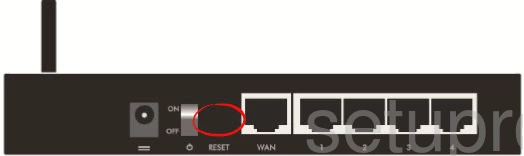
While the router is on, take a straightened paperclip and press down on the reset button for about 6 seconds. If you don't hold this button down for at least 6 seconds you will simply turn on the WPS function. To find out what this is read our What is WPS guide.
Warning: Do not unplug or turn off this router during the reset process! Doing so will result in permanently damaging the Intelbras WRN-340-PT router.
We strongly recommend trying other methods of troubleshooting before you continue with this reset. Remember a reset like this one is going to erase every single setting you have ever changed on the device.
Login to the Intelbras WRN-340-PT
Now that you've successfully reset the Intelbras WRN-340-PT router you'll want to log into it. This is accomplished by using the factory default username and password. Not sure where you can find these? We have them listed for your use in our Login Guide.
Tip: If the defaults aren't logging you in it could be because the reset button wasn't held down for long enough.
Change Your Password
Once you've logged into your router we recommend setting a new password for it. Bear in mind that this password will only protect your router settings. All the same, setting a strong password is always a good idea. For more help be sure to visit our Choosing a Strong Password Guide.
Tip: Avoid losing your new password by writing it on a slip of paper and attaching it to the underside of your router.
Setup WiFi on the Intelbras WRN-340-PT
It is now time to begin the reconfiguration process. We have a lot of different guides you can use to help. I strongly recommend reading our Intelbras WRN-340-PT WiFi Instructions before securing your WiFi.
Intelbras WRN-340-PT Help
Be sure to check out our other Intelbras WRN-340-PT info that you might be interested in.
This is the reset router guide for the Intelbras WRN-340-PT. We also have the following guides for the same router:
- Intelbras WRN-340-PT - How to change the IP Address on a Intelbras WRN-340-PT router
- Intelbras WRN-340-PT - Intelbras WRN-340-PT Login Instructions
- Intelbras WRN-340-PT - Intelbras WRN-340-PT User Manual
- Intelbras WRN-340-PT - How to change the DNS settings on a Intelbras WRN-340-PT router
- Intelbras WRN-340-PT - Setup WiFi on the Intelbras WRN-340-PT
- Intelbras WRN-340-PT - Intelbras WRN-340-PT Screenshots
- Intelbras WRN-340-PT - Information About the Intelbras WRN-340-PT Router