These screenshots were submitted by our users.
If you would like to upload screenshots for us to use, please use our Router Screenshot Grabber, which is a free tool in Network Utilities. It makes the capture process easy and sends the screenshots to us automatically.
This is the screenshots guide for the Inteno FG500. We also have the following guides for the same router:
- Inteno FG500 - How to change the IP Address on a Inteno FG500 router
- Inteno FG500 - Inteno FG500 Login Instructions
- Inteno FG500 - Inteno FG500 User Manual
- Inteno FG500 - How to change the DNS settings on a Inteno FG500 router
- Inteno FG500 - Setup WiFi on the Inteno FG500
- Inteno FG500 - How to Reset the Inteno FG500
- Inteno FG500 - Information About the Inteno FG500 Router
All Inteno FG500 Screenshots
All screenshots below were captured from a Inteno FG500 router.
Inteno FG500 Wifi Status Screenshot
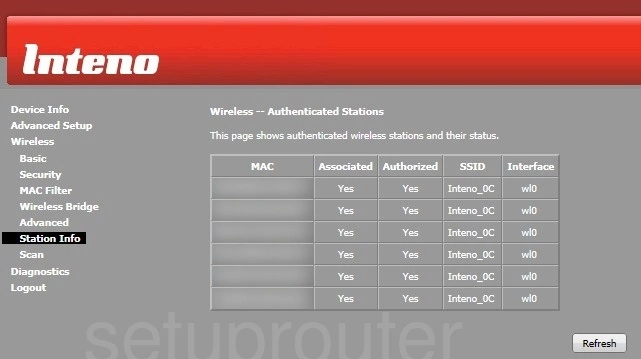
Inteno FG500 Wifi Security Screenshot
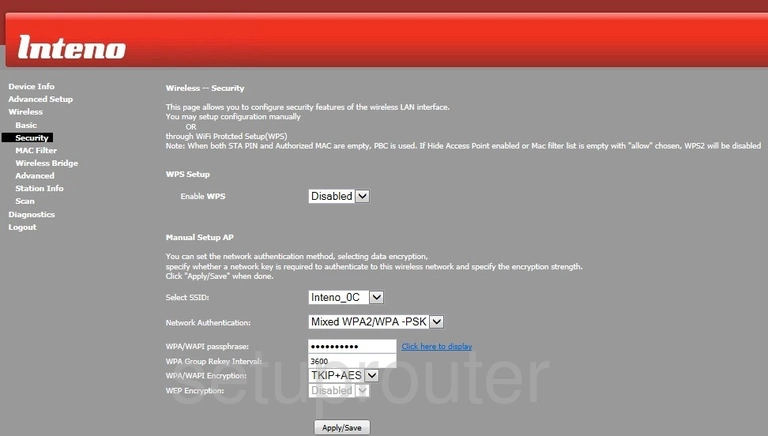
Inteno FG500 Wifi Status Screenshot
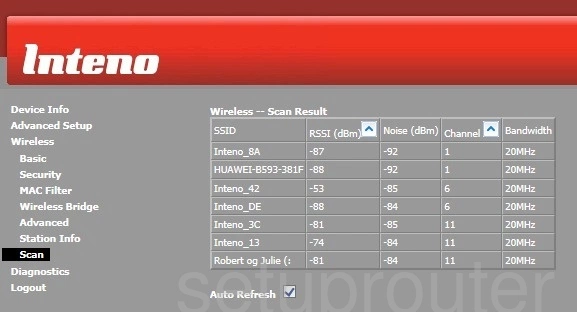
Inteno FG500 Wifi Security Screenshot
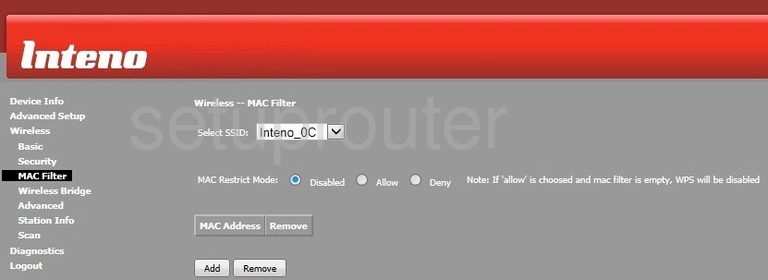
Inteno FG500 Wireless Bridge Screenshot
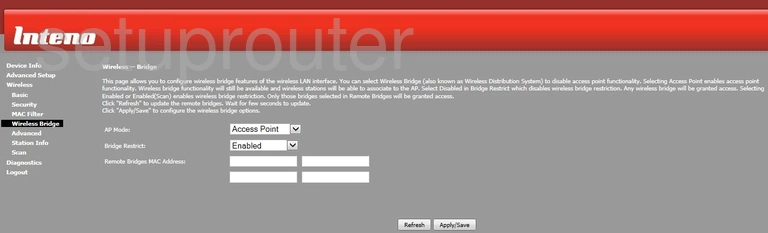
Inteno FG500 Wifi Setup Screenshot
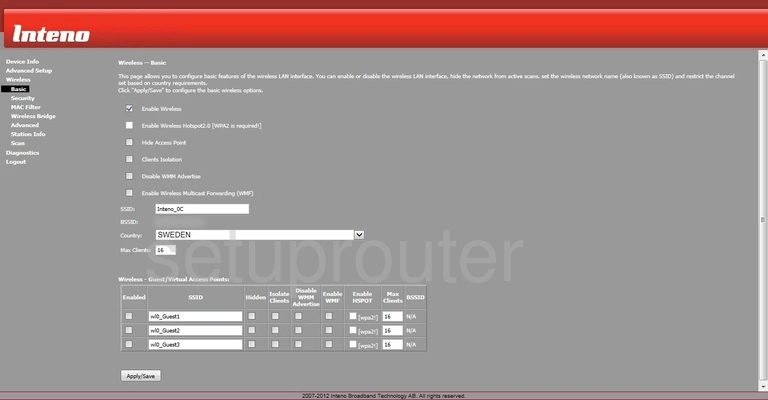
Inteno FG500 Wifi Advanced Screenshot
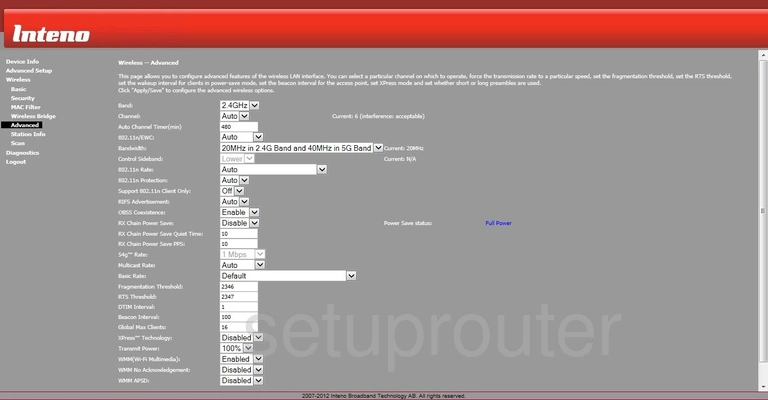
Inteno FG500 Traffic Statistics Screenshot
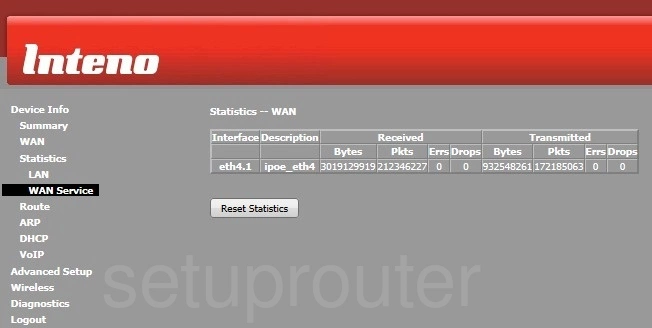
Inteno FG500 Status Screenshot
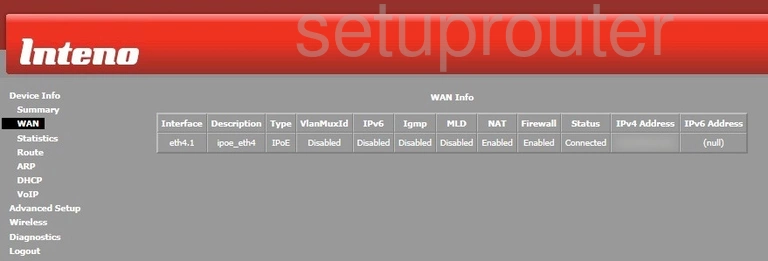
Inteno FG500 Voip Screenshot
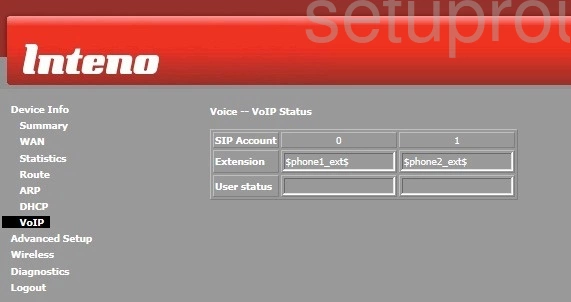
Inteno FG500 Virtual Server Screenshot
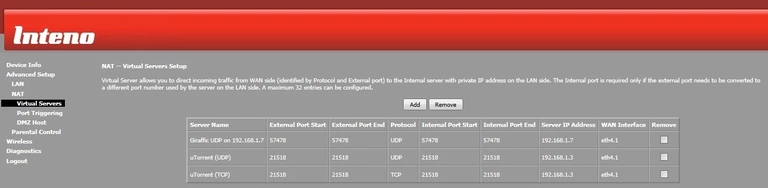
Inteno FG500 Url Filter Screenshot
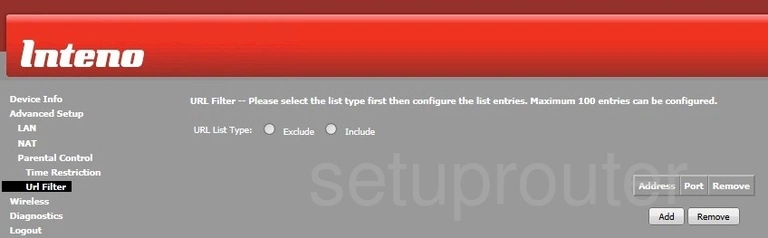
Inteno FG500 Routing Screenshot
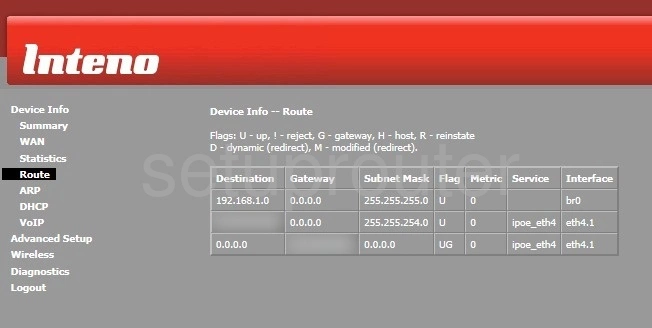
Inteno FG500 Port Triggering Screenshot
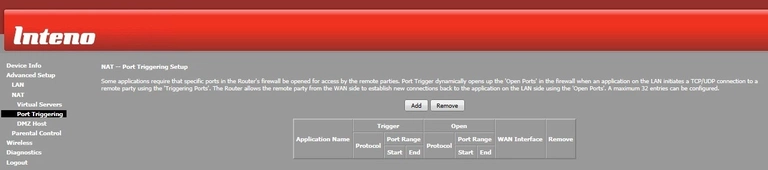
Inteno FG500 Port Setting Screenshot
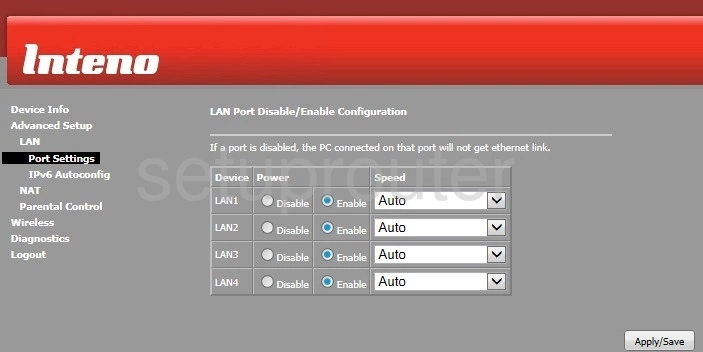
Inteno FG500 Login Screenshot
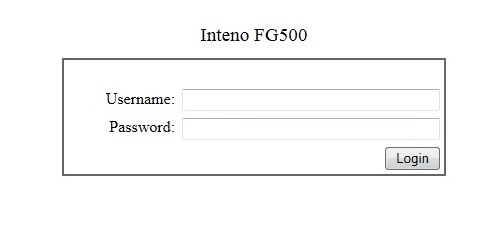
Inteno FG500 Traffic Statistics Screenshot
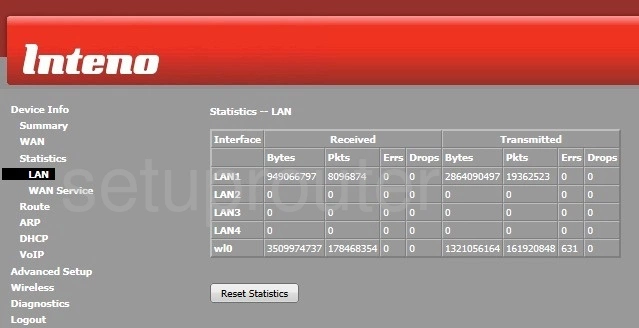
Inteno FG500 Lan Screenshot
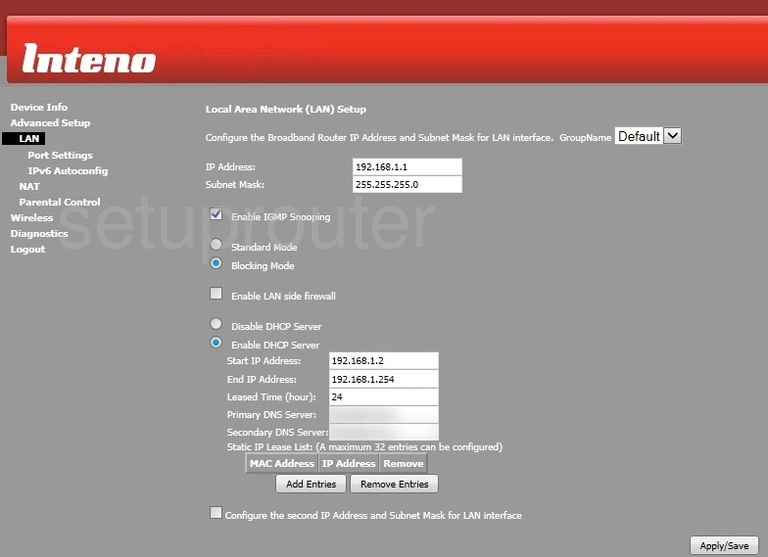
Inteno FG500 Ipv6 Screenshot
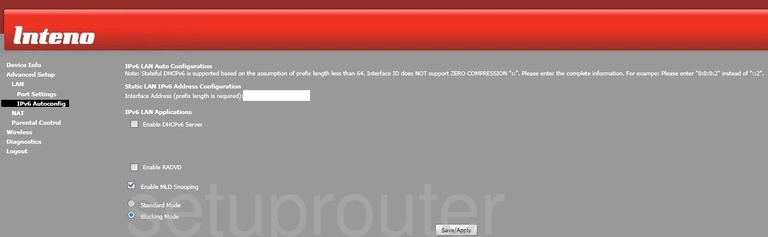
Inteno FG500 Dmz Screenshot
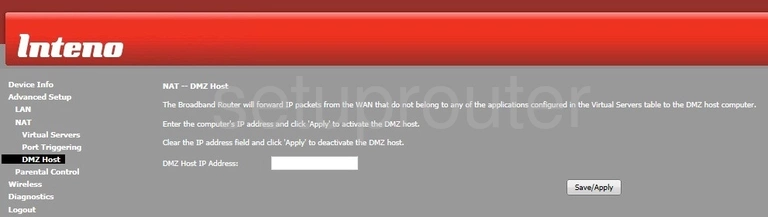
Inteno FG500 Diagnostics Screenshot
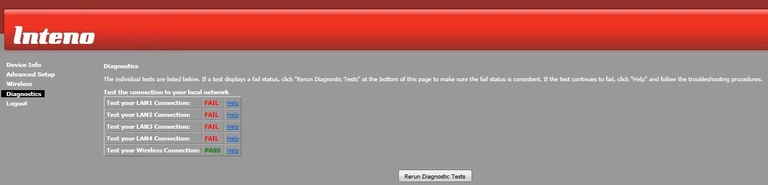
Inteno FG500 Dhcp Screenshot
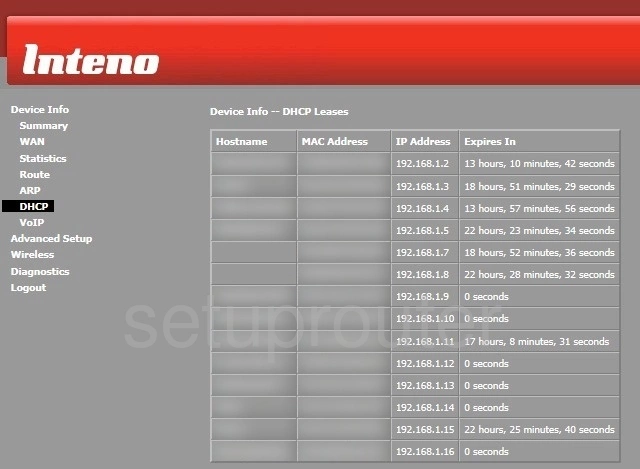
Inteno FG500 Status Screenshot
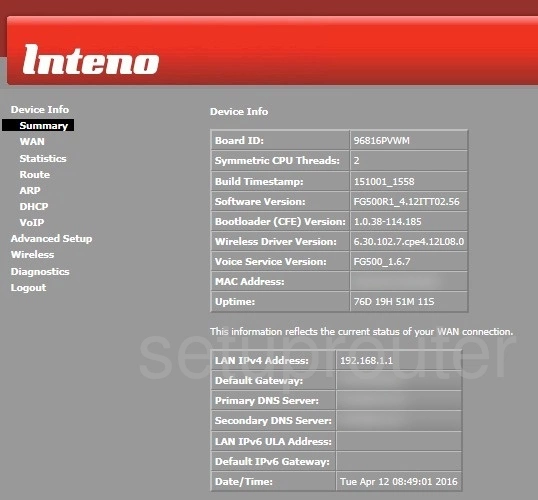
Inteno FG500 Arp Table Screenshot
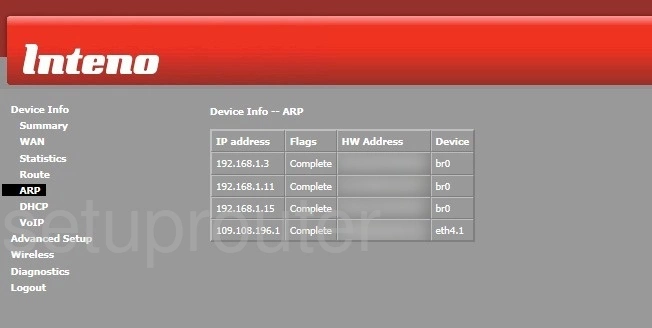
Inteno FG500 Access Control Screenshot
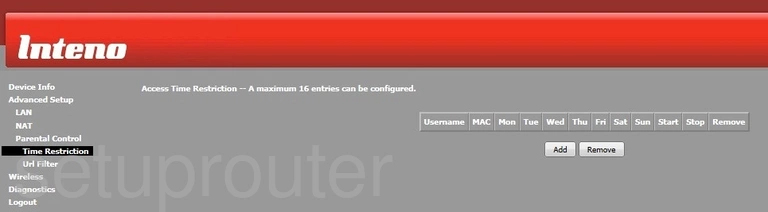
Inteno FG500 Reset Screenshot

Inteno FG500 Device Image Screenshot

This is the screenshots guide for the Inteno FG500. We also have the following guides for the same router:
- Inteno FG500 - How to change the IP Address on a Inteno FG500 router
- Inteno FG500 - Inteno FG500 Login Instructions
- Inteno FG500 - Inteno FG500 User Manual
- Inteno FG500 - How to change the DNS settings on a Inteno FG500 router
- Inteno FG500 - Setup WiFi on the Inteno FG500
- Inteno FG500 - How to Reset the Inteno FG500
- Inteno FG500 - Information About the Inteno FG500 Router