Have you been trying to login to the Inteno X5669A router without success? It might be time to consider a reset.
There is some confusion about what a reset is. When I use the word reset I do not mean a reboot. A reboot is a cycle in the power to the unit. Nothing is changed in a reboot. When a reset is done, every setting you have ever changed is erased and reverted back to factory defaults. Every setting you have ever changed is wiped out.
Warning: A reset is a big step and should not be taken lightly. We strongly recommend trying other troubleshooting methods before you continue. It is a good idea to write down all the settings you may of changed in the past as well. Some of these settings are:
- The WiFi username and password.
- The router interface username and password.
- If this is a DSL router you need to re-enter the Internet Service Provider (ISP) username and password. Call you ISP for these details.
- Are there any other changes you have made to the Inteno X5669A router? How about port forwards or IP address changes.
Other Inteno X5669A Guides
This is the reset router guide for the Inteno X5669A. We also have the following guides for the same router:
- Inteno X5669A - Inteno X5669A User Manual
- Inteno X5669A - Inteno X5669A Login Instructions
- Inteno X5669A - How to change the IP Address on a Inteno X5669A router
- Inteno X5669A - How to change the DNS settings on a Inteno X5669A router
- Inteno X5669A - Setup WiFi on the Inteno X5669A
- Inteno X5669A - Inteno X5669A Screenshots
- Inteno X5669A - Information About the Inteno X5669A Router
Reset the Inteno X5669A
Below is an image of the back panel. I have circled the reset button for you in red.
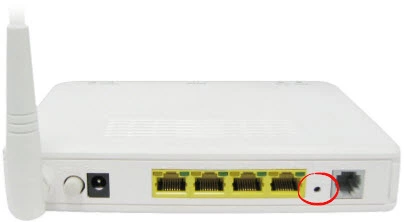
While the router is on take a straightened paperclip or other similar object and press down on the reset button for about 10 seconds. This begins the reset process. If you don't hold this button down for the entire 10 seconds you may end up only rebooting the router instead of resetting it like you wanted.
Warning: Do not unplug or turn off the router during the reset process. Doing so could result in permanent damage to the device.
Don't forget a reset like this one is going to erase every single setting you have ever changed on the device. We strongly recommend trying other troubleshooting methods before you continue.
Login to the Inteno X5669A
It is time to login to the Inteno X5669A router. When doing this after a reset you need to use the default values. These are found in our Inteno X5669A Login Guide.
Tip: If the reset didn't work you may not of held the reset button down long enough.
Change Your Password
The next step is changing the default password you just used to access your interface. These default passwords are very insecure. Change it to something more secure and more unique. Use the tips in our Choosing a Strong Password guide to help you.
Tip: One way to avoid losing this password again is to write it down on a slip of paper and attach it to the bottom of the router.
Setup WiFi on the Inteno X5669A
It is now time to reconfigure the Inteno X5669A router. We have many guides to choose from. For easy to follow steps on setting up the wireless security check out our Inteno X5669A WiFi Instructions.
Inteno X5669A Help
Be sure to check out our other Inteno X5669A info that you might be interested in.
This is the reset router guide for the Inteno X5669A. We also have the following guides for the same router:
- Inteno X5669A - Inteno X5669A User Manual
- Inteno X5669A - Inteno X5669A Login Instructions
- Inteno X5669A - How to change the IP Address on a Inteno X5669A router
- Inteno X5669A - How to change the DNS settings on a Inteno X5669A router
- Inteno X5669A - Setup WiFi on the Inteno X5669A
- Inteno X5669A - Inteno X5669A Screenshots
- Inteno X5669A - Information About the Inteno X5669A Router