Here are instructions for logging in to the Jensen Scandinavia AL3000DG router.
Other Jensen Scandinavia AL3000DG Guides
This is the login guide for the Jensen Scandinavia AL3000DG v2. We also have the following guides for the same router:
Find Your Jensen Scandinavia AL3000DG Router IP Address
Before you can log in to your Jensen Scandinavia AL3000DG router, you need to figure out it's internal IP address.
| Known AL3000DG IP Addresses |
|---|
| 192.168.0.1 |
Start with the first IP address in the list and then follow the rest of this guide.
If the IP address you picked does not seem to work, then simply try a different one. It should be completely harmless to try different IP addresses.
If you try all of the above IP addresses and still cannot find your router, then do one of the following:
- Follow our guide called Find Your Router's Internal IP Address.
- Download and install our free Router Detector software.
The next step is to try logging in to your router.
Login to the Jensen Scandinavia AL3000DG Router
Your Jensen Scandinavia AL3000DG is managed through a web-based interface. You need to use a web browser to manage it, such as Chrome, Edge, or Firefox.
Enter Jensen Scandinavia AL3000DG Internal IP Address
Type the internal IP address that you picked above in the address bar of your web browser. Your address bar should look something like this:

Press the Enter key on your keyboard. You should see a window asking for your Jensen Scandinavia AL3000DG password.
Jensen Scandinavia AL3000DG Default Username and Password
You need to know your username and password to login to your Jensen Scandinavia AL3000DG. Just in case the router's username and password have never been changed, you may want to try the factory defaults. Below is a list of all known Jensen Scandinavia AL3000DG default usernames and passwords.
| Jensen Scandinavia AL3000DG Default Usernames and Passwords | |
|---|---|
| Username | Password |
| admin | 1234 |
Put your username and password in the appropriate boxes. You should be able to try them all.

Jensen Scandinavia AL3000DG Home Screen
After you get logged in you should see the Jensen Scandinavia AL3000DG home screen, which looks like this:
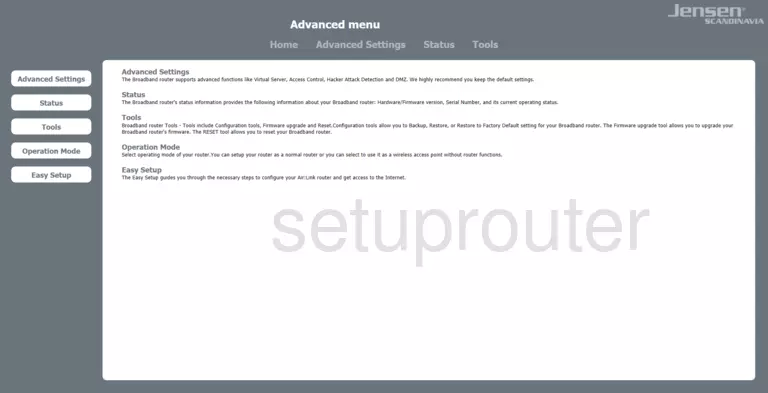
If you see this screen, then you know that you are logged in to your Jensen Scandinavia AL3000DG router. Now you can follow any of our other guides for this router.
Solutions To Jensen Scandinavia AL3000DG Login Problems
Here are some things that you can try if you are having problems getting logged in to your router.
Jensen Scandinavia AL3000DG Password Doesn't Work
Perhaps your router's default password is different than what we have listed here. Start by trying all of the other known Jensen Scandinavia passwords. Here is our list of all Jensen Scandinavia Passwords.
Forgot Password to Jensen Scandinavia AL3000DG Router
If your ISP provided your router, then you may have to call them and ask them if they know how to login to your router. Sometimes they will have your password on file.
How to Reset the Jensen Scandinavia AL3000DG Router To Default Settings
As a last resort, you can reset your router to factory defaults. For help resetting your router, follow our How To Reset your Router guide.
Other Jensen Scandinavia AL3000DG Guides
Here are some of our other Jensen Scandinavia AL3000DG info that you might be interested in.
This is the login guide for the Jensen Scandinavia AL3000DG v2. We also have the following guides for the same router: