All of the screenshots below were submitted to this site by our users.
We'd love to see your screenshots on our site. Simply use our Router Screenshot Grabber, which is a free tool in Network Utilities. It makes the capture process easy and sends the screenshots to us automatically.
This is the screenshots guide for the Jensen Scandinavia WebLink 39300. We also have the following guides for the same router:
- Jensen Scandinavia WebLink 39300 - How to change the IP Address on a Jensen Scandinavia WebLink 39300 router
- Jensen Scandinavia WebLink 39300 - Jensen Scandinavia WebLink 39300 Login Instructions
- Jensen Scandinavia WebLink 39300 - How to change the DNS settings on a Jensen Scandinavia WebLink 39300 router
- Jensen Scandinavia WebLink 39300 - Setup WiFi on the Jensen Scandinavia WebLink 39300
- Jensen Scandinavia WebLink 39300 - How to Reset the Jensen Scandinavia WebLink 39300
- Jensen Scandinavia WebLink 39300 - Information About the Jensen Scandinavia WebLink 39300 Router
All Jensen Scandinavia WebLink 39300 Screenshots
All screenshots below were captured from a Jensen Scandinavia WebLink 39300 router.
Jensen Scandinavia WebLink 39300 Dmz Screenshot
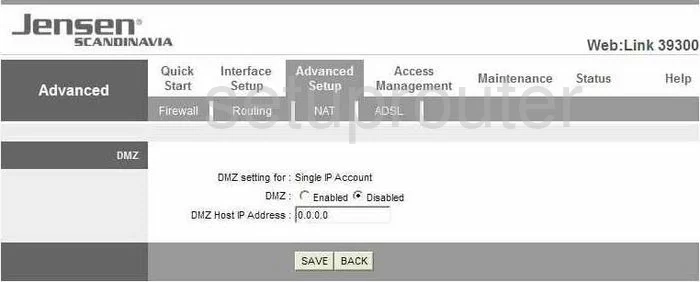
Jensen Scandinavia WebLink 39300 Dsl Screenshot
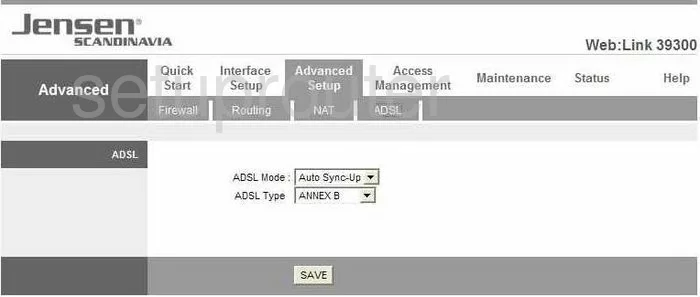
Jensen Scandinavia WebLink 39300 Dynamic Dns Screenshot
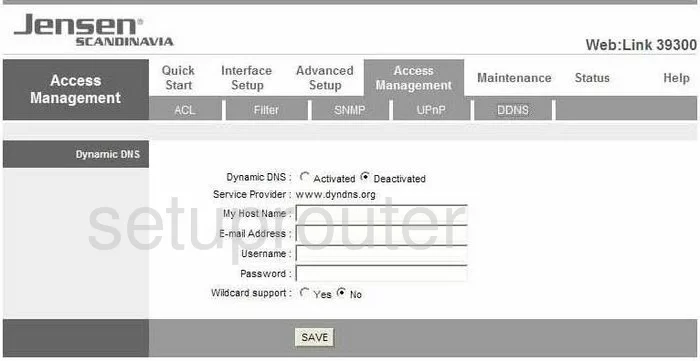
Jensen Scandinavia WebLink 39300 Firmware Screenshot
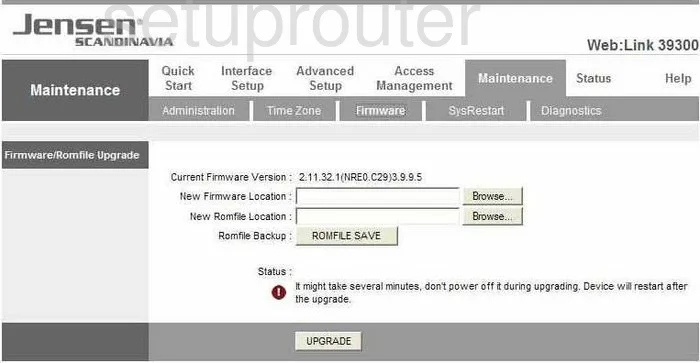
Jensen Scandinavia WebLink 39300 Snmp Screenshot
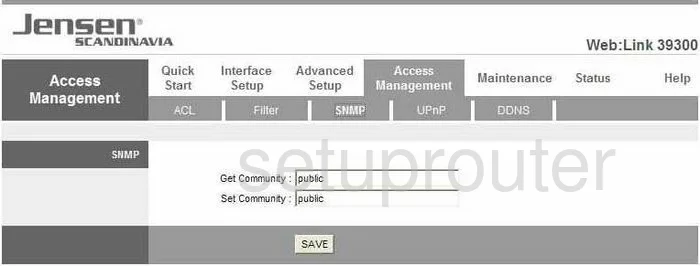
Jensen Scandinavia WebLink 39300 Nat Screenshot
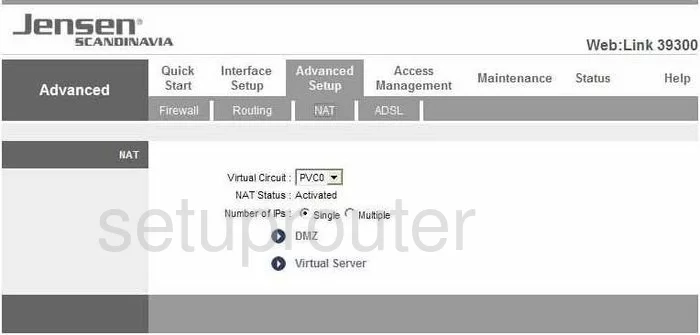
Jensen Scandinavia WebLink 39300 Setup Screenshot
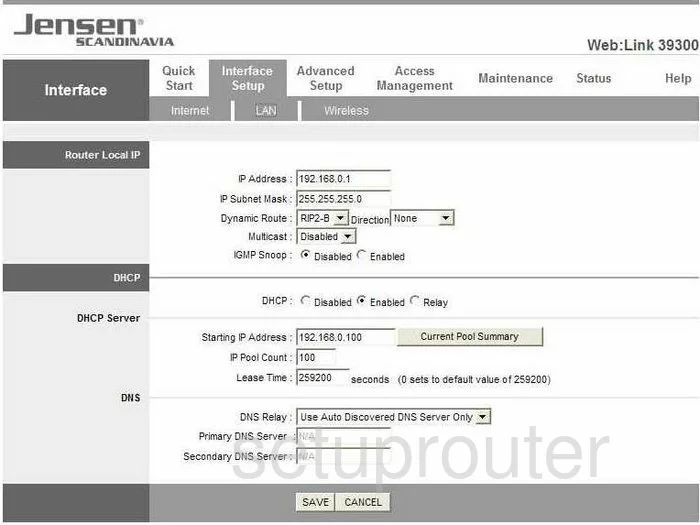
Jensen Scandinavia WebLink 39300 Firewall Screenshot
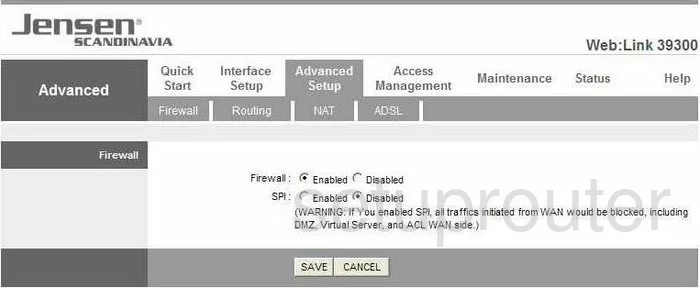
Jensen Scandinavia WebLink 39300 Wifi Setup Screenshot
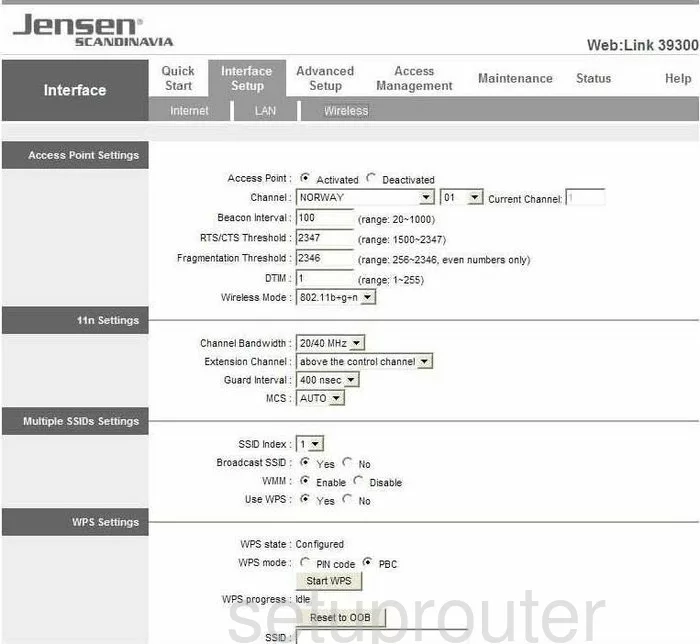
Jensen Scandinavia WebLink 39300 Url Filter Screenshot
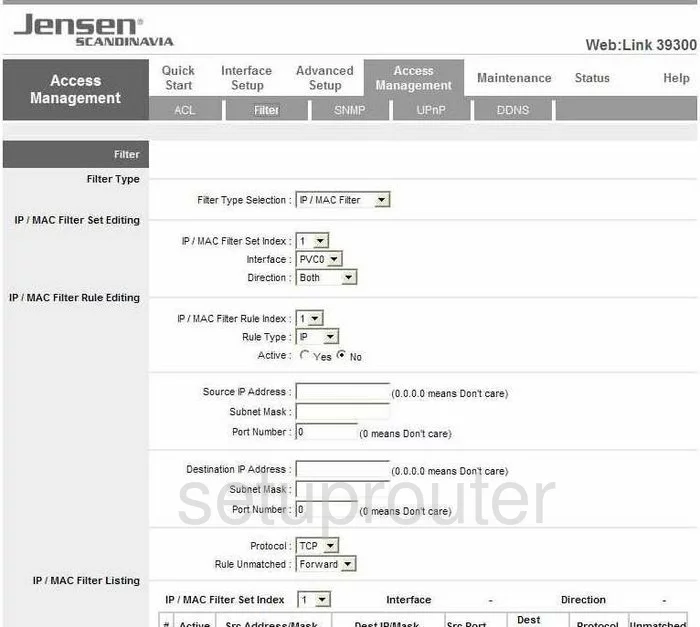
Jensen Scandinavia WebLink 39300 Time Setup Screenshot
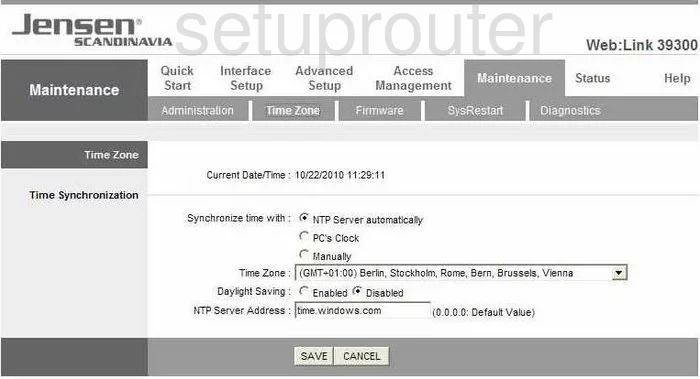
Jensen Scandinavia WebLink 39300 Upnp Screenshot
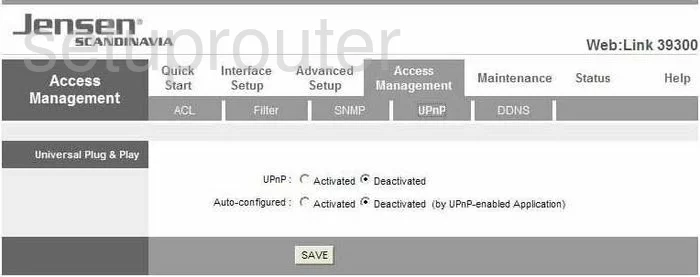
Jensen Scandinavia WebLink 39300 Reboot Screenshot
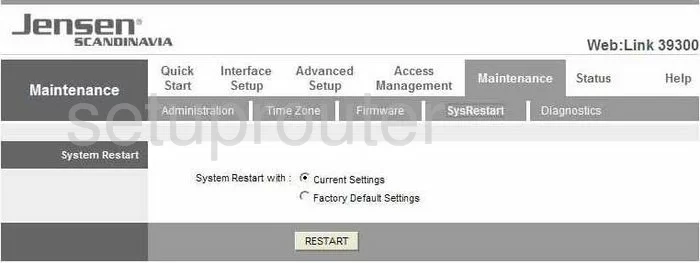
Jensen Scandinavia WebLink 39300 General Screenshot
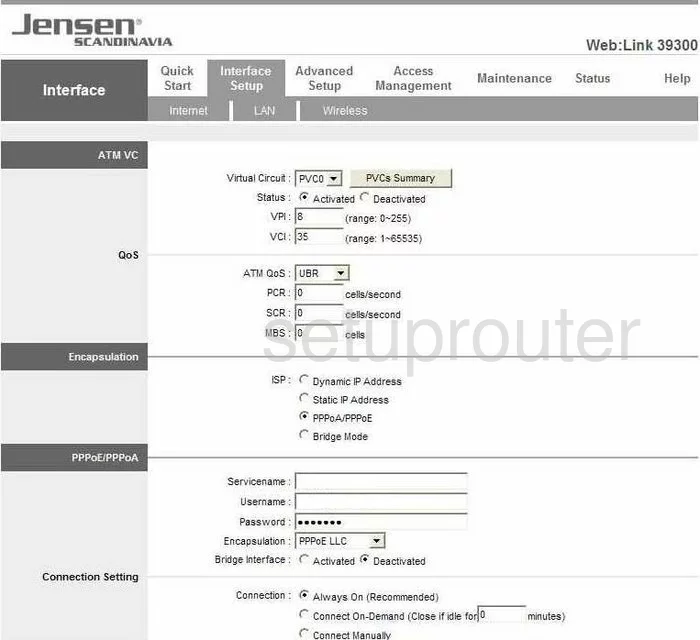
Jensen Scandinavia WebLink 39300 General Screenshot
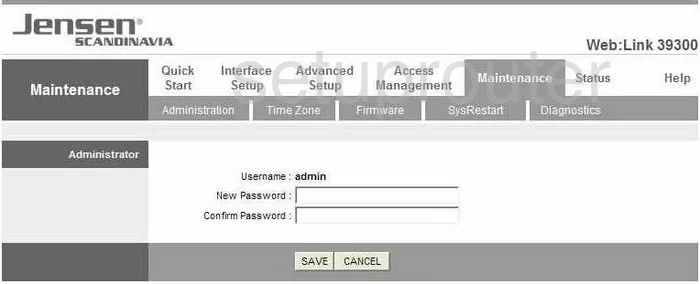
Jensen Scandinavia WebLink 39300 General Screenshot
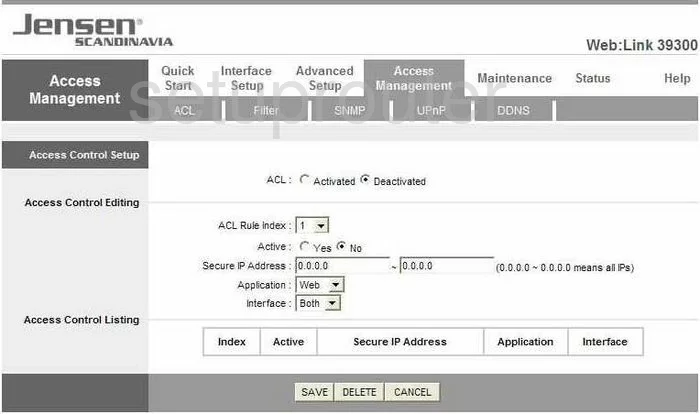
Jensen Scandinavia WebLink 39300 General Screenshot
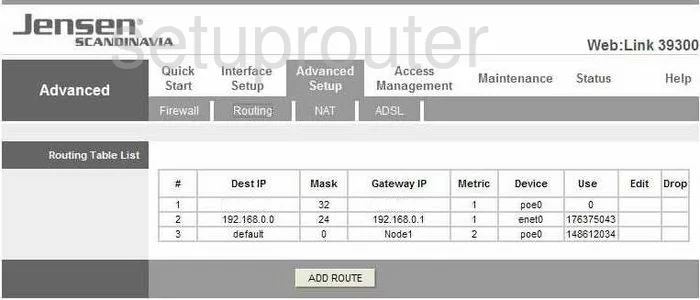
Jensen Scandinavia WebLink 39300 General Screenshot
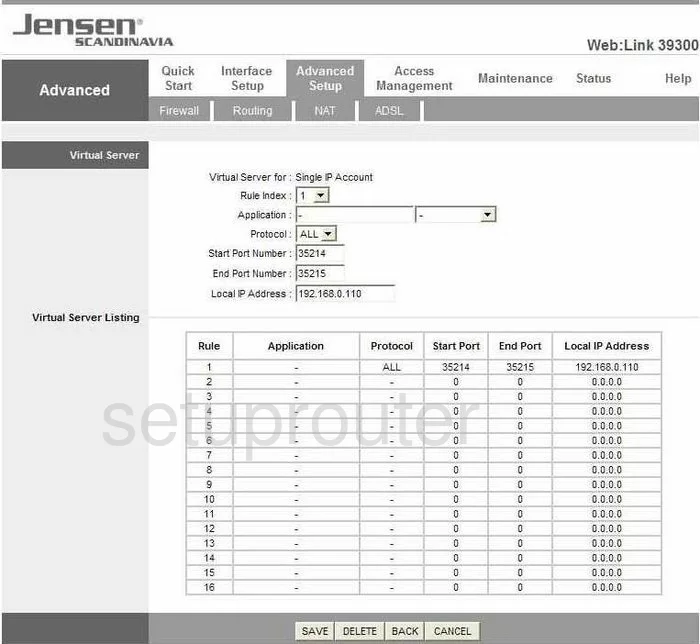
Jensen Scandinavia WebLink 39300 Status Screenshot
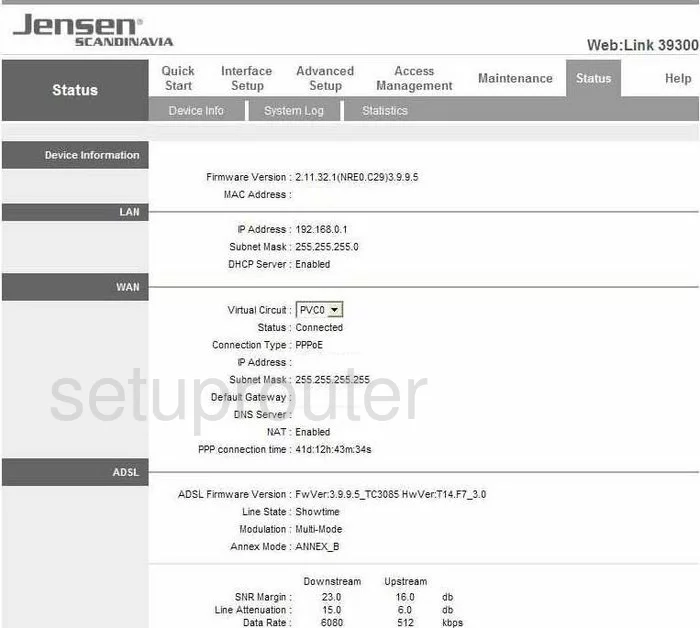
Jensen Scandinavia WebLink 39300 Help Screenshot
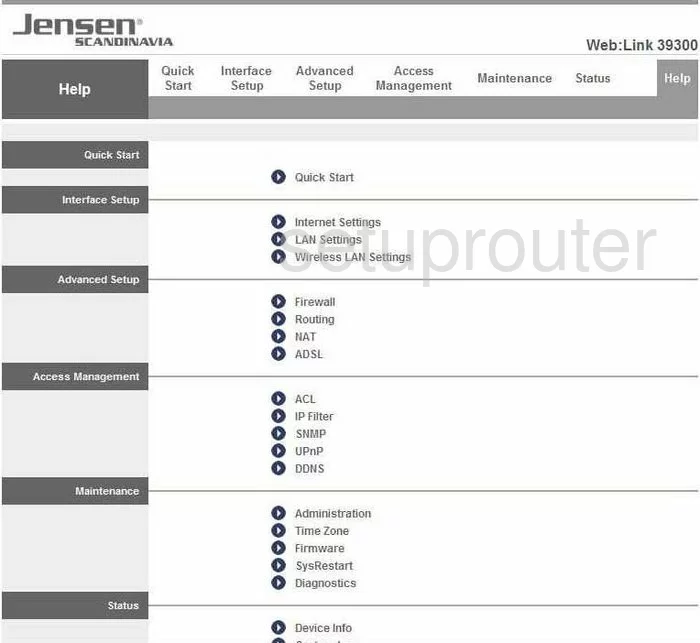
Jensen Scandinavia WebLink 39300 Setup Screenshot
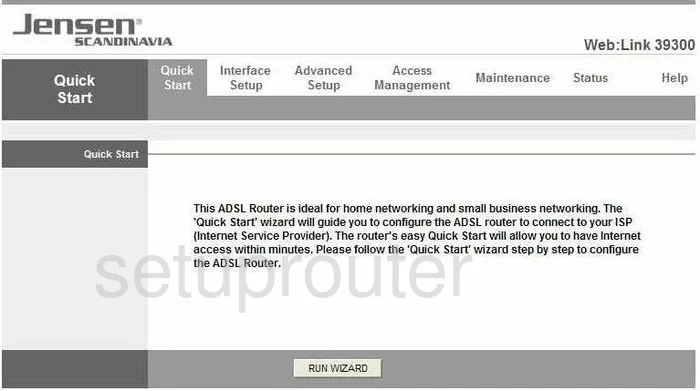
Jensen Scandinavia WebLink 39300 Device Image Screenshot

This is the screenshots guide for the Jensen Scandinavia WebLink 39300. We also have the following guides for the same router:
- Jensen Scandinavia WebLink 39300 - How to change the IP Address on a Jensen Scandinavia WebLink 39300 router
- Jensen Scandinavia WebLink 39300 - Jensen Scandinavia WebLink 39300 Login Instructions
- Jensen Scandinavia WebLink 39300 - How to change the DNS settings on a Jensen Scandinavia WebLink 39300 router
- Jensen Scandinavia WebLink 39300 - Setup WiFi on the Jensen Scandinavia WebLink 39300
- Jensen Scandinavia WebLink 39300 - How to Reset the Jensen Scandinavia WebLink 39300
- Jensen Scandinavia WebLink 39300 - Information About the Jensen Scandinavia WebLink 39300 Router