The Jensen Scandinavia WebLink 39300 router is considered a wireless router because it offers WiFi connectivity. WiFi, or simply wireless, allows you to connect various devices to your router, such as wireless printers, smart televisions, and WiFi enabled smartphones.
Other Jensen Scandinavia WebLink 39300 Guides
This is the wifi guide for the Jensen Scandinavia WebLink 39300. We also have the following guides for the same router:
- Jensen Scandinavia WebLink 39300 - How to change the IP Address on a Jensen Scandinavia WebLink 39300 router
- Jensen Scandinavia WebLink 39300 - Jensen Scandinavia WebLink 39300 Login Instructions
- Jensen Scandinavia WebLink 39300 - How to change the DNS settings on a Jensen Scandinavia WebLink 39300 router
- Jensen Scandinavia WebLink 39300 - How to Reset the Jensen Scandinavia WebLink 39300
- Jensen Scandinavia WebLink 39300 - Information About the Jensen Scandinavia WebLink 39300 Router
- Jensen Scandinavia WebLink 39300 - Jensen Scandinavia WebLink 39300 Screenshots
WiFi Terms
Before we get started there is a little bit of background info that you should be familiar with.
Wireless Name
Your wireless network needs to have a name to uniquely identify it from other wireless networks. If you are not sure what this means we have a guide explaining what a wireless name is that you can read for more information.
Wireless Password
An important part of securing your wireless network is choosing a strong password.
Wireless Channel
Picking a WiFi channel is not always a simple task. Be sure to read about WiFi channels before making the choice.
Encryption
You should almost definitely pick WPA2 for your networks encryption. If you are unsure, be sure to read our WEP vs WPA guide first.
Login To The Jensen Scandinavia WebLink 39300
To get started configuring the Jensen Scandinavia WebLink 39300 WiFi settings you need to login to your router. If you are already logged in you can skip this step.
To login to the Jensen Scandinavia WebLink 39300, follow our Jensen Scandinavia WebLink 39300 Login Guide.
Find the WiFi Settings on the Jensen Scandinavia WebLink 39300
If you followed our login guide above then you should see this screen.
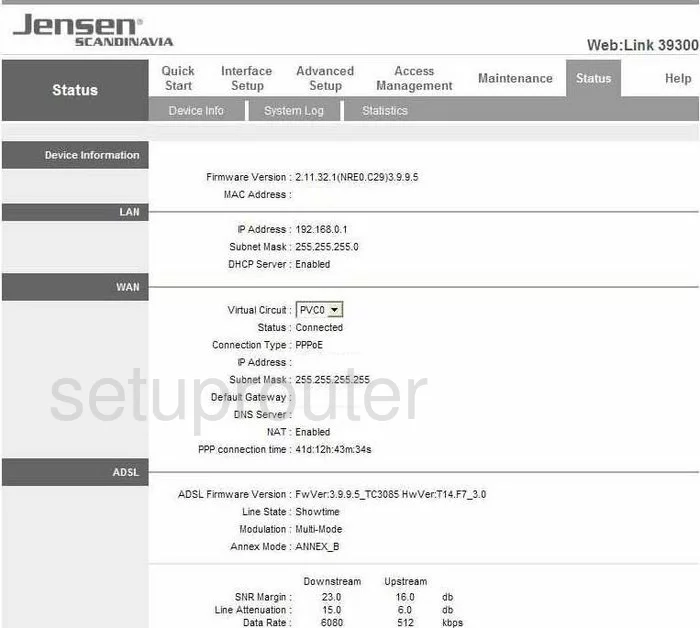
Starting on the Device Information page of the Jensen-Scandinavia WebLink-39300 router click the choice at the top of the page labeled Interface Setup. Then under that in the gray bar highlight Wireless.
Change the WiFi Settings on the Jensen Scandinavia WebLink 39300
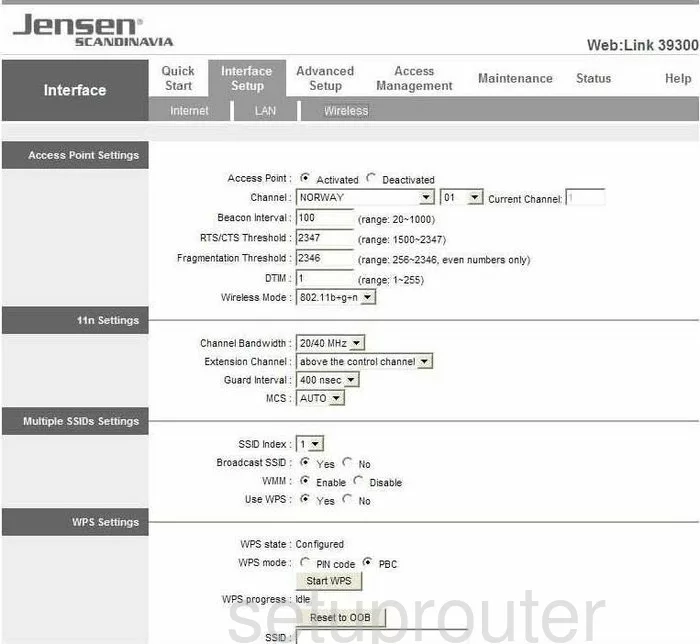
- First, locate the Channel setting. Make sure the correct region is selected, then in the next drop down list choose the appropriate channel. Make sure you are using channel 1,6, or 11. Learn more about this by reading our guide titled WiFi Channels.
- Now scroll down until you see a yes or no question of Use WPS. Tick No. We strongly recommend avoiding WPS or WiFi Protected Setup as it is called. It is an easy way for a hacker to get on your network. Read more about this weak link in the security of your router by reading our What is WPS Guide.
- Next find the box titled SSID. This is the name you create in order to identify your network. It doesn't matter what you enter here but we recommend avoiding personal information. Read more about this by reading our guide titled How to Change your Wireless Name.
- Directly below that is the Authentication Type. Choose WPA2-PSK. To learn why this is the best choice, read our guide titled WEP vs. WPA.
- Set the Encryption to AES.
- Finally, enter the Pre-Shared Key. This is the password you type in your wireless device to access the local internet. It is a good idea to create a strong password of at least 14-20 characters. Read our guide titled Choosing a Strong Password for more info.
- Click the SAVE button.
That's it, you did it.
Possible Problems when Changing your WiFi Settings
After making these changes to your router you will almost definitely have to reconnect any previously connected devices. This is usually done at the device itself and not at your computer.
Other Jensen Scandinavia WebLink 39300 Info
Don't forget about our other Jensen Scandinavia WebLink 39300 info that you might be interested in.
This is the wifi guide for the Jensen Scandinavia WebLink 39300. We also have the following guides for the same router:
- Jensen Scandinavia WebLink 39300 - How to change the IP Address on a Jensen Scandinavia WebLink 39300 router
- Jensen Scandinavia WebLink 39300 - Jensen Scandinavia WebLink 39300 Login Instructions
- Jensen Scandinavia WebLink 39300 - How to change the DNS settings on a Jensen Scandinavia WebLink 39300 router
- Jensen Scandinavia WebLink 39300 - How to Reset the Jensen Scandinavia WebLink 39300
- Jensen Scandinavia WebLink 39300 - Information About the Jensen Scandinavia WebLink 39300 Router
- Jensen Scandinavia WebLink 39300 - Jensen Scandinavia WebLink 39300 Screenshots