On this page you will be shown how to properly reset the Juniper SSG5 router back to factory defaults. This is different than a reboot. When you reboot a router you cycle the power to the unit. When you reset the router you take all the settings and return them all to factory defaults.
Warning: Resetting this router is a big step and should not be taken lightly. Make a list of all the settings you have ever changed in the history of your router. Some of these settings include:
- The router's main username and password.
- The network SSID and password.
- If this is a DSL router you need to re-enter the Internet Service Provider (ISP) username and password. Call your ISP for the details.
- Have you made any other changes to your router? You need to write these down as well.
Other Juniper SSG5 Guides
This is the reset router guide for the Juniper SSG5. We also have the following guides for the same router:
Reset the Juniper SSG5
Below is an image of the back panel of the Juniper SSG5 router. Notice where the reset button is located.
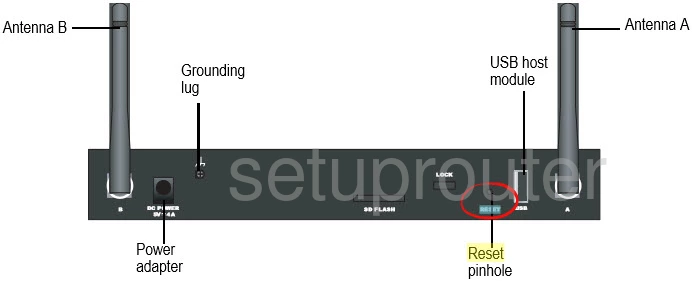
While the router is on, take a straightened paperclip or other similar object and press down on the rest button/pinhole for about 6 seconds.
Release the reset button and the status LED light blinks red.
Wait two seconds.
When the Status light blinks green press the reset button again with the paperclip for another 6 seconds.
The LED status light will blink red again and then returns to a blinking green state.
After all these steps take place the reset process begins. If you don't hold the reset button down for a full 6 seconds two times you will only reboot the device.
Warning: Do not unplug or turn off the Juniper SSG5 router during the reset process. Doing so could cause permanent damage to the device.
Don't forget a reset like this one erases every single personal setting you have ever changed in the history of this device. We strongly recommend trying other troubleshooting methods before continuing.
Login to the Juniper SSG5
Now that the reset is complete you need to login using the appropriate default IP address, username and password. We have these for you in our Juniper SSG5 Login Guide.
Tip: Did the default values not work? It is quite possible you didn't press the reset button for long enough or the two full times needed to fully reset this device. Go ahead and try again.
Change Your Password
It is always a good idea to change the default password as soon as possible. Follow the tips in our guide on passwords.
Tip: Need a way to avoid losing this password? How about writing it down on a piece of paper and attaching it to the bottom of the router for next time.
It is now time to configure the rest of your router. We have a lot of guides for you to help with this step. Check out all the Juniper SSG5 router specific guides at the bottom and top of this page.
Juniper SSG5 Help
Be sure to check out our other Juniper SSG5 info that you might be interested in.
This is the reset router guide for the Juniper SSG5. We also have the following guides for the same router: