Without our users, we would not have screenshots like these to share.
When you want to share screenshots for us to use, please use our Router Screenshot Grabber, which is a free tool in Network Utilities. It makes the capture process easy and sends the screenshots to us automatically.
This is the screenshots guide for the KAON Media AR4010. We also have the following guides for the same router:
All KAON Media AR4010 Screenshots
All screenshots below were captured from a KAON Media AR4010 router.
KAON Media AR4010 Wifi Wps Screenshot
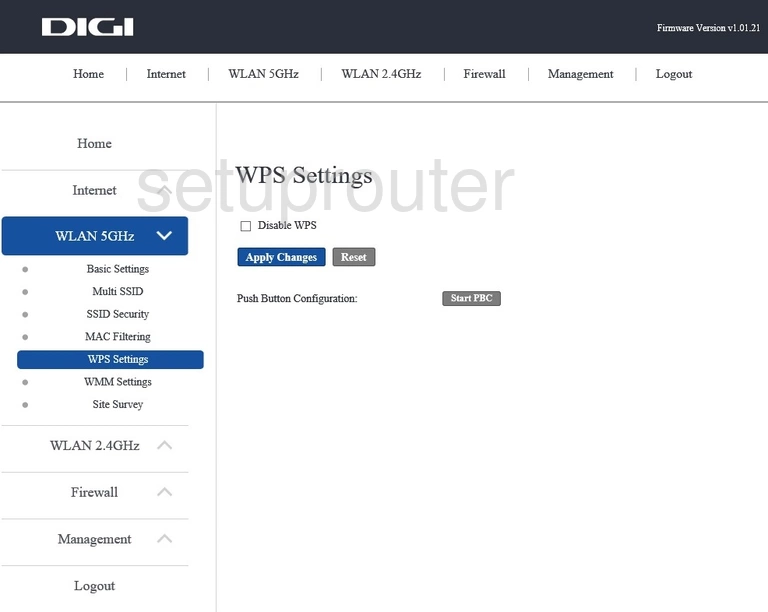
KAON Media AR4010 Wifi Setup Screenshot
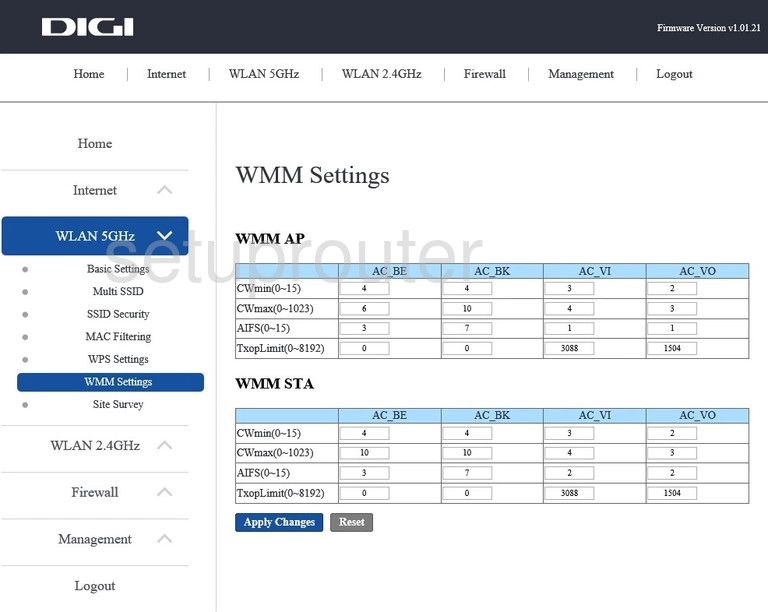
KAON Media AR4010 Wifi Security Screenshot
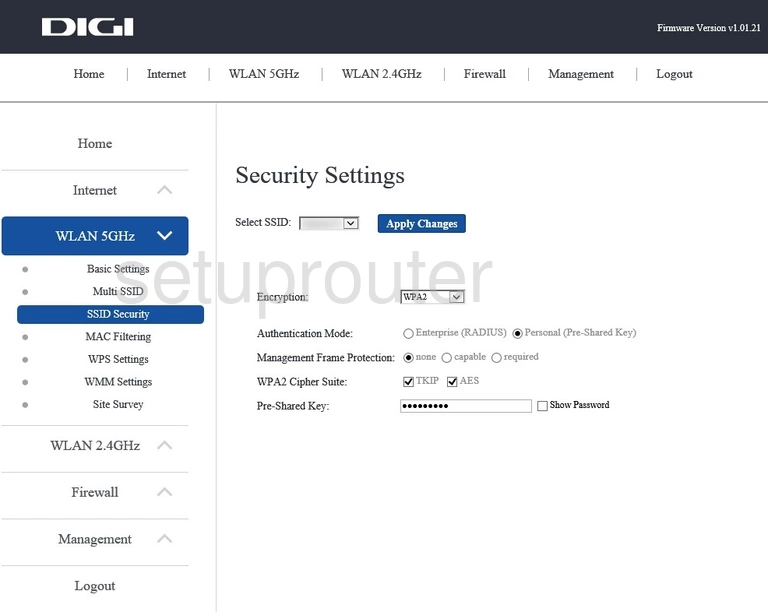
KAON Media AR4010 Wifi Network Screenshot
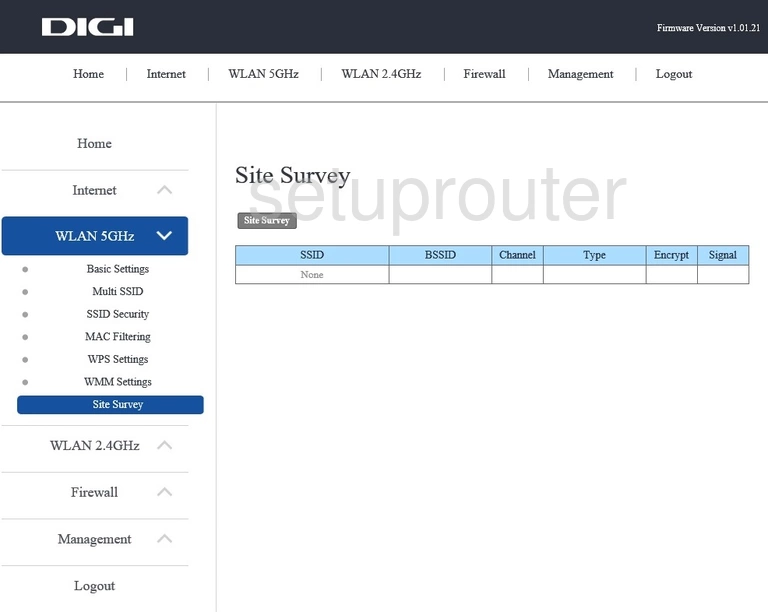
KAON Media AR4010 Wifi Access Point Screenshot
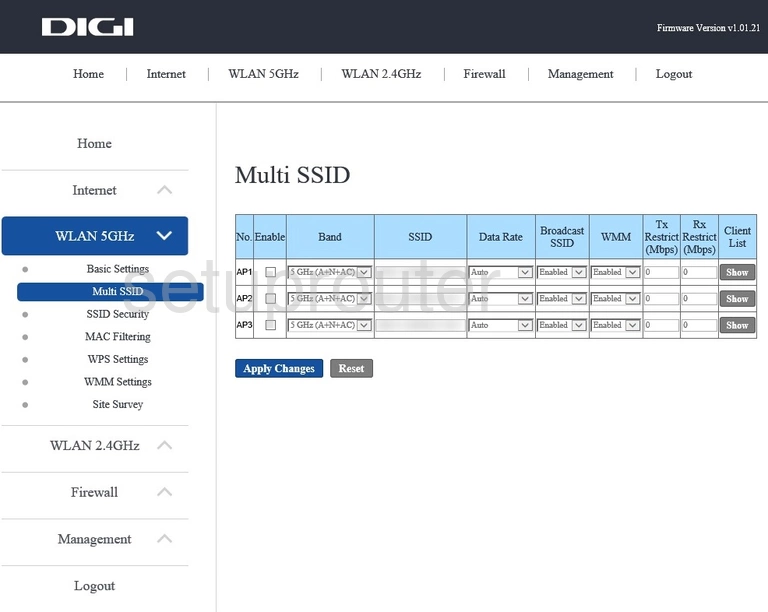
KAON Media AR4010 Wifi Security Screenshot
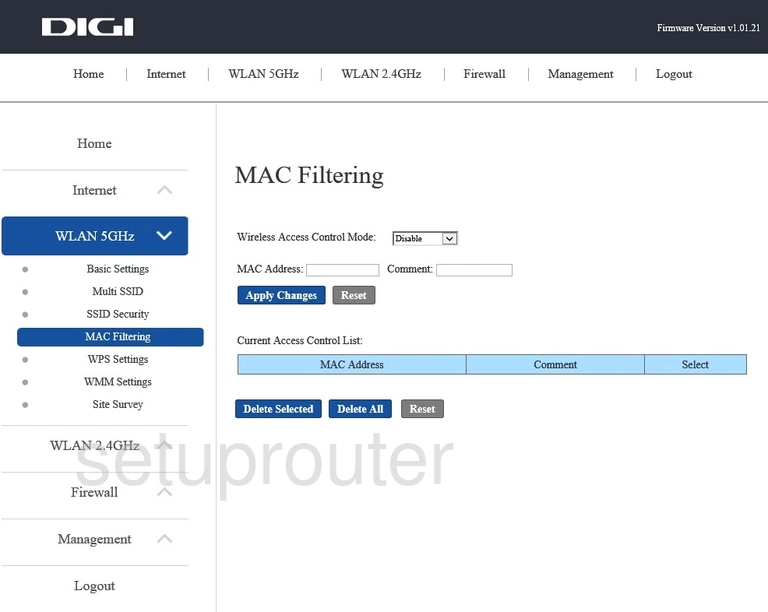
KAON Media AR4010 Wifi Setup Screenshot
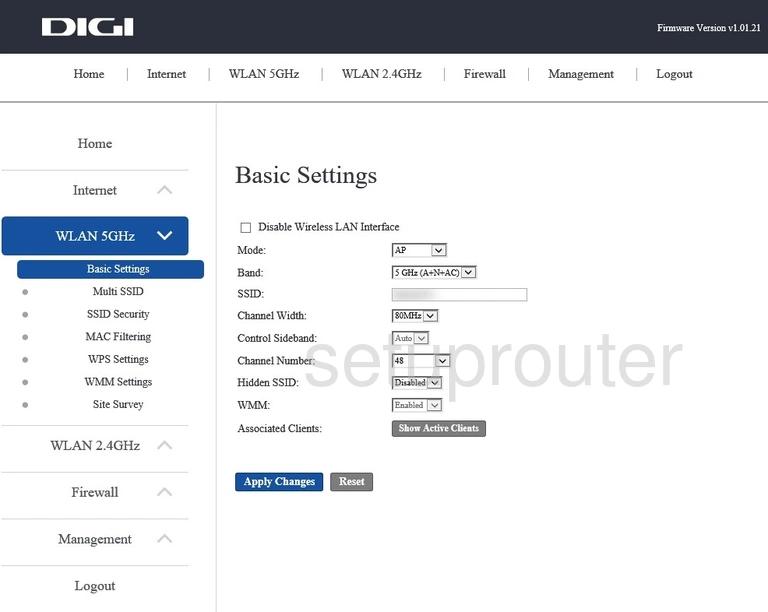
KAON Media AR4010 Wifi Wps Screenshot
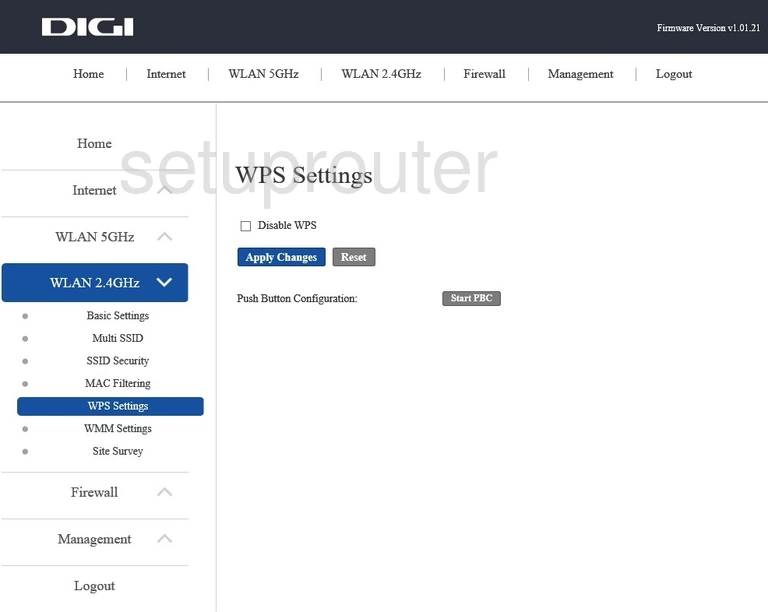
KAON Media AR4010 Wifi Setup Screenshot
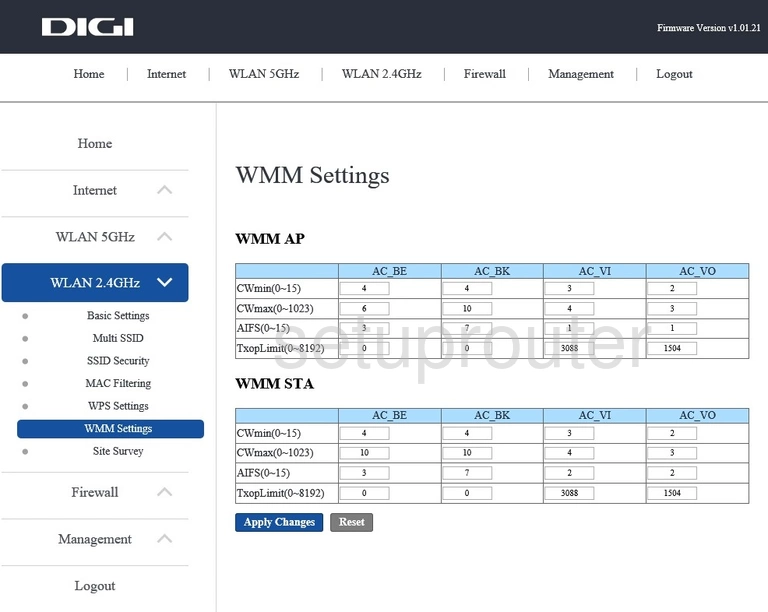
KAON Media AR4010 Wifi Security Screenshot
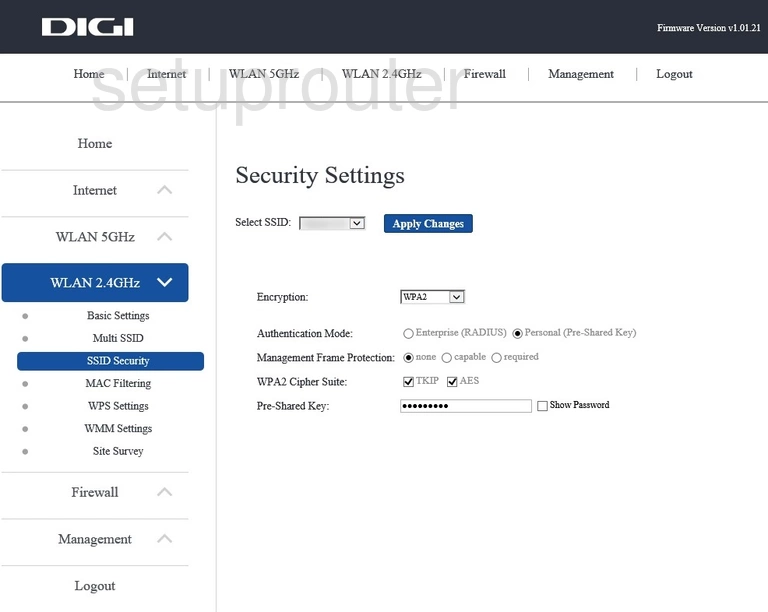
KAON Media AR4010 Wifi Network Screenshot
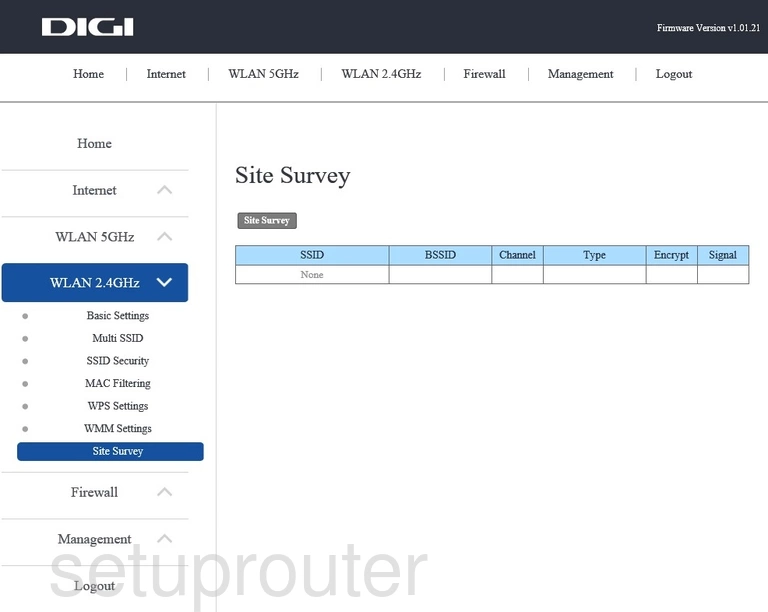
KAON Media AR4010 Wifi Access Point Screenshot
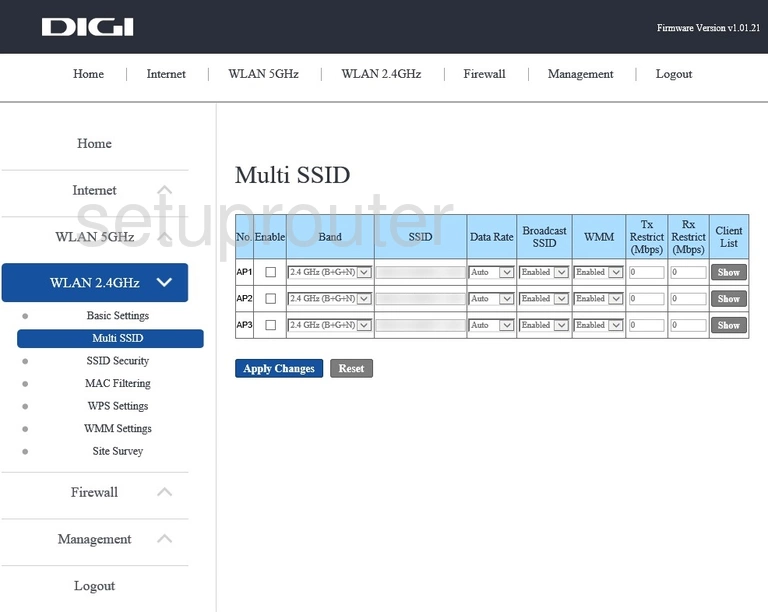
KAON Media AR4010 Wifi Security Screenshot
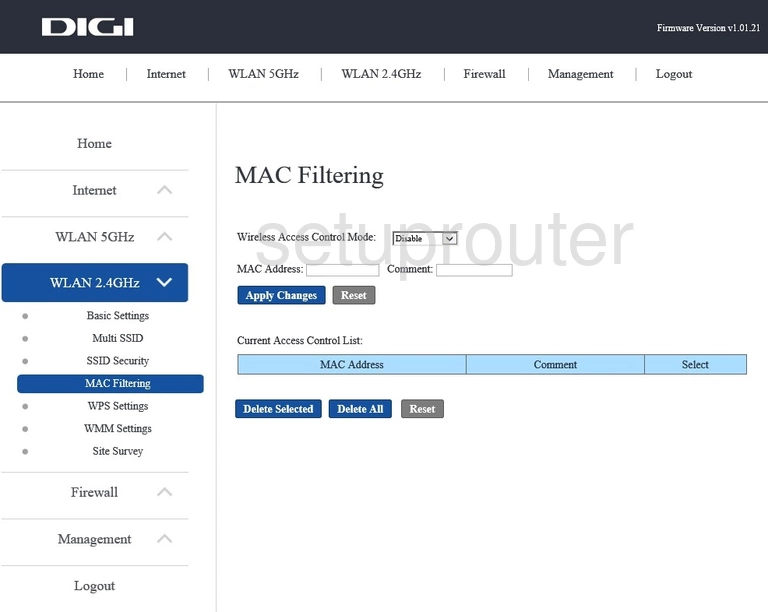
KAON Media AR4010 Wifi Setup Screenshot
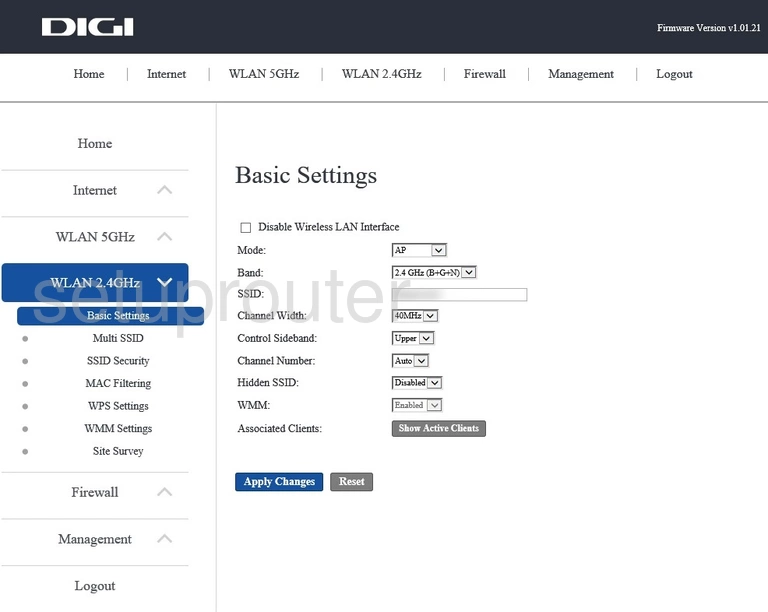
KAON Media AR4010 Wan Screenshot
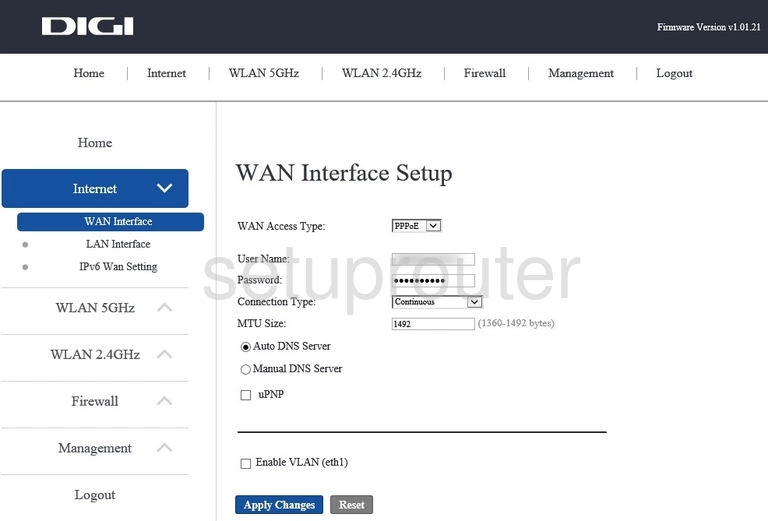
KAON Media AR4010 Usb Screenshot
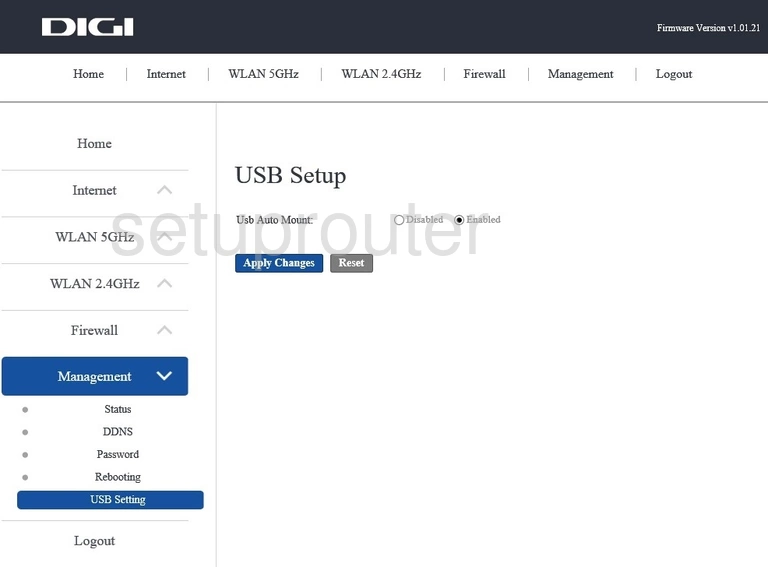
KAON Media AR4010 Url Filter Screenshot
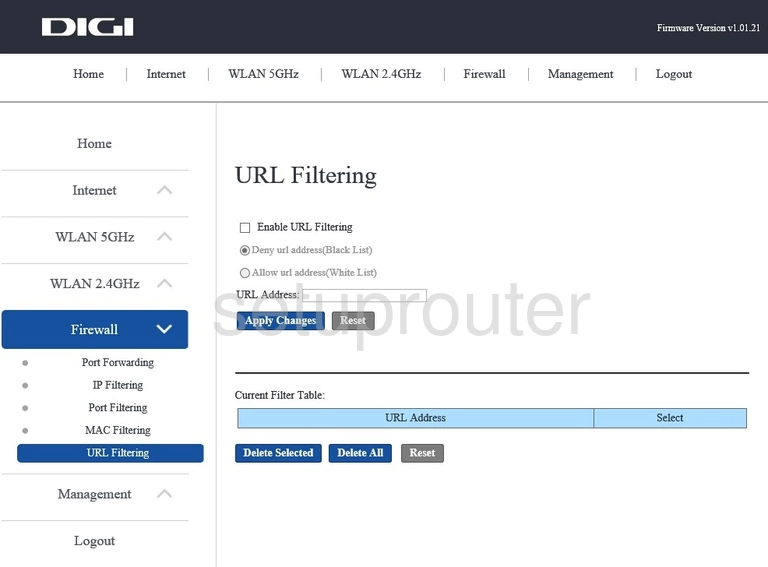
KAON Media AR4010 Status Screenshot
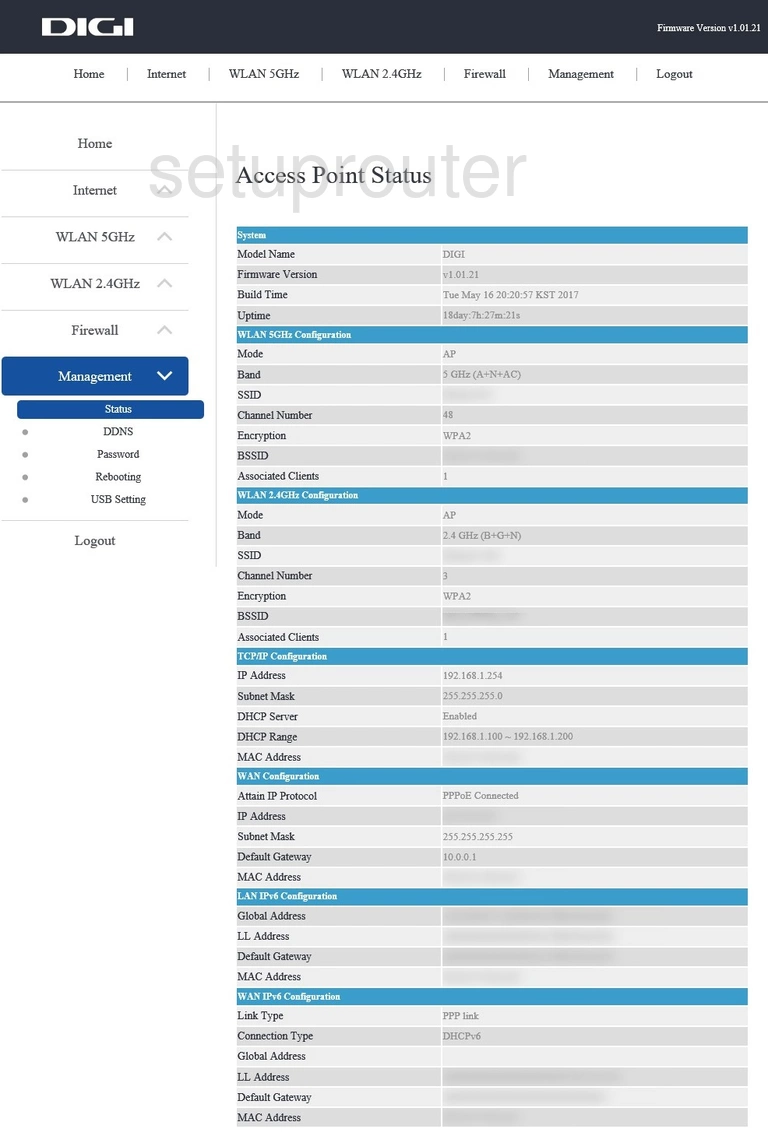
KAON Media AR4010 Reboot Screenshot
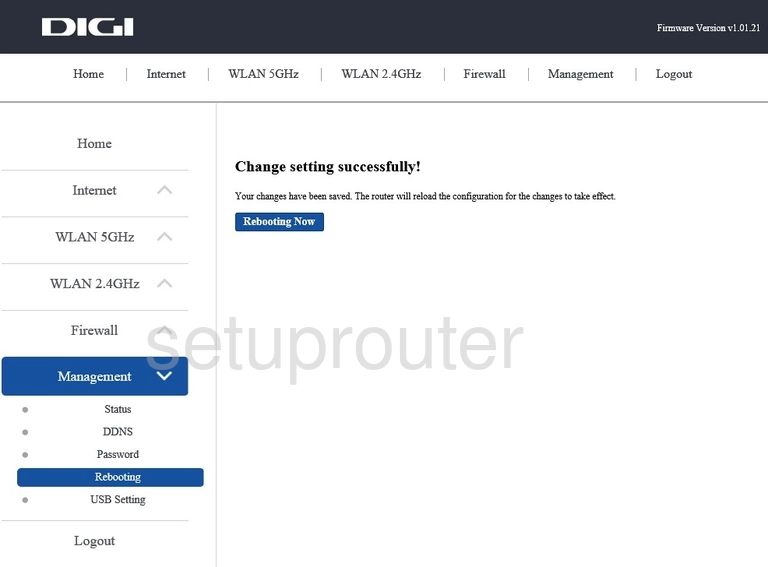
KAON Media AR4010 Port Forwarding Screenshot
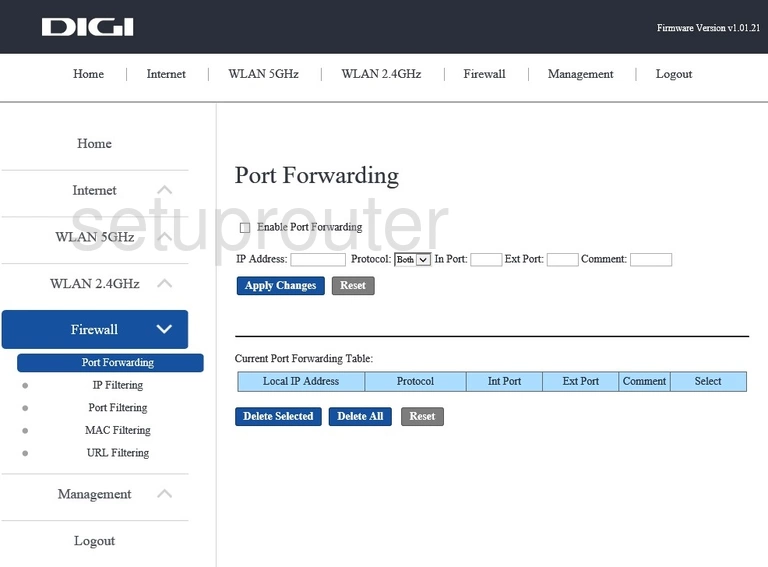
KAON Media AR4010 Port Filter Screenshot
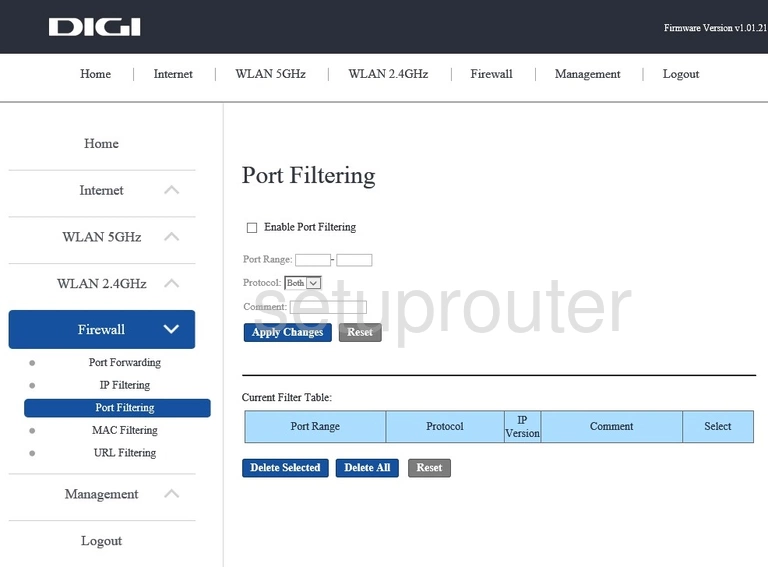
KAON Media AR4010 Password Screenshot
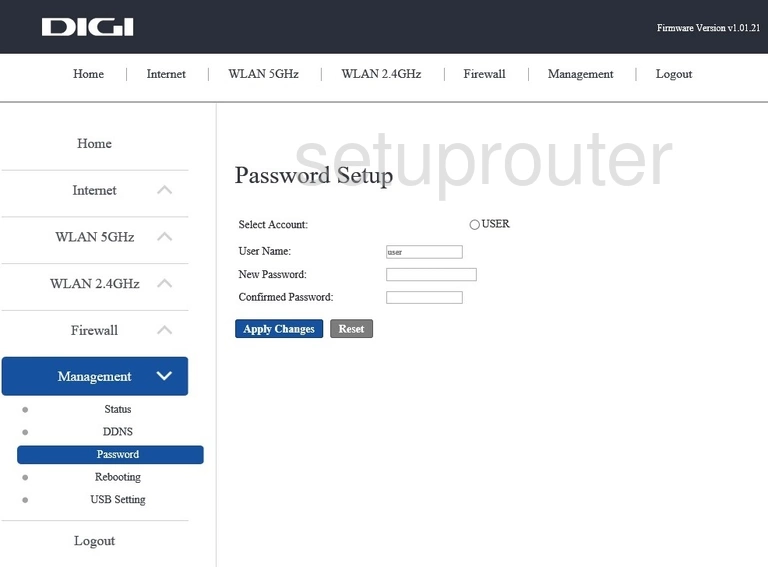
KAON Media AR4010 Mac Filter Screenshot
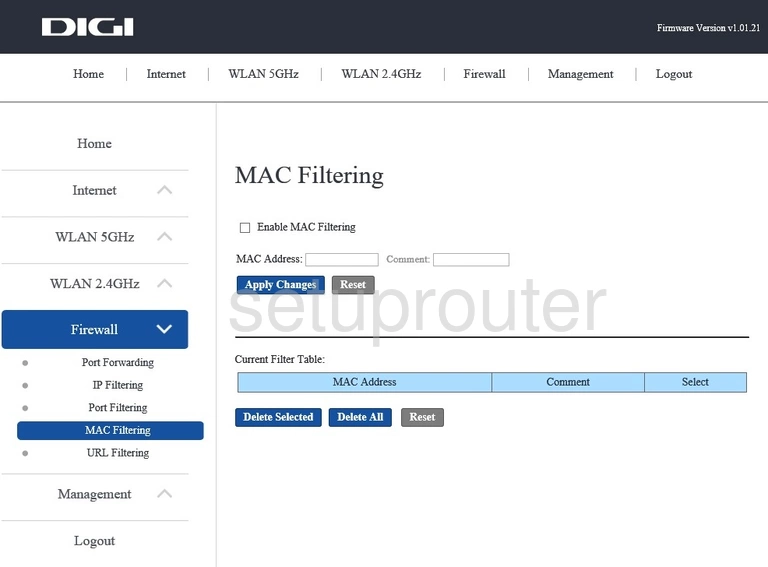
KAON Media AR4010 Login Screenshot
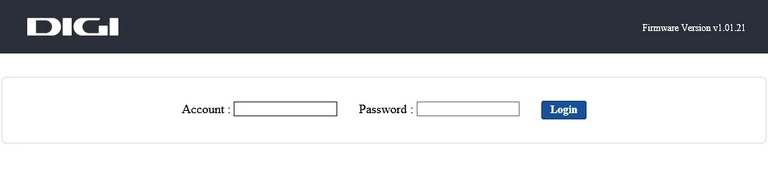
KAON Media AR4010 Lan Screenshot
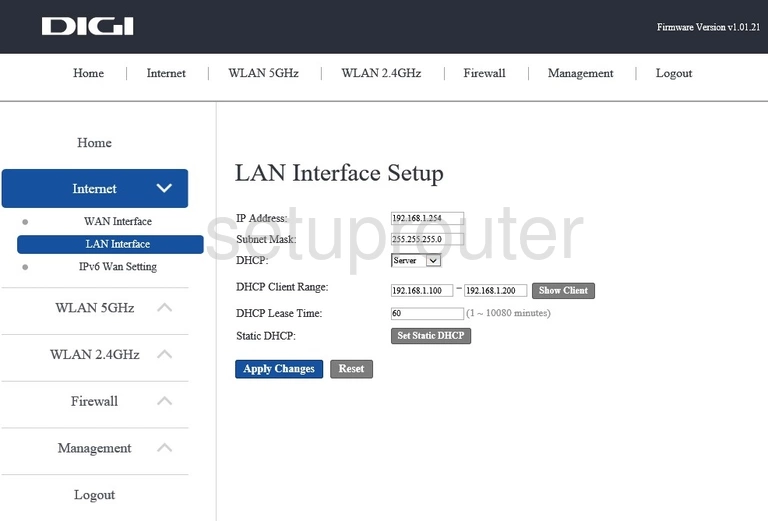
KAON Media AR4010 Wan Screenshot
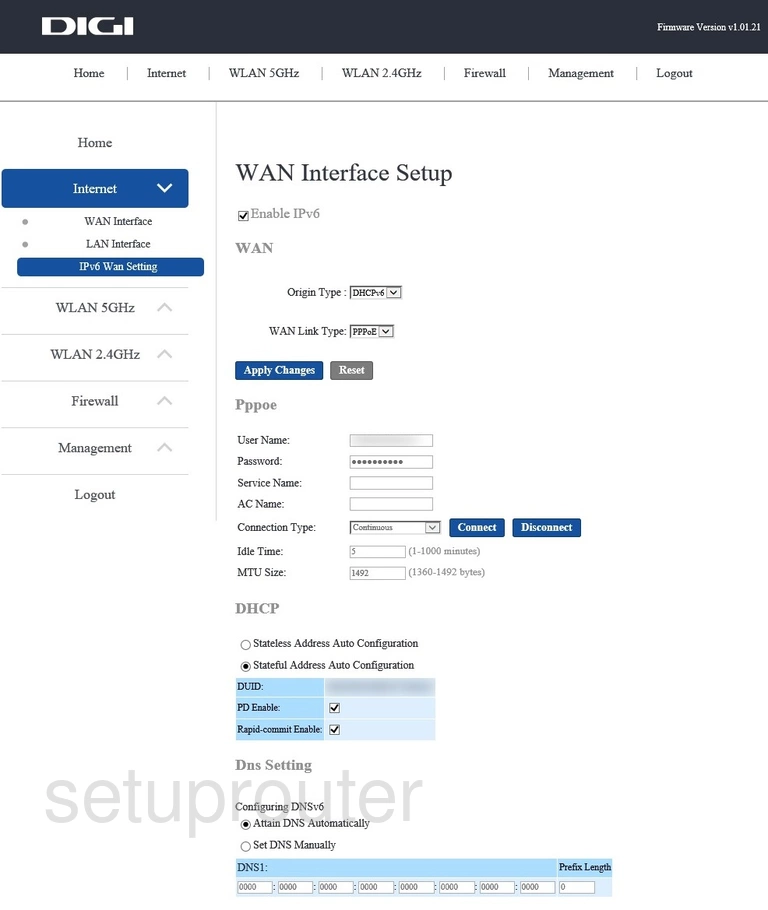
KAON Media AR4010 Ip Filter Screenshot
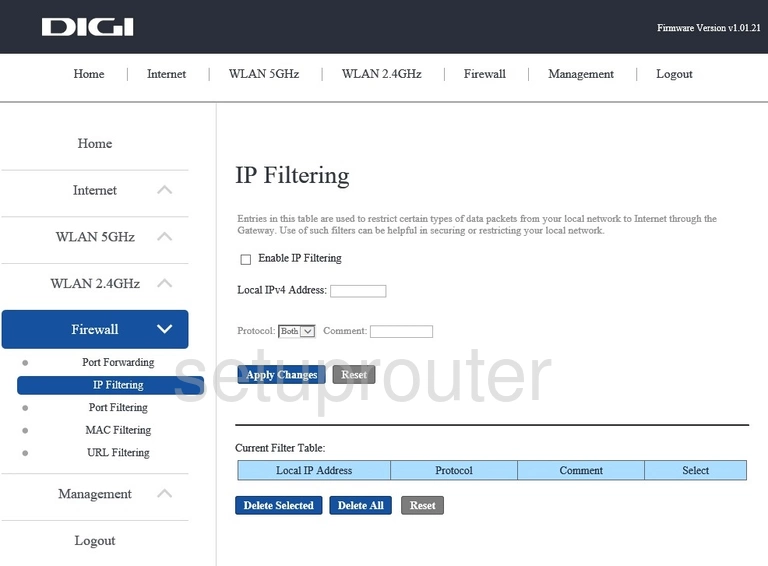
KAON Media AR4010 Setup Screenshot
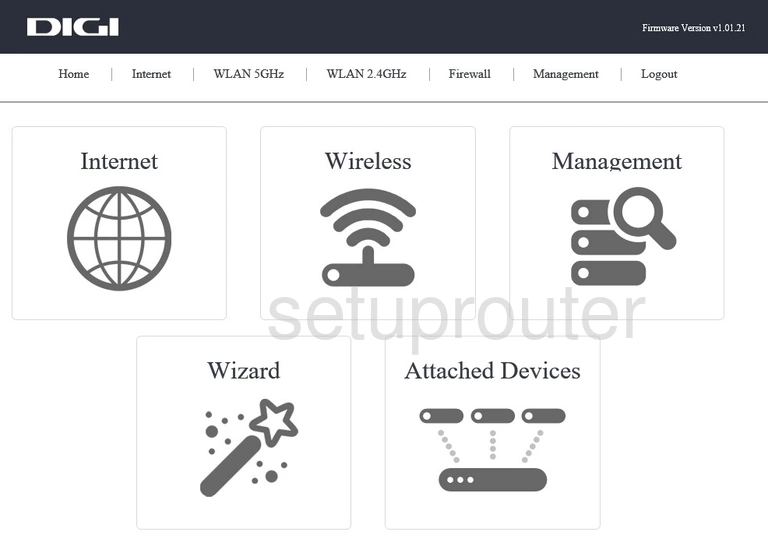
KAON Media AR4010 Dynamic Dns Screenshot
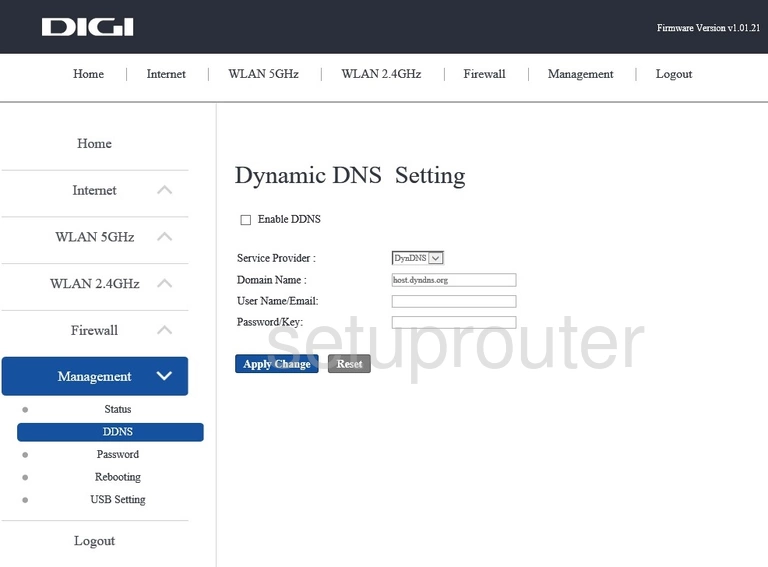
This is the screenshots guide for the KAON Media AR4010. We also have the following guides for the same router: