The KAON Media AR4010 router is considered a wireless router because it offers WiFi connectivity. WiFi, or simply wireless, allows you to connect various devices to your router, such as wireless printers, smart televisions, and WiFi enabled smartphones.
Other KAON Media AR4010 Guides
This is the wifi guide for the KAON Media AR4010. We also have the following guides for the same router:
WiFi Terms
Before we get started there is a little bit of background info that you should be familiar with.
Wireless Name
Your wireless network needs to have a name to uniquely identify it from other wireless networks. If you are not sure what this means we have a guide explaining what a wireless name is that you can read for more information.
Wireless Password
An important part of securing your wireless network is choosing a strong password.
Wireless Channel
Picking a WiFi channel is not always a simple task. Be sure to read about WiFi channels before making the choice.
Encryption
You should almost definitely pick WPA2 for your networks encryption. If you are unsure, be sure to read our WEP vs WPA guide first.
Login To The KAON Media AR4010
To get started configuring the KAON Media AR4010 WiFi settings you need to login to your router. If you are already logged in you can skip this step.
To login to the KAON Media AR4010, follow our KAON Media AR4010 Login Guide.
Find the WiFi Settings on the KAON Media AR4010
If you followed our login guide above then you should see this screen.
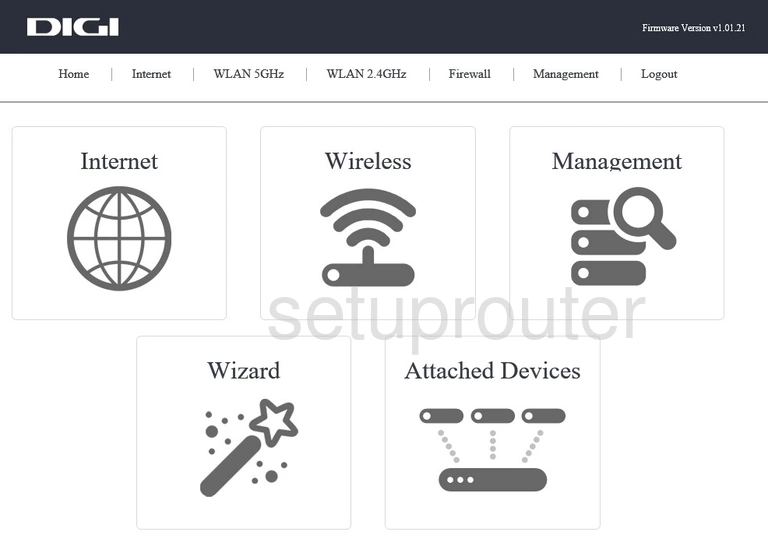
Begin by choosing from WLAN 5GHz or WLAN 2.4GHz at the top of the page.
- WLAN 5GHz gives you a smaller wireless range.
- WLAN 2.4GHz gives you a larger wireless range.
Change the WiFi Settings on the KAON Media AR4010
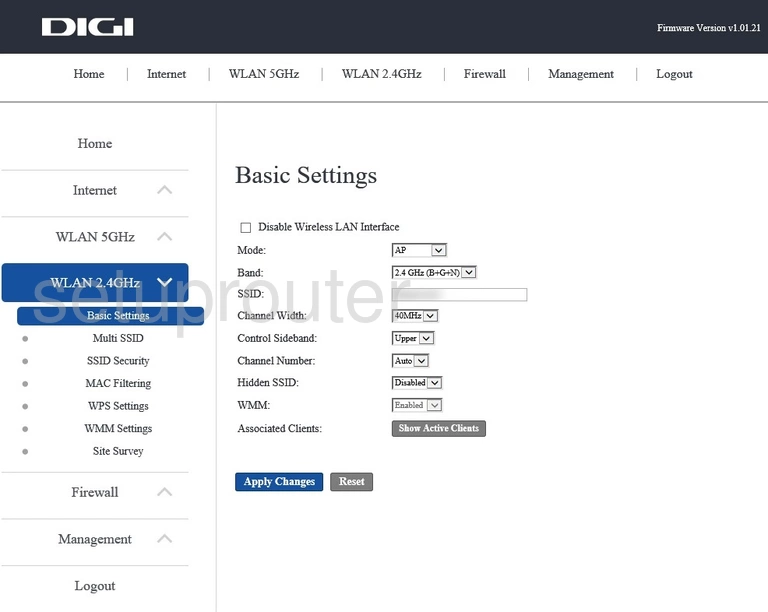
Once you have chosen the frequency, you should see a page like the one above. On this page we will be looking at:
- The SSID: This is the name you give your network so you can recognize it later on. Be creative but avoid personal data in the name. Learn more on our Change your Wireless Name page.
- The Channel Number: If you need to change the channel, use only channels 1, 6, or 11. Find out why this is so important on our WiFi Channels page.
When you are finished click the blue Apply Changes button.
Then click the option in the left sidebar labeled SSID Security.
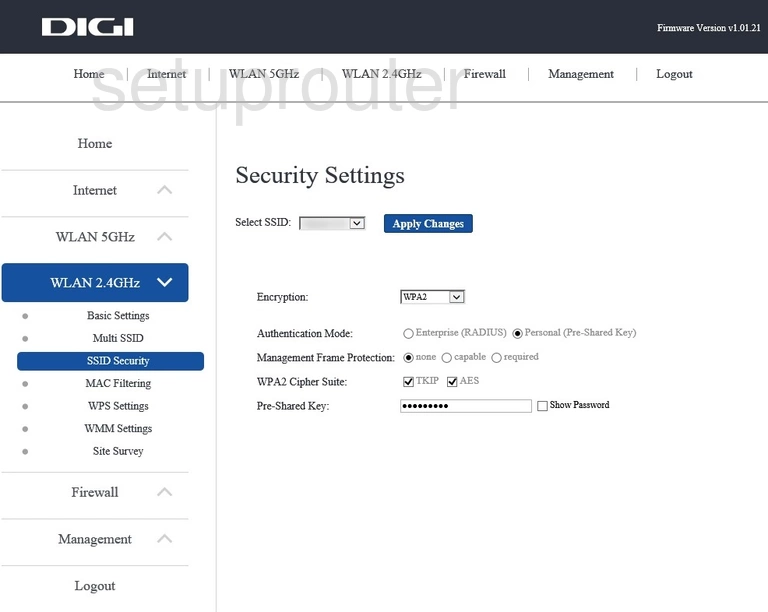
On this page there are five settings you can change:
- The Select SSID: Simply pick the SSID you created on the last page.
- The Encryption: This should be set to WPA2. Find out why in our WEP vs. WPA guide.
- The Authentication Mode: This should be set to Personal (Pre-Shared Key).
- The WPA2 Cipher Suite: Set this to AES.
- The Pre-Shared Key: This is the network password. Be sure to create a strong password here of at least 10 characters. Use numbers, letters (upper and lowercase), and symbols in your new password. Learn more on our Creating a Strong Password page.
When you are finished click the Apply Changes button.
Possible Problems when Changing your WiFi Settings
After making these changes to your router you will almost definitely have to reconnect any previously connected devices. This is usually done at the device itself and not at your computer.
Other KAON Media AR4010 Info
Don't forget about our other KAON Media AR4010 info that you might be interested in.
This is the wifi guide for the KAON Media AR4010. We also have the following guides for the same router: