Without our users, we would not have screenshots like these to share.
When you want to share screenshots for us to use, please use our Router Screenshot Grabber, which is a free tool in Network Utilities. It makes the capture process easy and sends the screenshots to us automatically.
This is the screenshots guide for the KONIG CMP ROUTER10. We also have the following guides for the same router:
- KONIG CMP ROUTER10 - How to change the IP Address on a KONIG CMP ROUTER10 router
- KONIG CMP ROUTER10 - KONIG CMP ROUTER10 User Manual
- KONIG CMP ROUTER10 - KONIG CMP ROUTER10 Login Instructions
- KONIG CMP ROUTER10 - How to change the DNS settings on a KONIG CMP ROUTER10 router
- KONIG CMP ROUTER10 - How to Reset the KONIG CMP ROUTER10
- KONIG CMP ROUTER10 - Information About the KONIG CMP ROUTER10 Router
All KONIG CMP ROUTER10 Screenshots
All screenshots below were captured from a KONIG CMP ROUTER10 router.
KONIG CMP ROUTER10 Firmware Screenshot
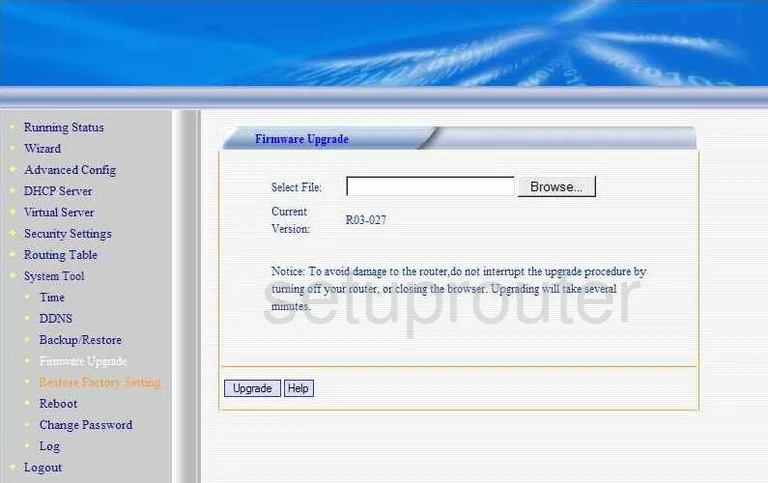
KONIG CMP ROUTER10 Dmz Screenshot
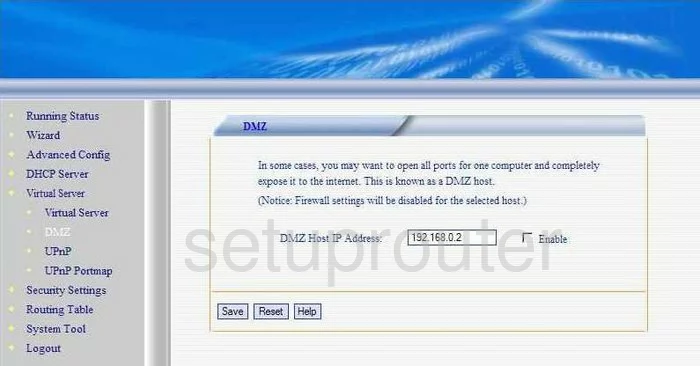
KONIG CMP ROUTER10 Status Screenshot
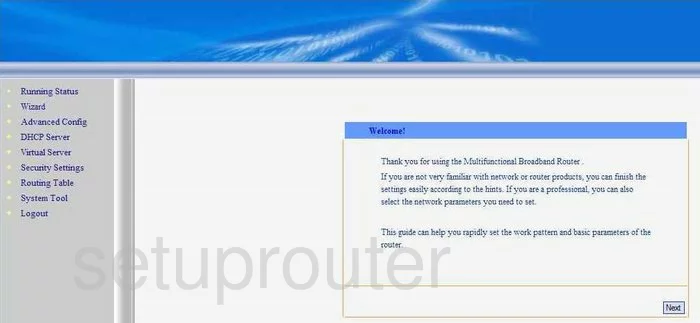
KONIG CMP ROUTER10 Log Screenshot
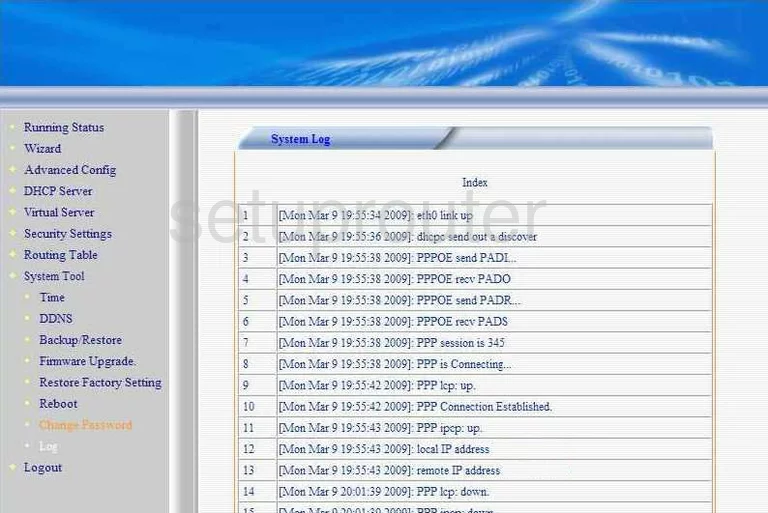
KONIG CMP ROUTER10 Port Forwarding Screenshot
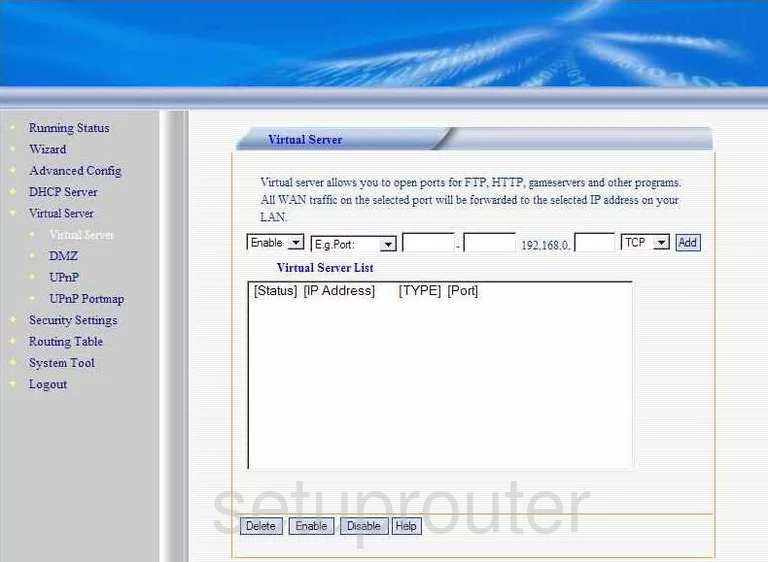
KONIG CMP ROUTER10 Setup Screenshot
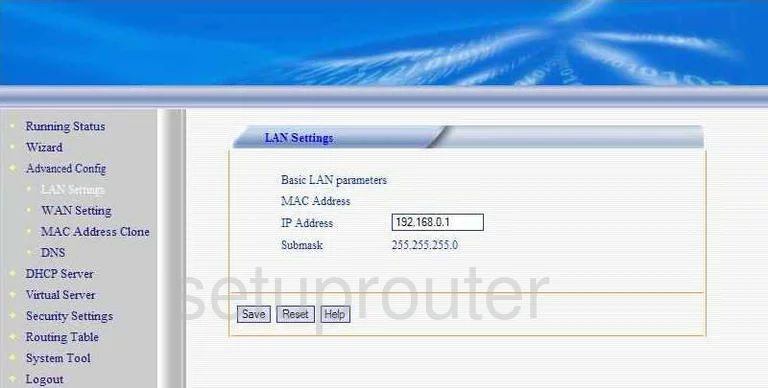
KONIG CMP ROUTER10 Dhcp Screenshot
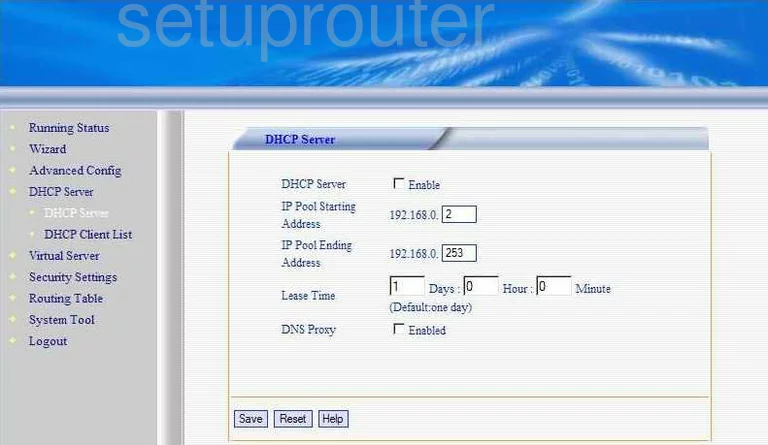
KONIG CMP ROUTER10 Dns Screenshot
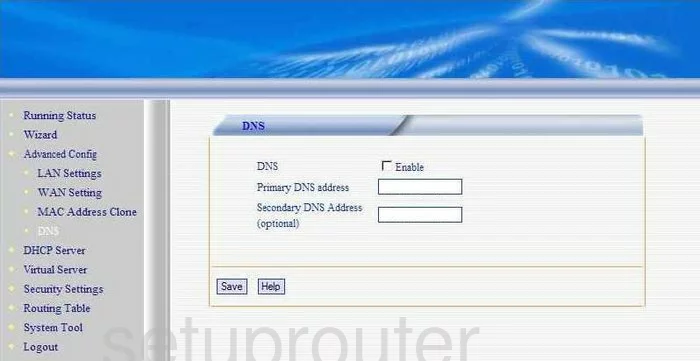
KONIG CMP ROUTER10 Dhcp Client Screenshot
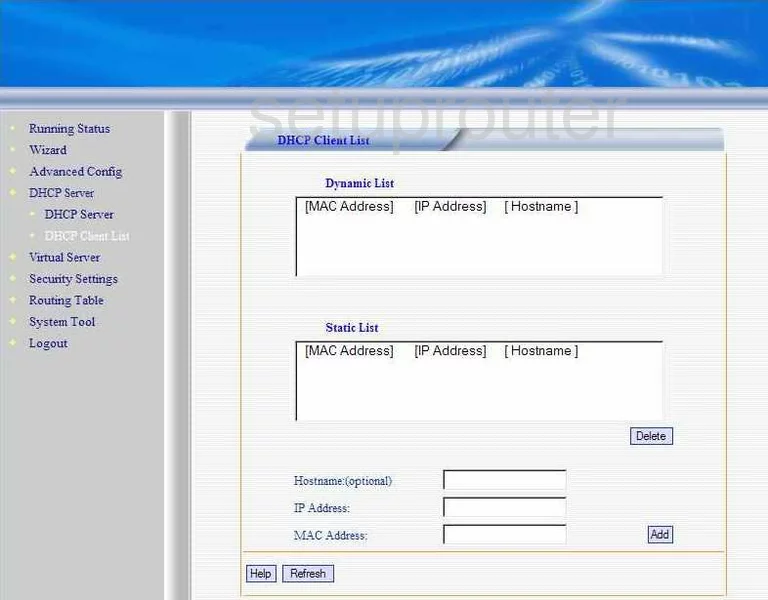
KONIG CMP ROUTER10 Wan Screenshot
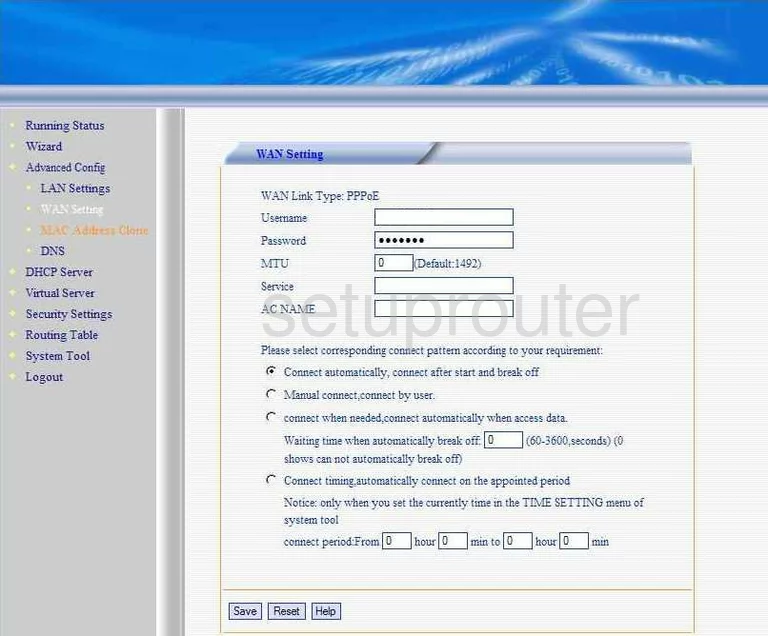
KONIG CMP ROUTER10 Status Screenshot
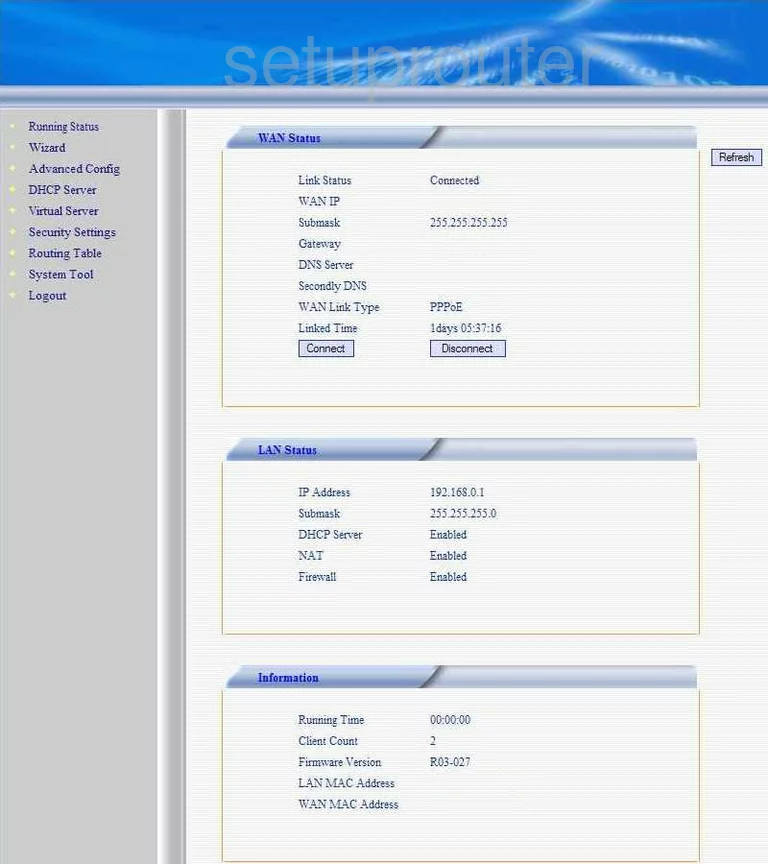
KONIG CMP ROUTER10 Setup Screenshot
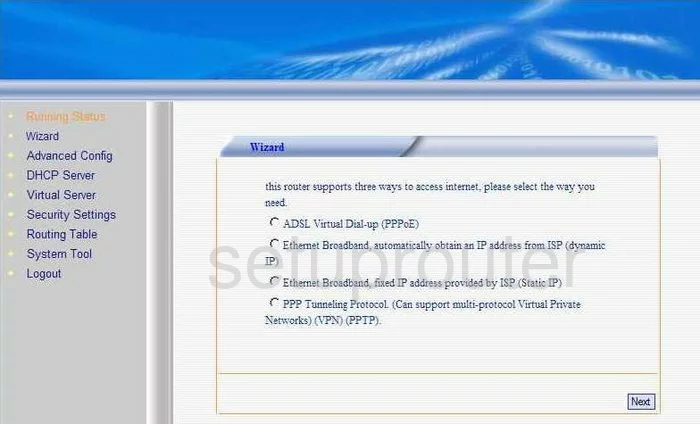
KONIG CMP ROUTER10 Mac Filter Screenshot
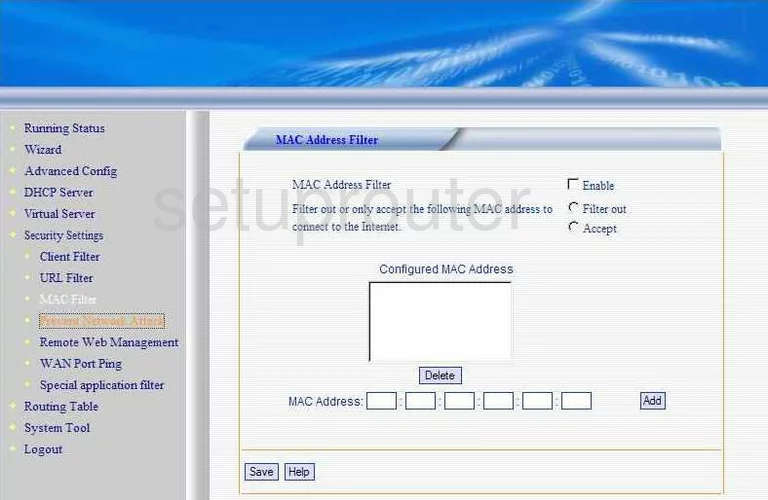
KONIG CMP ROUTER10 Upnp Screenshot
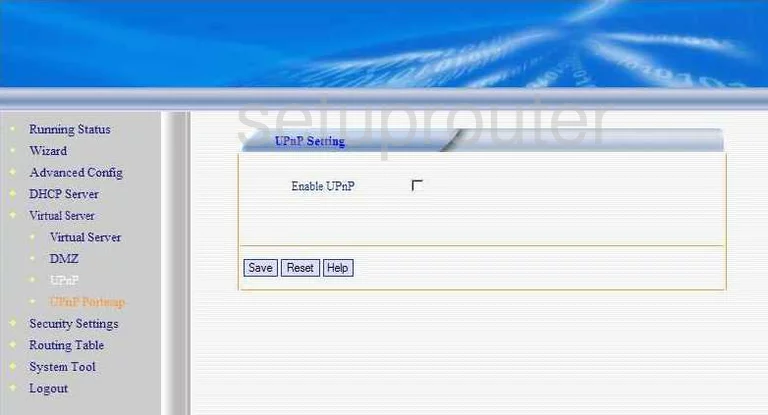
KONIG CMP ROUTER10 Port Mapping Screenshot
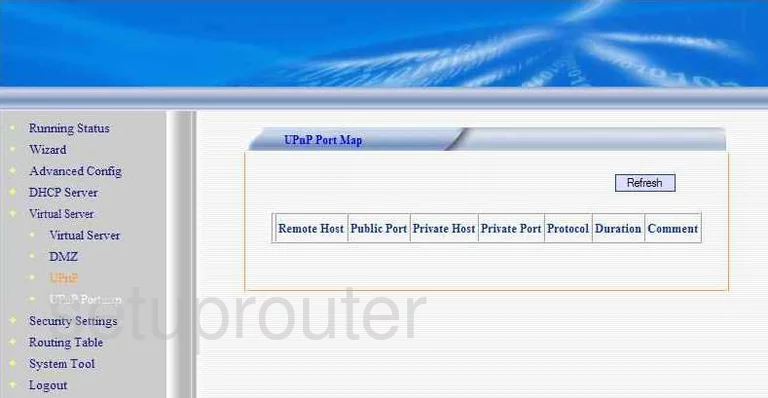
KONIG CMP ROUTER10 Url Filter Screenshot
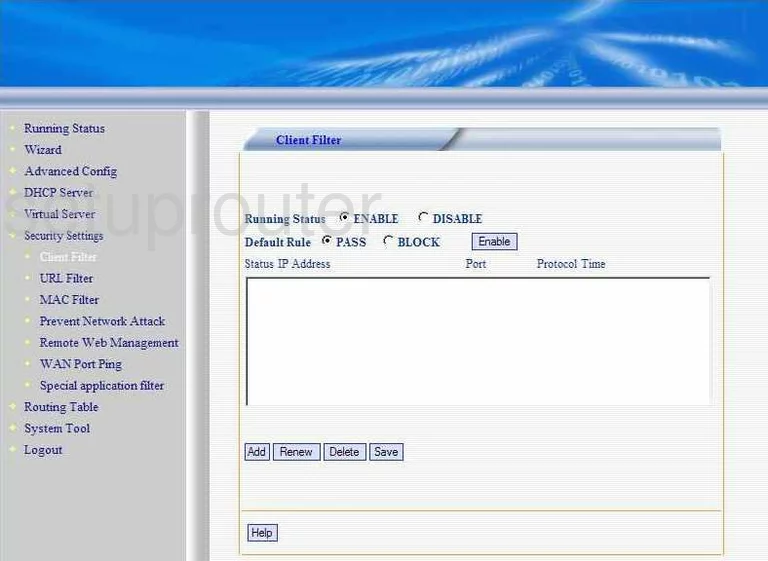
KONIG CMP ROUTER10 Time Setup Screenshot
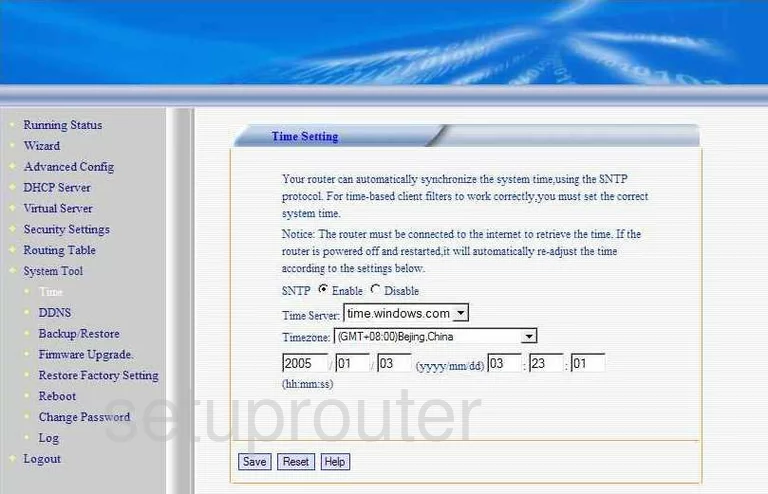
KONIG CMP ROUTER10 Remote Management Screenshot
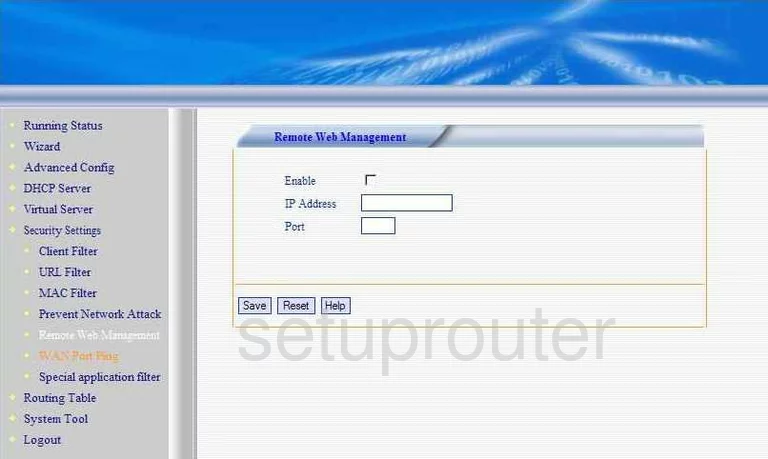
KONIG CMP ROUTER10 General Screenshot
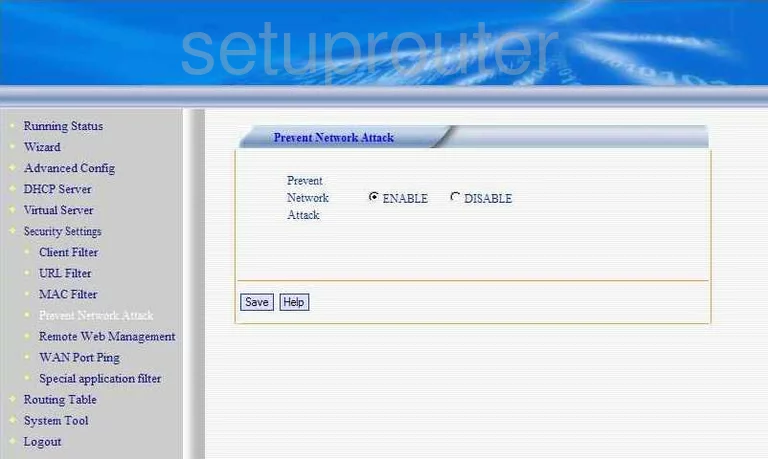
KONIG CMP ROUTER10 General Screenshot

KONIG CMP ROUTER10 General Screenshot
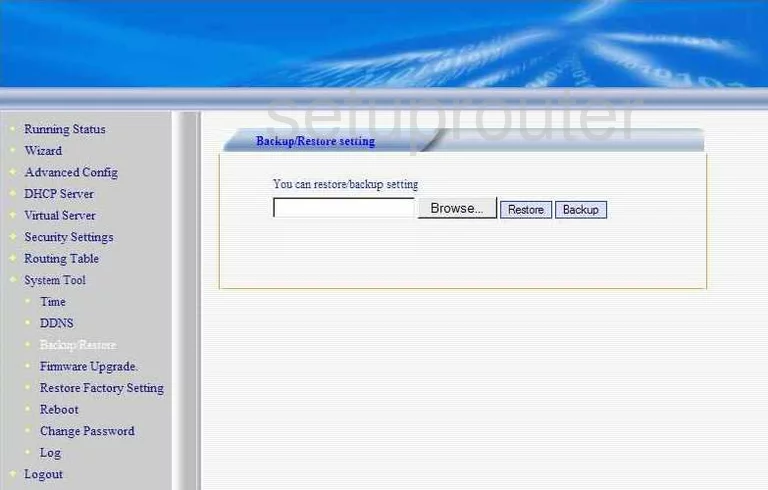
KONIG CMP ROUTER10 Device Image Screenshot

KONIG CMP ROUTER10 Reset Screenshot
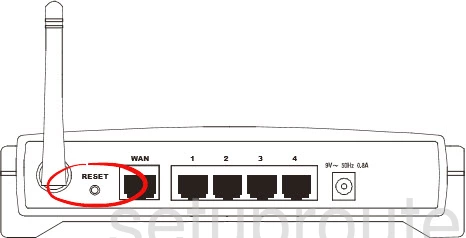
This is the screenshots guide for the KONIG CMP ROUTER10. We also have the following guides for the same router:
- KONIG CMP ROUTER10 - How to change the IP Address on a KONIG CMP ROUTER10 router
- KONIG CMP ROUTER10 - KONIG CMP ROUTER10 User Manual
- KONIG CMP ROUTER10 - KONIG CMP ROUTER10 Login Instructions
- KONIG CMP ROUTER10 - How to change the DNS settings on a KONIG CMP ROUTER10 router
- KONIG CMP ROUTER10 - How to Reset the KONIG CMP ROUTER10
- KONIG CMP ROUTER10 - Information About the KONIG CMP ROUTER10 Router