Have you been trying unsuccessfully to login to the Kyocera KR-1 router? It might be time to consider a factory reset. A reset is not the same thing as a reboot. When you reboot a router you cycle the power to the unit. When you reset a router you take all the settings and return everyone of them back to factory defaults.
Warning: Resetting the Kyocera KR-1 router is a big step and shouldn't be taken lightly. We recommend trying other methods of troubleshooting first. Then make a list of all the settings you have changed in the past. These could include:
- The router's interface username and password.
- The WiFi username and password.
- Is this a DSL router? If so you need to re-enter the Internet Server Provider (ISP) username and password. Call your service provider for the details.
- Have you made any other changes to this unit? Write these down as well.
Other Kyocera KR1002 Guides
This is the reset router guide for the Kyocera KR1002. We also have the following guides for the same router:
- Kyocera KR1002 - How to change the IP Address on a Kyocera KR1002 router
- Kyocera KR1002 - Kyocera KR1002 User Manual
- Kyocera KR1002 - Kyocera KR1002 Login Instructions
- Kyocera KR1002 - Setup WiFi on the Kyocera KR1002
- Kyocera KR1002 - Information About the Kyocera KR1002 Router
- Kyocera KR1002 - Kyocera KR1002 Screenshots
Reset the Kyocera KR1002
Take a look at the image below. It is clearly marked where the reset button is located.
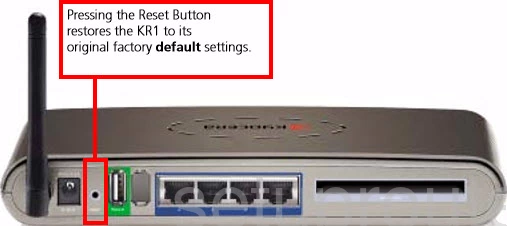
While the Kyocera KR-1 router is on take a straightened paperclip and press down on the reset button for a full 10 seconds. If you don't hold the reset button down for long enough you might end up only rebooting the router instead of resetting it like you wanted.
The reset process could take several minutes to complete.
Warning: Do not unplug or turn off the Kyocera KR-1 router during the reset process! Doing so could cause permanent damage to the device.
Remember a reset is erasing all personal changes you have made to the device. We strongly recommend trying other methods of troubleshooting before you continue.
Login to the Kyocera KR1002
After the reset is completely finished you need to login to the Kyocera KR-1 router using the default IP address, username and password. I have found this information for you and included them in our Kyocera KR-1 Login Guide.
Tip: Don't panic if the defaults didn't work. Are you sure you held the reset button down long enough. Try again and hold the button down a little longer this time.
Change Your Password
After logging into the Kyocera KR-1 router you need to change the router's main password. This password protects your router settings only not your network. To help you create a strong complex password I have created the Choosing a Strong Password guide for you.
Tip: Don't lose this password. Try writing the new password on a piece of paper and then attaching it to the bottom of the router.
Setup WiFi on the Kyocera KR-1
It is now time to begin the reset of the reconfiguration of the device. This needs to include the WiFi settings. Check out our easy to follow Kyocera KR-1 WiFi Instructions.
Kyocera KR1002 Help
Be sure to check out our other Kyocera KR1002 info that you might be interested in.
This is the reset router guide for the Kyocera KR1002. We also have the following guides for the same router:
- Kyocera KR1002 - How to change the IP Address on a Kyocera KR1002 router
- Kyocera KR1002 - Kyocera KR1002 User Manual
- Kyocera KR1002 - Kyocera KR1002 Login Instructions
- Kyocera KR1002 - Setup WiFi on the Kyocera KR1002
- Kyocera KR1002 - Information About the Kyocera KR1002 Router
- Kyocera KR1002 - Kyocera KR1002 Screenshots