Have you been trying to login to the L7 Networks L7-NR-2000 router without success? It might be time to try a reset. A reset like the one I am showing you on this page is not the same thing as a reboot. When you reboot a router you simply cycle the power to the unit by turning it off and back on again. A reset is where you take all the settings and return them all to how they were from the factory.
Warning: A reset is a big step and should not be taken lightly. We strongly recommend making a list of any settings you may of changed in the past. These will include the:
- Router's main username and password.
- SSID and Internet password.
- If this is a DSL router you need to re-enter the Internet Service Provider (ISP) username and password to use the Internet again. Check with your ISP for this information.
- Have you changed your IP address? Have you forwarded any ports? All of these settings will be erased during the reset.
Other L7 Networks L7-NR-2000 Guides
This is the reset router guide for the L7 Networks L7-NR-2000. We also have the following guides for the same router:
- L7 Networks L7-NR-2000 - L7 Networks L7-NR-2000 Login Instructions
- L7 Networks L7-NR-2000 - L7 Networks L7-NR-2000 User Manual
- L7 Networks L7-NR-2000 - How to change the IP Address on a L7 Networks L7-NR-2000 router
- L7 Networks L7-NR-2000 - Setup WiFi on the L7 Networks L7-NR-2000
- L7 Networks L7-NR-2000 - L7 Networks L7-NR-2000 Screenshots
- L7 Networks L7-NR-2000 - Information About the L7 Networks L7-NR-2000 Router
Reset the L7 Networks L7-NR-2000
Below is an image of the back panel of the L7 Networks L7-NR-2000 router. I have circled the location of the reset button/pinhole.
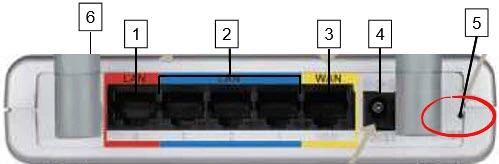
While the router is on take a straightened paperclip or other similar pointed object and press down on the reset button for about 10 seconds. This begins the reset process. If you don't hold the reset button/pinhole down for at least 10 seconds you might end up only rebooting the device instead of resetting it like you wanted. The reset process takes at least 30 seconds to complete.
Warning: Do not unplug or turn off the router during the reset process! Doing so could result in permanent damage to the device.
Remember a reset like this erases every single setting you have ever changed in the history of this device. Please consider other options first before you reset the L7 Networks L7-NR-2000 router.
Login to the L7 Networks L7-NR-2000
After you've reset your L7 Networks L7-NR-2000 router you'll want to log into it. This is done by using the factory default username and password. Don't know where you can find these? We have them provided for your use in our Login Guide.
Tip: If the defaults aren't logging you in it might be because the reset button wasn't held down for long enough.
Change Your Password
Following that you'll want to set a new password for your router. Keep in mind that this password will only protect your router settings, not your wireless network. Still, setting a strong password is always a good idea. For more help be sure to take a look through our Choosing a Strong Password Guide.
Tip: Prevent yourself from losing your new password by writing it on a slip of paper and attaching it to the bottom of your router.
Setup WiFi on the L7 Networks L7-NR-2000
Now you should setup your WiFi settings. Your network remains vulnerable until you secure it using a strong Internet password and encryption method. Follow our L7 Networks L7-NR-2000 WiFi Instructions for easy to understand wireless directions.
L7 Networks L7-NR-2000 Help
Be sure to check out our other L7 Networks L7-NR-2000 info that you might be interested in.
This is the reset router guide for the L7 Networks L7-NR-2000. We also have the following guides for the same router:
- L7 Networks L7-NR-2000 - L7 Networks L7-NR-2000 Login Instructions
- L7 Networks L7-NR-2000 - L7 Networks L7-NR-2000 User Manual
- L7 Networks L7-NR-2000 - How to change the IP Address on a L7 Networks L7-NR-2000 router
- L7 Networks L7-NR-2000 - Setup WiFi on the L7 Networks L7-NR-2000
- L7 Networks L7-NR-2000 - L7 Networks L7-NR-2000 Screenshots
- L7 Networks L7-NR-2000 - Information About the L7 Networks L7-NR-2000 Router