The L7 Networks L7-NR-2000 router is considered a wireless router because it offers WiFi connectivity. WiFi, or simply wireless, allows you to connect various devices to your router, such as wireless printers, smart televisions, and WiFi enabled smartphones.
Other L7 Networks L7-NR-2000 Guides
This is the wifi guide for the L7 Networks L7-NR-2000. We also have the following guides for the same router:
- L7 Networks L7-NR-2000 - L7 Networks L7-NR-2000 Login Instructions
- L7 Networks L7-NR-2000 - L7 Networks L7-NR-2000 User Manual
- L7 Networks L7-NR-2000 - How to change the IP Address on a L7 Networks L7-NR-2000 router
- L7 Networks L7-NR-2000 - How to Reset the L7 Networks L7-NR-2000
- L7 Networks L7-NR-2000 - L7 Networks L7-NR-2000 Screenshots
- L7 Networks L7-NR-2000 - Information About the L7 Networks L7-NR-2000 Router
WiFi Terms
Before we get started there is a little bit of background info that you should be familiar with.
Wireless Name
Your wireless network needs to have a name to uniquely identify it from other wireless networks. If you are not sure what this means we have a guide explaining what a wireless name is that you can read for more information.
Wireless Password
An important part of securing your wireless network is choosing a strong password.
Wireless Channel
Picking a WiFi channel is not always a simple task. Be sure to read about WiFi channels before making the choice.
Encryption
You should almost definitely pick WPA2 for your networks encryption. If you are unsure, be sure to read our WEP vs WPA guide first.
Login To The L7 Networks L7-NR-2000
To get started configuring the L7 Networks L7-NR-2000 WiFi settings you need to login to your router. If you are already logged in you can skip this step.
To login to the L7 Networks L7-NR-2000, follow our L7 Networks L7-NR-2000 Login Guide.
Find the WiFi Settings on the L7 Networks L7-NR-2000
If you followed our login guide above then you should see this screen.
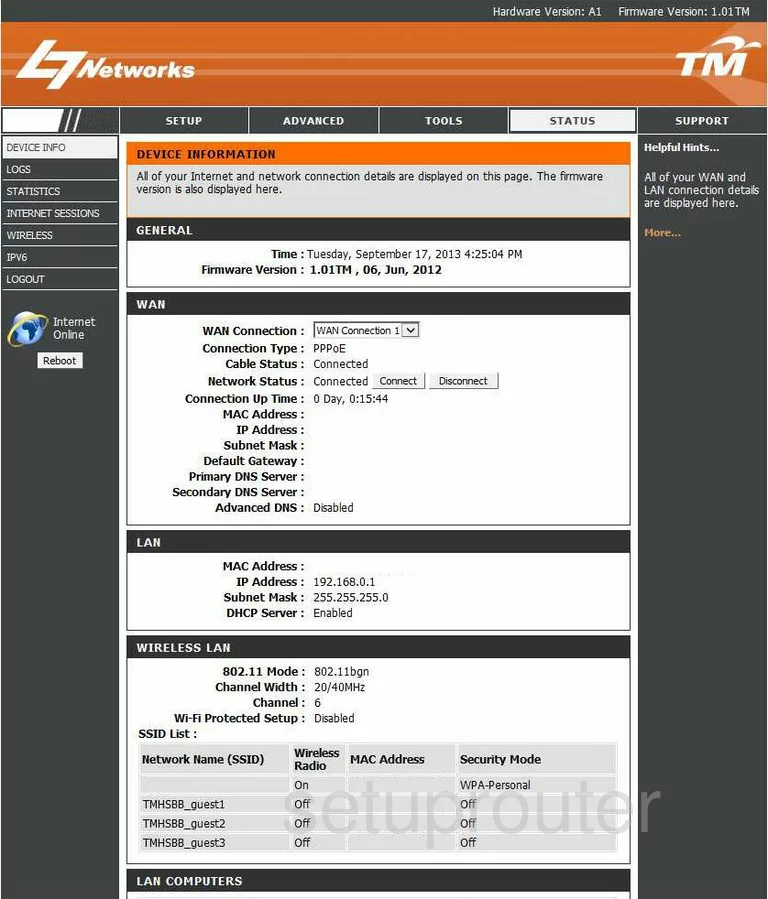
Once you have logged into the L7 Networks L7-NR-2000 router you should see the Home page.
To change the WiFi settings click the option of SETUP.
Then choose Internet in the left sidebar.
Change the WiFi Settings on the L7 Networks L7-NR-2000
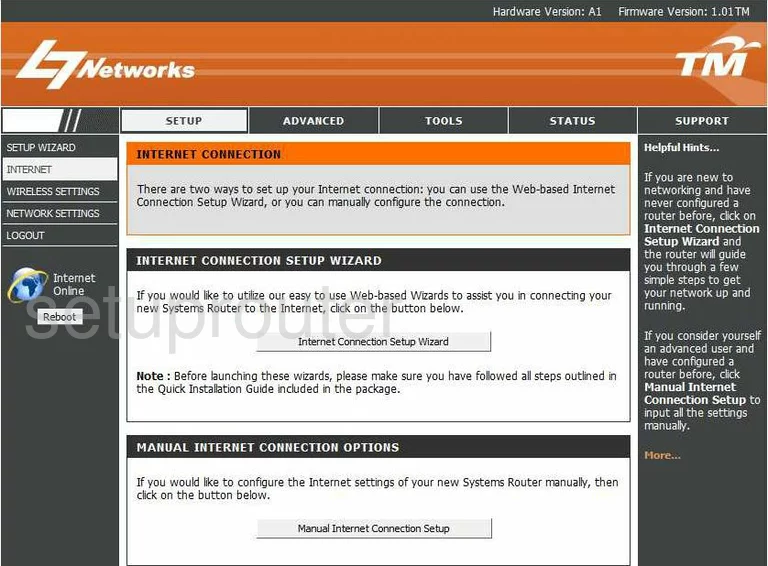
On this new page click the option of Manual Internet Connection Setup.
This directs you to a new page that unfortunately we don't have. If you have this router we could use your help. Please click link to learn more.
On the new page there are several settings you need to change. The first is the Wireless Network Name sometimes called the SSID. This is the how you identify your network. We recommend making this name unique while avoiding personal or router specific information. Learn more in our wireless names guide.
If you want to change the wireless channel you would do that next. Make sure you uncheck the box labeled Enable Auto Channel Scan. Then in the drop down box titled Wireless Channel choose the channel you want to use. Our recommendation is to only use channels 1,6 or 11. Want to learn more? Check out my WiFi Channels guide guide.
Now look for a box labeled Security Mode. We recommend using WPA Personal.
Under that is the WPA Mode. For the strongest security we recommend using WPA2 Only. Learn more in our WEP vs. WPA.
The last setting you need to change is the Pre-shared Key. This is the network password. It's a good idea to use at least 14 characters with a mix of letters numbers and symbols. Learn how to do this and keep it memorable in our Choosing a Strong Password guide.
That's all that needs to be done, simply click the Save Settings button before you exit this page.
Possible Problems when Changing your WiFi Settings
After making these changes to your router you will almost definitely have to reconnect any previously connected devices. This is usually done at the device itself and not at your computer.
Other L7 Networks L7-NR-2000 Info
Don't forget about our other L7 Networks L7-NR-2000 info that you might be interested in.
This is the wifi guide for the L7 Networks L7-NR-2000. We also have the following guides for the same router:
- L7 Networks L7-NR-2000 - L7 Networks L7-NR-2000 Login Instructions
- L7 Networks L7-NR-2000 - L7 Networks L7-NR-2000 User Manual
- L7 Networks L7-NR-2000 - How to change the IP Address on a L7 Networks L7-NR-2000 router
- L7 Networks L7-NR-2000 - How to Reset the L7 Networks L7-NR-2000
- L7 Networks L7-NR-2000 - L7 Networks L7-NR-2000 Screenshots
- L7 Networks L7-NR-2000 - Information About the L7 Networks L7-NR-2000 Router