We have a collection of user-submitted screenshots to share.
We'd love to see your screenshots on our site. Simply use our Router Screenshot Grabber, which is a free tool in Network Utilities. It makes the capture process easy and sends the screenshots to us automatically.
This is the screenshots guide for the Level One WBR 3408. We also have the following guides for the same router:
- Level One WBR 3408 - How to change the IP Address on a Level One WBR 3408 router
- Level One WBR 3408 - Level One WBR 3408 User Manual
- Level One WBR 3408 - Level One WBR 3408 Login Instructions
- Level One WBR 3408 - How to change the DNS settings on a Level One WBR 3408 router
- Level One WBR 3408 - Setup WiFi on the Level One WBR 3408
- Level One WBR 3408 - How to Reset the Level One WBR 3408
- Level One WBR 3408 - Information About the Level One WBR 3408 Router
All Level One WBR 3408 Screenshots
All screenshots below were captured from a Level One WBR 3408 router.
Level One WBR 3408 Status Screenshot
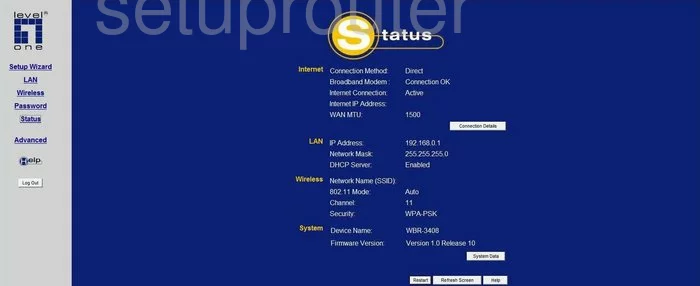
Level One WBR 3408 Status Screenshot
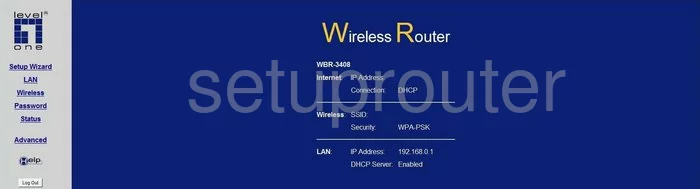
Level One WBR 3408 Setup Screenshot
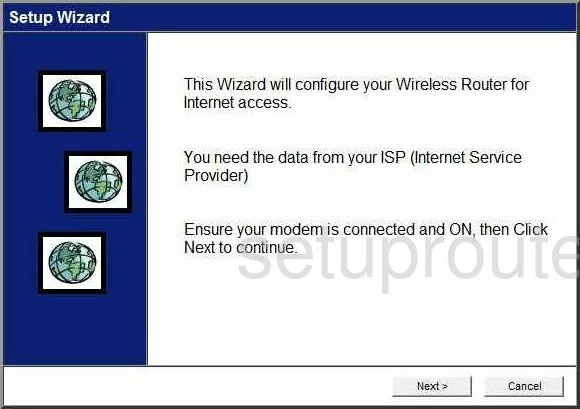
Level One WBR 3408 Password Screenshot
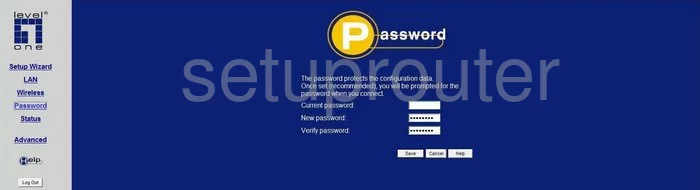
Level One WBR 3408 Wifi Setup Screenshot
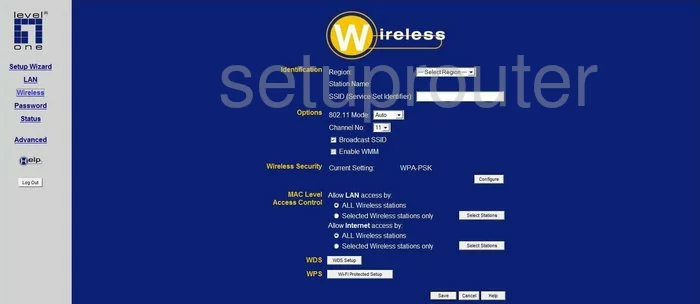
Level One WBR 3408 Setup Screenshot
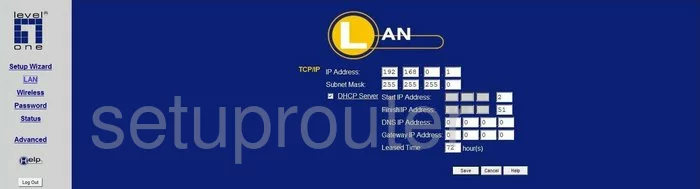
Level One WBR 3408 General Screenshot
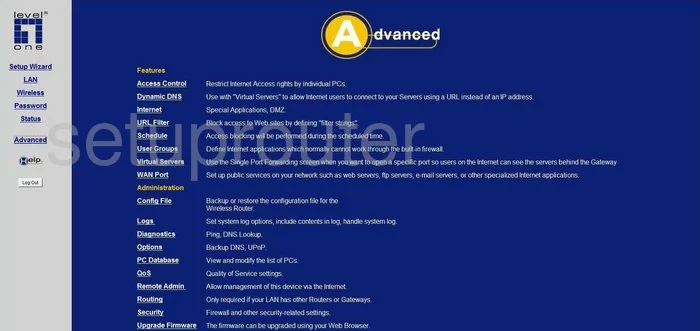
Level One WBR 3408 Device Image Screenshot

Level One WBR 3408 Wifi Security Screenshot
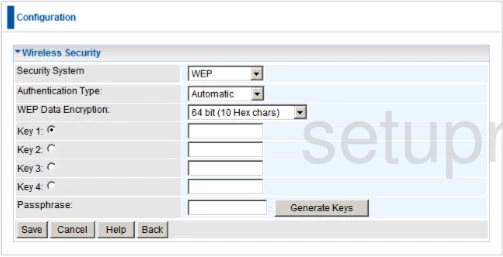
Level One WBR 3408 Wifi Security Screenshot
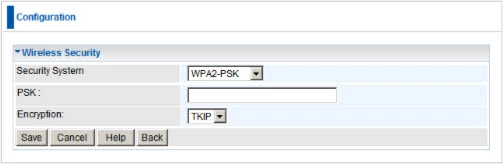
Level One WBR 3408 Reset Screenshot

This is the screenshots guide for the Level One WBR 3408. We also have the following guides for the same router:
- Level One WBR 3408 - How to change the IP Address on a Level One WBR 3408 router
- Level One WBR 3408 - Level One WBR 3408 User Manual
- Level One WBR 3408 - Level One WBR 3408 Login Instructions
- Level One WBR 3408 - How to change the DNS settings on a Level One WBR 3408 router
- Level One WBR 3408 - Setup WiFi on the Level One WBR 3408
- Level One WBR 3408 - How to Reset the Level One WBR 3408
- Level One WBR 3408 - Information About the Level One WBR 3408 Router