All of the screenshots below were submitted to this site by our users.
If you would like to upload screenshots for us to use, please use our Router Screenshot Grabber, which is a free tool in Network Utilities. It makes the capture process easy and sends the screenshots to us automatically.
This is the screenshots guide for the LinksKey LKR-604. We also have the following guides for the same router:
- LinksKey LKR-604 - How to change the IP Address on a LinksKey LKR-604 router
- LinksKey LKR-604 - LinksKey LKR-604 User Manual
- LinksKey LKR-604 - LinksKey LKR-604 Login Instructions
- LinksKey LKR-604 - How to change the DNS settings on a LinksKey LKR-604 router
- LinksKey LKR-604 - How to Reset the LinksKey LKR-604
- LinksKey LKR-604 - Information About the LinksKey LKR-604 Router
All LinksKey LKR-604 Screenshots
All screenshots below were captured from a LinksKey LKR-604 router.
LinksKey LKR-604 Status Screenshot
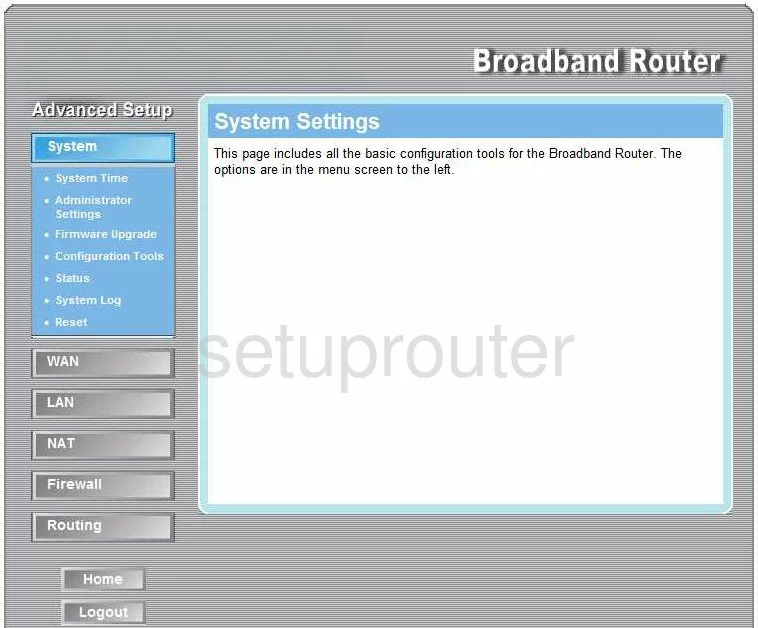
LinksKey LKR-604 Firmware Screenshot
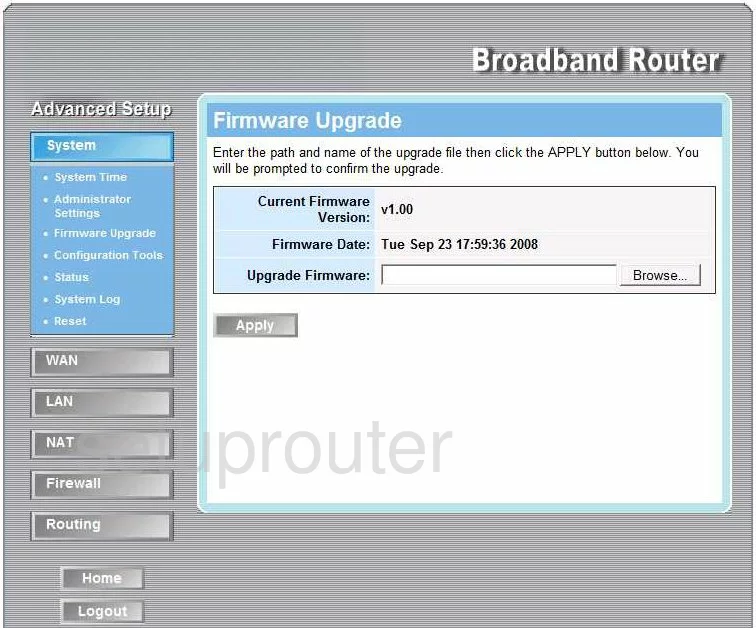
LinksKey LKR-604 Dmz Screenshot
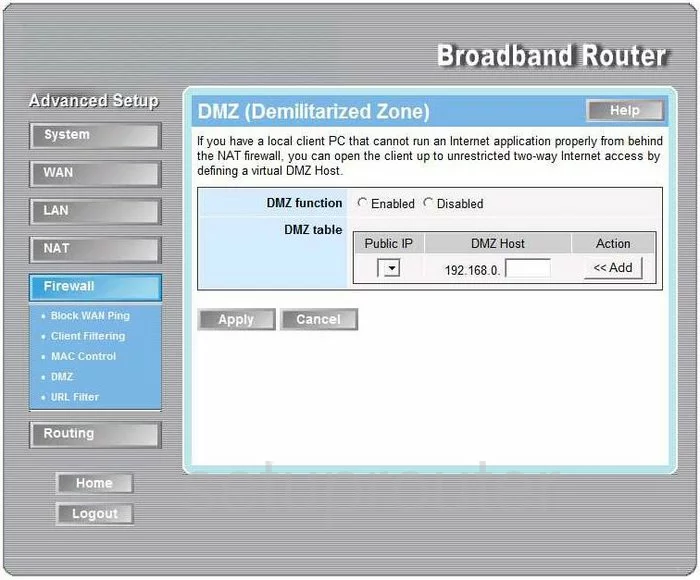
LinksKey LKR-604 Dynamic Dns Screenshot
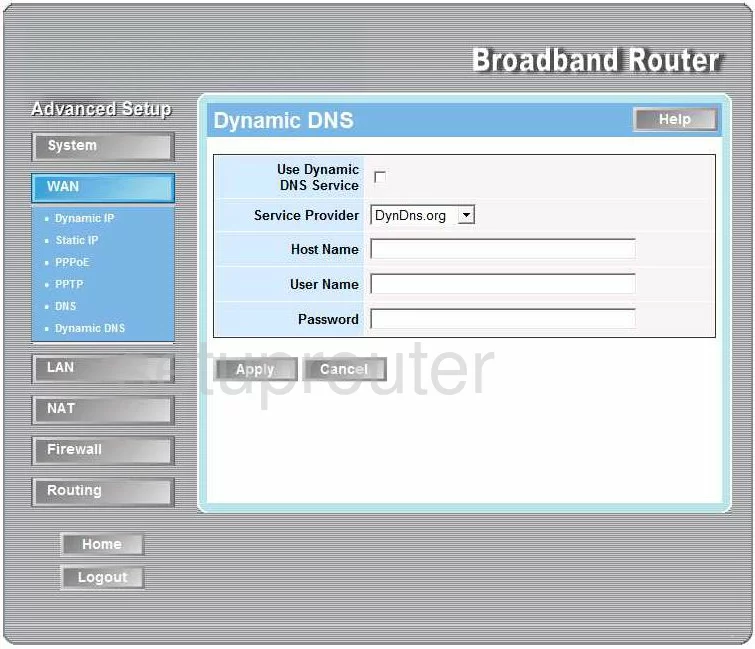
LinksKey LKR-604 Status Screenshot
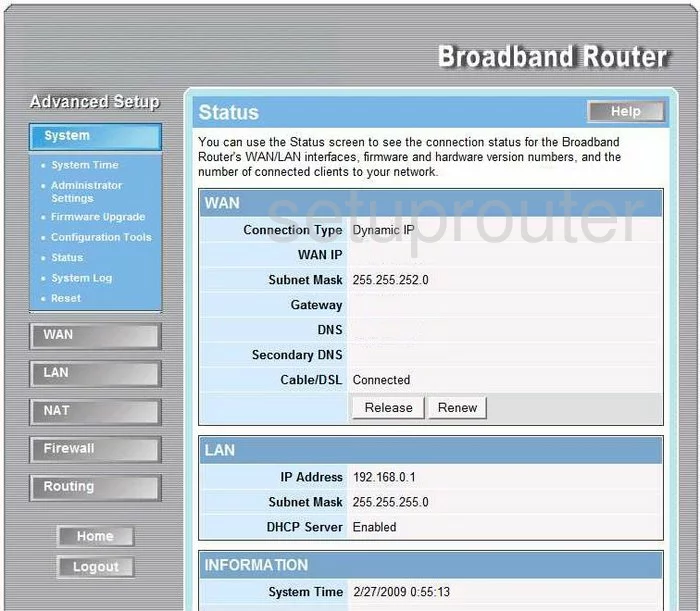
LinksKey LKR-604 Login Screenshot

LinksKey LKR-604 Status Screenshot
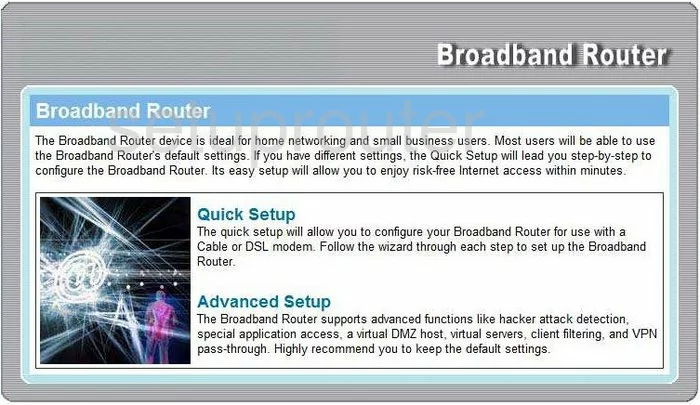
LinksKey LKR-604 Log Screenshot
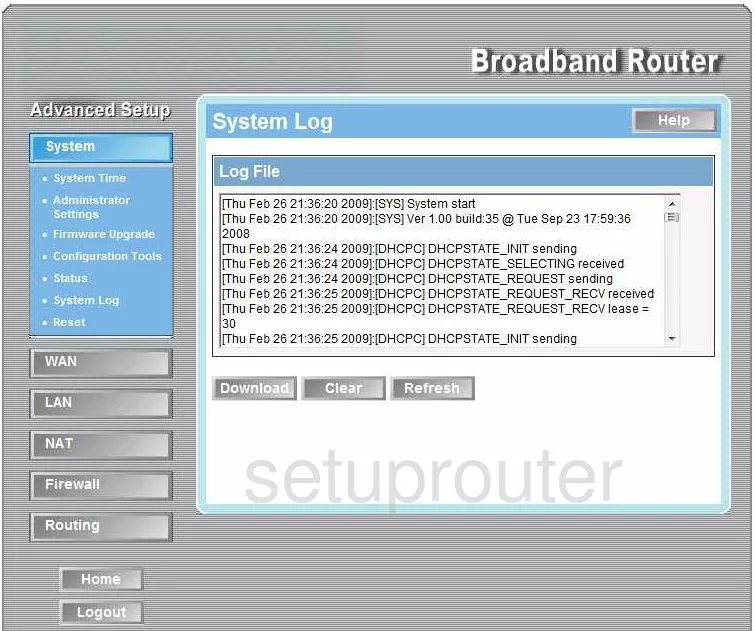
LinksKey LKR-604 Port Forwarding Screenshot
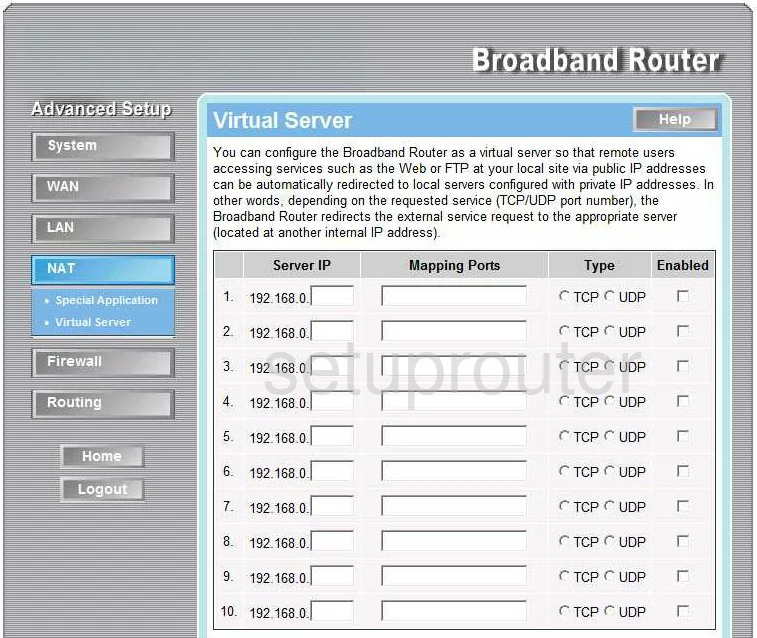
LinksKey LKR-604 Setup Screenshot
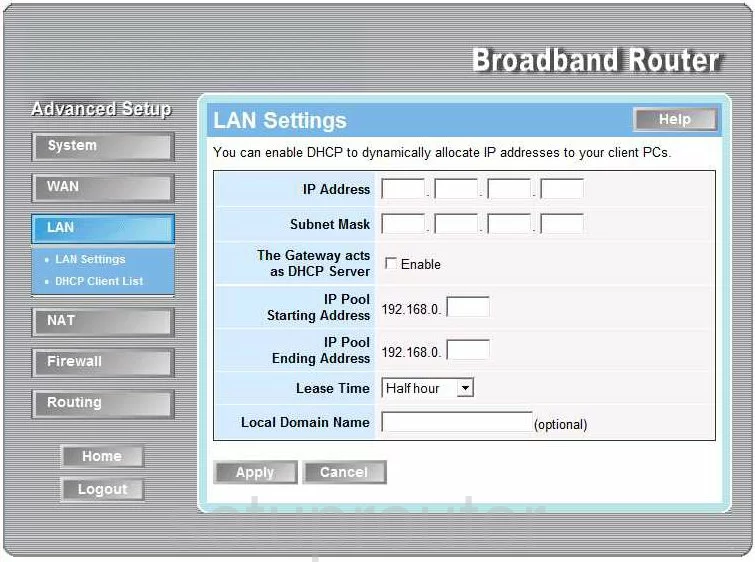
LinksKey LKR-604 Open Port Screenshot
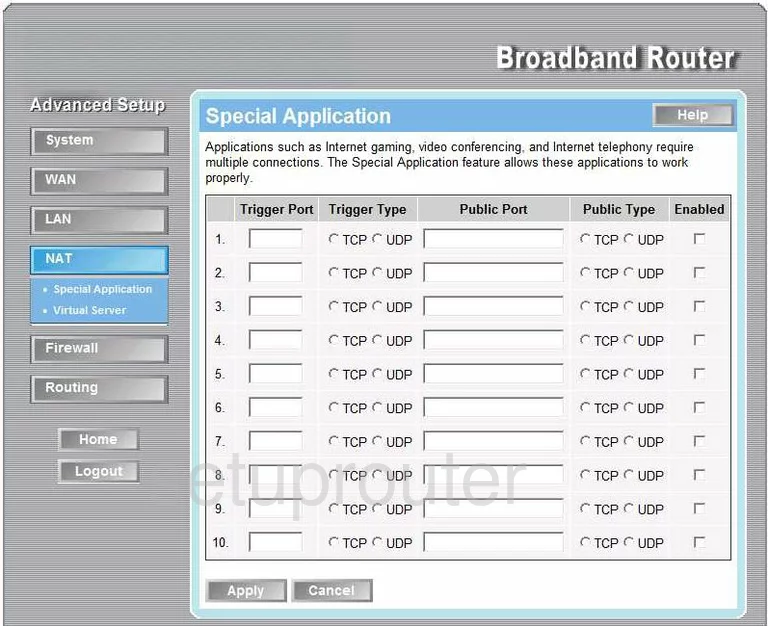
LinksKey LKR-604 Dns Screenshot
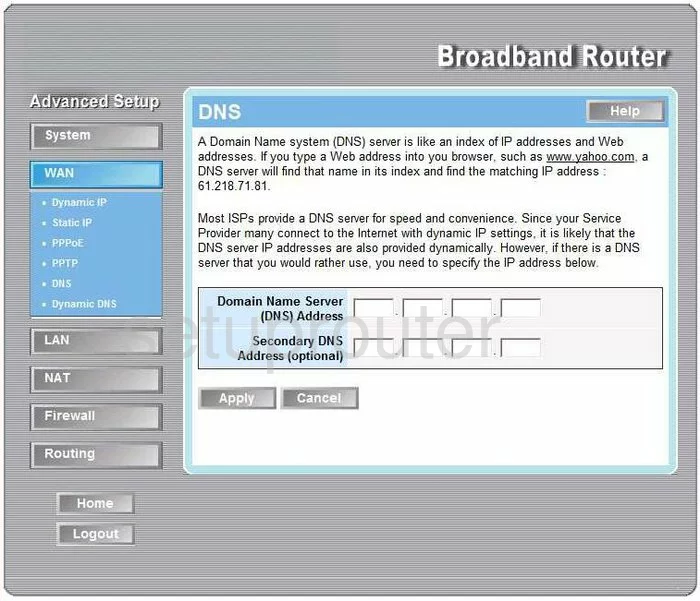
LinksKey LKR-604 Lan Screenshot
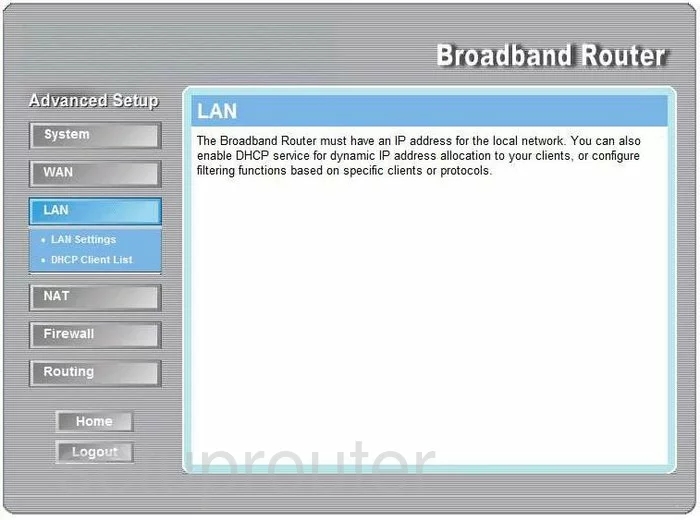
LinksKey LKR-604 Routing Screenshot
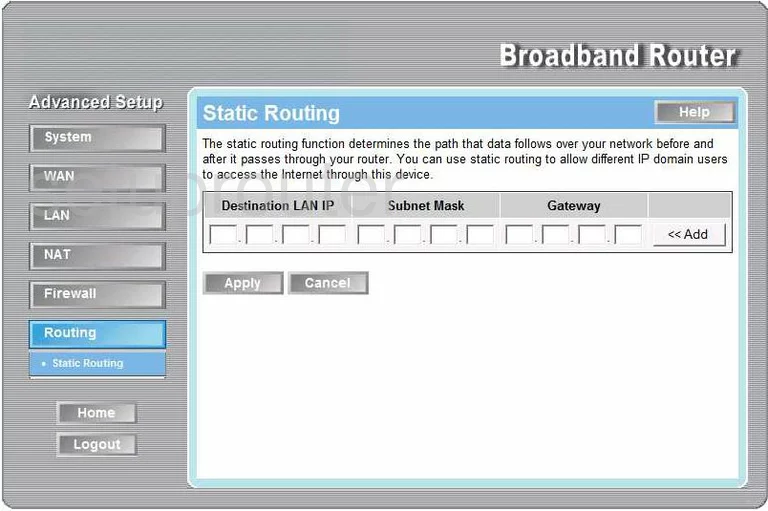
LinksKey LKR-604 Wan Screenshot
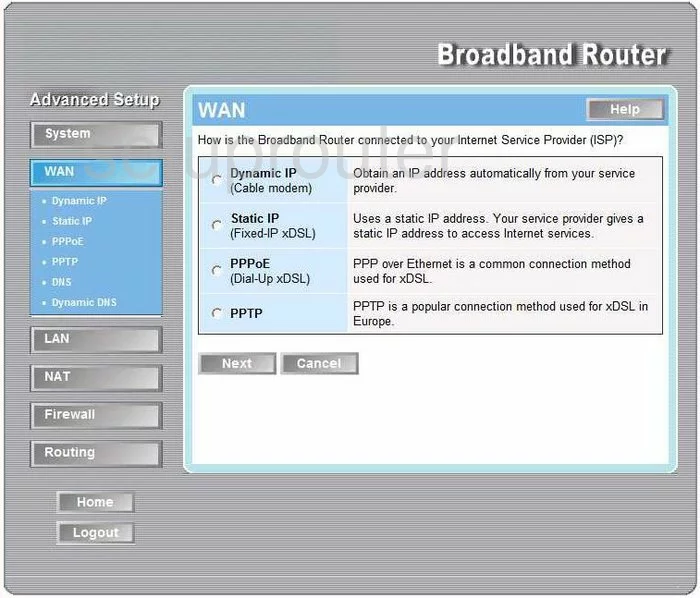
LinksKey LKR-604 Setup Screenshot
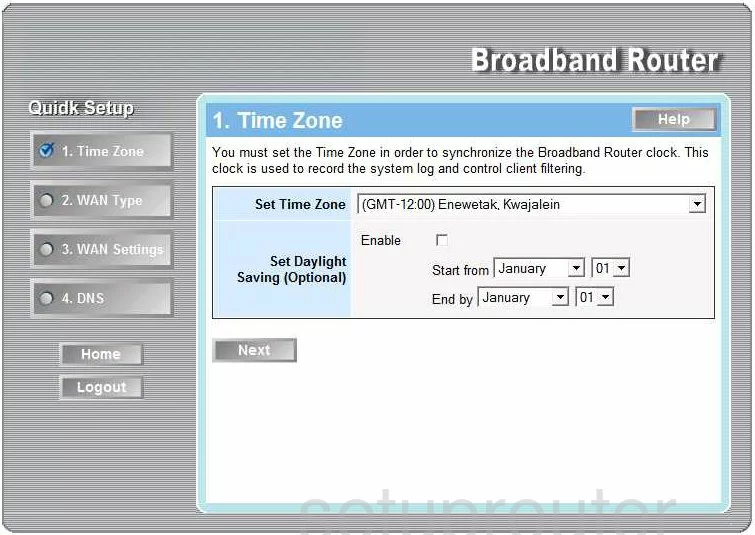
LinksKey LKR-604 Dhcp Client Screenshot
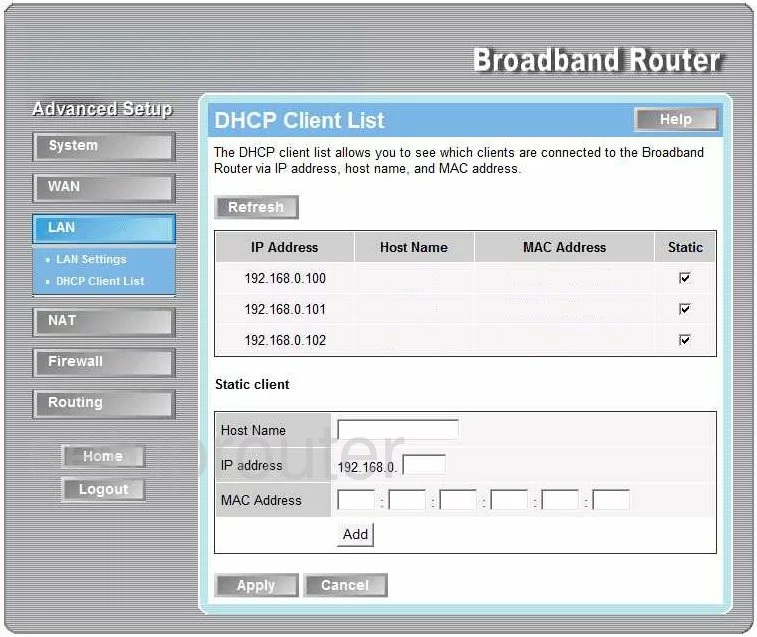
LinksKey LKR-604 Url Filter Screenshot
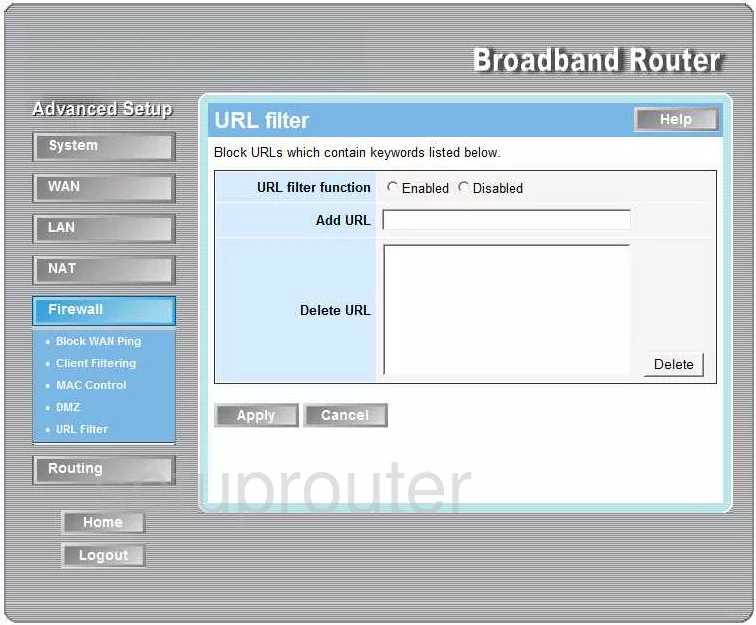
LinksKey LKR-604 Firewall Screenshot
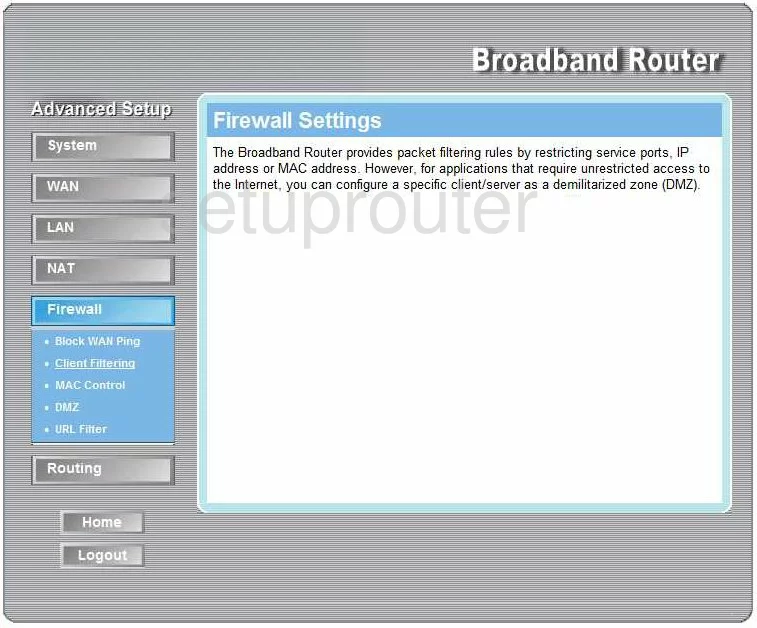
LinksKey LKR-604 Nat Screenshot
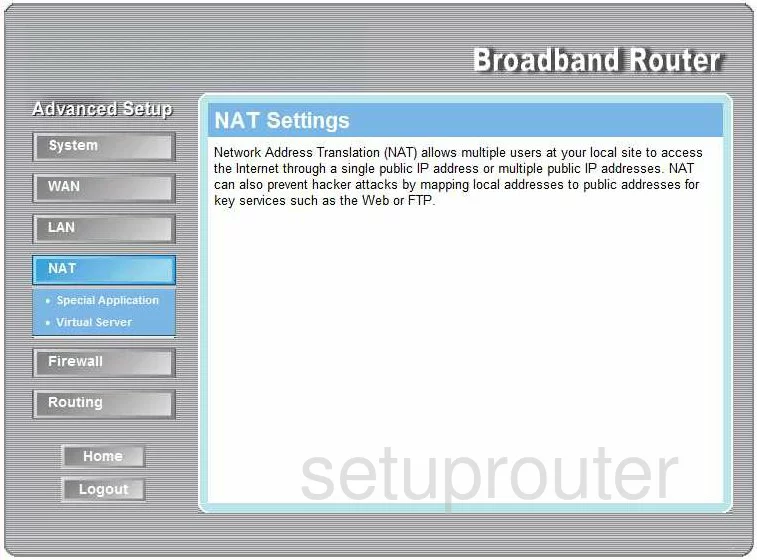
LinksKey LKR-604 Password Screenshot
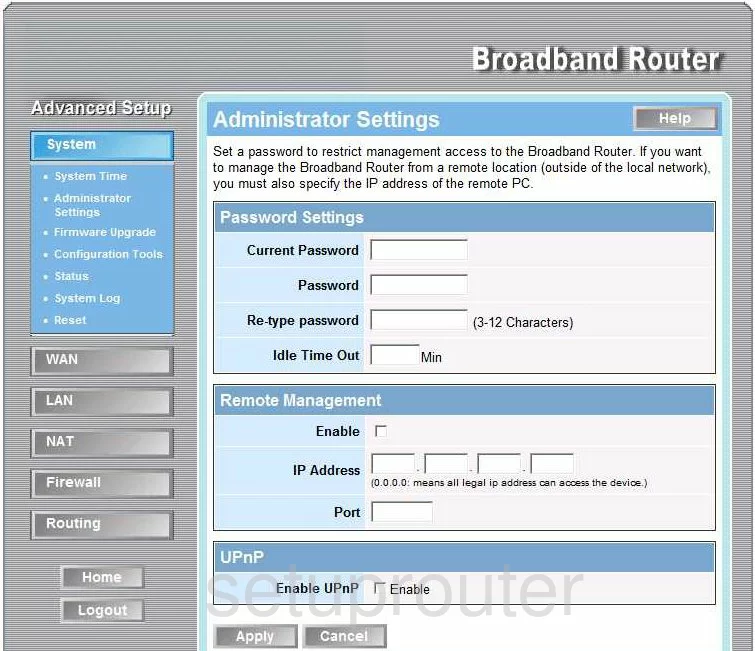
LinksKey LKR-604 Reset Screenshot
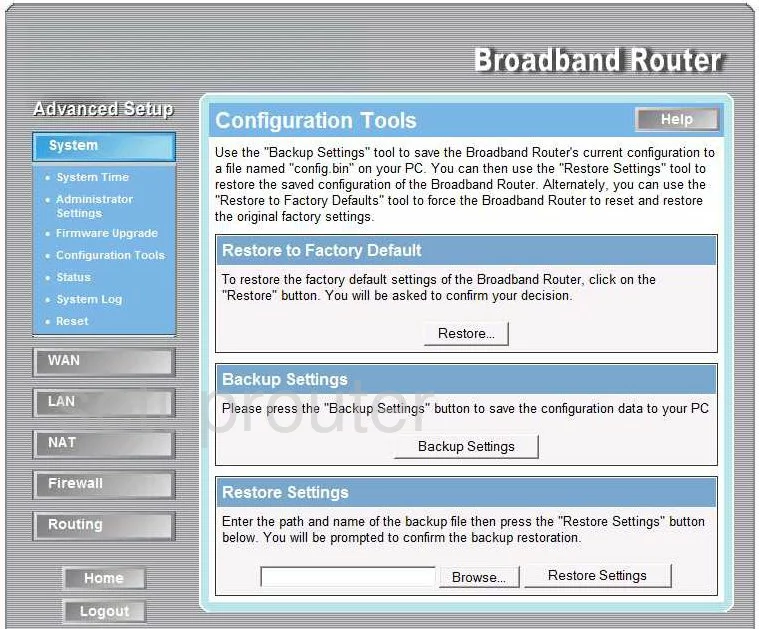
LinksKey LKR-604 General Screenshot
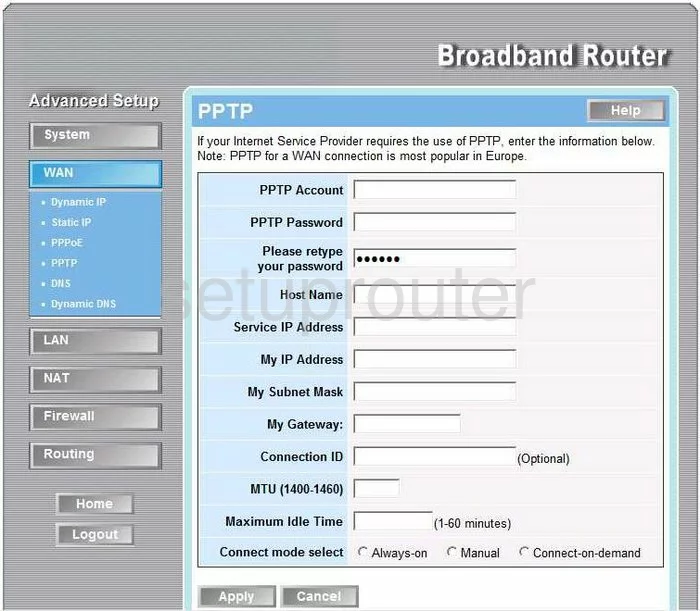
LinksKey LKR-604 General Screenshot
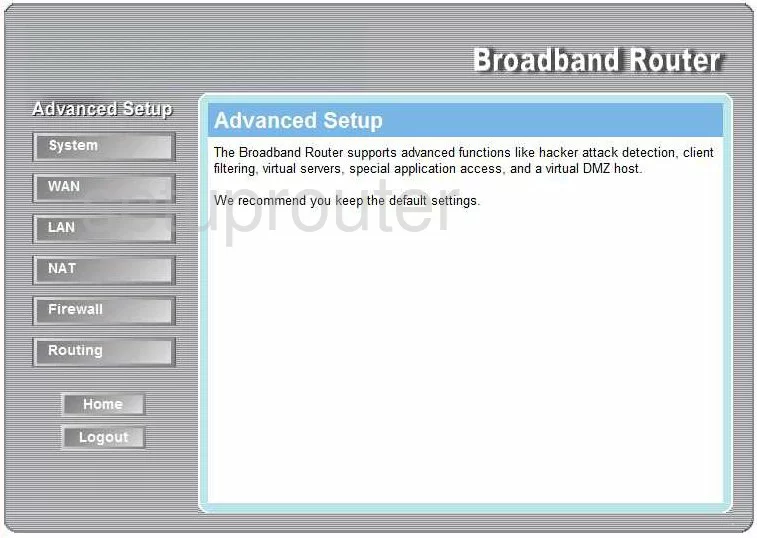
LinksKey LKR-604 Pppoe Screenshot
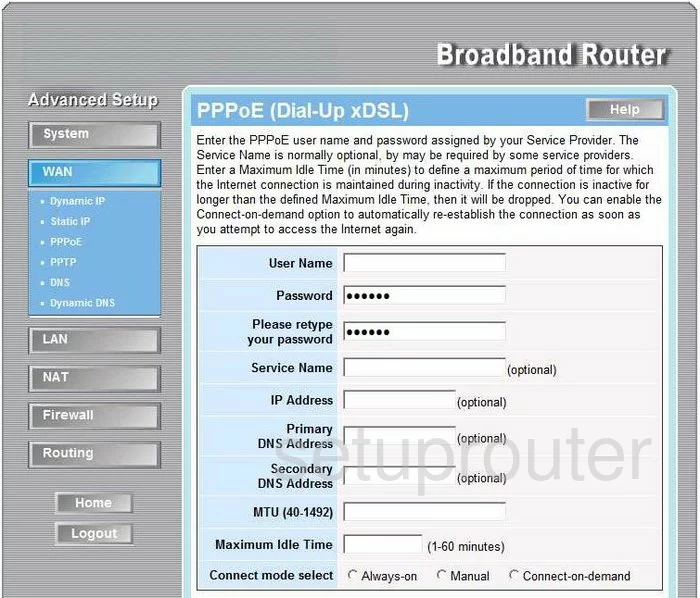
LinksKey LKR-604 Mac Address Screenshot
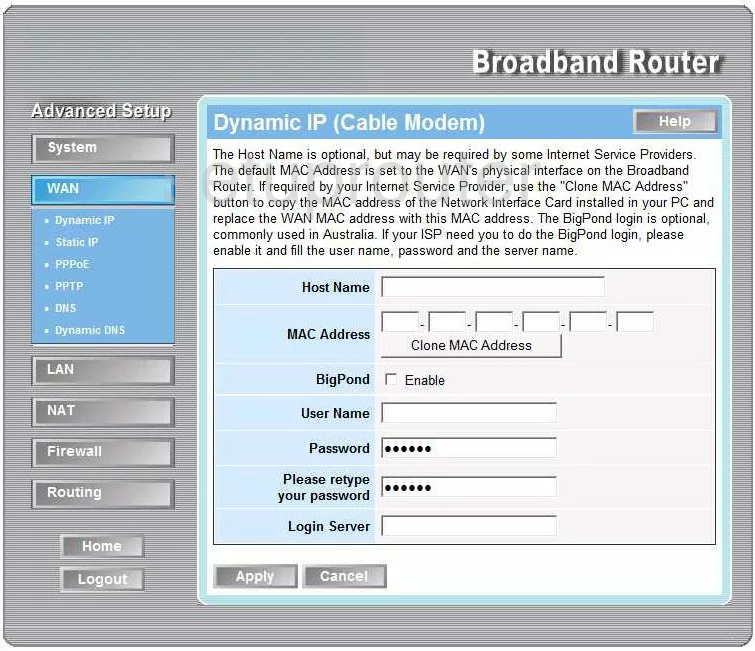
LinksKey LKR-604 Static External Ip Screenshot
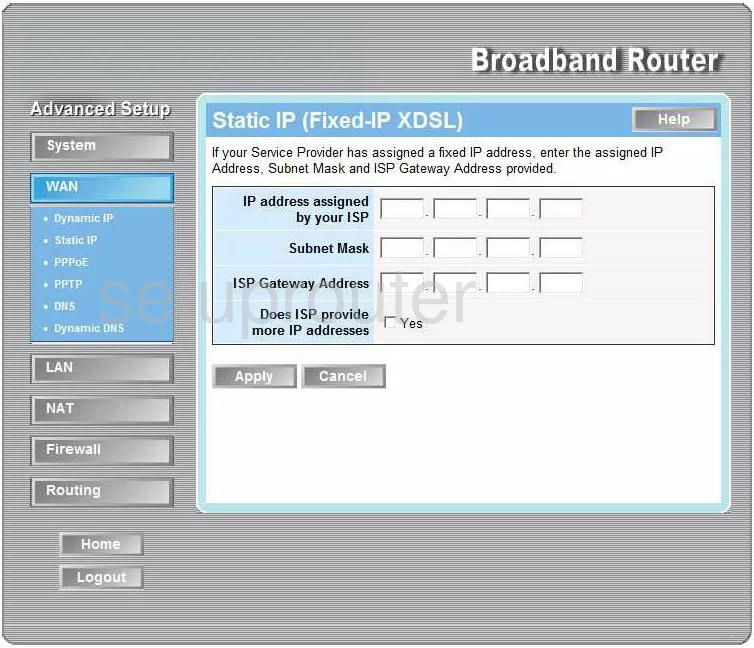
LinksKey LKR-604 Routing Screenshot
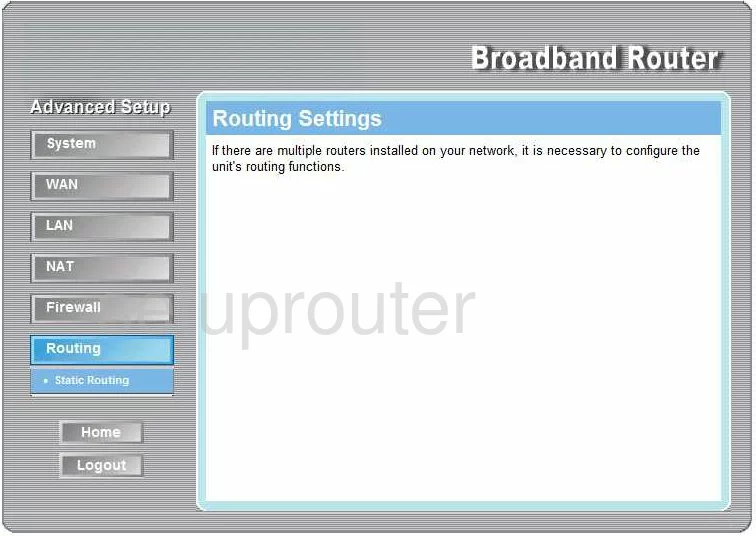
LinksKey LKR-604 Time Setup Screenshot
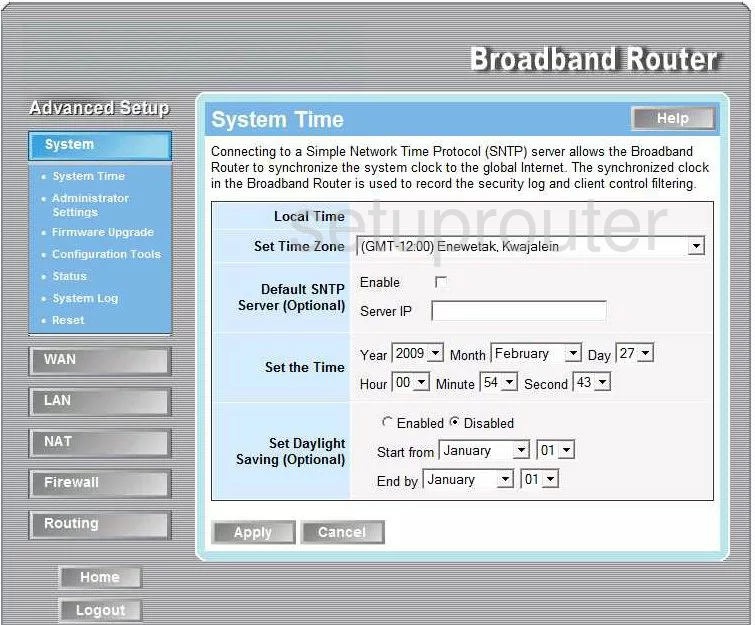
LinksKey LKR-604 Ping Blocking Screenshot
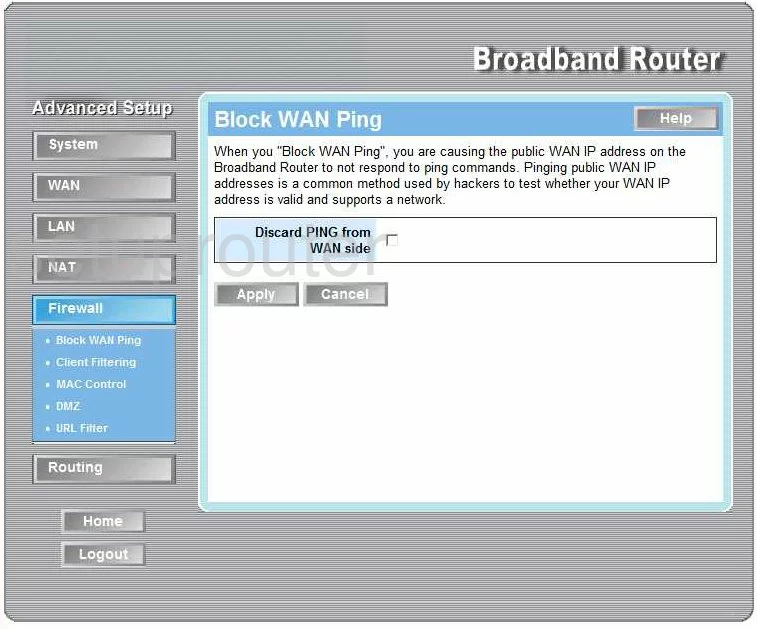
LinksKey LKR-604 Mac Filter Screenshot
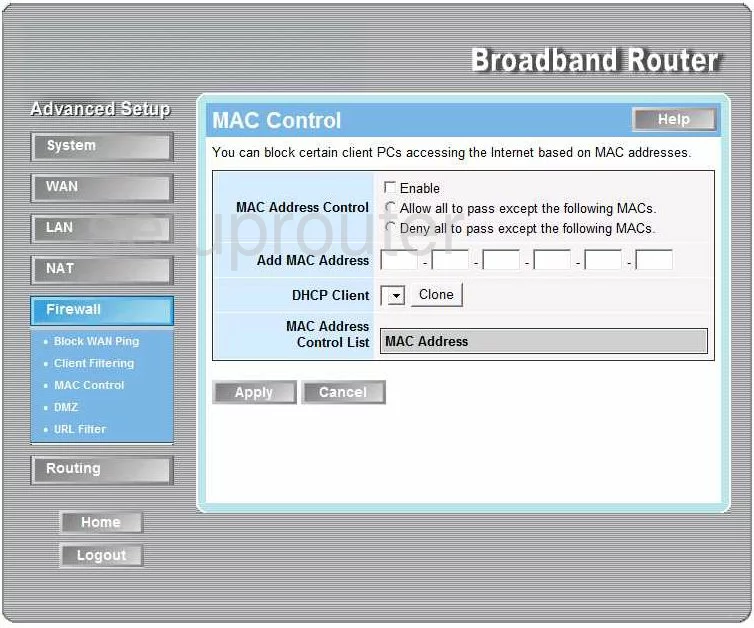
LinksKey LKR-604 Url Filter Screenshot
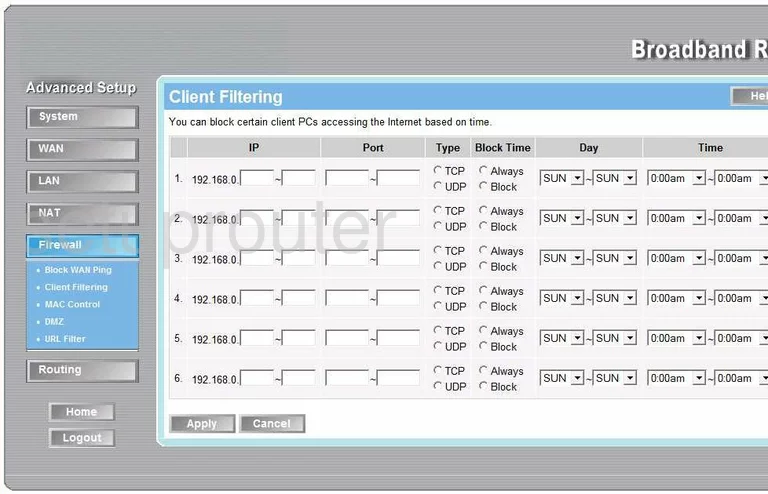
LinksKey LKR-604 Reset Screenshot
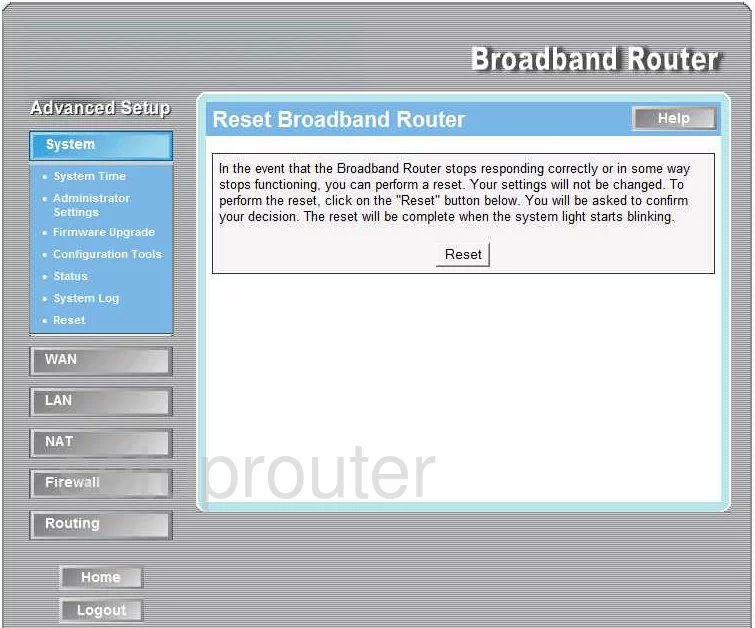
LinksKey LKR-604 Device Image Screenshot

LinksKey LKR-604 Reset Screenshot

This is the screenshots guide for the LinksKey LKR-604. We also have the following guides for the same router:
- LinksKey LKR-604 - How to change the IP Address on a LinksKey LKR-604 router
- LinksKey LKR-604 - LinksKey LKR-604 User Manual
- LinksKey LKR-604 - LinksKey LKR-604 Login Instructions
- LinksKey LKR-604 - How to change the DNS settings on a LinksKey LKR-604 router
- LinksKey LKR-604 - How to Reset the LinksKey LKR-604
- LinksKey LKR-604 - Information About the LinksKey LKR-604 Router