These screenshots were submitted by our users.
If you would like to submit screenshots for us to use, please use our Router Screenshot Grabber, which is a free tool in Network Utilities. It makes the capture process easy and sends the screenshots to us automatically.
This is the screenshots guide for the Linksys AG241. We also have the following guides for the same router:
- Linksys AG241 - How to change the IP Address on a Linksys AG241 router
- Linksys AG241 - Linksys AG241 User Manual
- Linksys AG241 - Linksys AG241 Login Instructions
- Linksys AG241 - How to change the DNS settings on a Linksys AG241 router
- Linksys AG241 - How to Reset the Linksys AG241
- Linksys AG241 - Information About the Linksys AG241 Router
All Linksys AG241 Screenshots
All screenshots below were captured from a Linksys AG241 router.
Linksys AG241 Firmware Screenshot
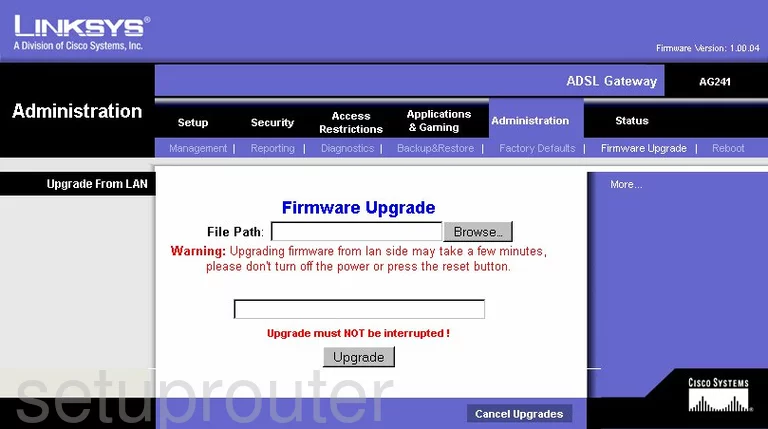
Linksys AG241 Dmz Screenshot
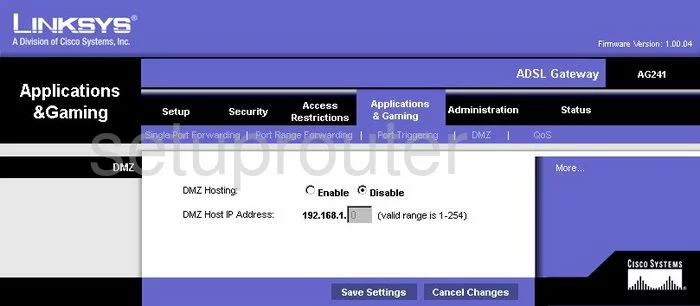
Linksys AG241 Firewall Screenshot
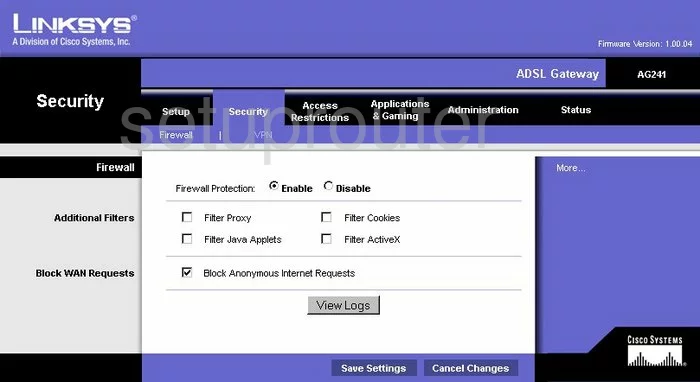
Linksys AG241 Dynamic Dns Screenshot
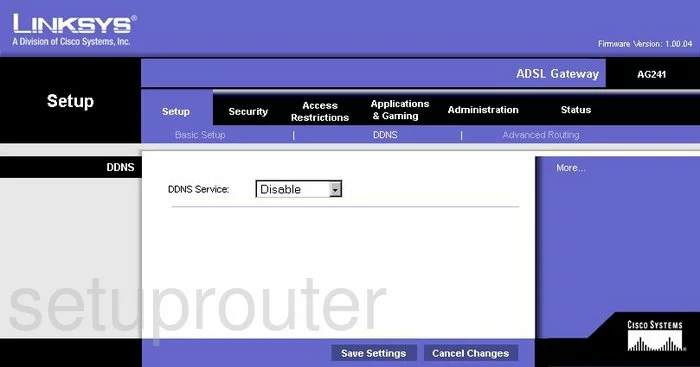
Linksys AG241 Diagnostics Screenshot
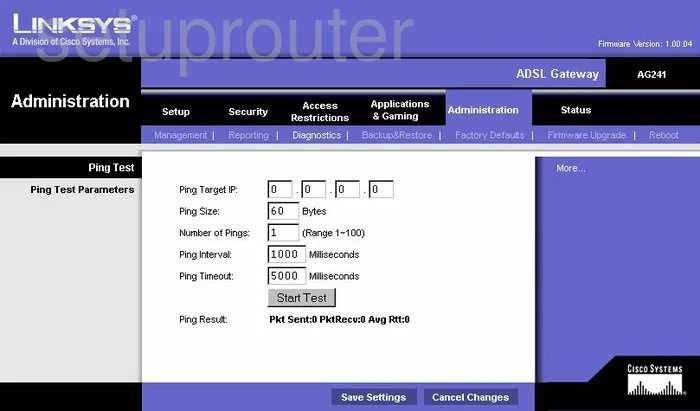
Linksys AG241 Port Triggering Screenshot
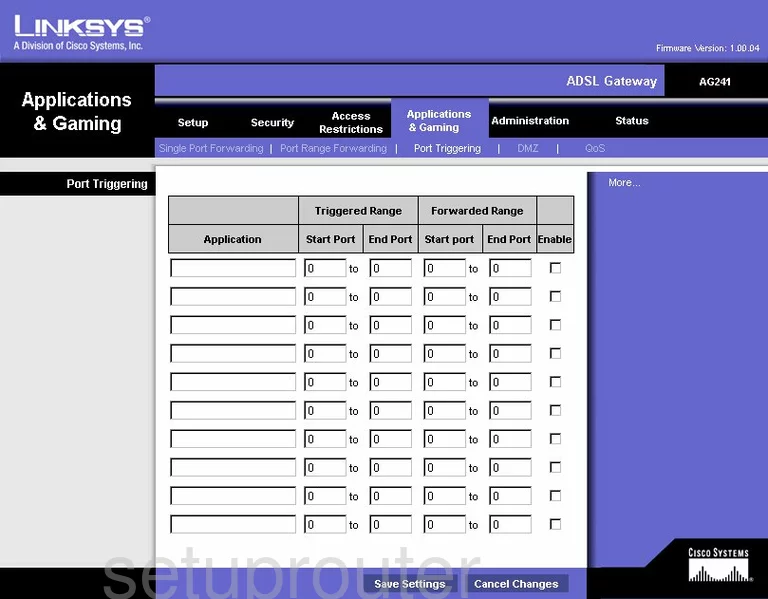
Linksys AG241 Qos Screenshot
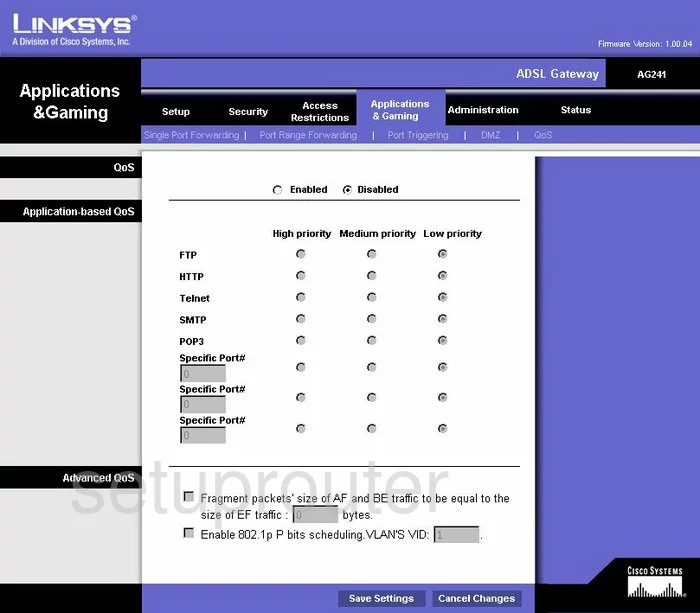
Linksys AG241 Reset Screenshot
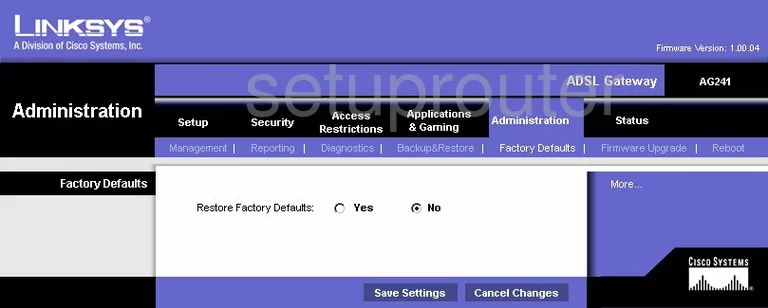
Linksys AG241 Setup Screenshot
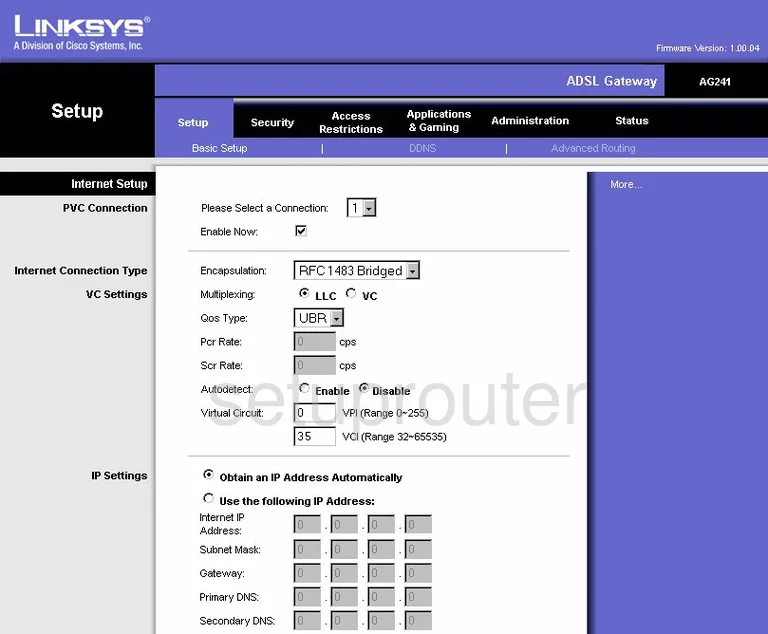
Linksys AG241 Password Screenshot
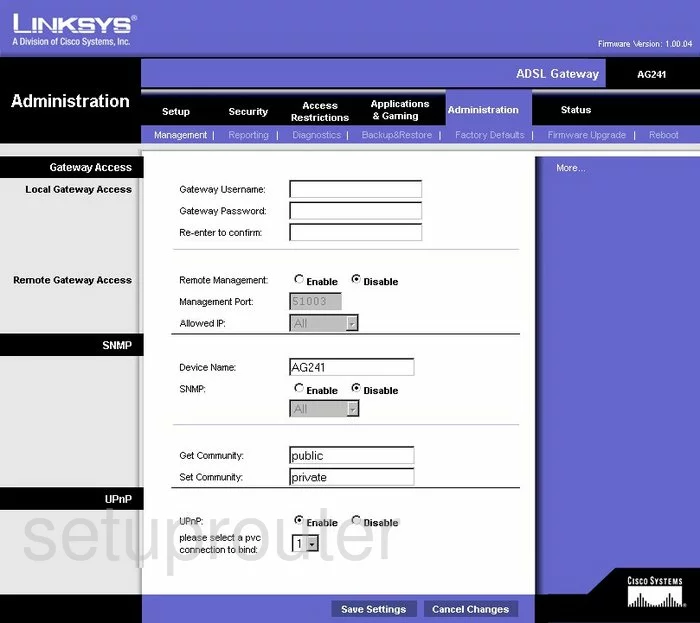
Linksys AG241 Lan Screenshot
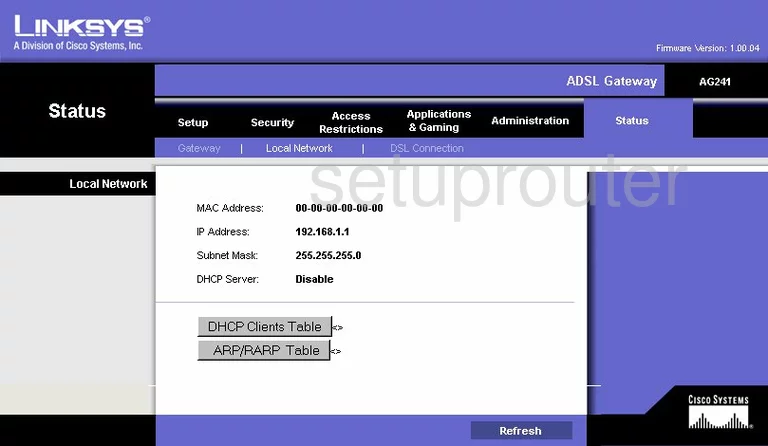
Linksys AG241 Port Forwarding Screenshot
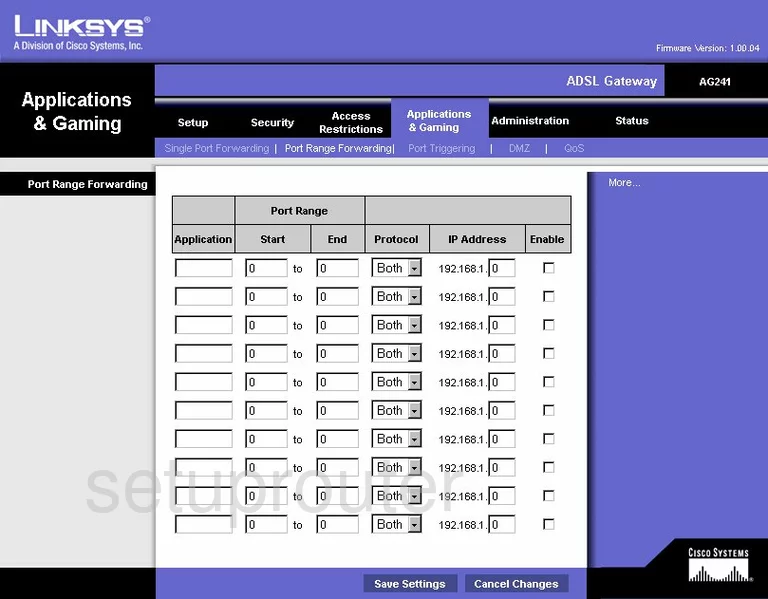
Linksys AG241 Routing Advanced Screenshot
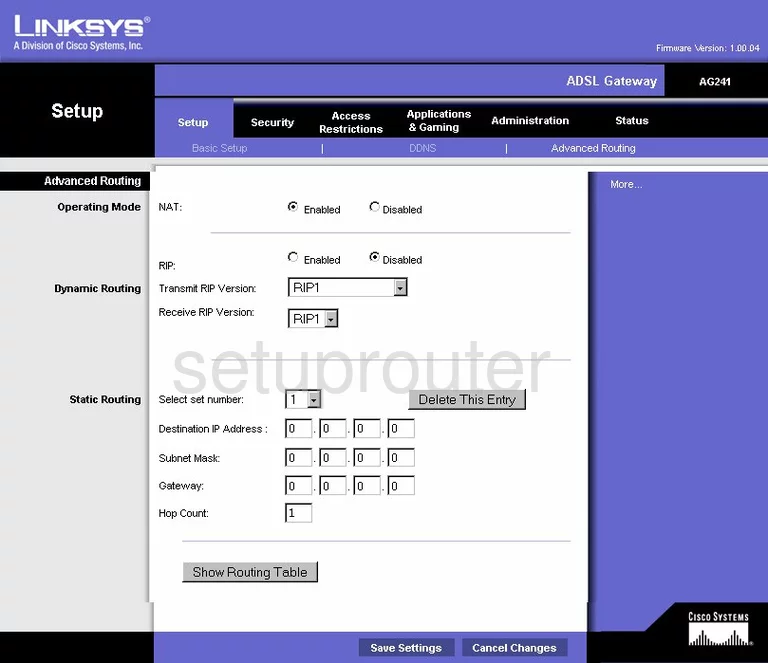
Linksys AG241 Reboot Screenshot

Linksys AG241 Backup Screenshot
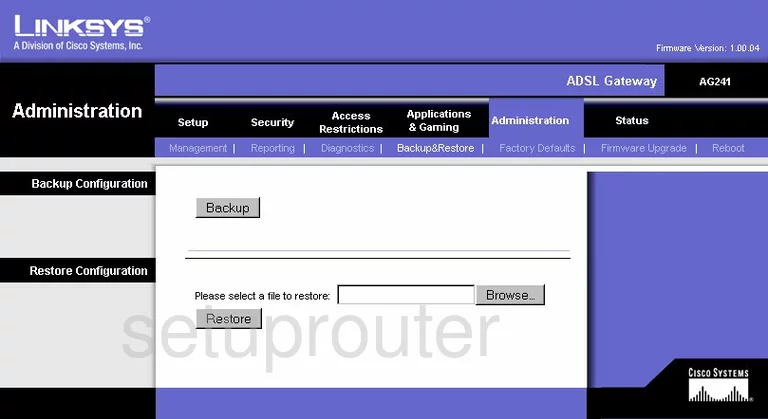
Linksys AG241 Virtual Server Screenshot
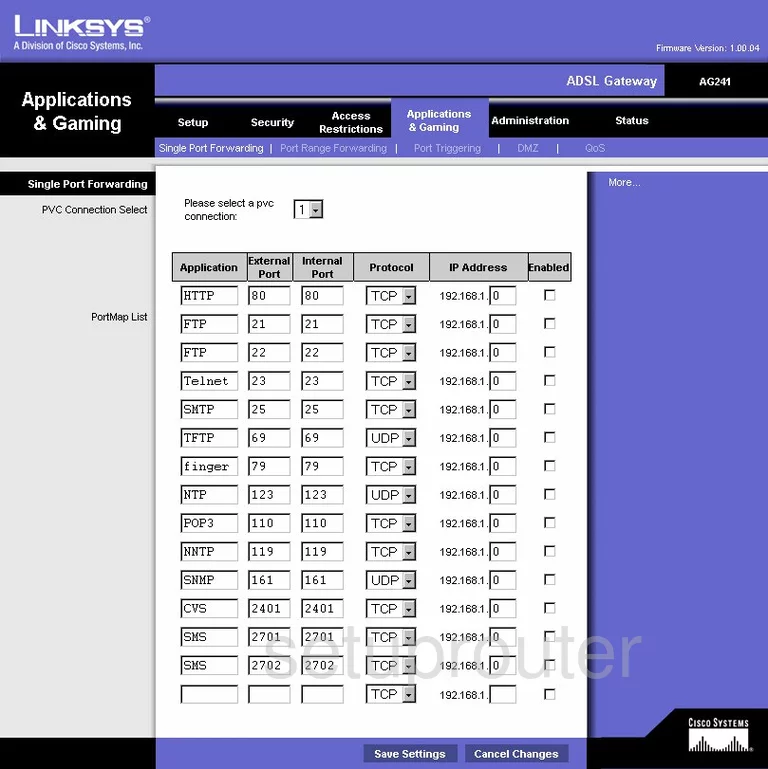
Linksys AG241 Access Control Screenshot
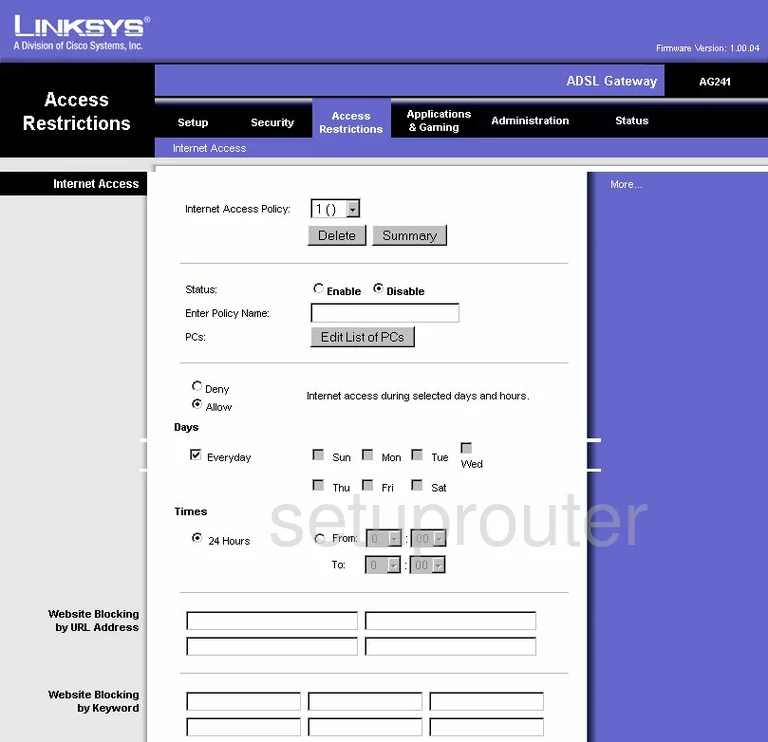
Linksys AG241 Dsl Screenshot
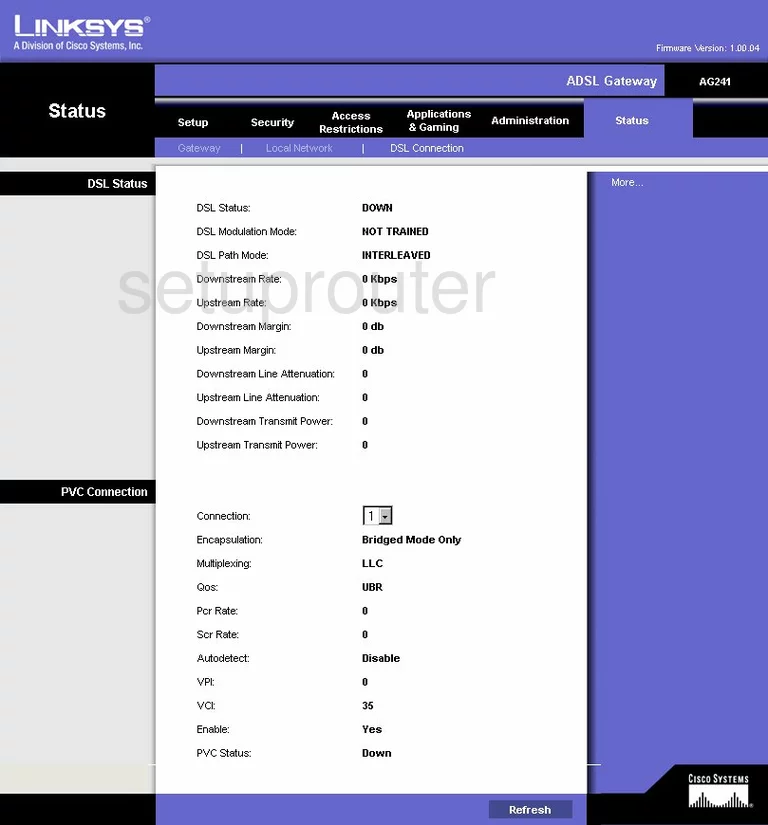
Linksys AG241 Vpn Screenshot
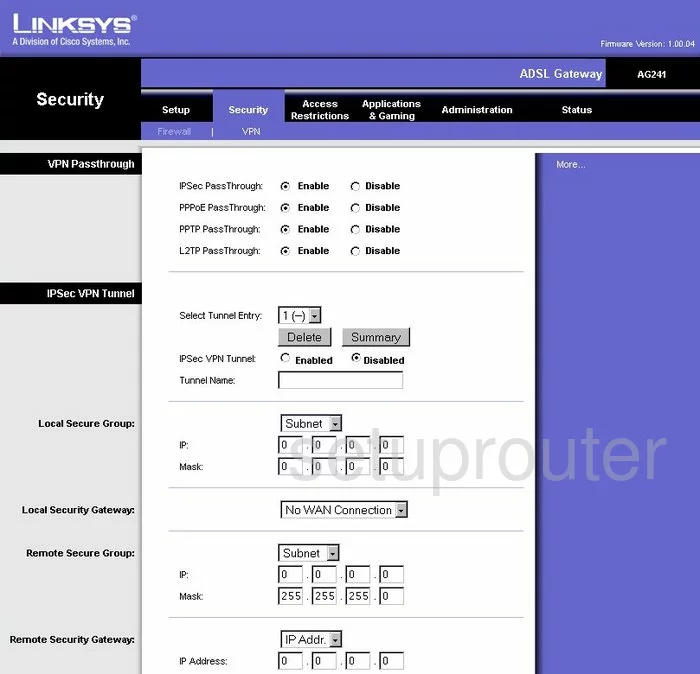
Linksys AG241 Status Screenshot
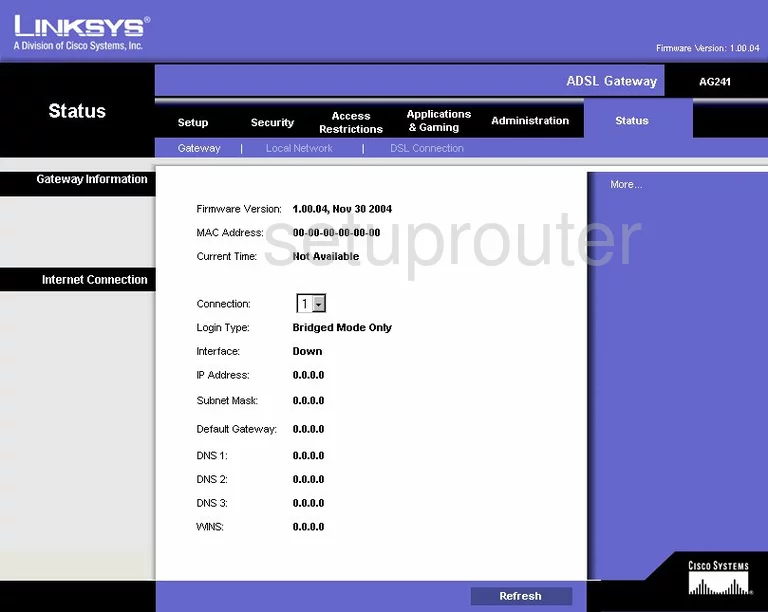
Linksys AG241 Log Screenshot
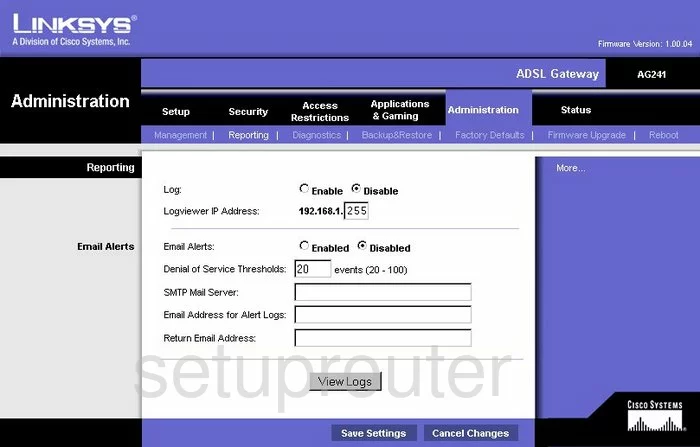
Linksys AG241 Device Image Screenshot

Linksys AG241 Reset Screenshot

This is the screenshots guide for the Linksys AG241. We also have the following guides for the same router:
- Linksys AG241 - How to change the IP Address on a Linksys AG241 router
- Linksys AG241 - Linksys AG241 User Manual
- Linksys AG241 - Linksys AG241 Login Instructions
- Linksys AG241 - How to change the DNS settings on a Linksys AG241 router
- Linksys AG241 - How to Reset the Linksys AG241
- Linksys AG241 - Information About the Linksys AG241 Router