These are user-submitted screenshots.
Please feel free to share screenshots with us using our Router Screenshot Grabber, which is a free tool in Network Utilities. It makes the capture process easy and sends the screenshots to us automatically.
This is the screenshots guide for the Linksys AG300. We also have the following guides for the same router:
- Linksys AG300 - How to change the IP Address on a Linksys AG300 router
- Linksys AG300 - Linksys AG300 User Manual
- Linksys AG300 - Linksys AG300 Login Instructions
- Linksys AG300 - How to change the DNS settings on a Linksys AG300 router
- Linksys AG300 - How to Reset the Linksys AG300
- Linksys AG300 - Information About the Linksys AG300 Router
All Linksys AG300 Screenshots
All screenshots below were captured from a Linksys AG300 router.
Linksys AG300 Firmware Screenshot
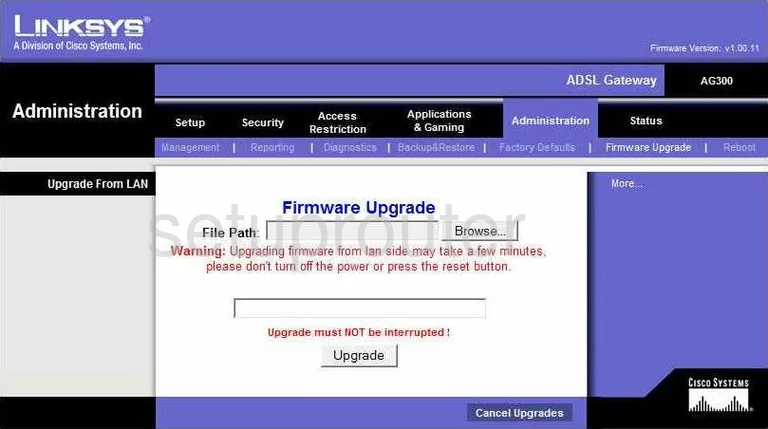
Linksys AG300 Dmz Screenshot
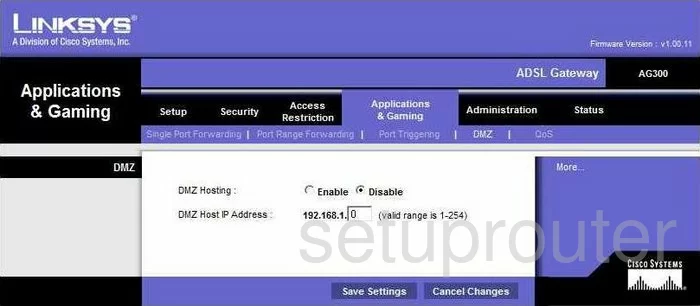
Linksys AG300 Firewall Screenshot
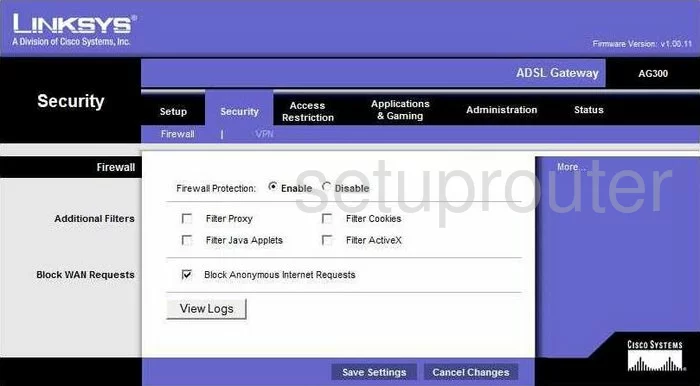
Linksys AG300 Dynamic Dns Screenshot
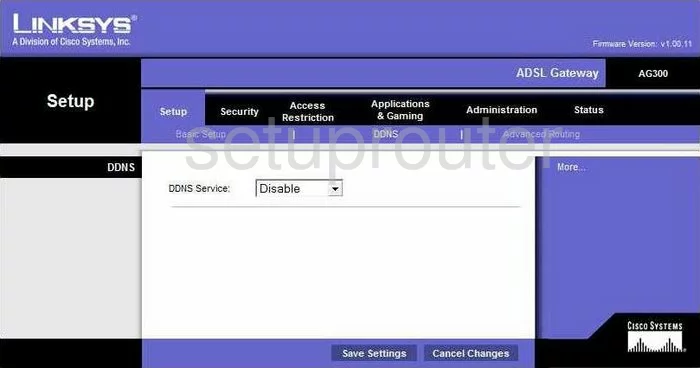
Linksys AG300 Diagnostics Screenshot
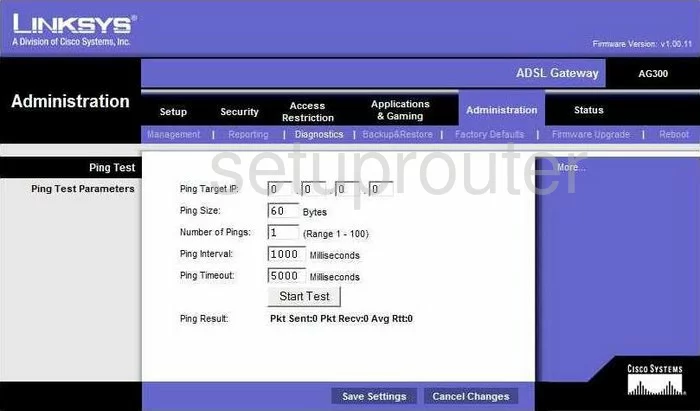
Linksys AG300 Port Triggering Screenshot
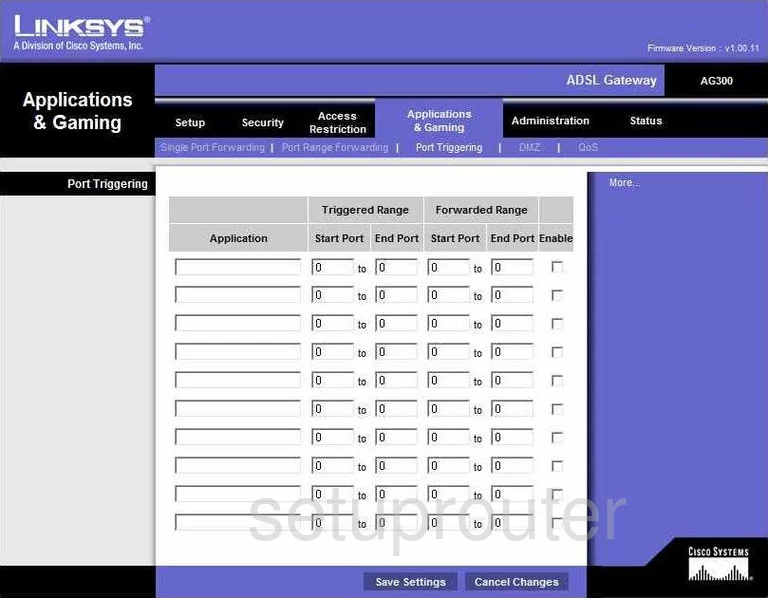
Linksys AG300 Reset Screenshot
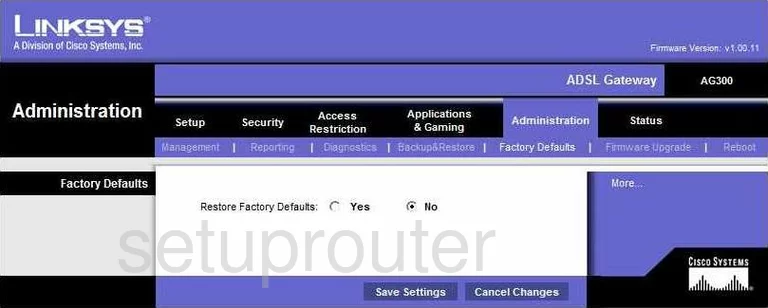
Linksys AG300 Setup Screenshot
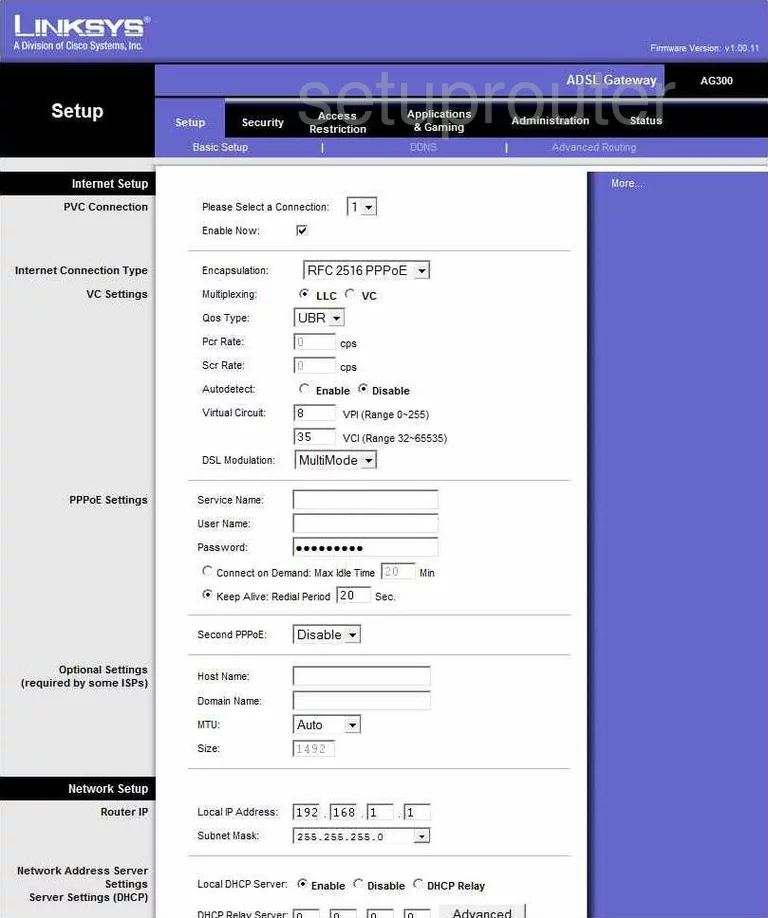
Linksys AG300 Password Screenshot
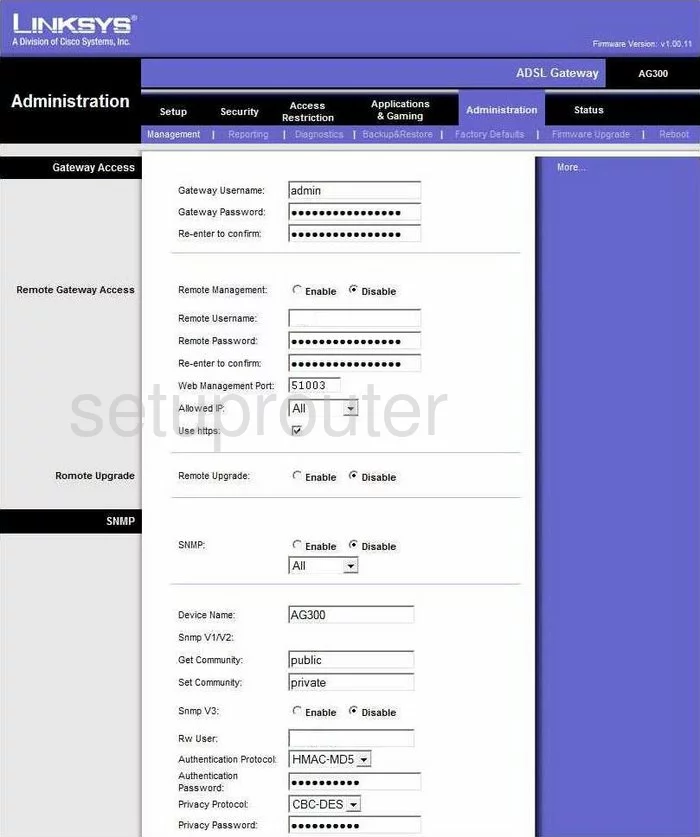
Linksys AG300 Lan Screenshot
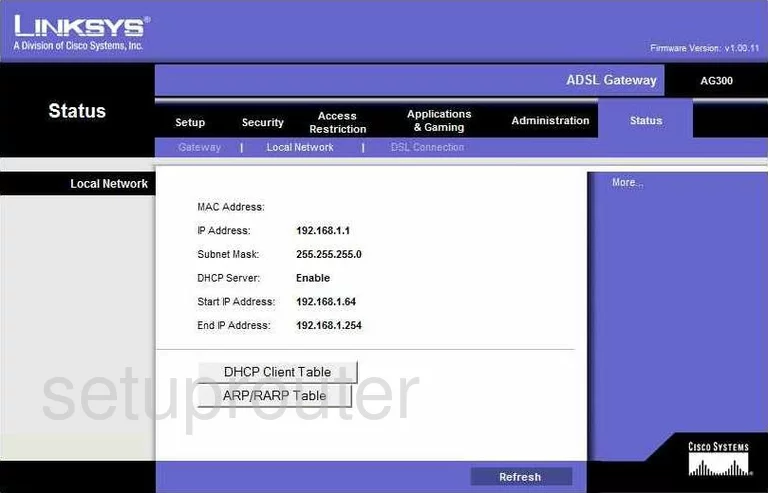
Linksys AG300 Port Forwarding Screenshot
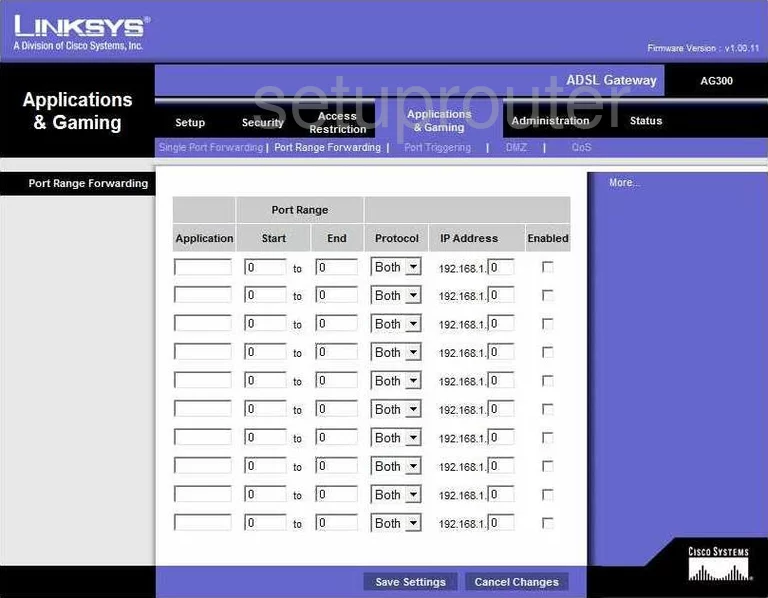
Linksys AG300 Routing Advanced Screenshot
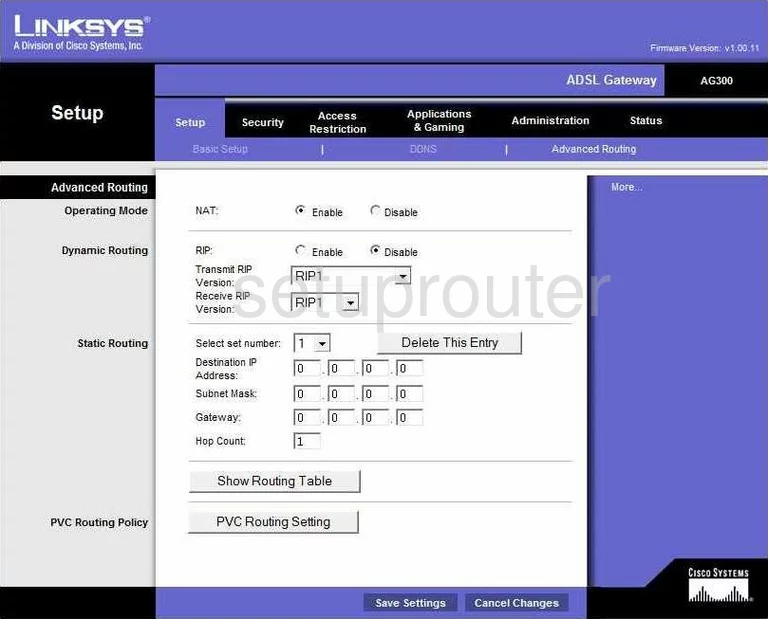
Linksys AG300 Reboot Screenshot
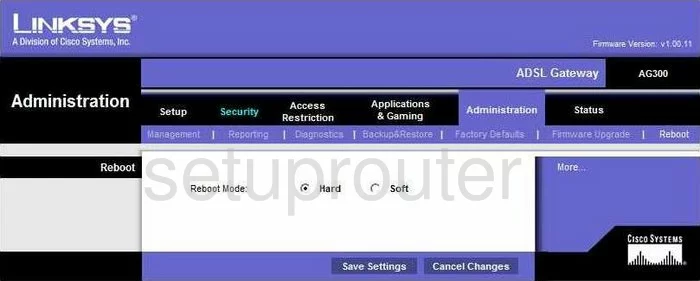
Linksys AG300 Backup Screenshot
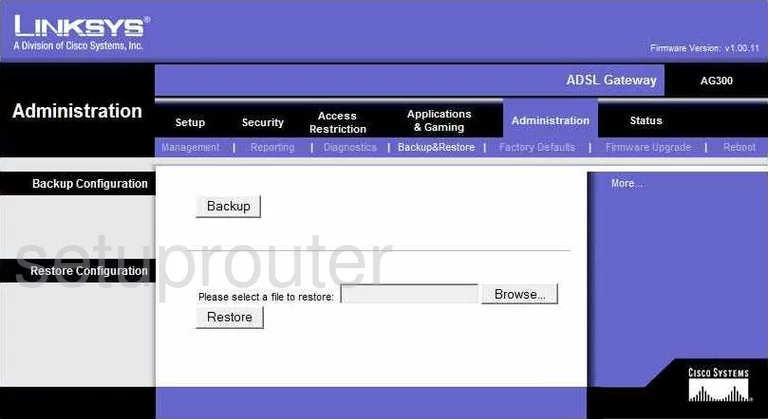
Linksys AG300 Virtual Server Screenshot
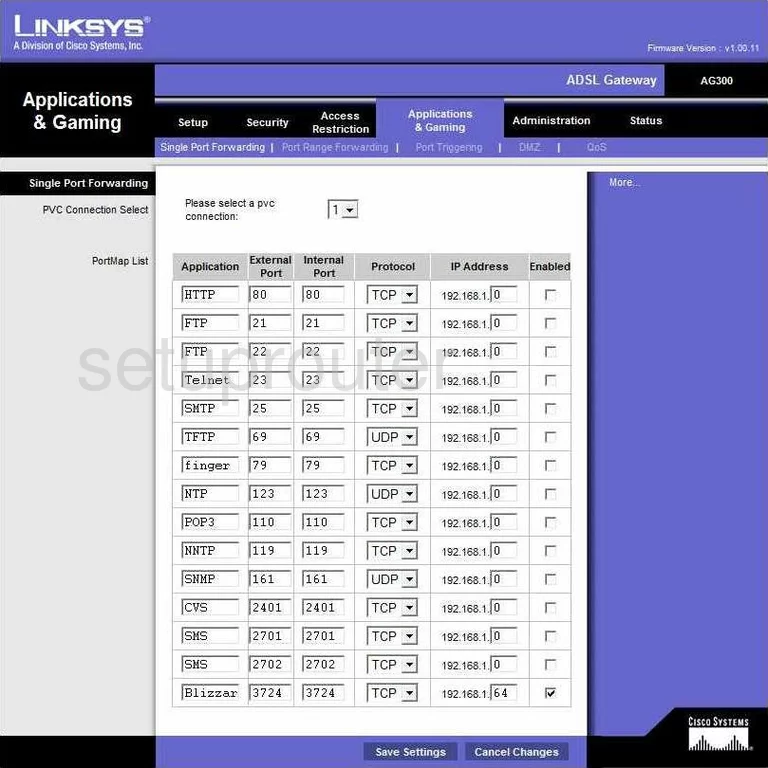
Linksys AG300 Access Control Screenshot
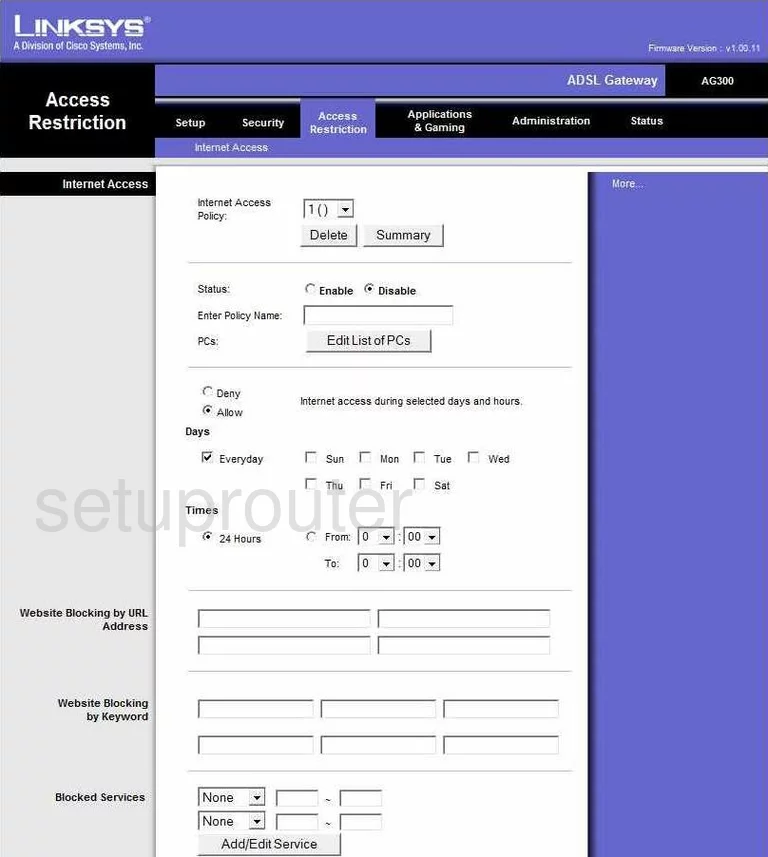
Linksys AG300 Dsl Screenshot
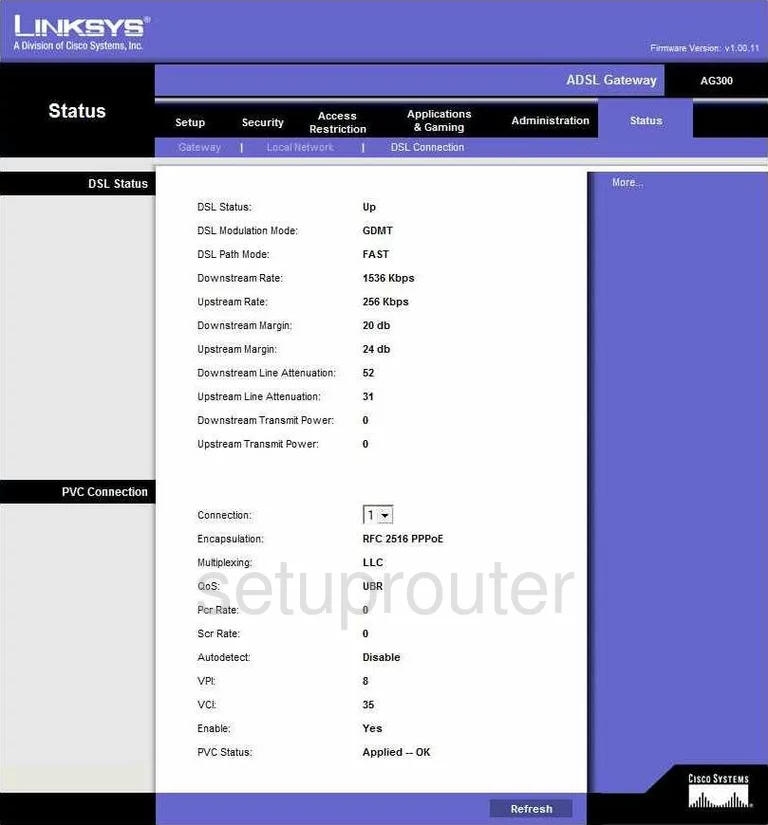
Linksys AG300 Status Screenshot

Linksys AG300 Log Screenshot
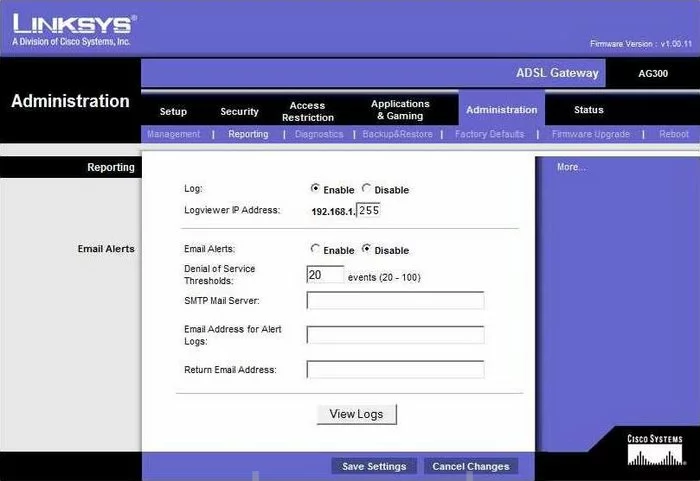
Linksys AG300 Vpn Screenshot
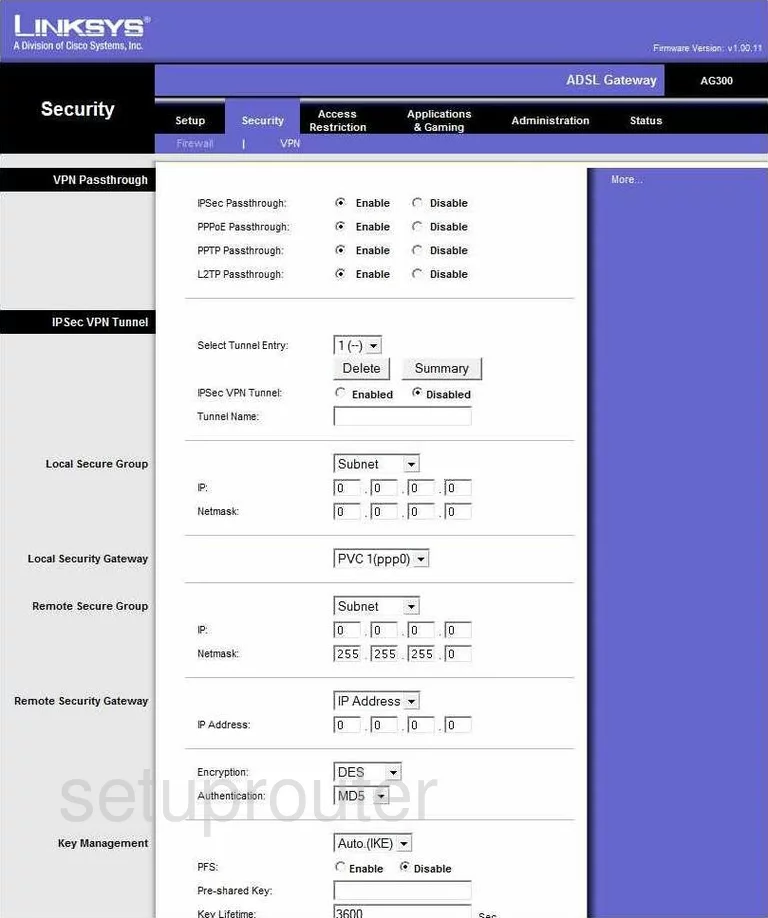
Linksys AG300 Device Image Screenshot

Linksys AG300 Reset Screenshot

This is the screenshots guide for the Linksys AG300. We also have the following guides for the same router:
- Linksys AG300 - How to change the IP Address on a Linksys AG300 router
- Linksys AG300 - Linksys AG300 User Manual
- Linksys AG300 - Linksys AG300 Login Instructions
- Linksys AG300 - How to change the DNS settings on a Linksys AG300 router
- Linksys AG300 - How to Reset the Linksys AG300
- Linksys AG300 - Information About the Linksys AG300 Router