Each of these screenshots was captured and submitted to us by users of this site.
If you would like to submit screenshots for us to use, please use our Router Screenshot Grabber, which is a free tool in Network Utilities. It makes the capture process easy and sends the screenshots to us automatically.
This is the screenshots guide for the Linksys BEFCMUH4. We also have the following guides for the same router:
- Linksys BEFCMUH4 - How to change the IP Address on a Linksys BEFCMUH4 router
- Linksys BEFCMUH4 - Linksys BEFCMUH4 User Manual
- Linksys BEFCMUH4 - Linksys BEFCMUH4 Login Instructions
- Linksys BEFCMUH4 - Setup WiFi on the Linksys BEFCMUH4
- Linksys BEFCMUH4 - How to Reset the Linksys BEFCMUH4
- Linksys BEFCMUH4 - Information About the Linksys BEFCMUH4 Router
All Linksys BEFCMUH4 Screenshots
All screenshots below were captured from a Linksys BEFCMUH4 router.
Linksys BEFCMUH4 Port Forwarding Screenshot
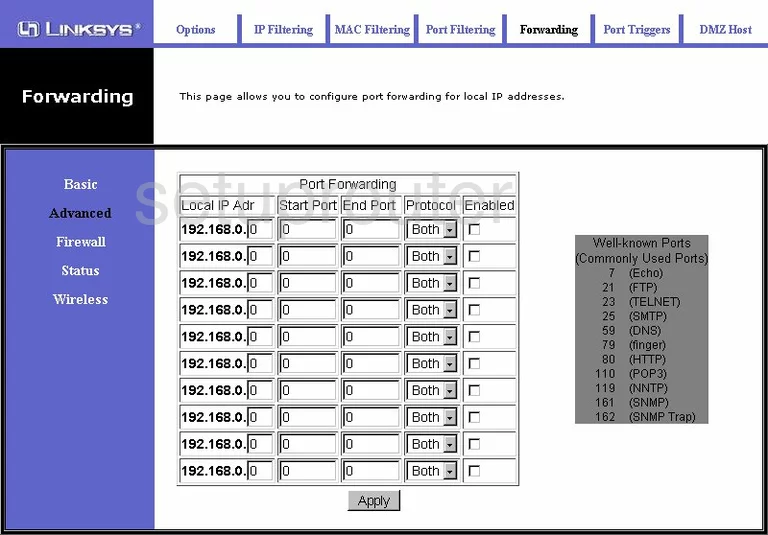
Linksys BEFCMUH4 Diagnostics Screenshot
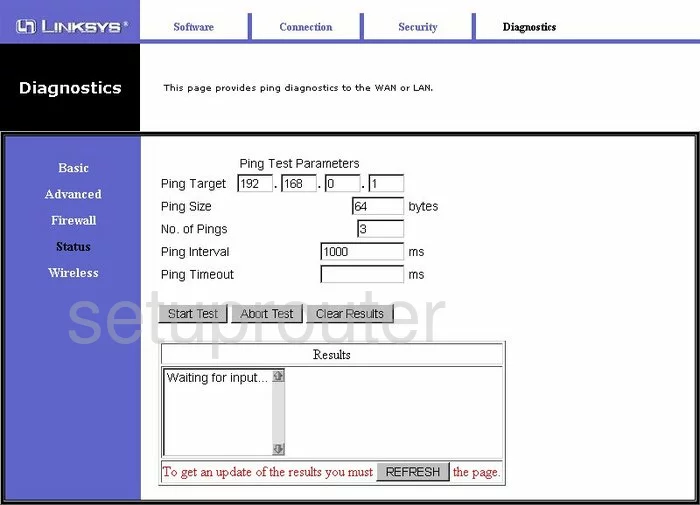
Linksys BEFCMUH4 Port Triggering Screenshot
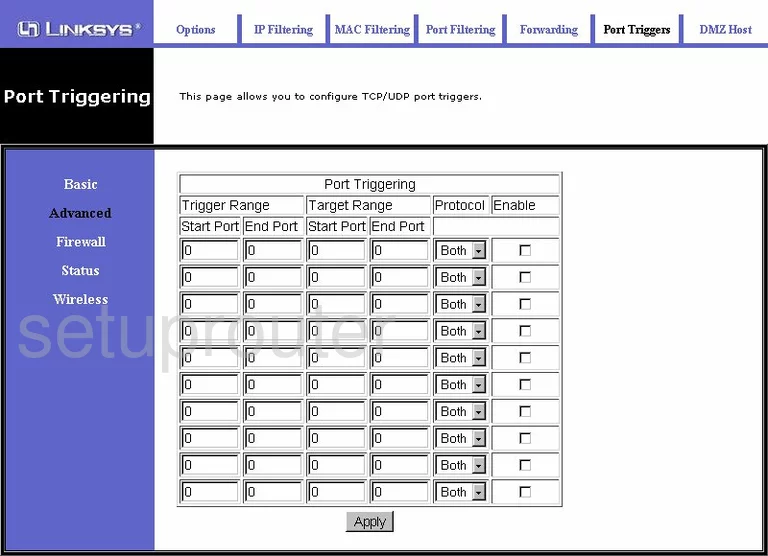
Linksys BEFCMUH4 Setup Screenshot
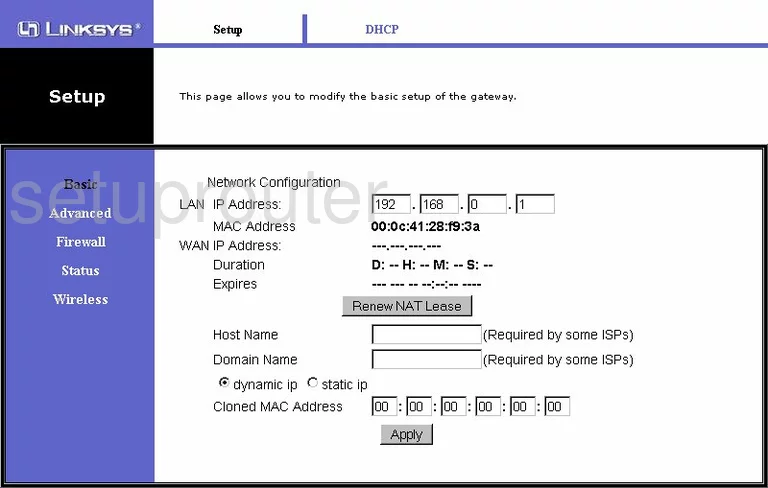
Linksys BEFCMUH4 Dmz Screenshot
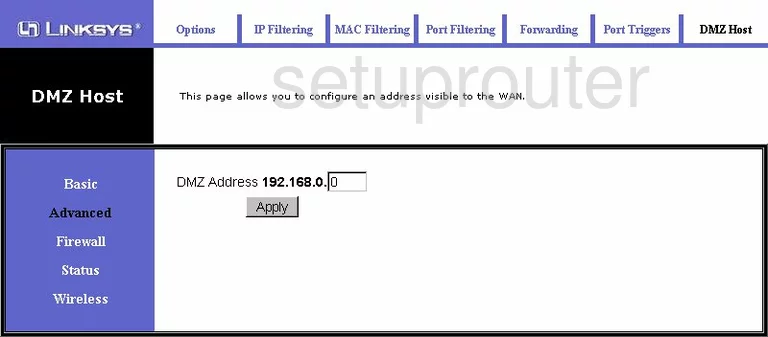
Linksys BEFCMUH4 Wifi Advanced Screenshot
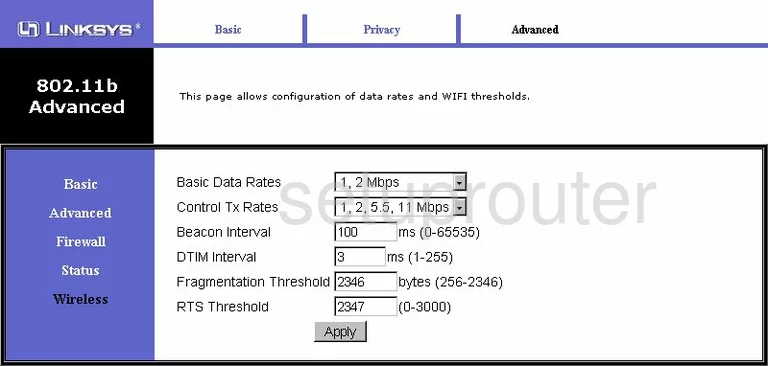
Linksys BEFCMUH4 Mac Filter Screenshot
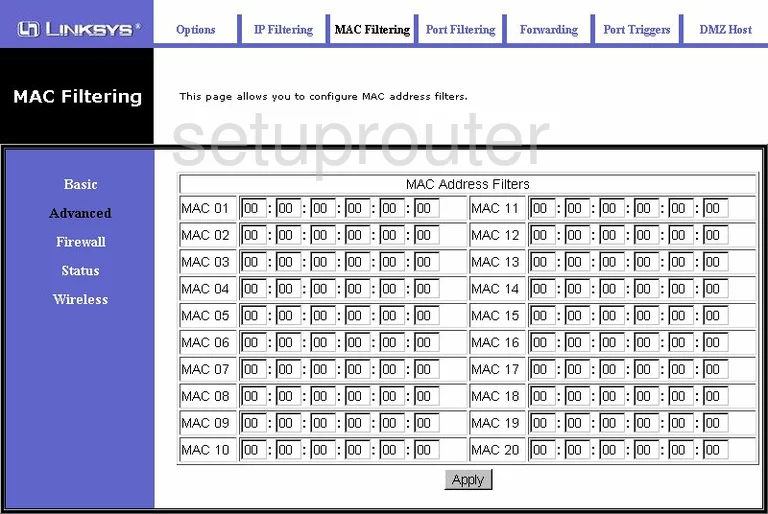
Linksys BEFCMUH4 Security Screenshot
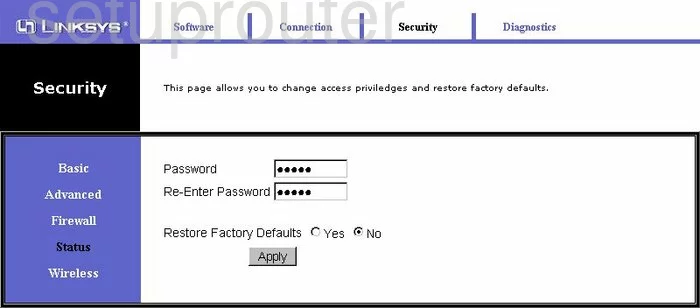
Linksys BEFCMUH4 Wifi Setup Screenshot
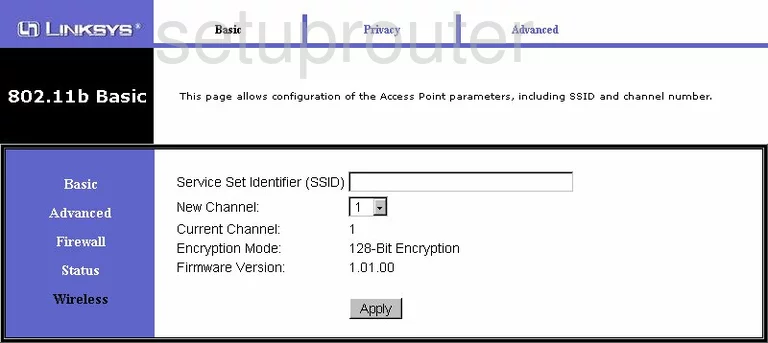
Linksys BEFCMUH4 Ip Filter Screenshot
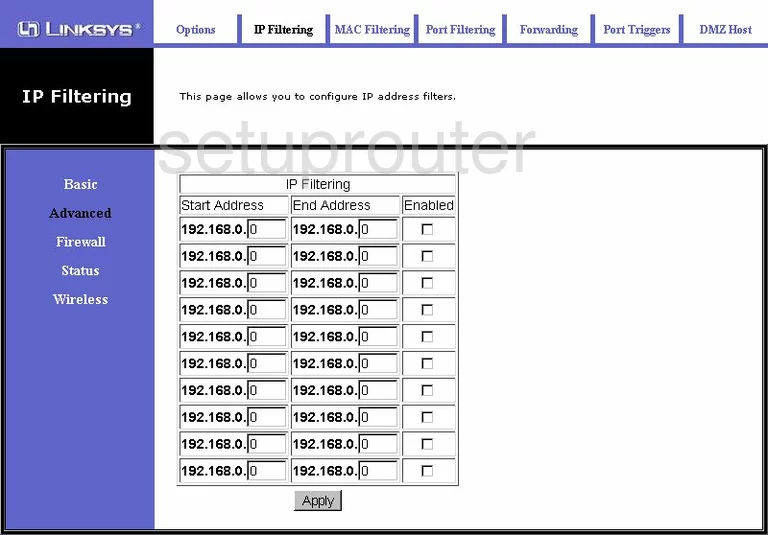
Linksys BEFCMUH4 Dhcp Screenshot
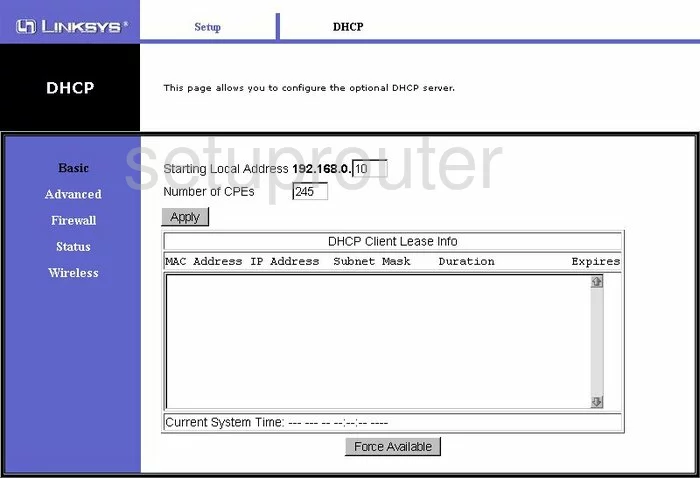
Linksys BEFCMUH4 Log Screenshot
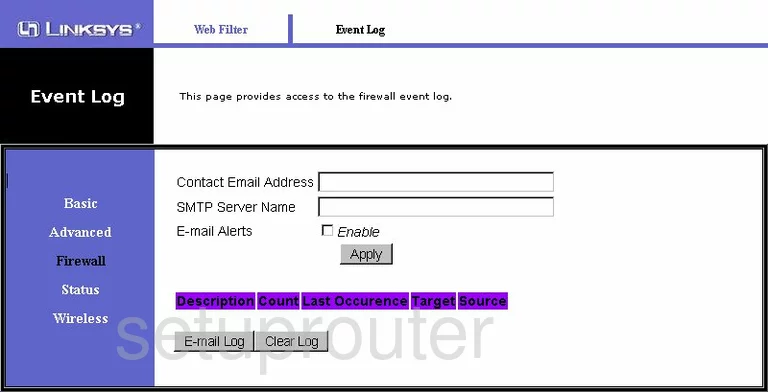
Linksys BEFCMUH4 Port Filter Screenshot
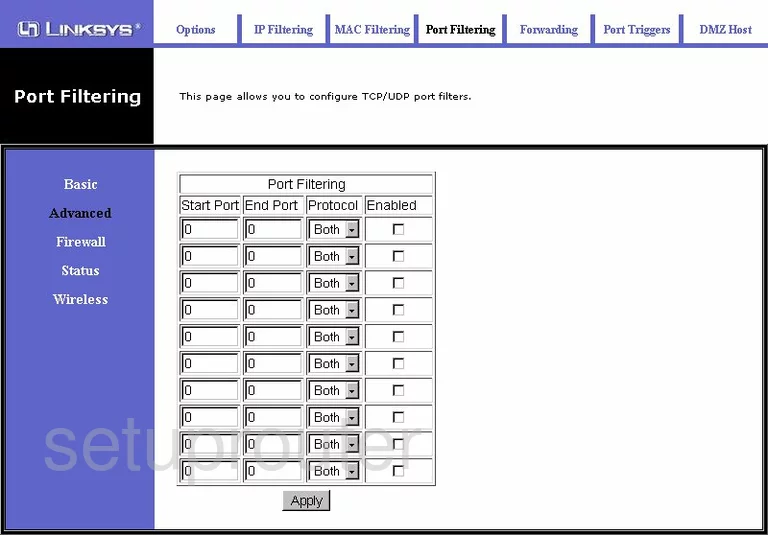
Linksys BEFCMUH4 Url Filter Screenshot
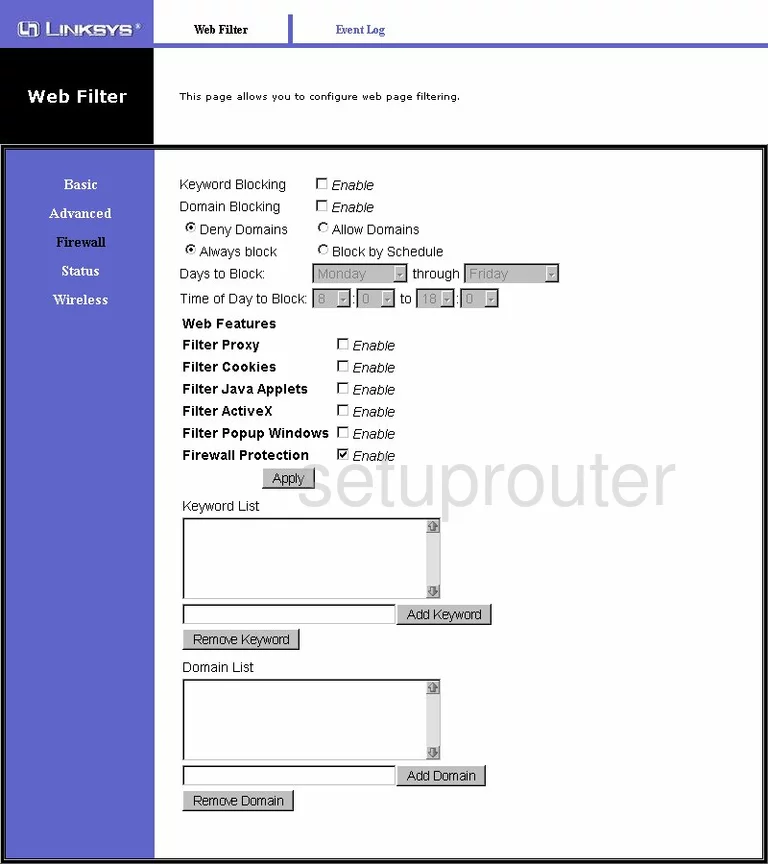
Linksys BEFCMUH4 Status Screenshot
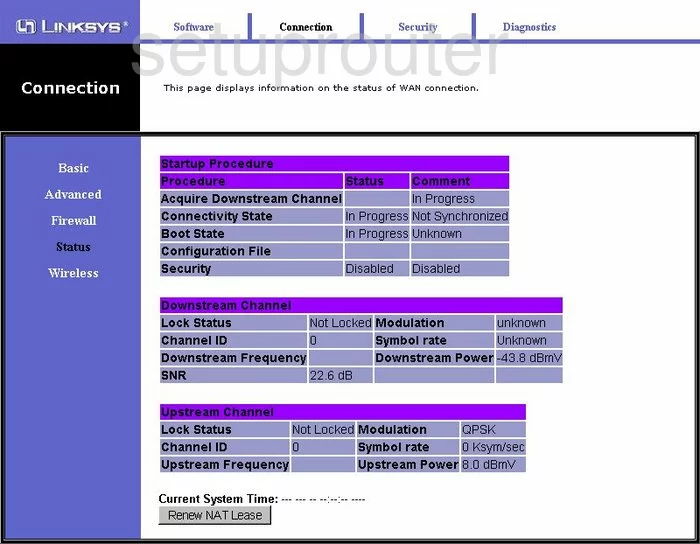
Linksys BEFCMUH4 Ping Blocking Screenshot
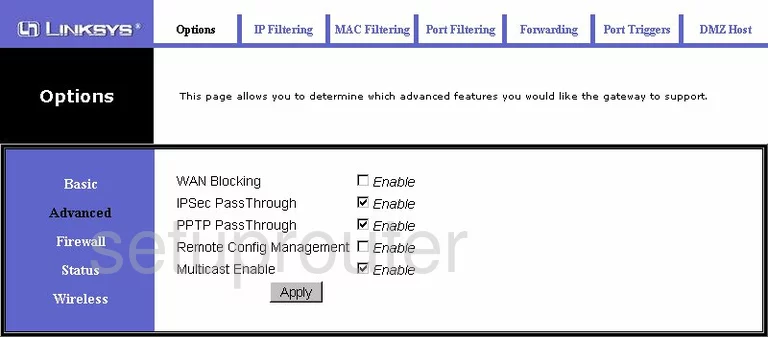
Linksys BEFCMUH4 Wifi Setup Screenshot
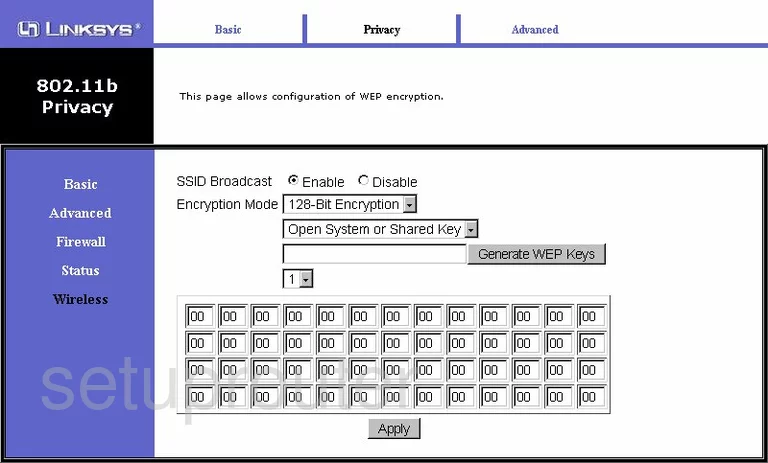
Linksys BEFCMUH4 General Screenshot
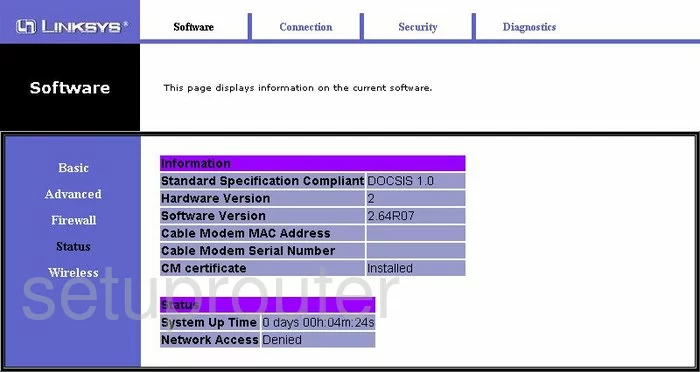
Linksys BEFCMUH4 Device Image Screenshot

Linksys BEFCMUH4 Reset Screenshot

This is the screenshots guide for the Linksys BEFCMUH4. We also have the following guides for the same router:
- Linksys BEFCMUH4 - How to change the IP Address on a Linksys BEFCMUH4 router
- Linksys BEFCMUH4 - Linksys BEFCMUH4 User Manual
- Linksys BEFCMUH4 - Linksys BEFCMUH4 Login Instructions
- Linksys BEFCMUH4 - Setup WiFi on the Linksys BEFCMUH4
- Linksys BEFCMUH4 - How to Reset the Linksys BEFCMUH4
- Linksys BEFCMUH4 - Information About the Linksys BEFCMUH4 Router