The Linksys BEFCMUH4 router is considered a wireless router because it offers WiFi connectivity. WiFi, or simply wireless, allows you to connect various devices to your router, such as wireless printers, smart televisions, and WiFi enabled smartphones.
Other Linksys BEFCMUH4 Guides
This is the wifi guide for the Linksys BEFCMUH4. We also have the following guides for the same router:
- Linksys BEFCMUH4 - How to change the IP Address on a Linksys BEFCMUH4 router
- Linksys BEFCMUH4 - Linksys BEFCMUH4 User Manual
- Linksys BEFCMUH4 - Linksys BEFCMUH4 Login Instructions
- Linksys BEFCMUH4 - How to Reset the Linksys BEFCMUH4
- Linksys BEFCMUH4 - Information About the Linksys BEFCMUH4 Router
- Linksys BEFCMUH4 - Linksys BEFCMUH4 Screenshots
WiFi Terms
Before we get started there is a little bit of background info that you should be familiar with.
Wireless Name
Your wireless network needs to have a name to uniquely identify it from other wireless networks. If you are not sure what this means we have a guide explaining what a wireless name is that you can read for more information.
Wireless Password
An important part of securing your wireless network is choosing a strong password.
Wireless Channel
Picking a WiFi channel is not always a simple task. Be sure to read about WiFi channels before making the choice.
Encryption
You should almost definitely pick WPA2 for your networks encryption. If you are unsure, be sure to read our WEP vs WPA guide first.
Login To The Linksys BEFCMUH4
To get started configuring the Linksys BEFCMUH4 WiFi settings you need to login to your router. If you are already logged in you can skip this step.
To login to the Linksys BEFCMUH4, follow our Linksys BEFCMUH4 Login Guide.
Find the WiFi Settings on the Linksys BEFCMUH4
If you followed our login guide above then you should see this screen.
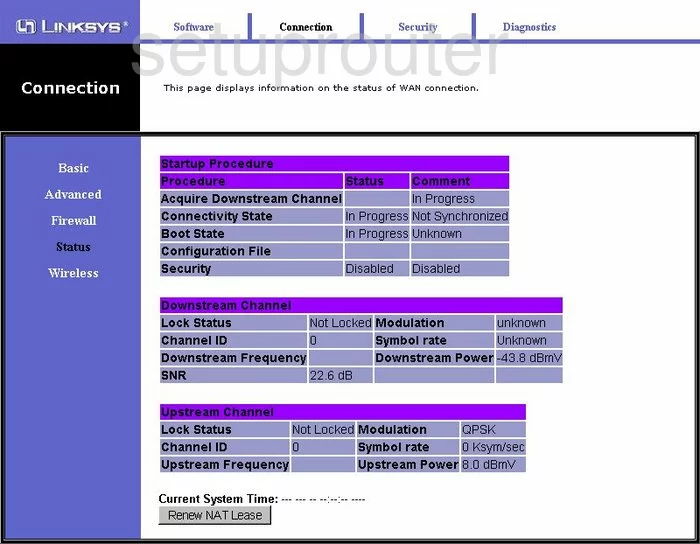
This guide begins on the Status page of the Linksys BEFCMUH4 router. To configure the WiFi settings, click the option of Wireless to the left side of the page. Then near the top of the page tick the option of Basic.
Change the WiFi Settings on the Linksys BEFCMUH4
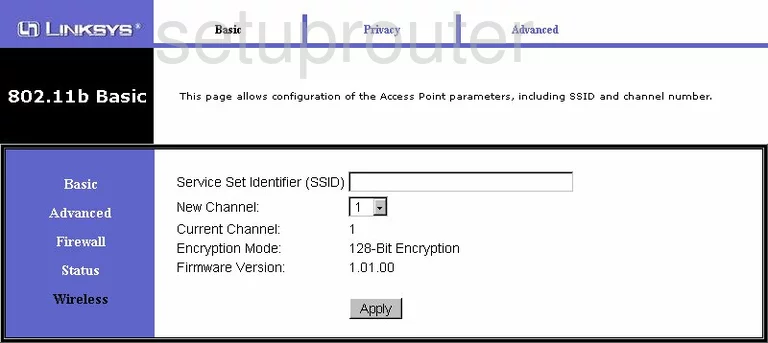
On this new page, use the box titled Service Set Identifier (SSID) to enter a new name for your internet connection. It really doesn't matter what you enter here but we recommend avoiding personal information. Learn more by reading our guide titled How to Change your Wireless Name.
In the drop down menu choose the option of 1,6, or 11. To learn why you should only use these three, read our guide titled WiFi Channels.
Tick the Apply button then at the top of the page, click the option of Privacy.
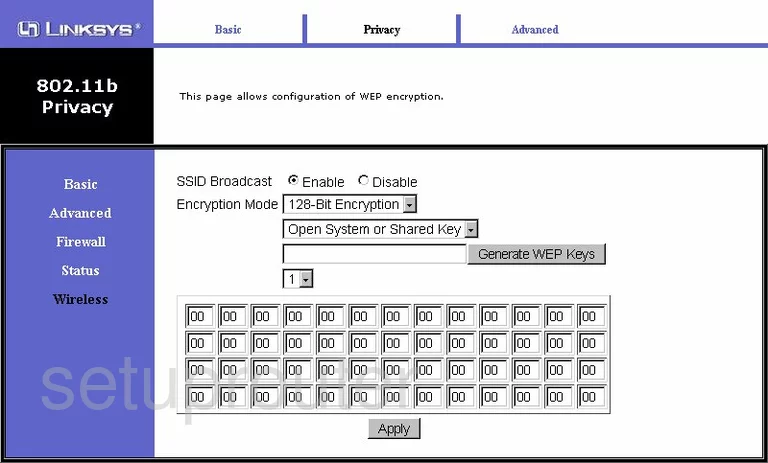
This is the page you need to change the security. Unfortunately this router has a very old and weak form of encryption. We strongly recommend updating your firmware version to allow for WPA2-PSK with AES. Read about this option and more in our WEP vs. WPA guide.
Once you have done that, enter a Preshared key This is the password you use to gain access to your network. Create a strong password of at least 14-20 characters here. Learn more about this by reading our guide titled Choosing a Strong Password.
After you have made all the changes you want, click the option of Apply.
Possible Problems when Changing your WiFi Settings
After making these changes to your router you will almost definitely have to reconnect any previously connected devices. This is usually done at the device itself and not at your computer.
Other Linksys BEFCMUH4 Info
Don't forget about our other Linksys BEFCMUH4 info that you might be interested in.
This is the wifi guide for the Linksys BEFCMUH4. We also have the following guides for the same router:
- Linksys BEFCMUH4 - How to change the IP Address on a Linksys BEFCMUH4 router
- Linksys BEFCMUH4 - Linksys BEFCMUH4 User Manual
- Linksys BEFCMUH4 - Linksys BEFCMUH4 Login Instructions
- Linksys BEFCMUH4 - How to Reset the Linksys BEFCMUH4
- Linksys BEFCMUH4 - Information About the Linksys BEFCMUH4 Router
- Linksys BEFCMUH4 - Linksys BEFCMUH4 Screenshots