Each of these screenshots was captured and submitted to us by users of this site.
We'd love to see your screenshots on our site. Simply use our Router Screenshot Grabber, which is a free tool in Network Utilities. It makes the capture process easy and sends the screenshots to us automatically.
This is the screenshots guide for the Linksys BEFSX41 v1.44.We also have the following guides for the same router:
- Linksys BEFSX41 v1.44 - How to change the IP Address on a Linksys BEFSX41 router
- Linksys BEFSX41 v1.44 - Linksys BEFSX41 User Manual
- Linksys BEFSX41 v1.44 - Linksys BEFSX41 Login Instructions
- Linksys BEFSX41 v1.44 - How to change the DNS settings on a Linksys BEFSX41 router
- Linksys BEFSX41 v1.44 - How to Reset the Linksys BEFSX41
- Linksys BEFSX41 v1.44 - Information About the Linksys BEFSX41 Router
- Linksys BEFSX41 v1.52 - How to change the IP Address on a Linksys BEFSX41 router
- Linksys BEFSX41 v1.52 - Linksys BEFSX41 User Manual
- Linksys BEFSX41 v1.52 - Linksys BEFSX41 Login Instructions
- Linksys BEFSX41 v1.52 - How to change the DNS settings on a Linksys BEFSX41 router
- Linksys BEFSX41 v1.52 - How to Reset the Linksys BEFSX41
- Linksys BEFSX41 v1.52 - Information About the Linksys BEFSX41 Router
- Linksys BEFSX41 v1.52 - Linksys BEFSX41 Screenshots
All Linksys BEFSX41 Screenshots
All screenshots below were captured from a Linksys BEFSX41 router.
Linksys BEFSX41v1.44 login.
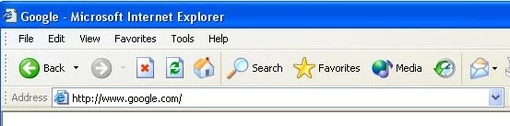
Linksys BEFSX41v1.44.
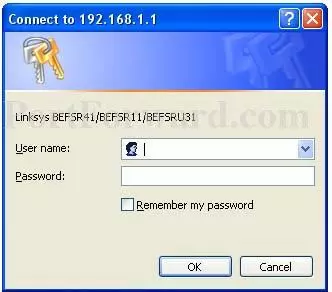
Linksys BEFSX41v1.44.
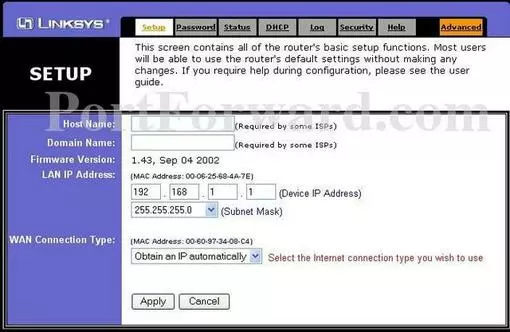
Linksys BEFSX41v1.44.
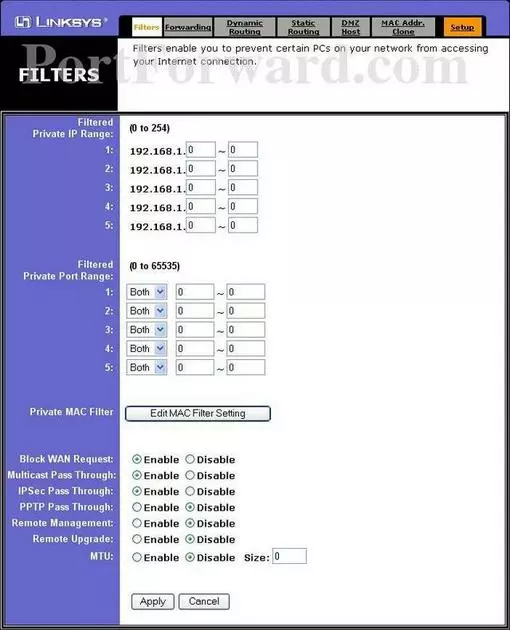
Linksys BEFSX41v1.44 port forward.
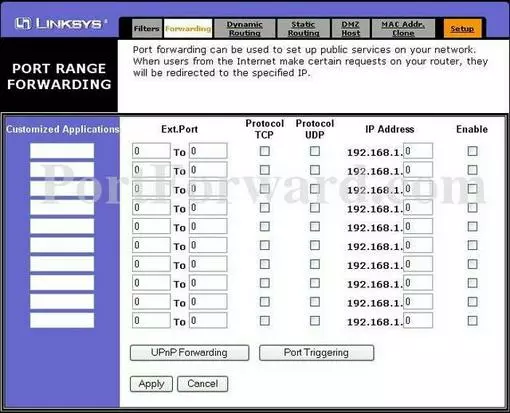
Linksys firewall
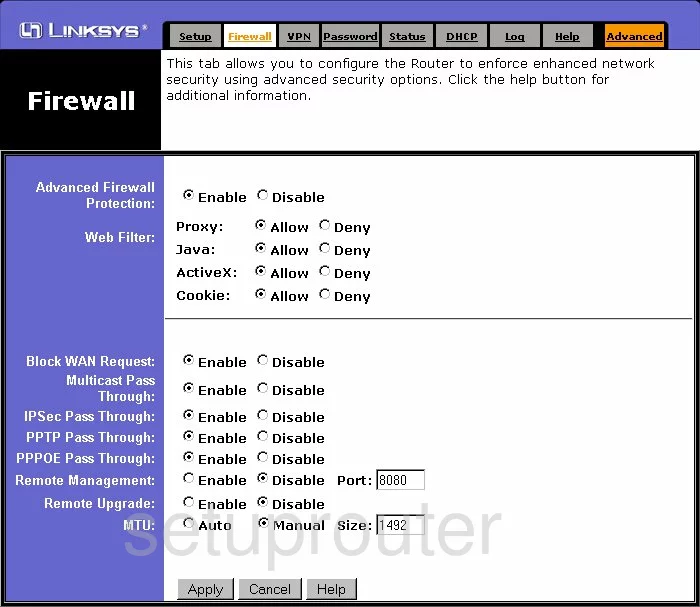
Linksys status
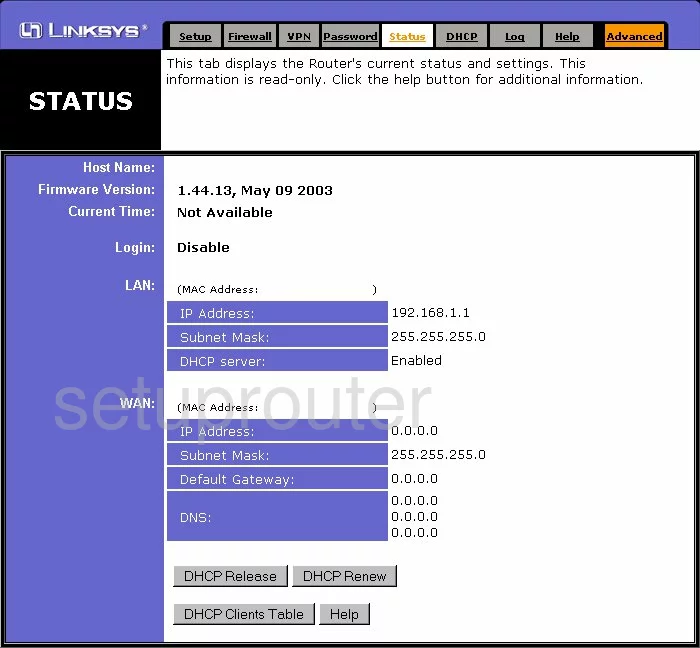
Linksys dynamic dns
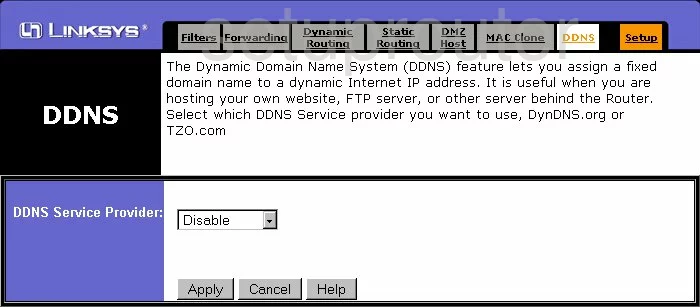
Linksys log
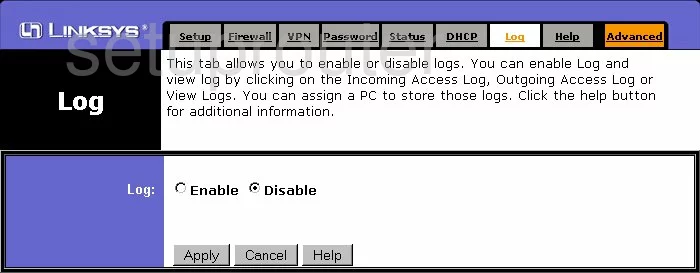
Linksys password
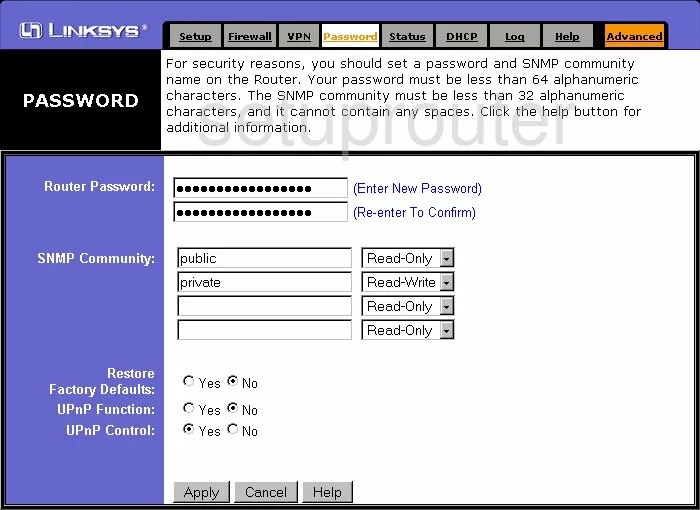
Linksys dmz
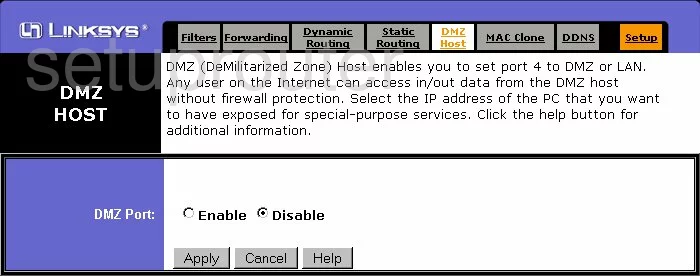
Linksys routing
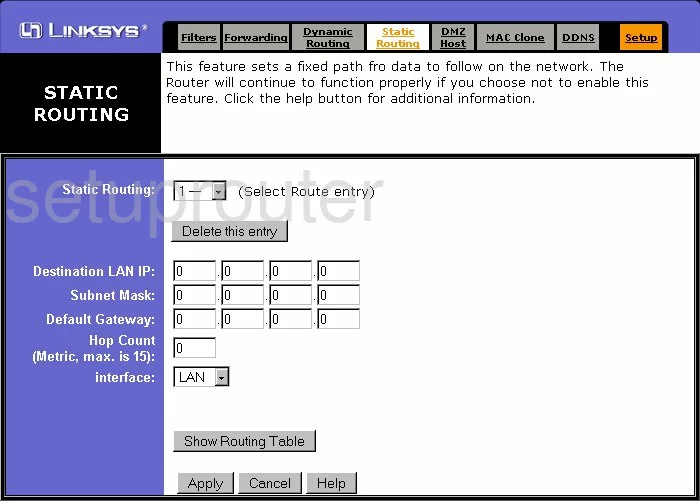
Linksys help
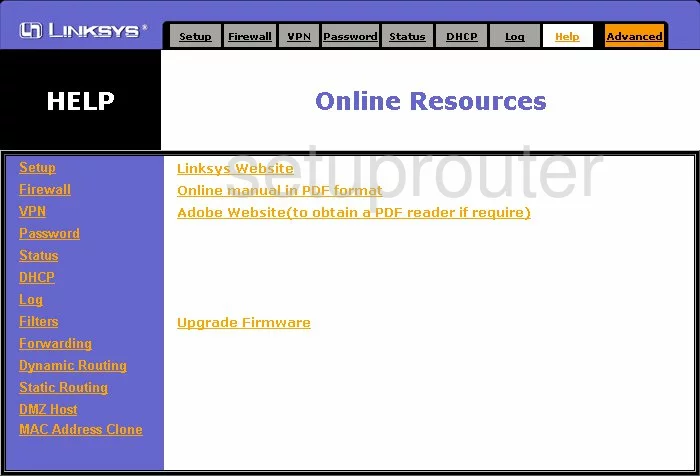
Linksys dhcp
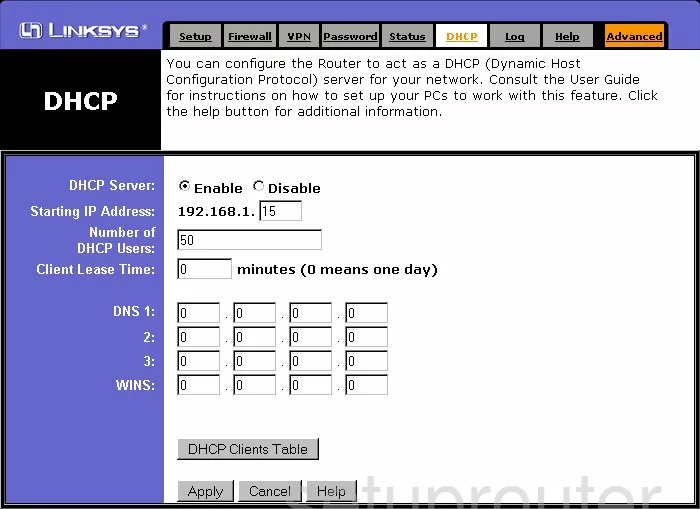
Linksys ip filter
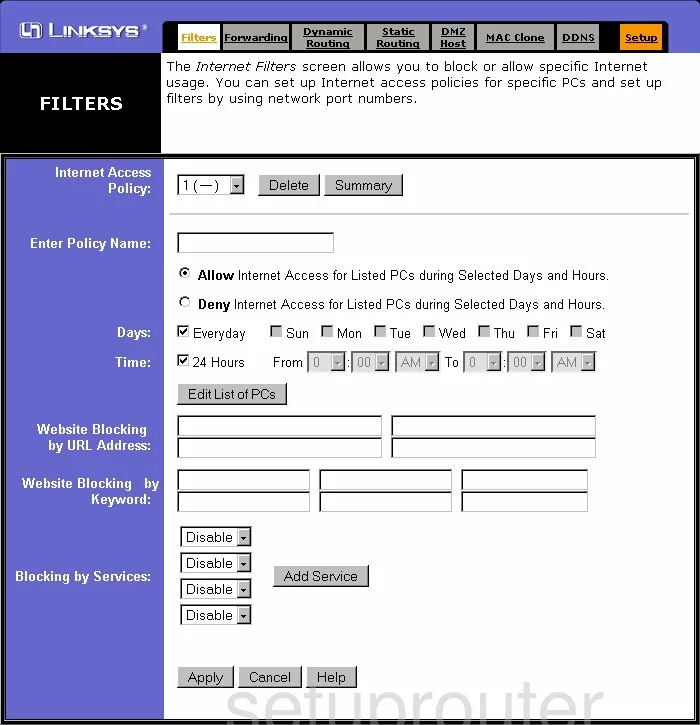
Linksys routing
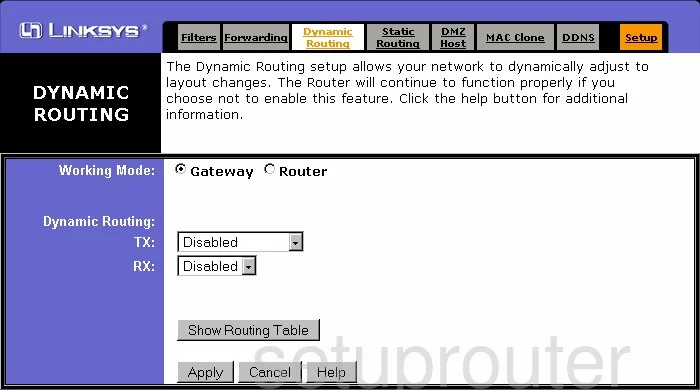
Linksys setup
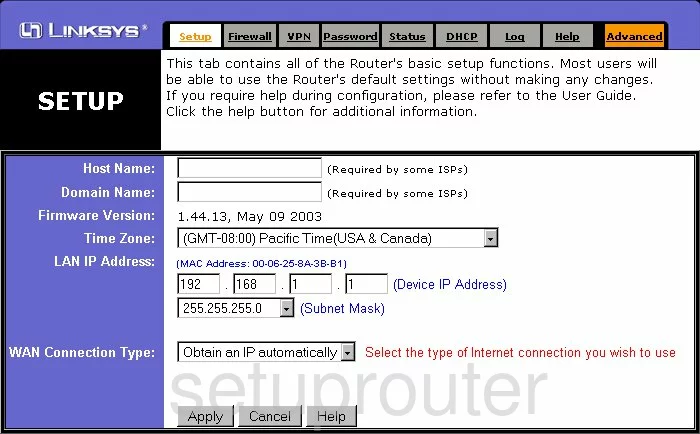
Linksys vpn
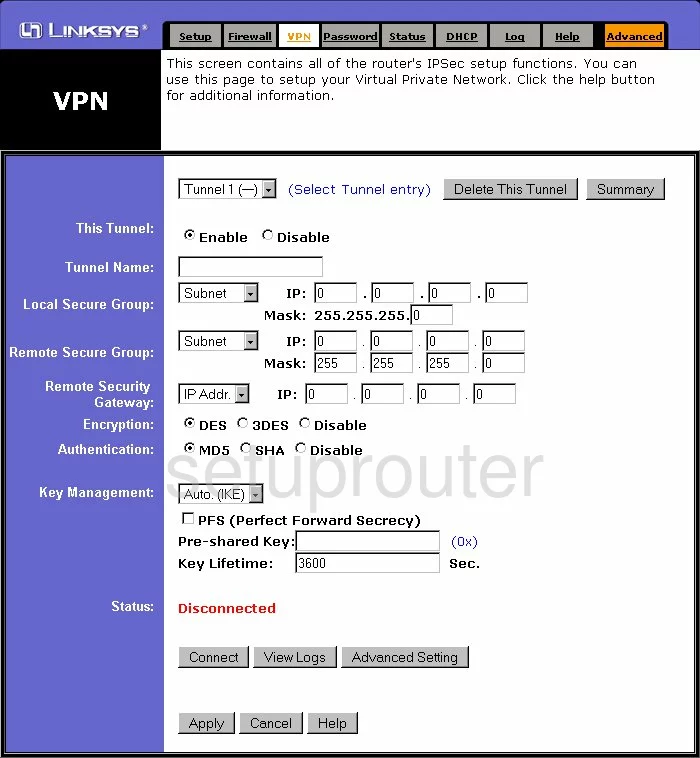
Linksys port forwarding
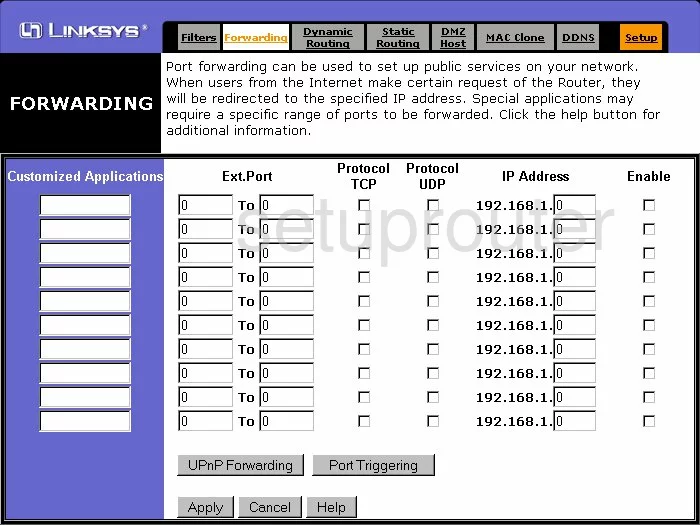
Linksys mac address
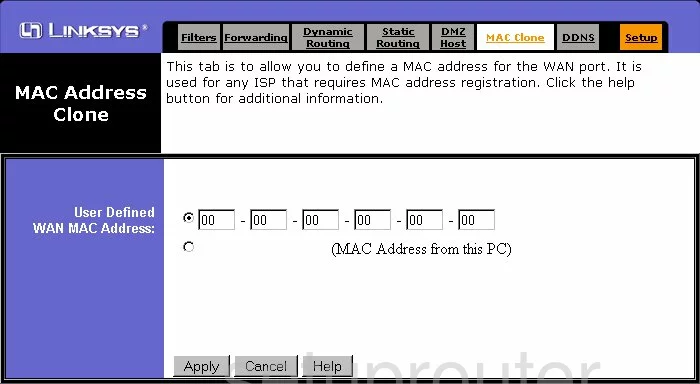
Linksys device image

Linksys reset

This is the screenshots guide for the Linksys BEFSX41 v1.44.We also have the following guides for the same router:
- Linksys BEFSX41 v1.44 - How to change the IP Address on a Linksys BEFSX41 router
- Linksys BEFSX41 v1.44 - Linksys BEFSX41 User Manual
- Linksys BEFSX41 v1.44 - Linksys BEFSX41 Login Instructions
- Linksys BEFSX41 v1.44 - How to change the DNS settings on a Linksys BEFSX41 router
- Linksys BEFSX41 v1.44 - How to Reset the Linksys BEFSX41
- Linksys BEFSX41 v1.44 - Information About the Linksys BEFSX41 Router
- Linksys BEFSX41 v1.52 - How to change the IP Address on a Linksys BEFSX41 router
- Linksys BEFSX41 v1.52 - Linksys BEFSX41 User Manual
- Linksys BEFSX41 v1.52 - Linksys BEFSX41 Login Instructions
- Linksys BEFSX41 v1.52 - How to change the DNS settings on a Linksys BEFSX41 router
- Linksys BEFSX41 v1.52 - How to Reset the Linksys BEFSX41
- Linksys BEFSX41 v1.52 - Information About the Linksys BEFSX41 Router
- Linksys BEFSX41 v1.52 - Linksys BEFSX41 Screenshots