All of the screenshots below were submitted to this site by our users.
If you would like to upload screenshots for us to use, please use our Router Screenshot Grabber, which is a free tool in Network Utilities. It makes the capture process easy and sends the screenshots to us automatically.
This is the screenshots guide for the Linksys BEFVP41 v2. We also have the following guides for the same router:
- Linksys BEFVP41 - How to change the IP Address on a Linksys BEFVP41 router
- Linksys BEFVP41 - Linksys BEFVP41 User Manual
- Linksys BEFVP41 - Linksys BEFVP41 Login Instructions
- Linksys BEFVP41 - How to change the DNS settings on a Linksys BEFVP41 router
- Linksys BEFVP41 - How to Reset the Linksys BEFVP41
- Linksys BEFVP41 - Information About the Linksys BEFVP41 Router
- Linksys BEFVP41 - Linksys BEFVP41 Screenshots
- Linksys BEFVP41 v2 - How to change the IP Address on a Linksys BEFVP41 router
- Linksys BEFVP41 v2 - Linksys BEFVP41 User Manual
- Linksys BEFVP41 v2 - Linksys BEFVP41 Login Instructions
- Linksys BEFVP41 v2 - How to change the DNS settings on a Linksys BEFVP41 router
- Linksys BEFVP41 v2 - How to Reset the Linksys BEFVP41
- Linksys BEFVP41 v2 - Information About the Linksys BEFVP41 Router
All Linksys BEFVP41 Screenshots
All screenshots below were captured from a Linksys BEFVP41 router.
Linksys BEFVP41 Firmware Screenshot
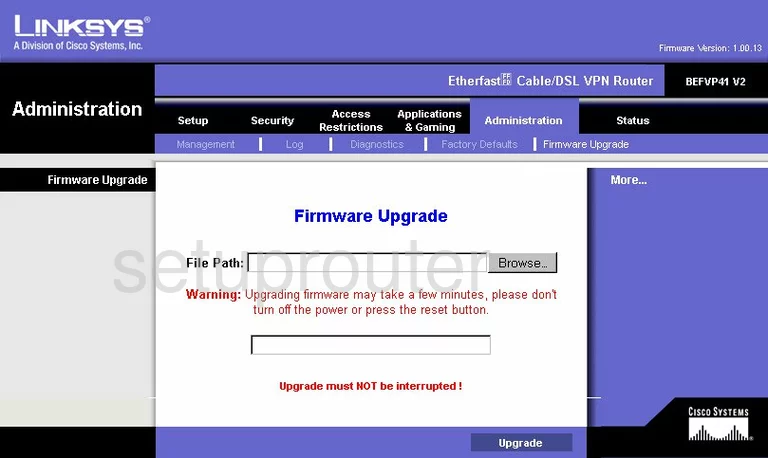
Linksys BEFVP41 Dmz Screenshot
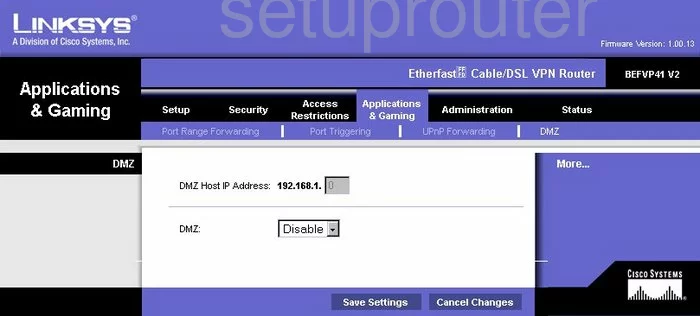
Linksys BEFVP41 Firewall Screenshot
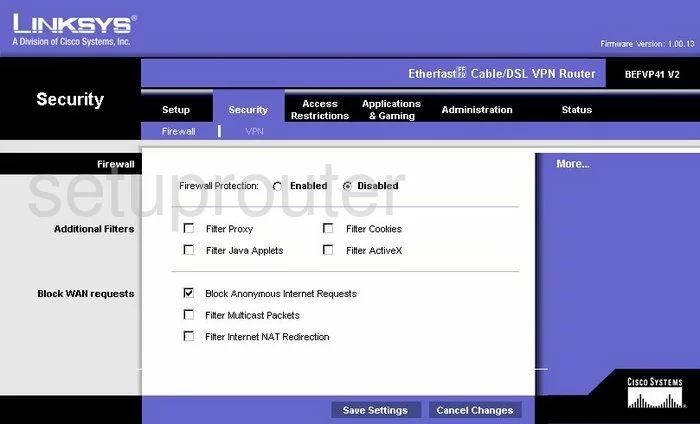
Linksys BEFVP41 Dynamic Dns Screenshot
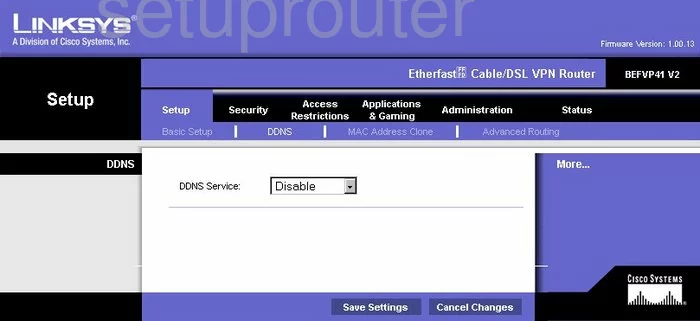
Linksys BEFVP41 Diagnostics Screenshot
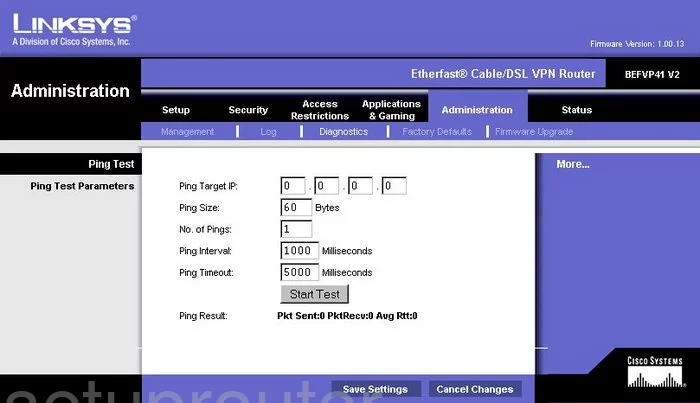
Linksys BEFVP41 Log Screenshot
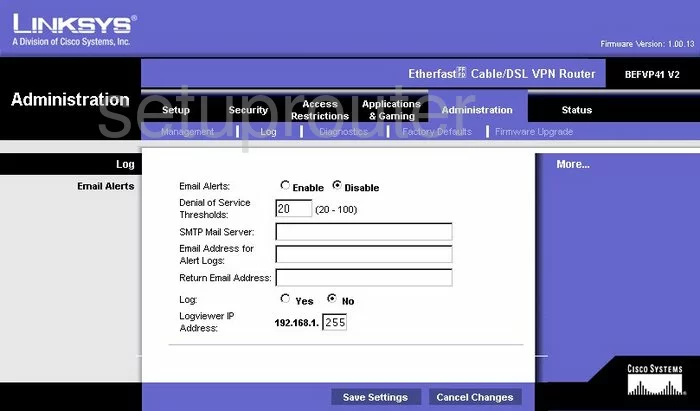
Linksys BEFVP41 Port Triggering Screenshot
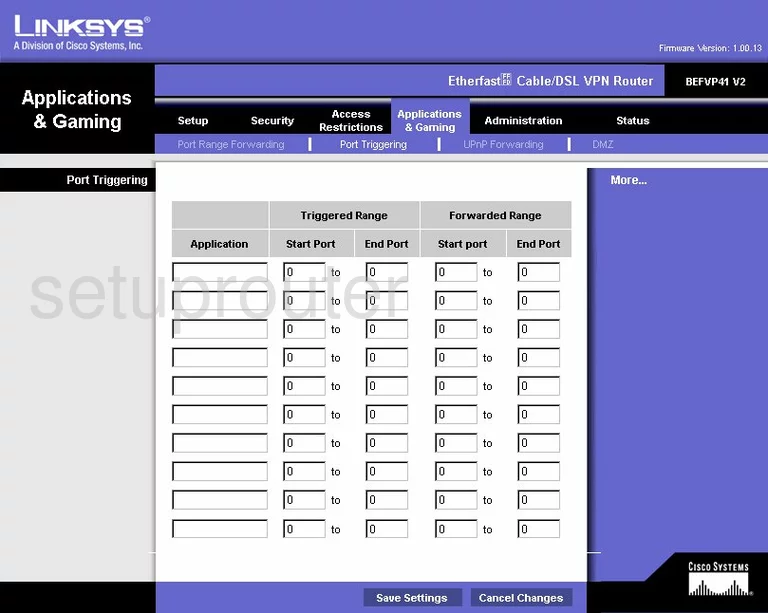
Linksys BEFVP41 Reset Screenshot
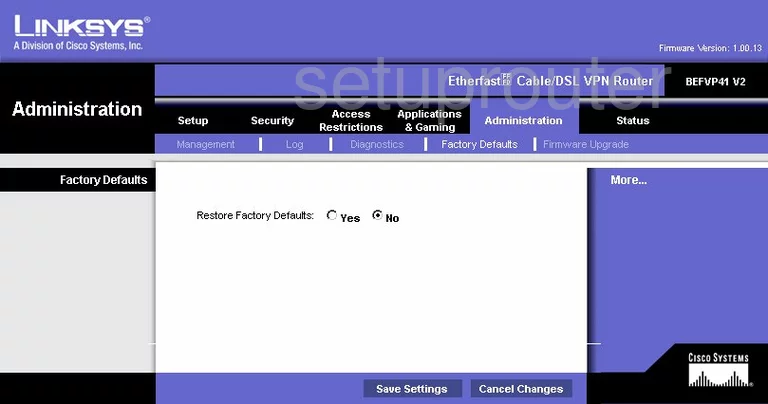
Linksys BEFVP41 Setup Screenshot
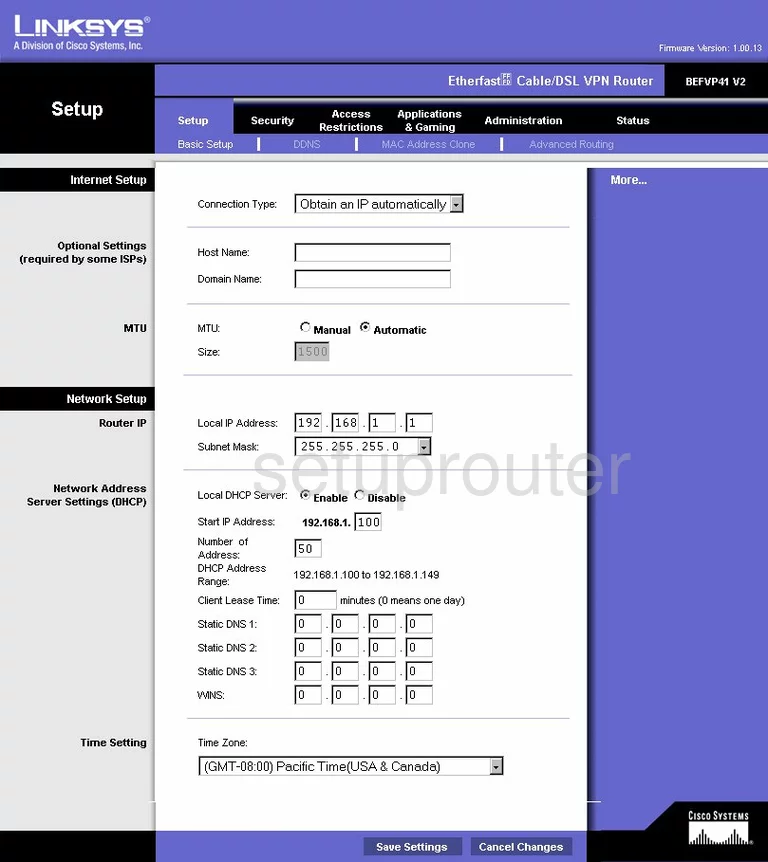
Linksys BEFVP41 Password Screenshot
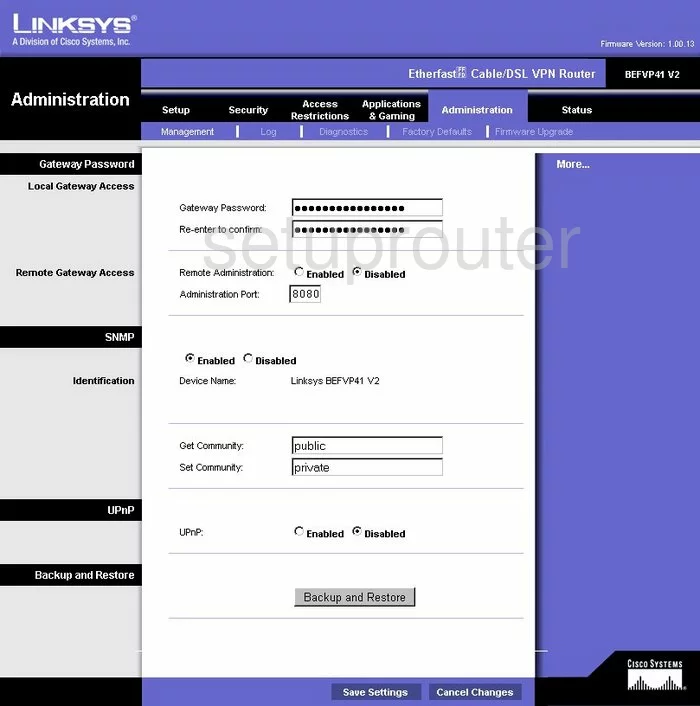
Linksys BEFVP41 Lan Screenshot
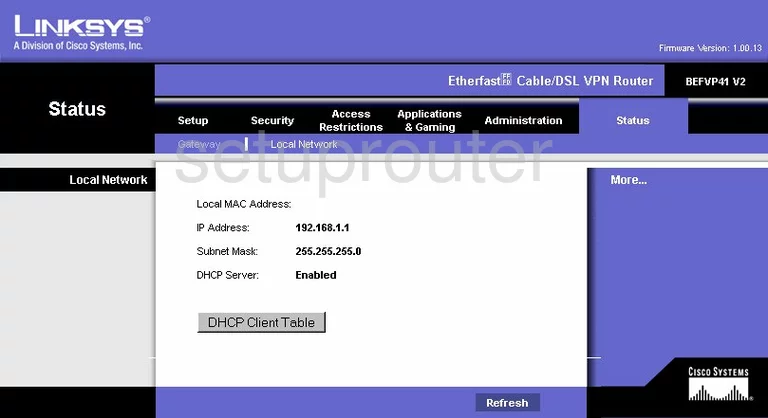
Linksys BEFVP41 Port Forwarding Screenshot
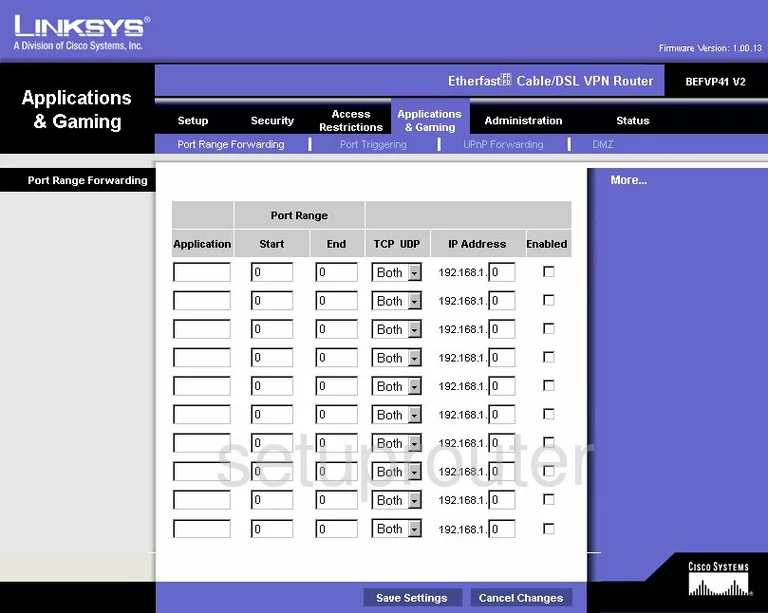
Linksys BEFVP41 Routing Advanced Screenshot
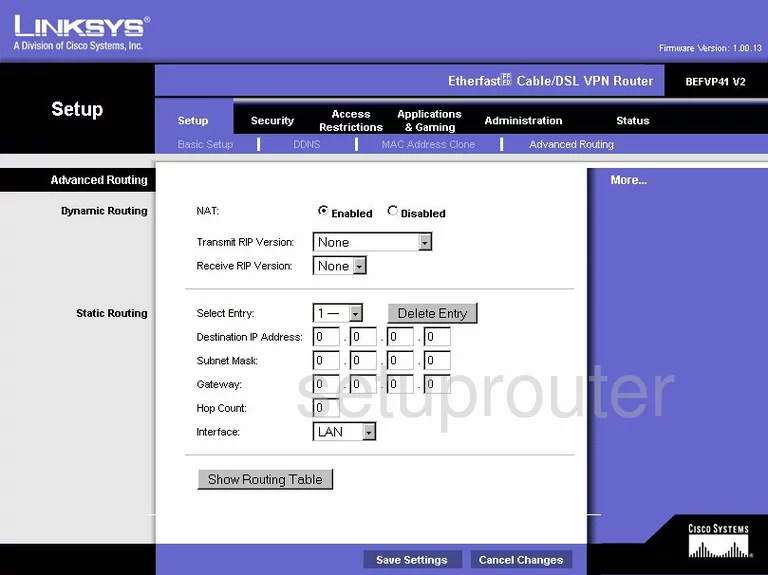
Linksys BEFVP41 Mac Address Screenshot
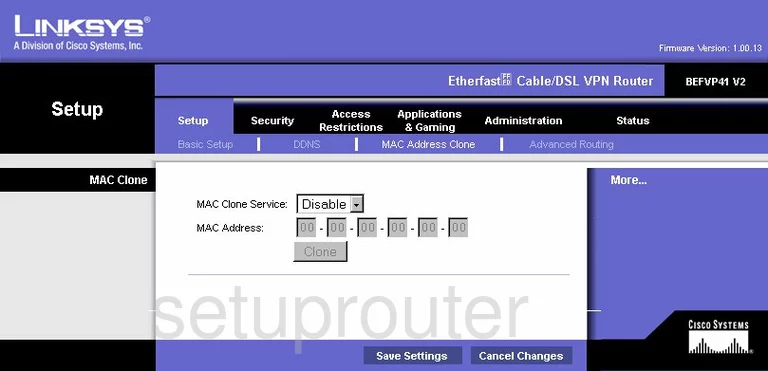
Linksys BEFVP41 Access Control Screenshot
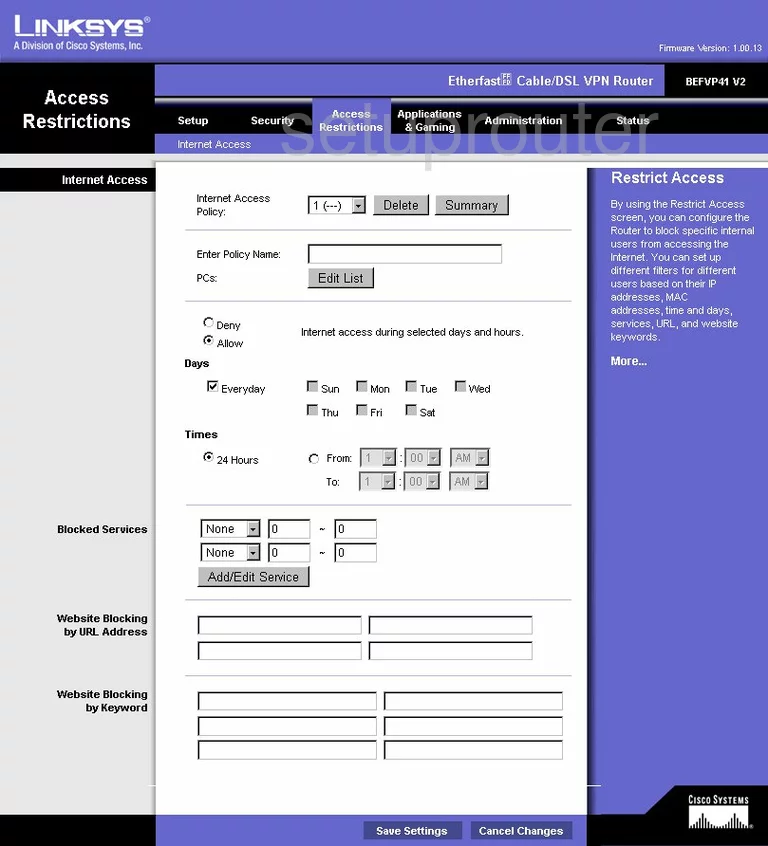
Linksys BEFVP41 Vpn Screenshot
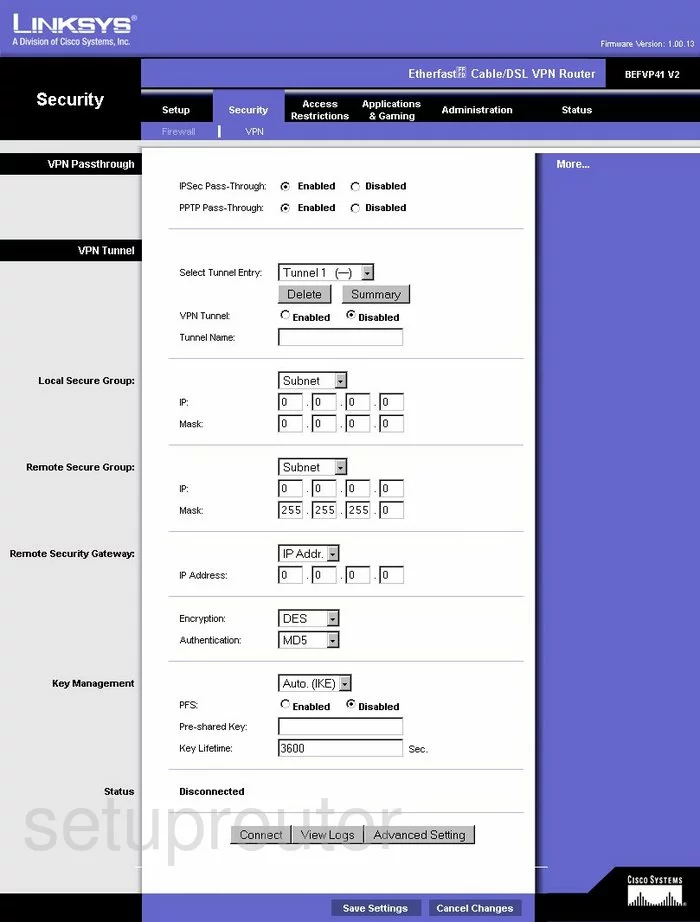
Linksys BEFVP41 Status Screenshot
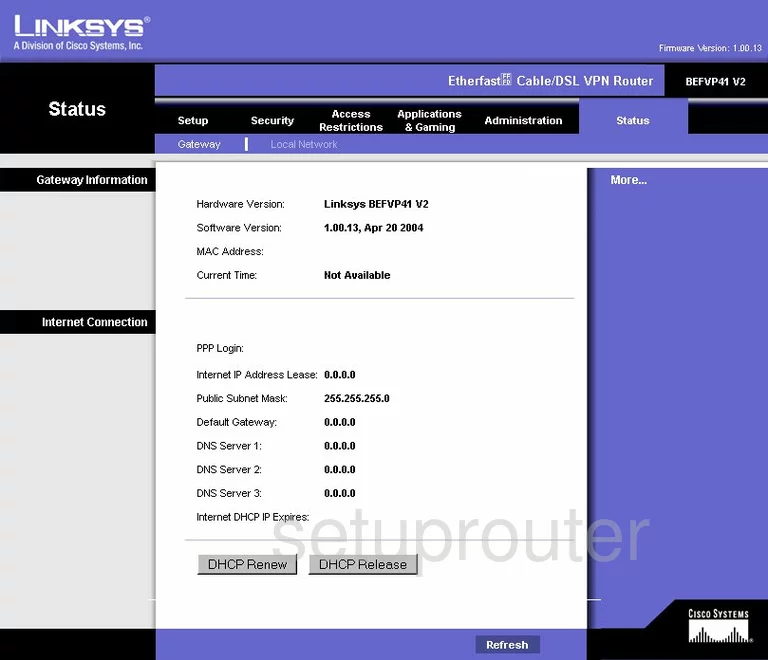
Linksys BEFVP41 Upnp Screenshot
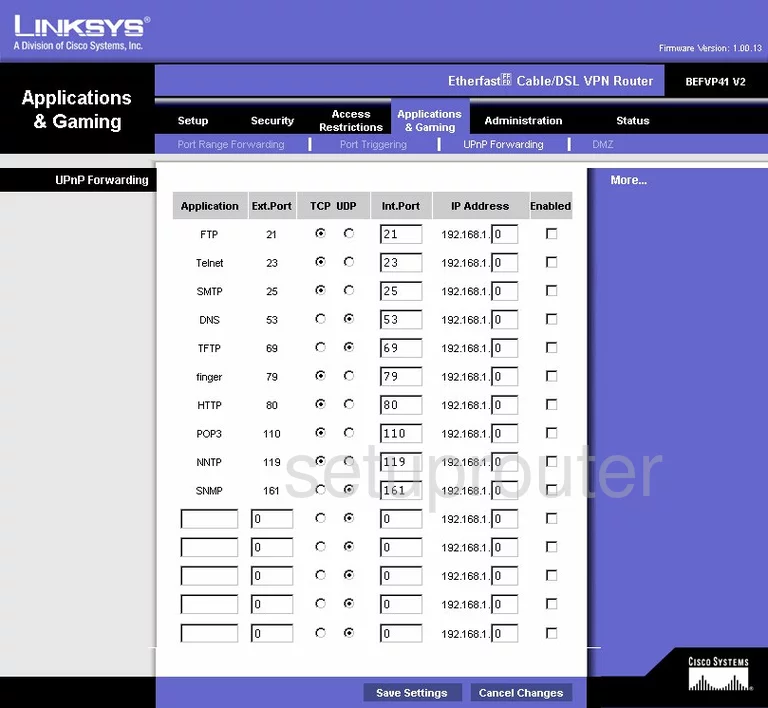
Linksys BEFVP41 Device Image Screenshot

Linksys BEFVP41 Reset Screenshot

This is the screenshots guide for the Linksys BEFVP41 v2. We also have the following guides for the same router:
- Linksys BEFVP41 - How to change the IP Address on a Linksys BEFVP41 router
- Linksys BEFVP41 - Linksys BEFVP41 User Manual
- Linksys BEFVP41 - Linksys BEFVP41 Login Instructions
- Linksys BEFVP41 - How to change the DNS settings on a Linksys BEFVP41 router
- Linksys BEFVP41 - How to Reset the Linksys BEFVP41
- Linksys BEFVP41 - Information About the Linksys BEFVP41 Router
- Linksys BEFVP41 - Linksys BEFVP41 Screenshots
- Linksys BEFVP41 v2 - How to change the IP Address on a Linksys BEFVP41 router
- Linksys BEFVP41 v2 - Linksys BEFVP41 User Manual
- Linksys BEFVP41 v2 - Linksys BEFVP41 Login Instructions
- Linksys BEFVP41 v2 - How to change the DNS settings on a Linksys BEFVP41 router
- Linksys BEFVP41 v2 - How to Reset the Linksys BEFVP41
- Linksys BEFVP41 v2 - Information About the Linksys BEFVP41 Router