These screenshots were submitted by our users.
When you want to share screenshots for us to use, please use our Router Screenshot Grabber, which is a free tool in Network Utilities. It makes the capture process easy and sends the screenshots to us automatically.
This is the screenshots guide for the Linksys befws1s4. We also have the following guides for the same router:
- Linksys befws1s4 - How to change the IP Address on a Linksys befws1s4 router
- Linksys befws1s4 - Linksys befws1s4 User Manual
- Linksys befws1s4 - Linksys befws1s4 Login Instructions
- Linksys befws1s4 - How to change the DNS settings on a Linksys befws1s4 router
- Linksys befws1s4 - Setup WiFi on the Linksys befws1s4
- Linksys befws1s4 - How to Reset the Linksys befws1s4
- Linksys befws1s4 - Information About the Linksys befws1s4 Router
All Linksys befws1s4 Screenshots
All screenshots below were captured from a Linksys befws1s4 router.
Linksys befws1s4 Status Screenshot
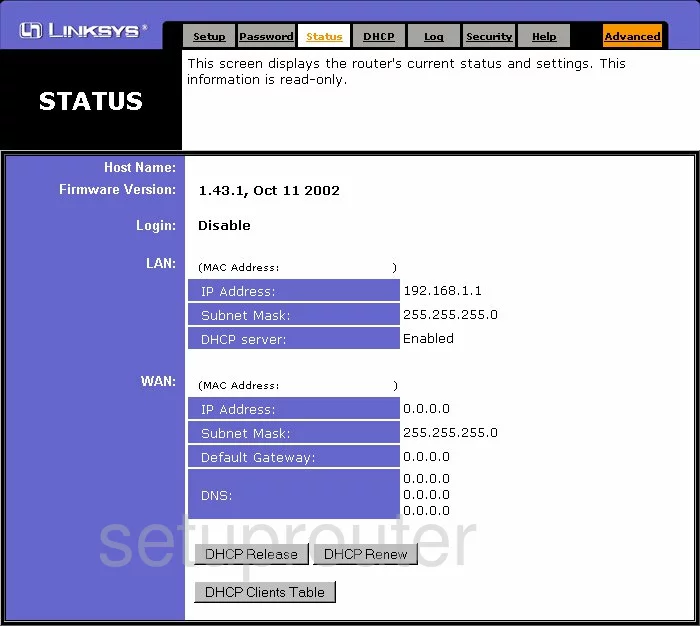
Linksys befws1s4 Log Screenshot
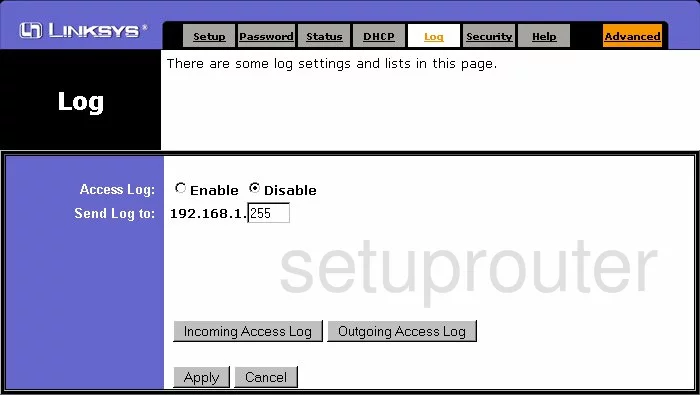
Linksys befws1s4 Password Screenshot
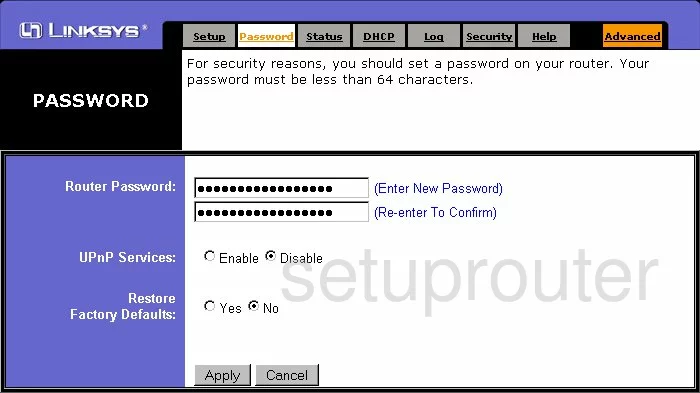
Linksys befws1s4 Wifi Setup Screenshot
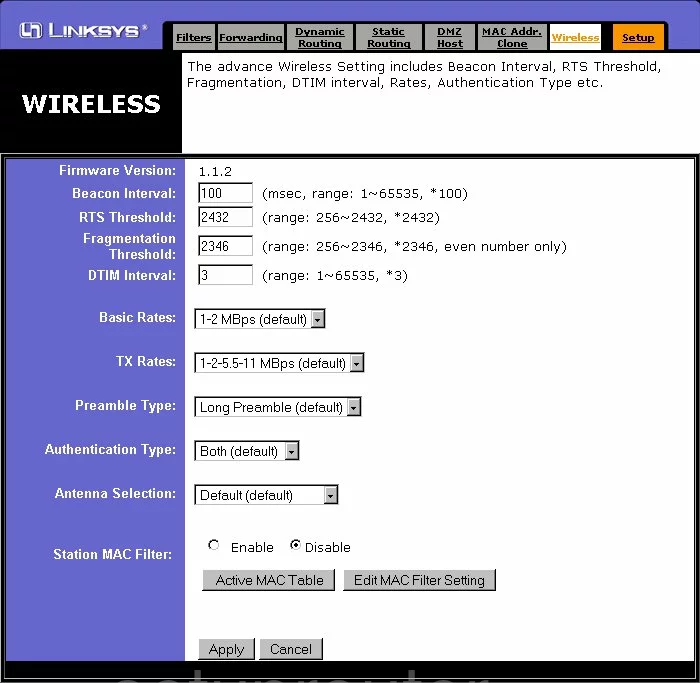
Linksys befws1s4 Dmz Screenshot
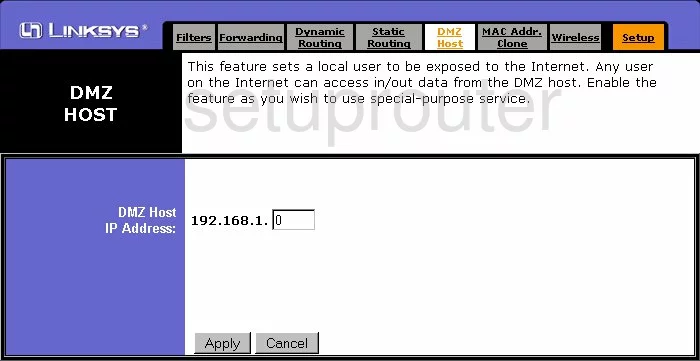
Linksys befws1s4 Routing Screenshot

Linksys befws1s4 Mac Address Screenshot
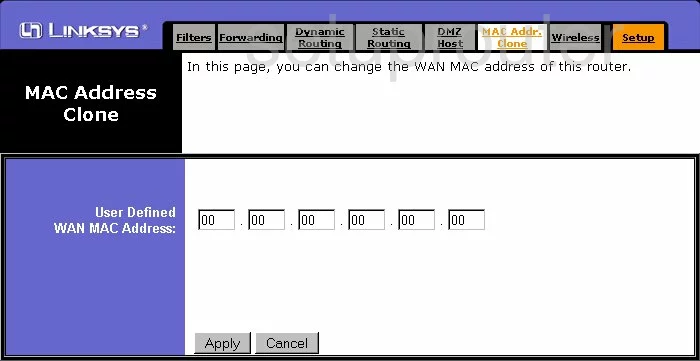
Linksys befws1s4 Help Screenshot
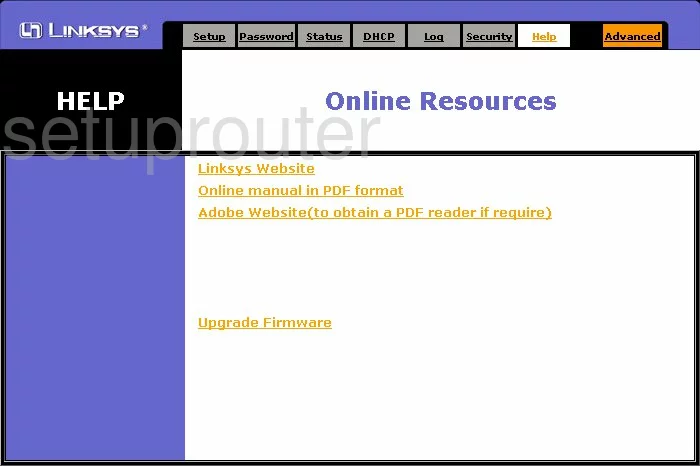
Linksys befws1s4 Security Screenshot
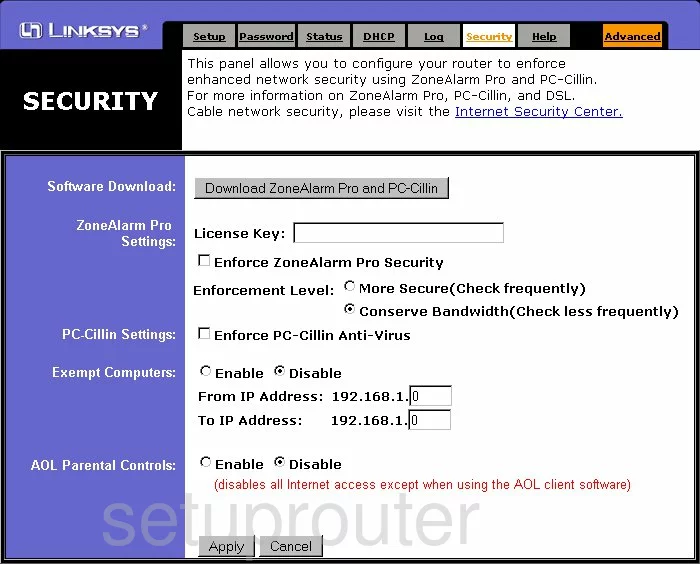
Linksys befws1s4 Dhcp Screenshot
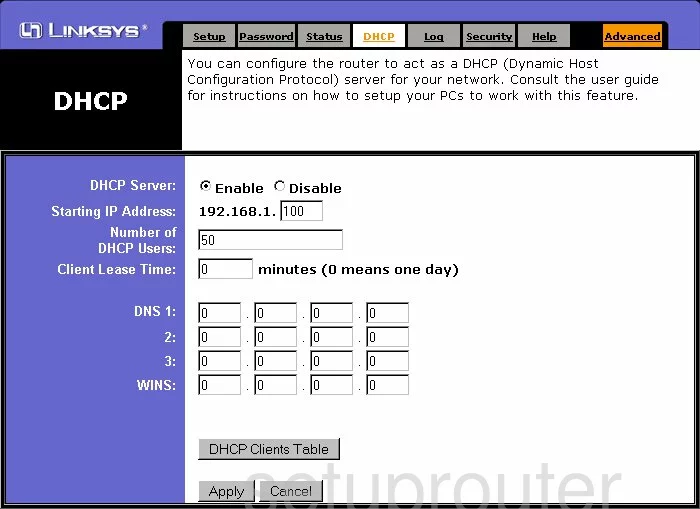
Linksys befws1s4 Ip Filter Screenshot
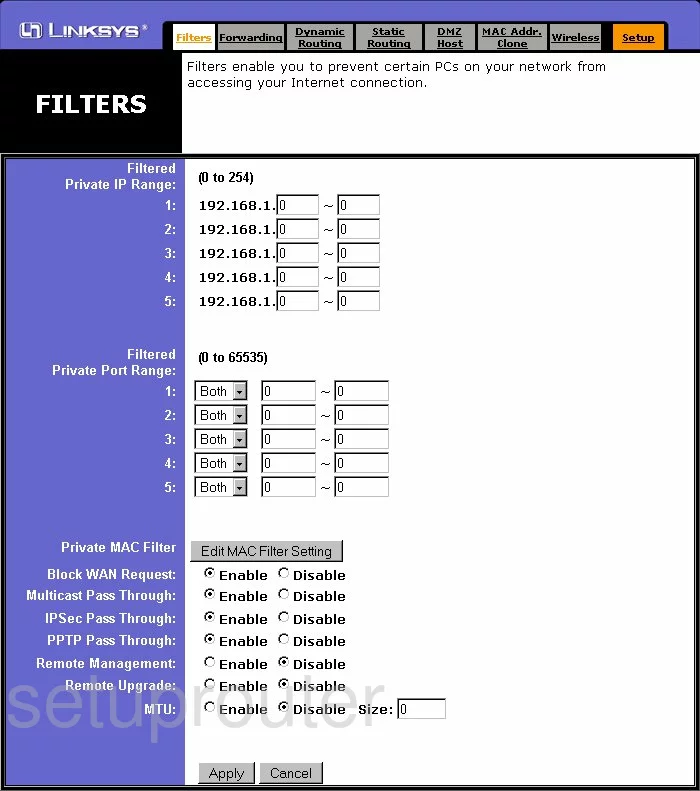
Linksys befws1s4 Routing Screenshot
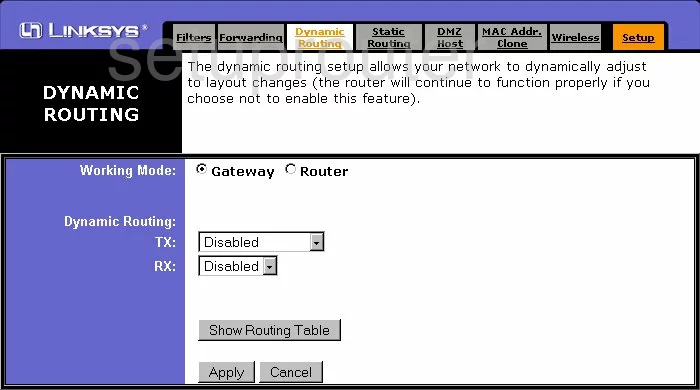
Linksys befws1s4 Setup Screenshot
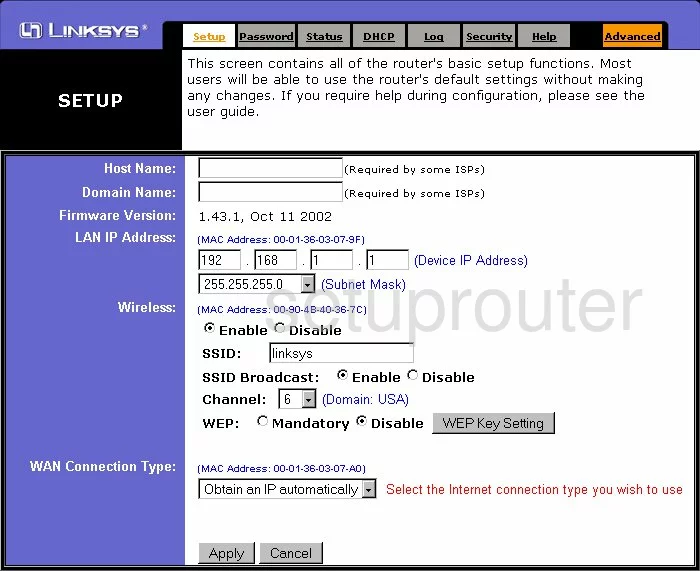
Linksys befws1s4 Port Forwarding Screenshot
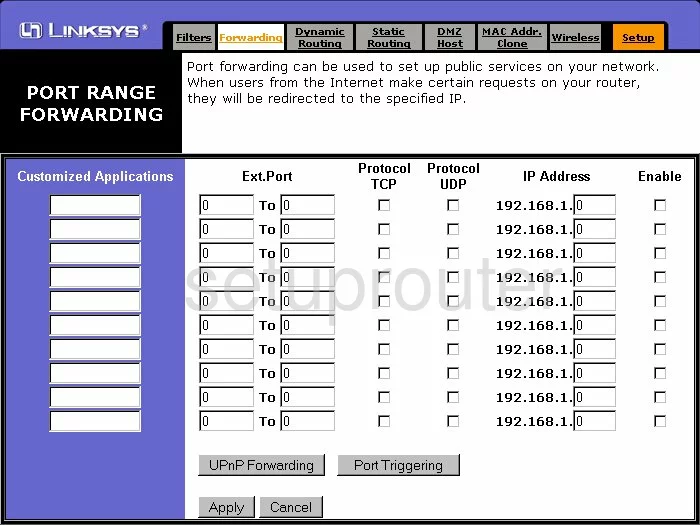
Linksys befws1s4 Device Image Screenshot

Linksys befws1s4 Reset Screenshot

This is the screenshots guide for the Linksys befws1s4. We also have the following guides for the same router:
- Linksys befws1s4 - How to change the IP Address on a Linksys befws1s4 router
- Linksys befws1s4 - Linksys befws1s4 User Manual
- Linksys befws1s4 - Linksys befws1s4 Login Instructions
- Linksys befws1s4 - How to change the DNS settings on a Linksys befws1s4 router
- Linksys befws1s4 - Setup WiFi on the Linksys befws1s4
- Linksys befws1s4 - How to Reset the Linksys befws1s4
- Linksys befws1s4 - Information About the Linksys befws1s4 Router