The Linksys DD-WRT router is considered a wireless router because it offers WiFi connectivity. WiFi, or simply wireless, allows you to connect various devices to your router, such as wireless printers, smart televisions, and WiFi enabled smartphones.
Other Linksys DD-WRT Guides
This is the wifi guide for the Linksys DD-WRT v24-SP2. We also have the following guides for the same router:
- Linksys DD-WRT v24-SP2 - How to change the IP Address on a Linksys DD-WRT router
- Linksys DD-WRT v24-SP2 - Linksys DD-WRT Login Instructions
- Linksys DD-WRT v24-SP2 - How to change the DNS settings on a Linksys DD-WRT router
- Linksys DD-WRT v24-SP2 - How to Reset the Linksys DD-WRT
- Linksys DD-WRT v24-SP2 - Information About the Linksys DD-WRT Router
- Linksys DD-WRT v24-SP2 - Linksys DD-WRT Screenshots
WiFi Terms
Before we get started there is a little bit of background info that you should be familiar with.
Wireless Name
Your wireless network needs to have a name to uniquely identify it from other wireless networks. If you are not sure what this means we have a guide explaining what a wireless name is that you can read for more information.
Wireless Password
An important part of securing your wireless network is choosing a strong password.
Wireless Channel
Picking a WiFi channel is not always a simple task. Be sure to read about WiFi channels before making the choice.
Encryption
You should almost definitely pick WPA2 for your networks encryption. If you are unsure, be sure to read our WEP vs WPA guide first.
Login To The Linksys DD-WRT
To get started configuring the Linksys DD-WRT WiFi settings you need to login to your router. If you are already logged in you can skip this step.
To login to the Linksys DD-WRT, follow our Linksys DD-WRT Login Guide.
Find the WiFi Settings on the Linksys DD-WRT
If you followed our login guide above then you should see this screen.
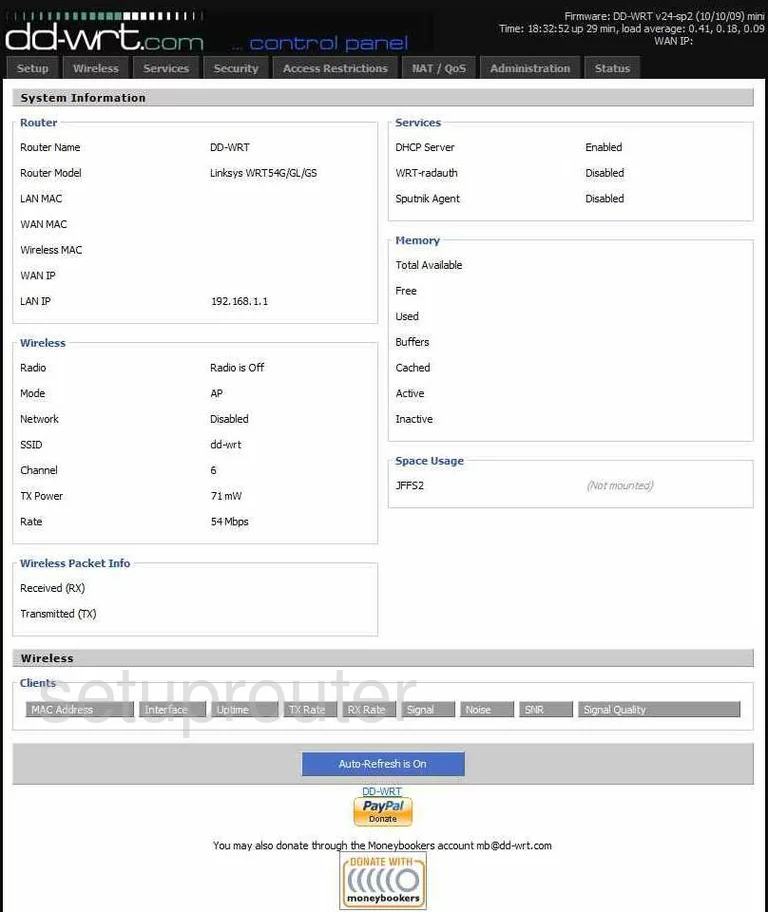
Starting on the System Information page of the Linksys DD-WRT-v24-SP2 router click the option at the top of the page labeled Wireless. Then under that pick the tab titled Basic Settings.
Change the WiFi Settings on the Linksys DD-WRT
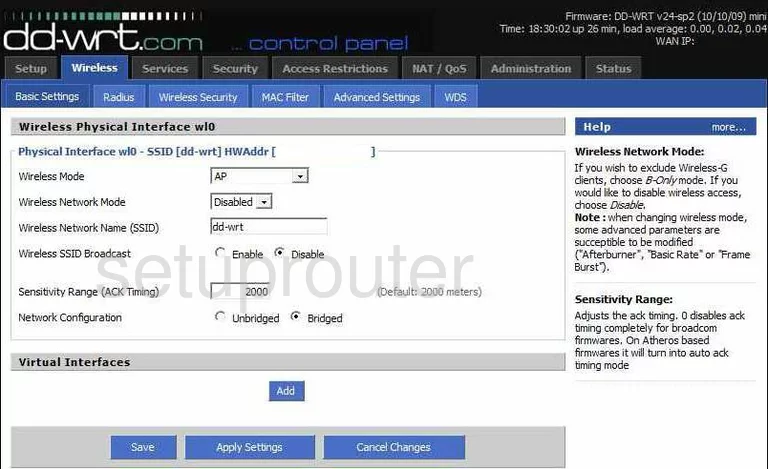
You should now be on a page called Wireless Physical Interface wl0.
First, find the box titled Wireless Network Name (SSID). This is the name you are to create in order to identify your network. It doesn't matter what you enter here but we recommend avoiding personal information. For more info on this topic, read our guide titled How to Change your Wireless Name.
Below that is the Wireless SSID Broadcast. If you want your SSID to be camouflaged from surrounding wireless devices, tick the radio button labeled Disable. Remember that this only camouflages your name, it does not make it completely invisible. It can still be found by someone intent on finding hidden networks.
When you are finished with these changes, tick the blue button near the bottom of the page labeled Save.
Now tick the Wireless Security option at the top of the page.
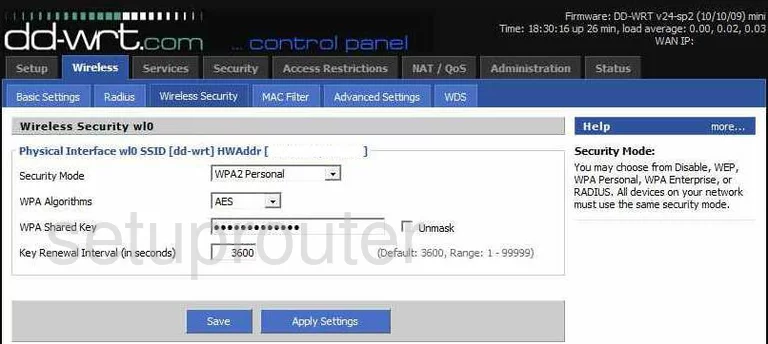
This directs you to the page labeled Wireless Security wl0.
First, use the drop down list labeled Security Mode to choose the option of WPA2 Personal. Learn why this is the best security option in our guide titled WEP vs. WPA.
Set the WPA Algorithm to AES.
Next is the WPA Shared Key. This is the password you use to access your network with a wireless device. Create a strong password of at least 14-20 characters. Add some symbols, numbers, and capital letters here too. Learn more tips on creating a strong password in our Choosing a Strong Password Guide.
When you are happy with all the changes you have made here, tick the Save button and then click Apply Changes at the bottom of the page. This should make your router reboot. This needs to be done for your changes to go into effect.
Possible Problems when Changing your WiFi Settings
After making these changes to your router you will almost definitely have to reconnect any previously connected devices. This is usually done at the device itself and not at your computer.
Other Linksys DD-WRT Info
Don't forget about our other Linksys DD-WRT info that you might be interested in.
This is the wifi guide for the Linksys DD-WRT v24-SP2. We also have the following guides for the same router:
- Linksys DD-WRT v24-SP2 - How to change the IP Address on a Linksys DD-WRT router
- Linksys DD-WRT v24-SP2 - Linksys DD-WRT Login Instructions
- Linksys DD-WRT v24-SP2 - How to change the DNS settings on a Linksys DD-WRT router
- Linksys DD-WRT v24-SP2 - How to Reset the Linksys DD-WRT
- Linksys DD-WRT v24-SP2 - Information About the Linksys DD-WRT Router
- Linksys DD-WRT v24-SP2 - Linksys DD-WRT Screenshots