Have you been trying to login to the Linksys E1550 router with no success? It might be time to consider a reset.
The reset I am describing here is not the same thing as a reboot. When you reboot the router you cycle the power to the device. When you reset the router you take all the settings and return them all to factory defaults.
Warning: This means every single setting you have ever changed on the Linksys E1550 router is erased. We strongly recommend trying other troubleshooting methods before you continue. We also recommend making a list of all the possible settings you have changed in the past. These settings include:
- the router's main username and password.
- the WiFi SSID and password.
- If this is a DSL router you need to re-enter the Internet Service Provider username and password. Call your local ISP for the specific details.
- What other settings have you changed? Don't forget settings such as port forwards or IP address changes.
Other Linksys E1550 Guides
This is the reset router guide for the Linksys E1550. We also have the following guides for the same router:
- Linksys E1550 - How to change the IP Address on a Linksys E1550 router
- Linksys E1550 - Linksys E1550 Login Instructions
- Linksys E1550 - Linksys E1550 User Manual
- Linksys E1550 - How to change the DNS settings on a Linksys E1550 router
- Linksys E1550 - Setup WiFi on the Linksys E1550
- Linksys E1550 - Information About the Linksys E1550 Router
- Linksys E1550 - Linksys E1550 Screenshots
Reset the Linksys E1550
The reset button for the Linksys E1550 router is found on the bottom of the device. I have circled it for you in red.

While the router is turned on take a small sharp object such as a straightened paperclip and press down on the reset button for about 5 to 10 seconds until all the port lights on the back of the router flash at the same time. Not sure what a port light is? See the image below.
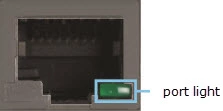
If you don't hold the reset button down long enough you might end up only rebooting the router instead of resetting it like you intended.
Caution: Do not unplug or turn off the Linksys E1550 router during the reset process. A lot of times this causes irreversible damage to the device.
Remember a reset like the one described on this page erases every single setting you have ever changed on the device. We strongly encourage you to try other methods of troubleshooting before you continue.
Login to the Linksys E1550
Upon completing the reset you will need to login to the router. To do this you will need the default login values which we have found and included in our Linksys E1550 Login Guide.
Tip: If you cannot login using the default values it is possible the router was not properly reset. Try resetting it again but hold down the reset button for a little longer this time.
Change Your Password
Next you should change the password that you just used to access the router. Try to think of an original password. If you need some extra help coming up with a password check out our Choosing a Strong Password guide.
Tip: Try writing down your new password on some paper and attach it to the bottom of the router so that you don't have to worry about remembering it.
Setup WiFi on the Linksys E1550
When you start the reconfiguration process don't forget to secure your wireless network. For easy to follow instructions on how to do this see our Linksys E1550 WiFi Instructions.
Linksys E1550 Help
Be sure to check out our other Linksys E1550 info that you might be interested in.
This is the reset router guide for the Linksys E1550. We also have the following guides for the same router:
- Linksys E1550 - How to change the IP Address on a Linksys E1550 router
- Linksys E1550 - Linksys E1550 Login Instructions
- Linksys E1550 - Linksys E1550 User Manual
- Linksys E1550 - How to change the DNS settings on a Linksys E1550 router
- Linksys E1550 - Setup WiFi on the Linksys E1550
- Linksys E1550 - Information About the Linksys E1550 Router
- Linksys E1550 - Linksys E1550 Screenshots