We have a collection of user-submitted screenshots to share.
If you would like to share screenshots for us to use, please use our Router Screenshot Grabber, which is a free tool in Network Utilities. It makes the capture process easy and sends the screenshots to us automatically.
This is the screenshots guide for the Linksys E2000. We also have the following guides for the same router:
- Linksys E2000 - How to change the IP Address on a Linksys E2000 router
- Linksys E2000 - Linksys E2000 User Manual
- Linksys E2000 - Linksys E2000 Login Instructions
- Linksys E2000 - How to change the DNS settings on a Linksys E2000 router
- Linksys E2000 - Setup WiFi on the Linksys E2000
- Linksys E2000 - How to Reset the Linksys E2000
- Linksys E2000 - Information About the Linksys E2000 Router
All Linksys E2000 Screenshots
All screenshots below were captured from a Linksys E2000 router.
Linksys E2000 Firmware Screenshot
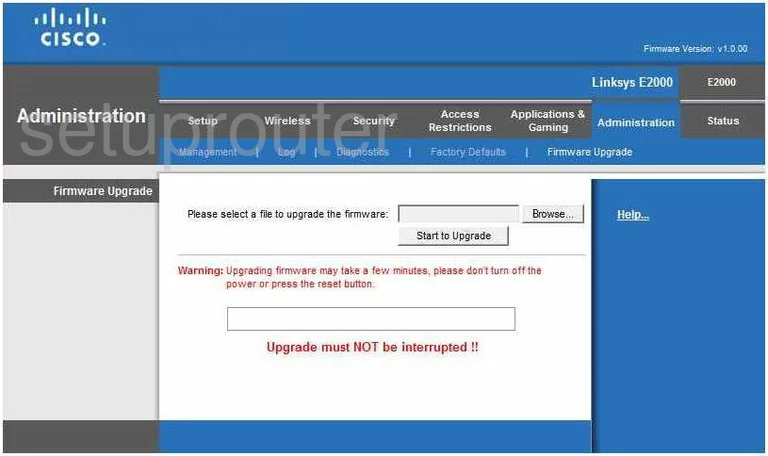
Linksys E2000 Dmz Screenshot
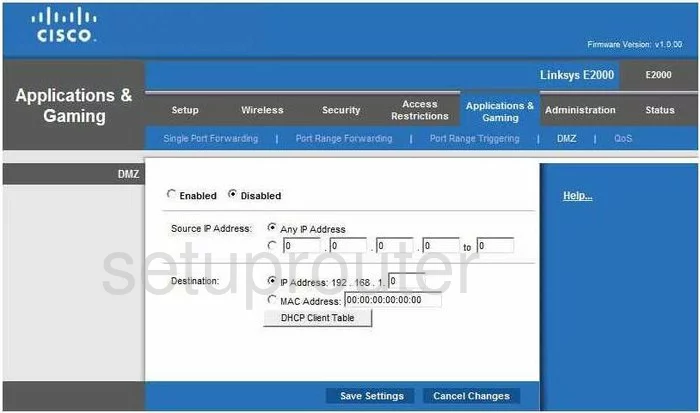
Linksys E2000 Firewall Screenshot
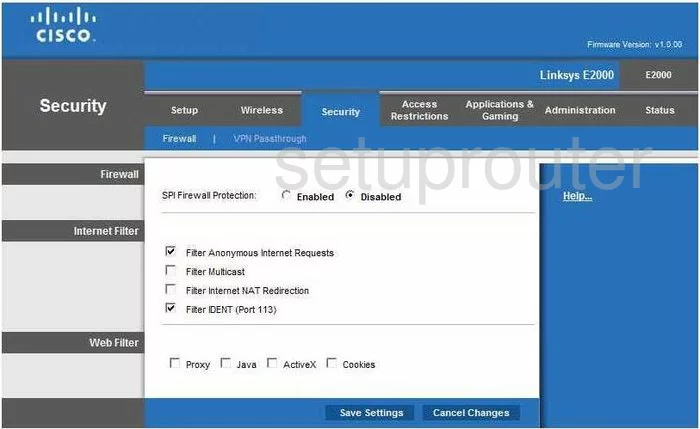
Linksys E2000 Wifi Security Screenshot
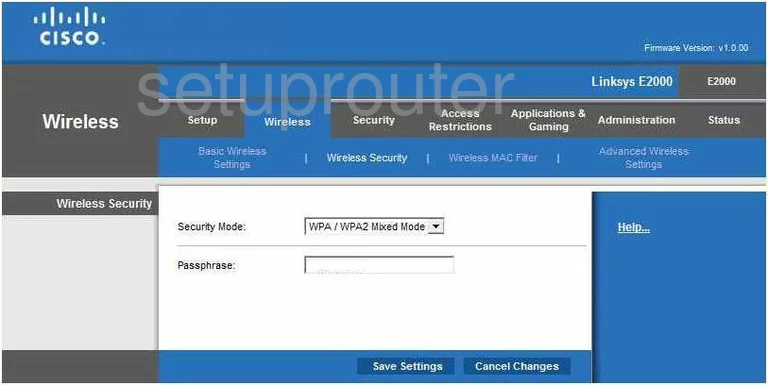
Linksys E2000 Diagnostics Screenshot
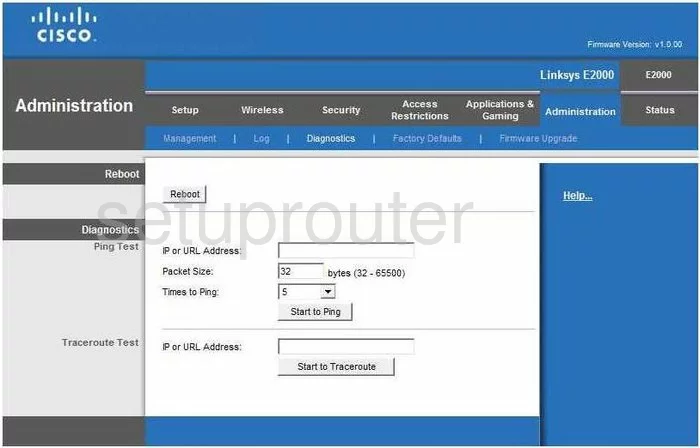
Linksys E2000 Log Screenshot
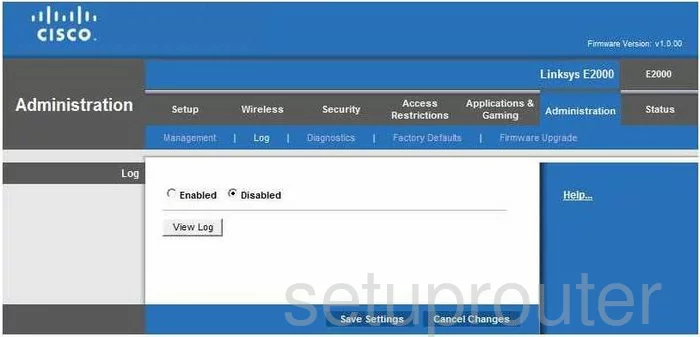
Linksys E2000 Qos Screenshot
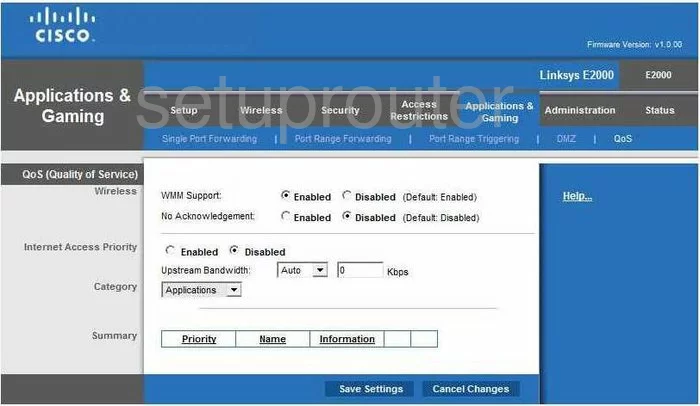
Linksys E2000 Reset Screenshot
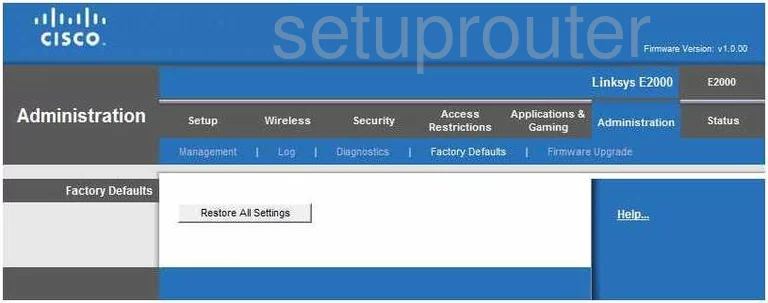
Linksys E2000 Setup Screenshot
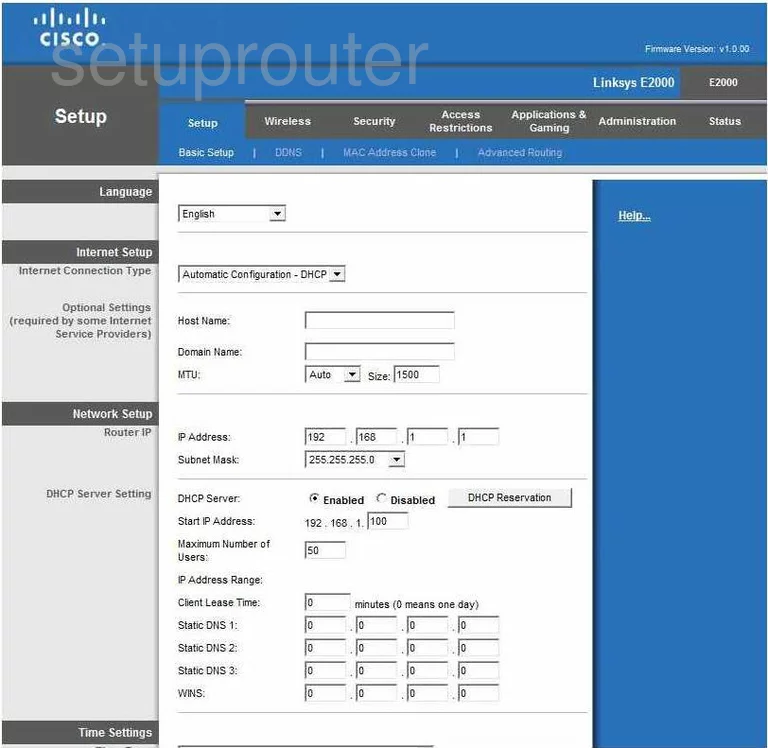
Linksys E2000 Password Screenshot
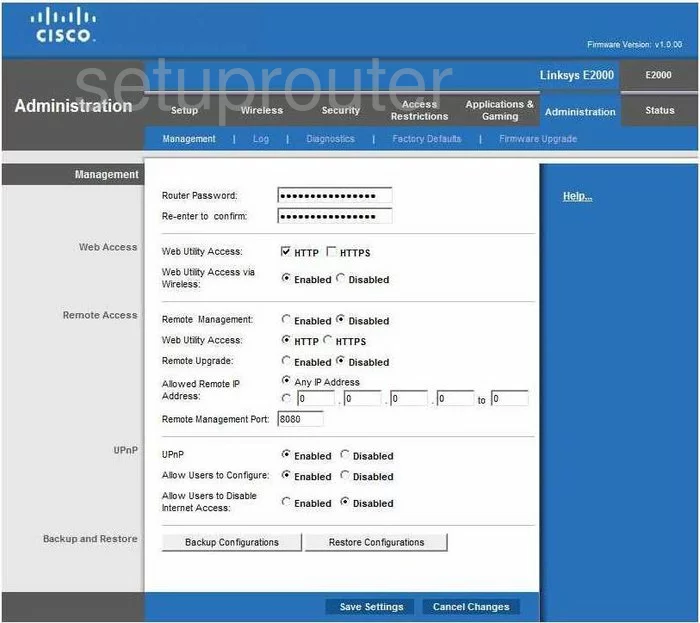
Linksys E2000 Port Forwarding Screenshot

Linksys E2000 Status Screenshot
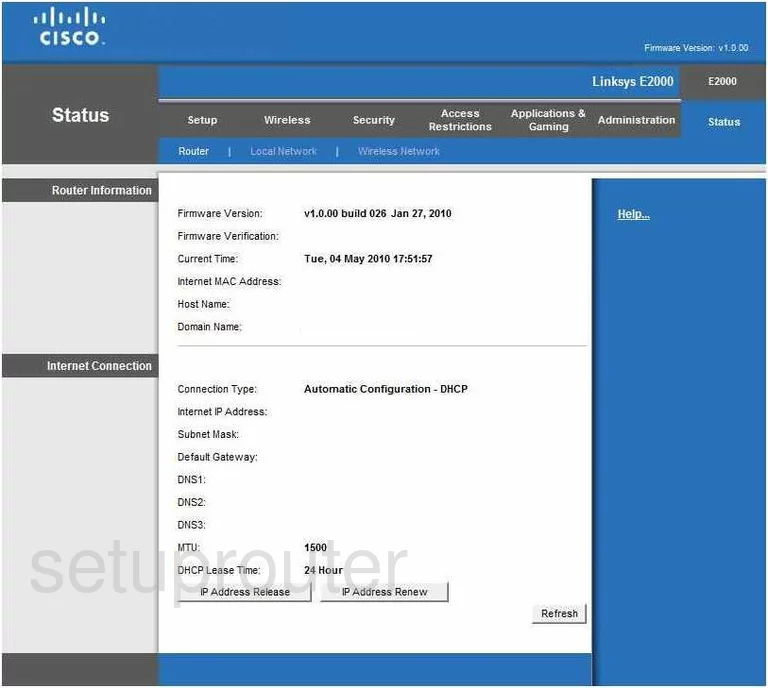
Linksys E2000 Wifi Setup Screenshot
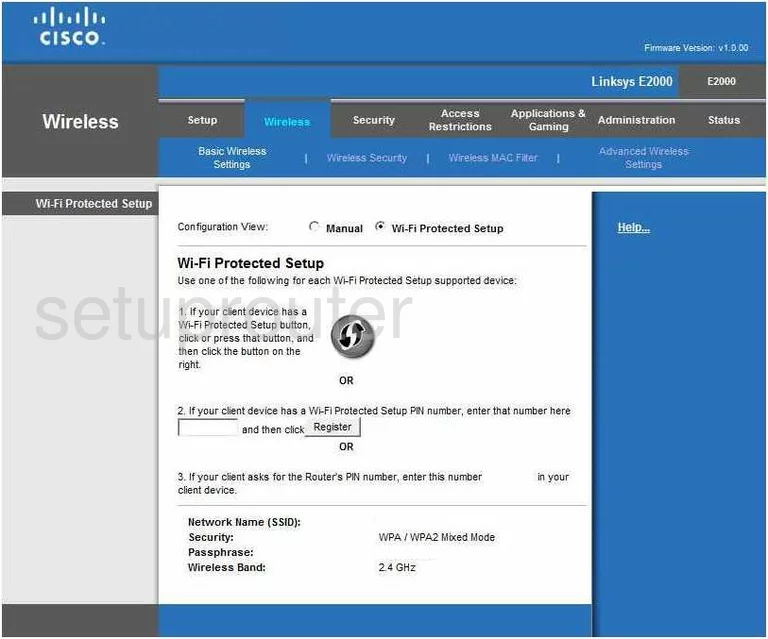
Linksys E2000 Virtual Server Screenshot
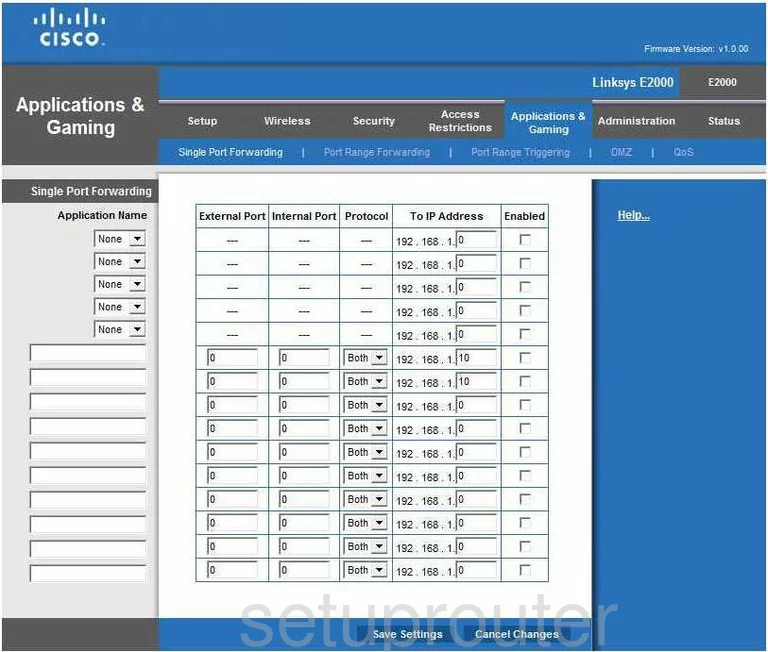
Linksys E2000 Port Triggering Screenshot
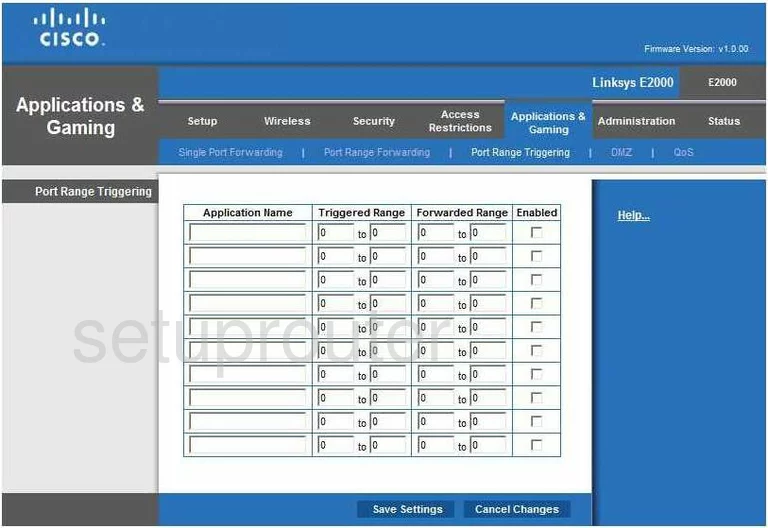
Linksys E2000 Access Control Screenshot
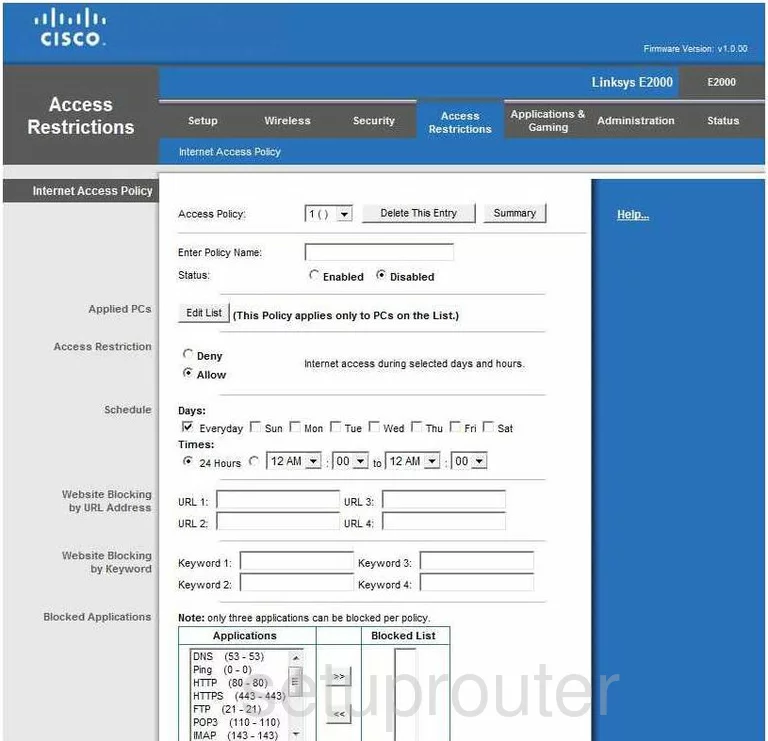
Linksys E2000 Device Image Screenshot

Linksys E2000 Reset Screenshot

This is the screenshots guide for the Linksys E2000. We also have the following guides for the same router:
- Linksys E2000 - How to change the IP Address on a Linksys E2000 router
- Linksys E2000 - Linksys E2000 User Manual
- Linksys E2000 - Linksys E2000 Login Instructions
- Linksys E2000 - How to change the DNS settings on a Linksys E2000 router
- Linksys E2000 - Setup WiFi on the Linksys E2000
- Linksys E2000 - How to Reset the Linksys E2000
- Linksys E2000 - Information About the Linksys E2000 Router