The Linksys E2000 router is considered a wireless router because it offers WiFi connectivity. WiFi, or simply wireless, allows you to connect various devices to your router, such as wireless printers, smart televisions, and WiFi enabled smartphones.
Other Linksys E2000 Guides
This is the wifi guide for the Linksys E2000. We also have the following guides for the same router:
- Linksys E2000 - How to change the IP Address on a Linksys E2000 router
- Linksys E2000 - Linksys E2000 User Manual
- Linksys E2000 - Linksys E2000 Login Instructions
- Linksys E2000 - How to change the DNS settings on a Linksys E2000 router
- Linksys E2000 - How to Reset the Linksys E2000
- Linksys E2000 - Information About the Linksys E2000 Router
- Linksys E2000 - Linksys E2000 Screenshots
WiFi Terms
Before we get started there is a little bit of background info that you should be familiar with.
Wireless Name
Your wireless network needs to have a name to uniquely identify it from other wireless networks. If you are not sure what this means we have a guide explaining what a wireless name is that you can read for more information.
Wireless Password
An important part of securing your wireless network is choosing a strong password.
Wireless Channel
Picking a WiFi channel is not always a simple task. Be sure to read about WiFi channels before making the choice.
Encryption
You should almost definitely pick WPA2 for your networks encryption. If you are unsure, be sure to read our WEP vs WPA guide first.
Login To The Linksys E2000
To get started configuring the Linksys E2000 WiFi settings you need to login to your router. If you are already logged in you can skip this step.
To login to the Linksys E2000, follow our Linksys E2000 Login Guide.
Find the WiFi Settings on the Linksys E2000
If you followed our login guide above then you should see this screen.
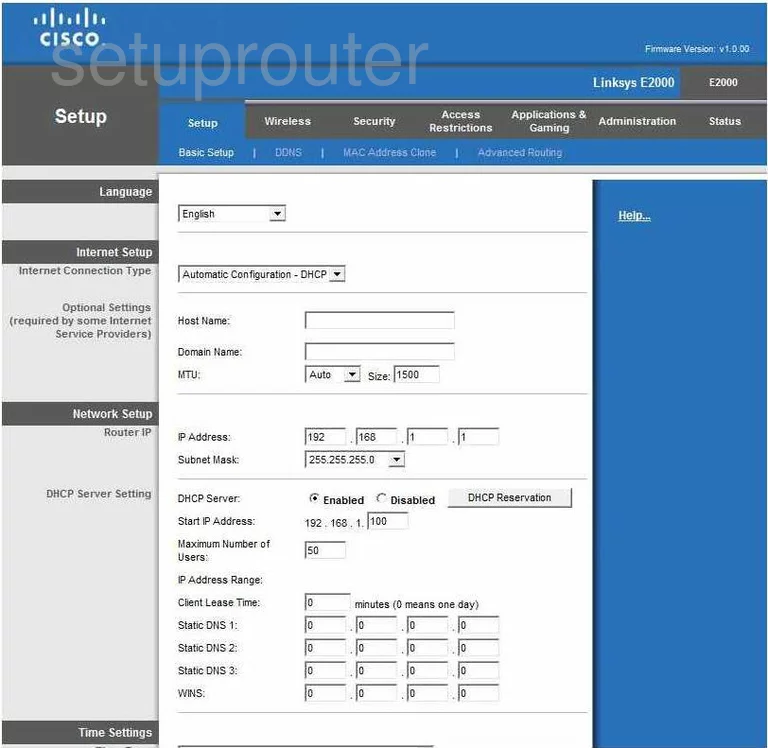
This guide begins on the Basic Setup page of the Linksys E2000 router. To setup the WiFi, click the link at the top of the page labeled Wireless.
Change the WiFi Settings on the Linksys E2000
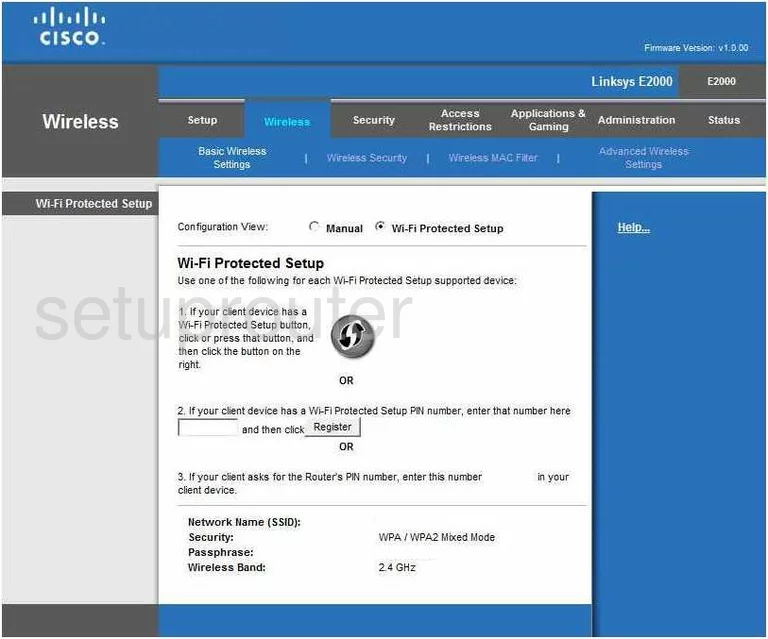
You are then taken to a page that may look like the one above. If the radio button at the top of the page labeled Wi-Fi Protected Setup is selected then you are on the WPS page. Turn this off if possible. WPS is an easy way for an intruder to get access to your network. Read our What is WPS Guide for more information.
Click the radio button labeled Manual at the top of the page.
This opens a new page. First, find the box titled Network Name (SSID). This name is how you identify your network. Create an original name here. While it doesn't matter what you enter here, we recommend you refrain from using personal information. Read our How to Change your Wireless Name Guide for more information.
Next is the Channel. All you need to do here is be sure you are using channel 1,6, or 11. Learn why when you read our guide titled WiFi Channels.
Click the Save Settings button at the bottom of the page. Then at the top of the page, click the link titled Wireless Security.
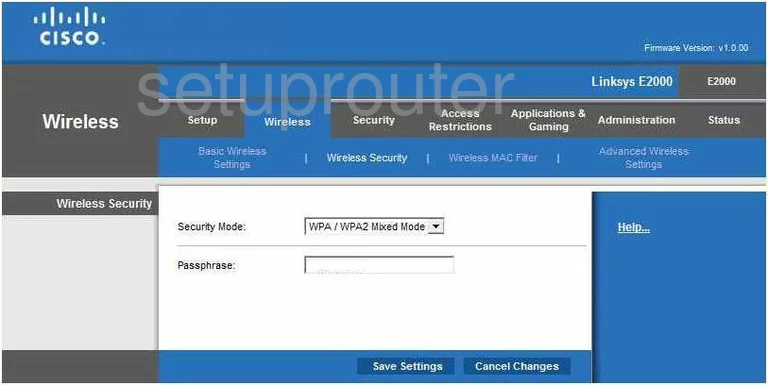
On this page, use the drop down menu to choose the option of WPA2 Personal. This is the most secure option available today. For more info on this topic, read our guide titled WEP vs. WPA.
Below that is the Passphrase. This is the password you need to type into the wireless devices in order for them to connect to your network. This password should be strong. We recommend 14-20 characters with at least one symbol, number, and capital letter. For more info on passwords, read our guide titled Choosing a Strong Password.
That's it, just don't forget to click the Save Settings button before you exit.
Possible Problems when Changing your WiFi Settings
After making these changes to your router you will almost definitely have to reconnect any previously connected devices. This is usually done at the device itself and not at your computer.
Other Linksys E2000 Info
Don't forget about our other Linksys E2000 info that you might be interested in.
This is the wifi guide for the Linksys E2000. We also have the following guides for the same router:
- Linksys E2000 - How to change the IP Address on a Linksys E2000 router
- Linksys E2000 - Linksys E2000 User Manual
- Linksys E2000 - Linksys E2000 Login Instructions
- Linksys E2000 - How to change the DNS settings on a Linksys E2000 router
- Linksys E2000 - How to Reset the Linksys E2000
- Linksys E2000 - Information About the Linksys E2000 Router
- Linksys E2000 - Linksys E2000 Screenshots