The Linksys E3200 router is considered a wireless router because it offers WiFi connectivity. WiFi, or simply wireless, allows you to connect various devices to your router, such as wireless printers, smart televisions, and WiFi enabled smartphones.
Other Linksys E3200 Guides
This is the wifi guide for the Linksys E3200. We also have the following guides for the same router:
- Linksys E3200 - How to change the IP Address on a Linksys E3200 router
- Linksys E3200 - Linksys E3200 User Manual
- Linksys E3200 - Linksys E3200 Login Instructions
- Linksys E3200 - How to change the DNS settings on a Linksys E3200 router
- Linksys E3200 - How to Reset the Linksys E3200
- Linksys E3200 - Information About the Linksys E3200 Router
- Linksys E3200 - Linksys E3200 Screenshots
WiFi Terms
Before we get started there is a little bit of background info that you should be familiar with.
Wireless Name
Your wireless network needs to have a name to uniquely identify it from other wireless networks. If you are not sure what this means we have a guide explaining what a wireless name is that you can read for more information.
Wireless Password
An important part of securing your wireless network is choosing a strong password.
Wireless Channel
Picking a WiFi channel is not always a simple task. Be sure to read about WiFi channels before making the choice.
Encryption
You should almost definitely pick WPA2 for your networks encryption. If you are unsure, be sure to read our WEP vs WPA guide first.
Login To The Linksys E3200
To get started configuring the Linksys E3200 WiFi settings you need to login to your router. If you are already logged in you can skip this step.
To login to the Linksys E3200, follow our Linksys E3200 Login Guide.
Find the WiFi Settings on the Linksys E3200
If you followed our login guide above then you should see this screen.
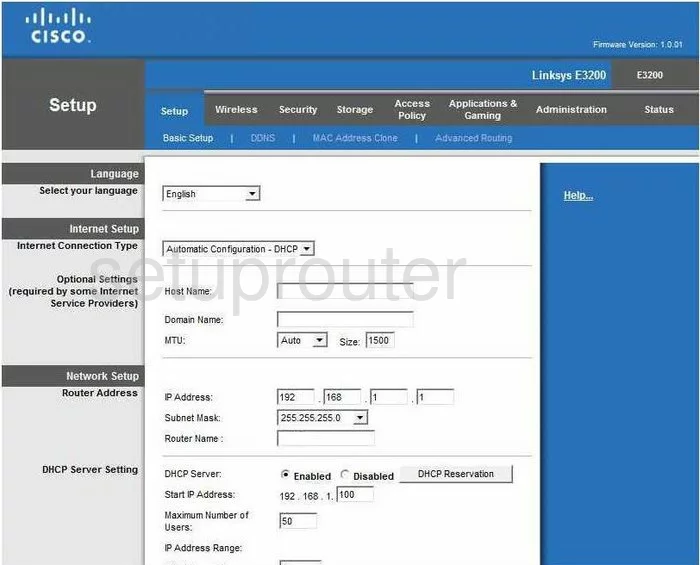
Beginning on the Basic Setup page of the Linksys E3200 router click the option of Wireless.
Change the WiFi Settings on the Linksys E3200
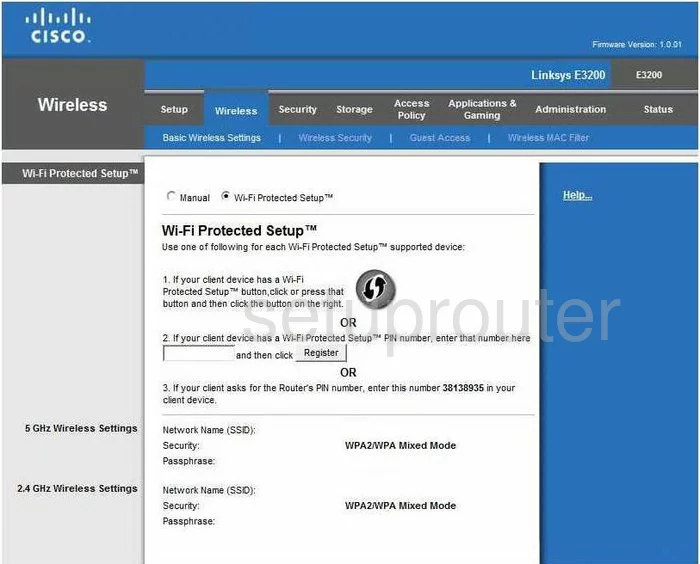
This is the correct page to make some basic adjustments. If the radio button near the top if chosen, then this page deals with WPS. WPS or Wi-Fi Protected Setup is an easy way for a possible intruder to access your local internet. Turn WPS off if possible. Learn more about this by reading our What is WPS Guide.
If you click the radio dot at the top of the page labeled Manual, you can change some basic Wireless settings.
Find the section titled 2.4GHz Wireless Settings and enter a new wireless name in the box labeled Network Name (SSID). This name acts as your wireless network identification. It doesn't matter what you enter here but it's a good idea to avoid personal information. Read more about this in our guide titled How to Change your Wireless Name.
After that, check to see what Channel you are using. You should always use a non-overlapping channel. Make sure you use channel 1,6, or 11. Learn more by reading our guide titled WiFi Channels.
Once you have made these changes, click the Save Settings button at the bottom of the page. Then tick the Wireless Security option at the top of the page in blue.
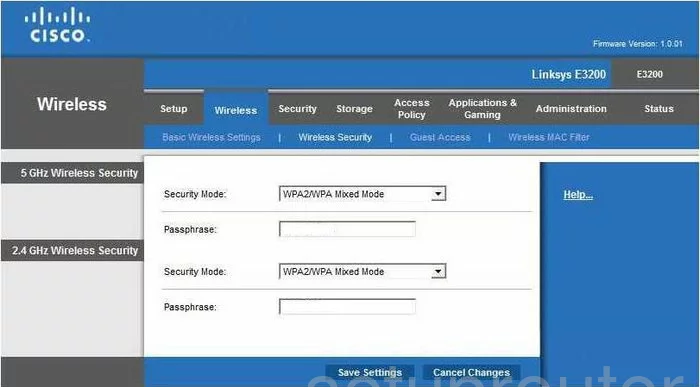
This should bring you to a page very similar to the one you see above.
In the 2.4GHz Wireless Security section, use the Security Mode drop down list to choose the best option of WPA2 Personal. If you are interested in learning more about this, read our WEP vs. WPA guide.
Finally, use the Passphrase box to enter a new password for your internet connection. This password needs to be strong. We have created a guide to help you make a strong and memorable password, simply Clicking this link will take you to our guide on this topic.
Once you are finished, click the button near the bottom of the page, in blue labeled Save Settings.
Possible Problems when Changing your WiFi Settings
After making these changes to your router you will almost definitely have to reconnect any previously connected devices. This is usually done at the device itself and not at your computer.
Other Linksys E3200 Info
Don't forget about our other Linksys E3200 info that you might be interested in.
This is the wifi guide for the Linksys E3200. We also have the following guides for the same router:
- Linksys E3200 - How to change the IP Address on a Linksys E3200 router
- Linksys E3200 - Linksys E3200 User Manual
- Linksys E3200 - Linksys E3200 Login Instructions
- Linksys E3200 - How to change the DNS settings on a Linksys E3200 router
- Linksys E3200 - How to Reset the Linksys E3200
- Linksys E3200 - Information About the Linksys E3200 Router
- Linksys E3200 - Linksys E3200 Screenshots