Thank you to the users of this site who have submitted the screenshots below.
If you would like to share screenshots for us to use, please use our Router Screenshot Grabber, which is a free tool in Network Utilities. It makes the capture process easy and sends the screenshots to us automatically.
This is the screenshots guide for the Linksys E4200 1.0.00. We also have the following guides for the same router:
- Linksys E4200 1.0.00 - How to change the IP Address on a Linksys E4200 router
- Linksys E4200 1.0.00 - Linksys E4200 User Manual
- Linksys E4200 1.0.00 - Linksys E4200 Login Instructions
- Linksys E4200 1.0.00 - How to change the DNS settings on a Linksys E4200 router
- Linksys E4200 1.0.00 - Setup WiFi on the Linksys E4200
- Linksys E4200 1.0.00 - How to Reset the Linksys E4200
- Linksys E4200 1.0.00 - Information About the Linksys E4200 Router
- Linksys E4200 2.1.41.162351 - Linksys E4200 User Manual
- Linksys E4200 2.1.41.162351 - Linksys E4200 Login Instructions
- Linksys E4200 2.1.41.162351 - Linksys E4200 Screenshots
- Linksys E4200 2.1.41.162351 - Information About the Linksys E4200 Router
- Linksys E4200 2.1.41.162351 - Reset the Linksys E4200
All Linksys E4200 Screenshots
All screenshots below were captured from a Linksys E4200 router.
Linksys E4200 Dmz Screenshot
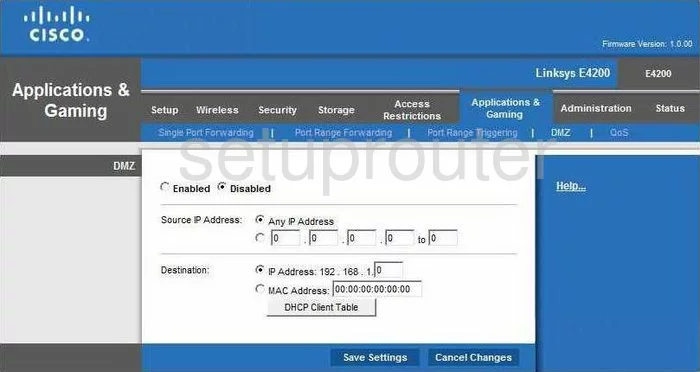
Linksys E4200 Firewall Screenshot
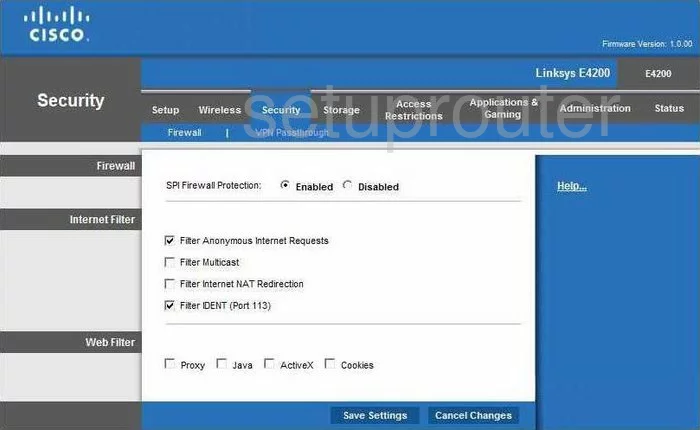
Linksys E4200 Dynamic Dns Screenshot
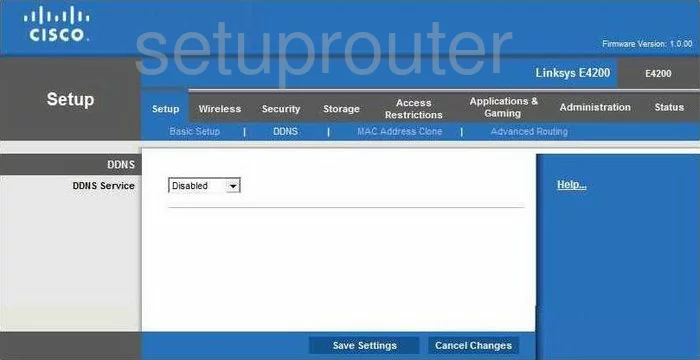
Linksys E4200 Setup Screenshot
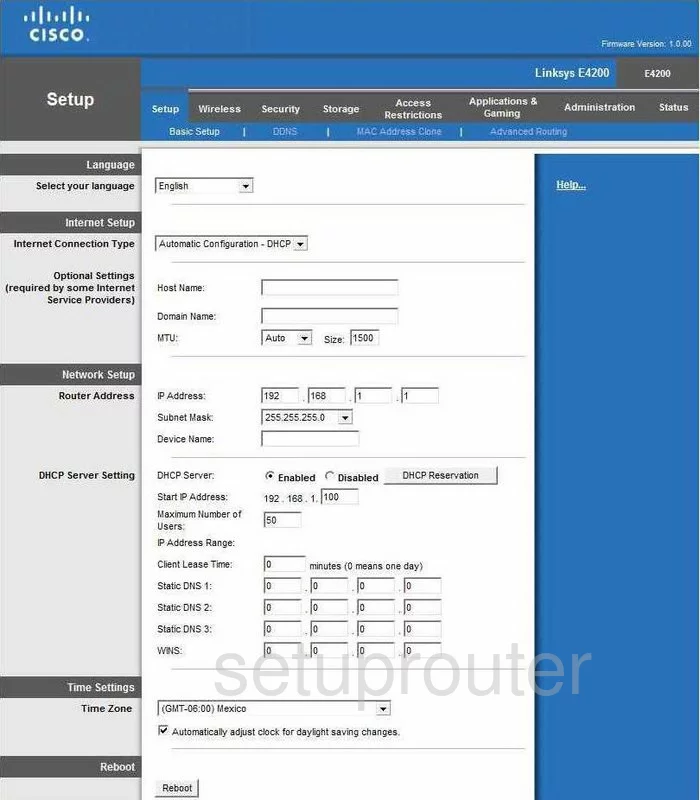
Linksys E4200 Password Screenshot
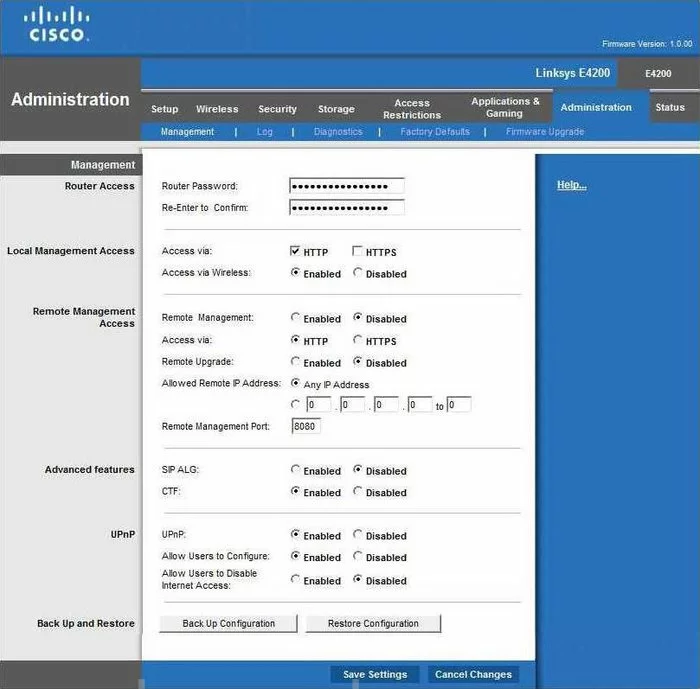
Linksys E4200 Port Forwarding Screenshot
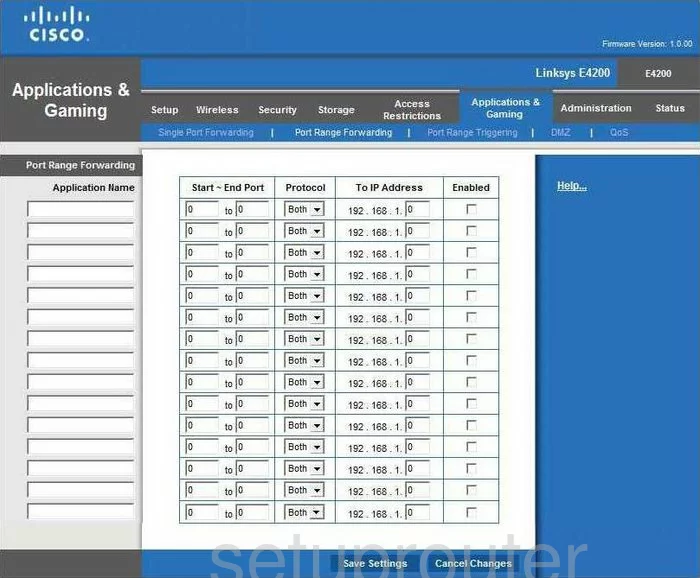
Linksys E4200 Wifi Setup Screenshot
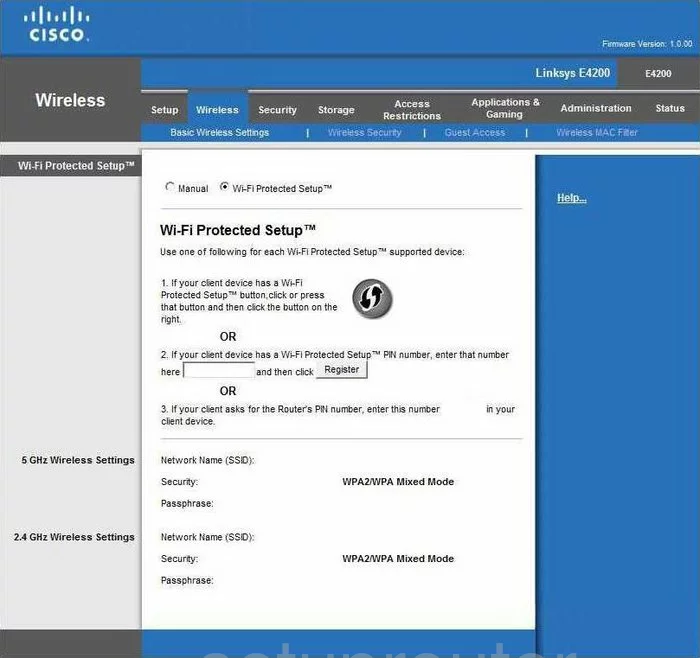
Linksys E4200 Virtual Server Screenshot
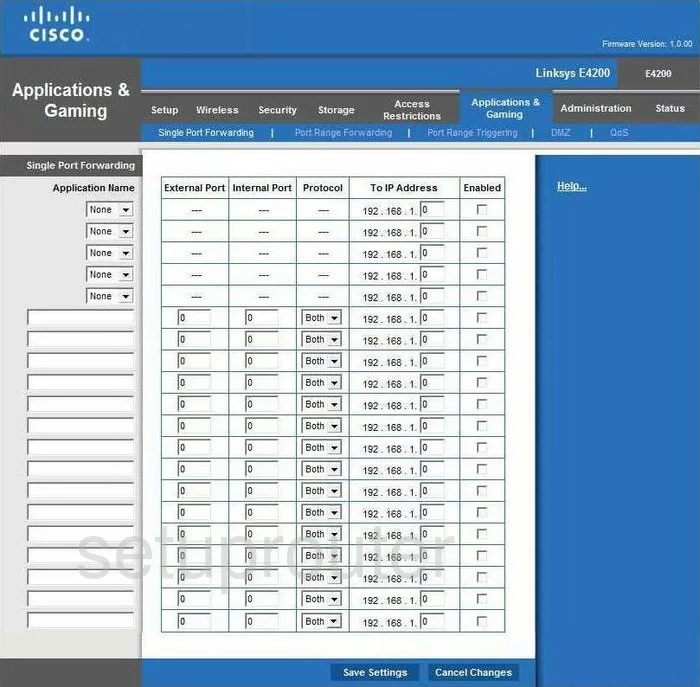
Linksys E4200 Port Triggering Screenshot
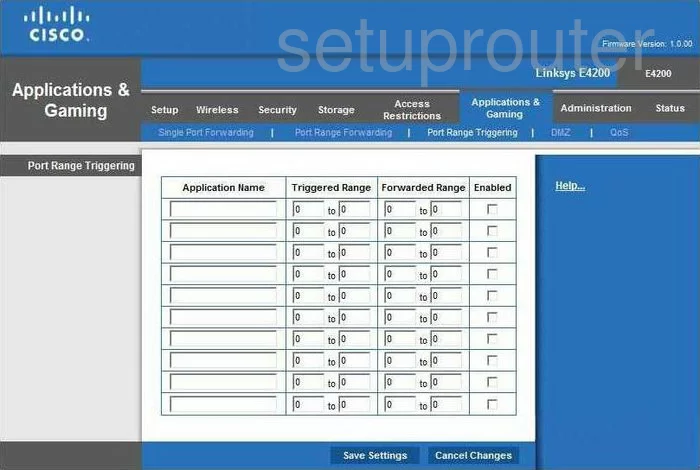
Linksys E4200 Usb Screenshot
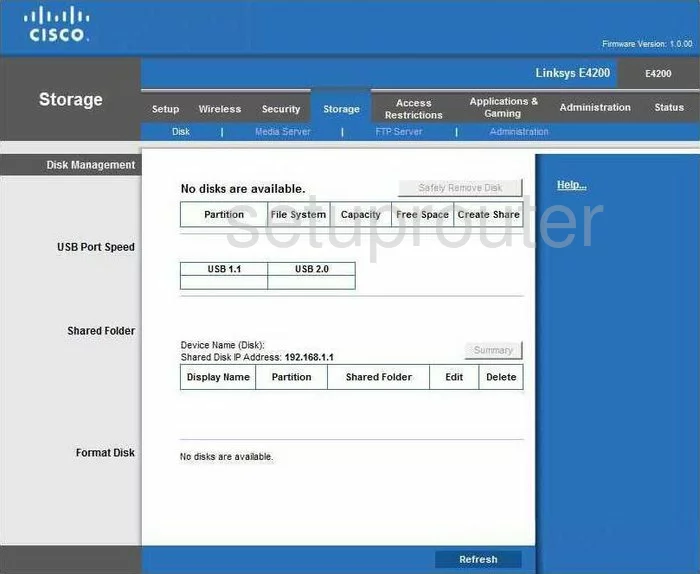
Linksys E4200 Device Image Screenshot

Linksys E4200 Wifi Setup Screenshot
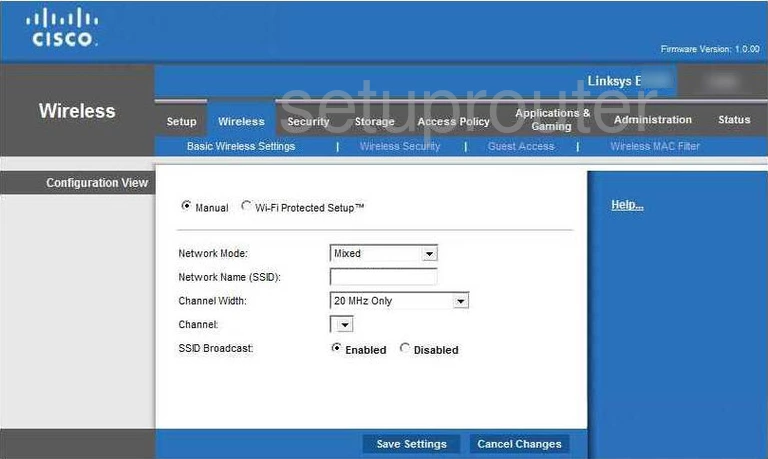
Linksys E4200 Wifi Security Screenshot
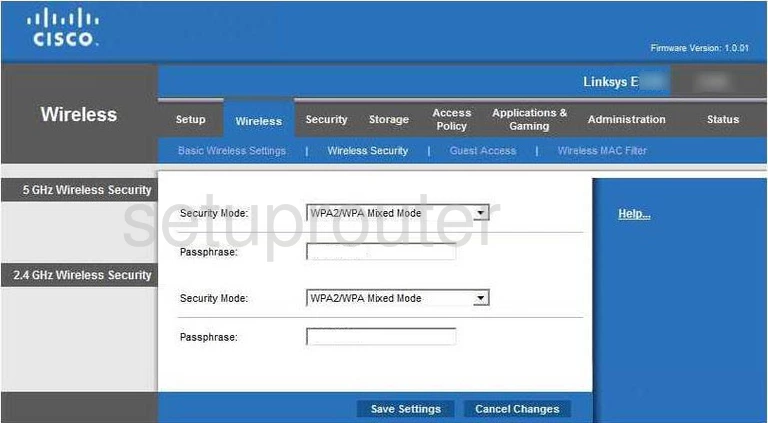
Linksys E4200 Reset Screenshot

This is the screenshots guide for the Linksys E4200 1.0.00. We also have the following guides for the same router:
- Linksys E4200 1.0.00 - How to change the IP Address on a Linksys E4200 router
- Linksys E4200 1.0.00 - Linksys E4200 User Manual
- Linksys E4200 1.0.00 - Linksys E4200 Login Instructions
- Linksys E4200 1.0.00 - How to change the DNS settings on a Linksys E4200 router
- Linksys E4200 1.0.00 - Setup WiFi on the Linksys E4200
- Linksys E4200 1.0.00 - How to Reset the Linksys E4200
- Linksys E4200 1.0.00 - Information About the Linksys E4200 Router
- Linksys E4200 2.1.41.162351 - Linksys E4200 User Manual
- Linksys E4200 2.1.41.162351 - Linksys E4200 Login Instructions
- Linksys E4200 2.1.41.162351 - Linksys E4200 Screenshots
- Linksys E4200 2.1.41.162351 - Information About the Linksys E4200 Router
- Linksys E4200 2.1.41.162351 - Reset the Linksys E4200