The Linksys E4200 router is considered a wireless router because it offers WiFi connectivity. WiFi, or simply wireless, allows you to connect various devices to your router, such as wireless printers, smart televisions, and WiFi enabled smartphones.
Other Linksys E4200 Guides
This is the wifi guide for the Linksys E4200 1.0.00. We also have the following guides for the same router:
- Linksys E4200 1.0.00 - How to change the IP Address on a Linksys E4200 router
- Linksys E4200 1.0.00 - Linksys E4200 User Manual
- Linksys E4200 1.0.00 - Linksys E4200 Login Instructions
- Linksys E4200 1.0.00 - How to change the DNS settings on a Linksys E4200 router
- Linksys E4200 1.0.00 - How to Reset the Linksys E4200
- Linksys E4200 1.0.00 - Information About the Linksys E4200 Router
- Linksys E4200 1.0.00 - Linksys E4200 Screenshots
- Linksys E4200 2.1.41.162351 - Linksys E4200 User Manual
- Linksys E4200 2.1.41.162351 - Linksys E4200 Login Instructions
- Linksys E4200 2.1.41.162351 - Linksys E4200 Screenshots
- Linksys E4200 2.1.41.162351 - Information About the Linksys E4200 Router
- Linksys E4200 2.1.41.162351 - Reset the Linksys E4200
WiFi Terms
Before we get started there is a little bit of background info that you should be familiar with.
Wireless Name
Your wireless network needs to have a name to uniquely identify it from other wireless networks. If you are not sure what this means we have a guide explaining what a wireless name is that you can read for more information.
Wireless Password
An important part of securing your wireless network is choosing a strong password.
Wireless Channel
Picking a WiFi channel is not always a simple task. Be sure to read about WiFi channels before making the choice.
Encryption
You should almost definitely pick WPA2 for your networks encryption. If you are unsure, be sure to read our WEP vs WPA guide first.
Login To The Linksys E4200
To get started configuring the Linksys E4200 WiFi settings you need to login to your router. If you are already logged in you can skip this step.
To login to the Linksys E4200, follow our Linksys E4200 Login Guide.
Find the WiFi Settings on the Linksys E4200
If you followed our login guide above then you should see this screen.
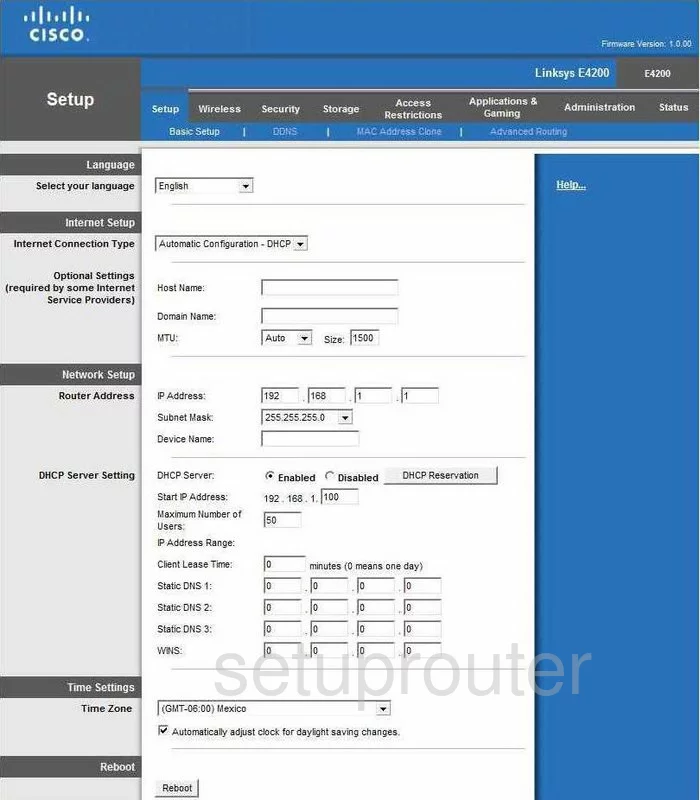
Once you have finished logging into the Linksys E4200 router you should see the Basic Setup page.
To get to the appropriate page to change your WiFi settings click the option at the top of the page labeled Wireless. Then below that select Basic Wireless Settings.
Change the WiFi Settings on the Linksys E4200
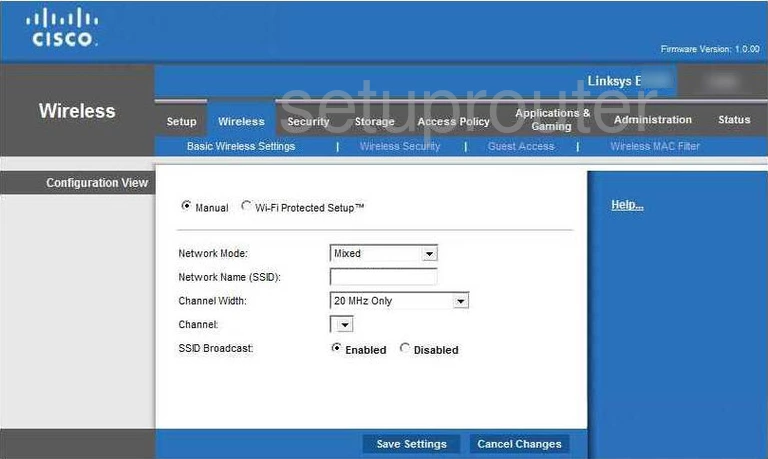
This is the page that appears. First be sure the radio button labeled Manual is chosen.
I recommend leaving the Network Mode as Mixed. A mixed network mode allows for different age wireless devices to connect to your network. If you are sure you only have the newest standard of wireless device go ahead and use Wireless N or Wireless A/C.
Next is the Network Name (SSID). This is the name you give your network. It helps you to identify it when trying to connect. I suggest making this name unique but avoiding personal or router specific data. Learn all about an SSID in the guide titled How to Change your Wireless Name.
If you think you need to change your channel you can do that on this page as well. Use the Channel drop down menu to choose the channel you plan on using for your network. I highly recommend only using channels 1,6 or 11. Find out why in my WiFi Channels guide.
That's all you need to do on this page. Simply click the Save Settings button before you continue. Then click the option in the blue bar at the top of the page labeled Wireless Security.
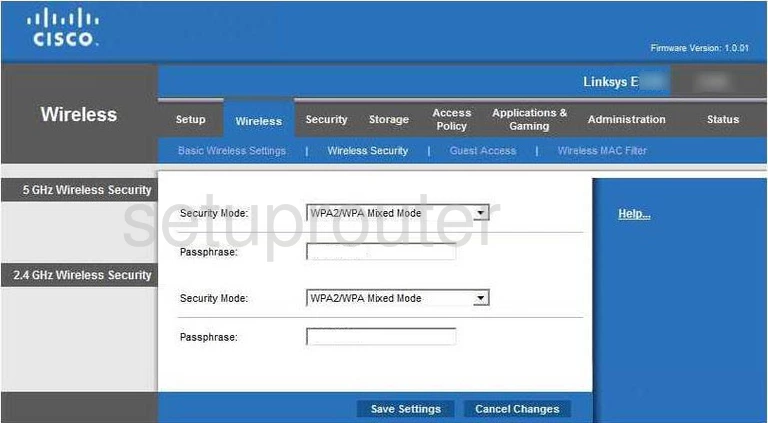
That takes you to the page you see above.
If you are given a choice between 5GHz and 2.4GHz go ahead and choose which bandwidth you plan on using and fill in that section only. If you live in rural areas I highly recommend 2.4GHz. If you have extremely close neighbors then a 5GHz bandwidth may be preferable.
In the drop down box labeled Security Mode choose the type of security you want to use to help protect your network. There are several different options to pick from. For a home network like the one you are most likely setting up I strongly recommend using WPA2 Personal. Find out why in the WEP vs. WPA guide.
Below that is the Passphrase. This is the Internet password. It doesn't matter how strong your security system is if you have a easy to guess password. Most people when picking new passwords pick very easy passwords to remember. A strong password needs to be hard to guess. You can create a strong complex password that is easy to remember. Learn how in my Choosing a Strong Password guide.
That's it, once you have done all that click the Save Settings button and you are finished.
Possible Problems when Changing your WiFi Settings
After making these changes to your router you will almost definitely have to reconnect any previously connected devices. This is usually done at the device itself and not at your computer.
Other Linksys E4200 Info
Don't forget about our other Linksys E4200 info that you might be interested in.
This is the wifi guide for the Linksys E4200 1.0.00. We also have the following guides for the same router:
- Linksys E4200 1.0.00 - How to change the IP Address on a Linksys E4200 router
- Linksys E4200 1.0.00 - Linksys E4200 User Manual
- Linksys E4200 1.0.00 - Linksys E4200 Login Instructions
- Linksys E4200 1.0.00 - How to change the DNS settings on a Linksys E4200 router
- Linksys E4200 1.0.00 - How to Reset the Linksys E4200
- Linksys E4200 1.0.00 - Information About the Linksys E4200 Router
- Linksys E4200 1.0.00 - Linksys E4200 Screenshots
- Linksys E4200 2.1.41.162351 - Linksys E4200 User Manual
- Linksys E4200 2.1.41.162351 - Linksys E4200 Login Instructions
- Linksys E4200 2.1.41.162351 - Linksys E4200 Screenshots
- Linksys E4200 2.1.41.162351 - Information About the Linksys E4200 Router
- Linksys E4200 2.1.41.162351 - Reset the Linksys E4200