Without our users, we would not have screenshots like these to share.
Please feel free to share screenshots with us using our Router Screenshot Grabber, which is a free tool in Network Utilities. It makes the capture process easy and sends the screenshots to us automatically.
This is the screenshots guide for the Linksys EA4500 Smart Wi-Fi. We also have the following guides for the same router:
- Linksys EA4500 Smart Wi-Fi - Linksys EA4500 Smart Wi-Fi Login Instructions
- Linksys EA4500 Smart Wi-Fi - Linksys EA4500 Smart Wi-Fi User Manual
- Linksys EA4500 Smart Wi-Fi - Setup WiFi on the Linksys EA4500 Smart Wi-Fi
- Linksys EA4500 Smart Wi-Fi - How to Reset the Linksys EA4500 Smart Wi-Fi
- Linksys EA4500 Smart Wi-Fi - Information About the Linksys EA4500 Smart Wi-Fi Router
All Linksys EA4500 Smart Wi-Fi Screenshots
All screenshots below were captured from a Linksys EA4500 Smart Wi-Fi router.
Linksys EA4500 Smart Wi-Fi Remote Management Screenshot
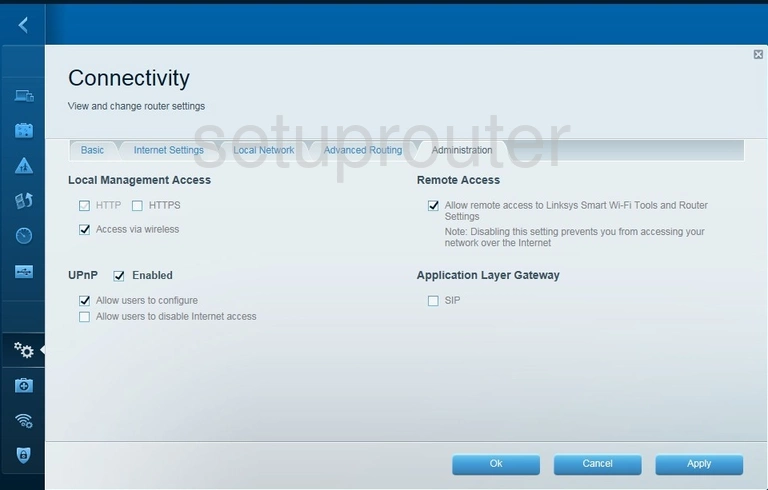
Linksys EA4500 Smart Wi-Fi Routing Screenshot
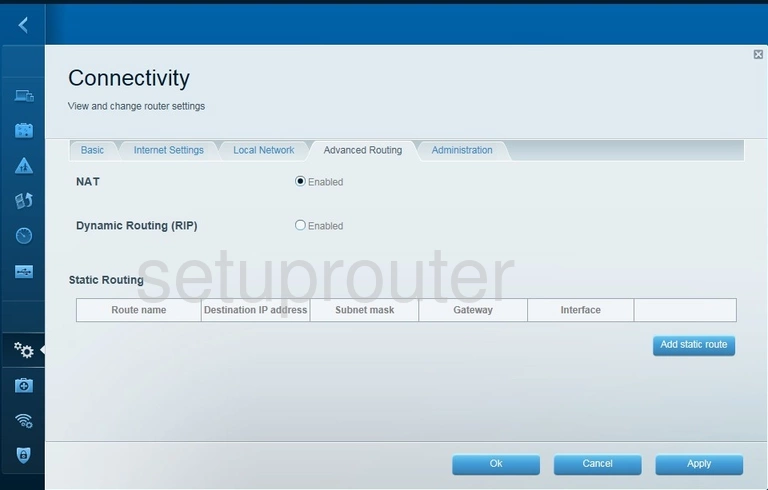
Linksys EA4500 Smart Wi-Fi Firmware Screenshot
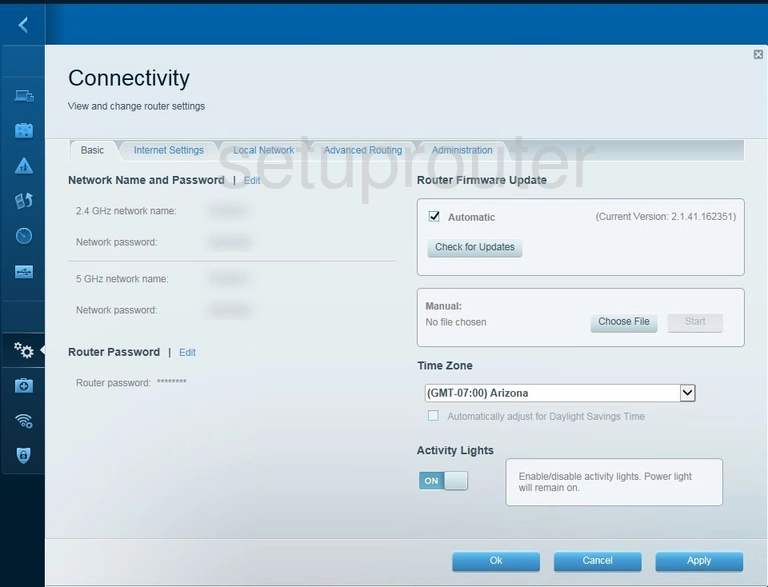
Linksys EA4500 Smart Wi-Fi Wifi Status Screenshot
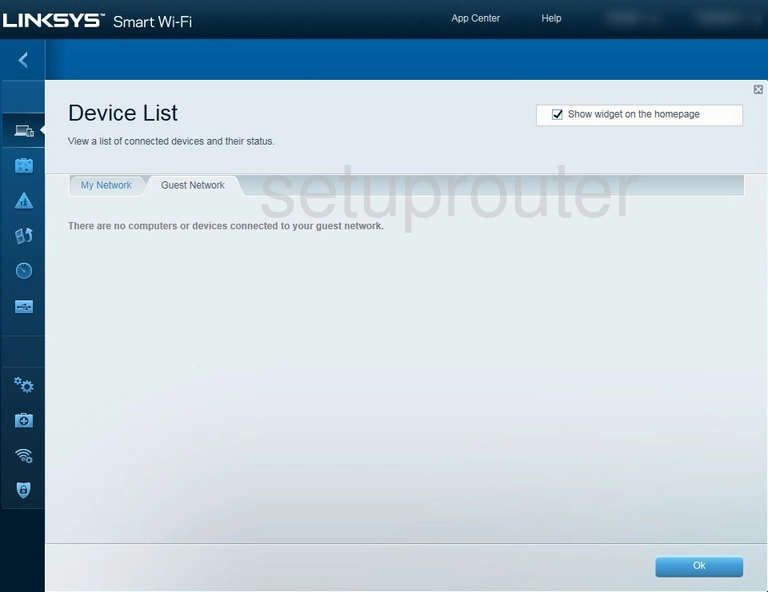
Linksys EA4500 Smart Wi-Fi Attached Devices Screenshot
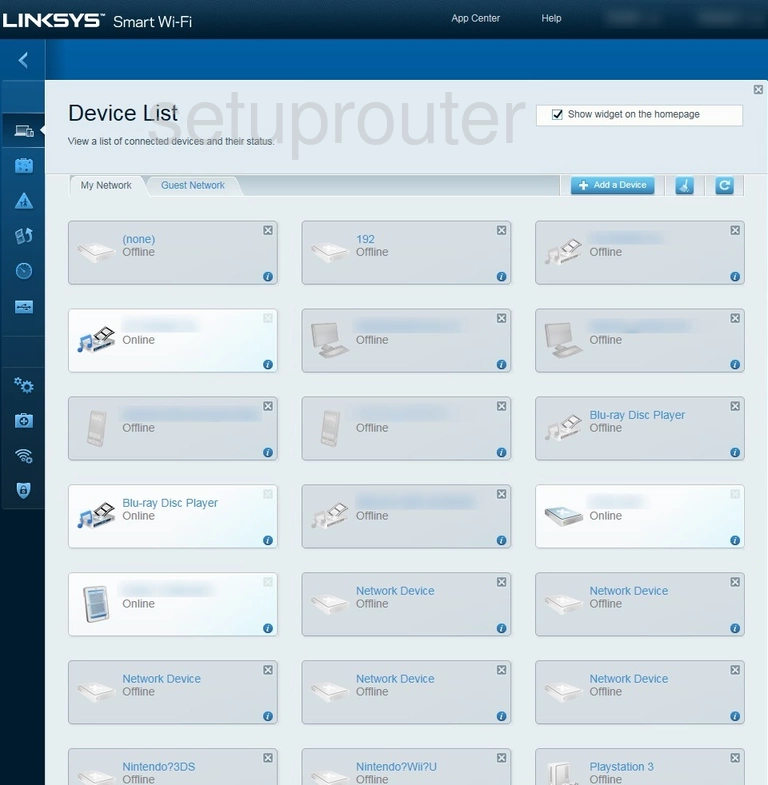
Linksys EA4500 Smart Wi-Fi Ping Screenshot

Linksys EA4500 Smart Wi-Fi Dmz Screenshot
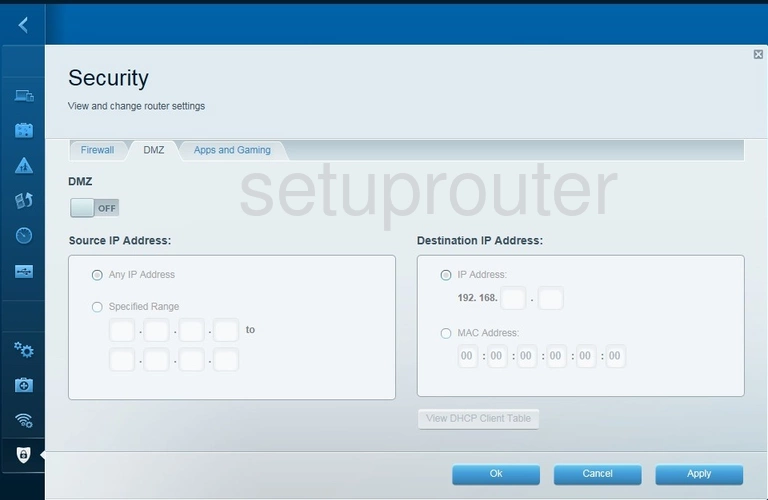
Linksys EA4500 Smart Wi-Fi Dynamic Dns Screenshot
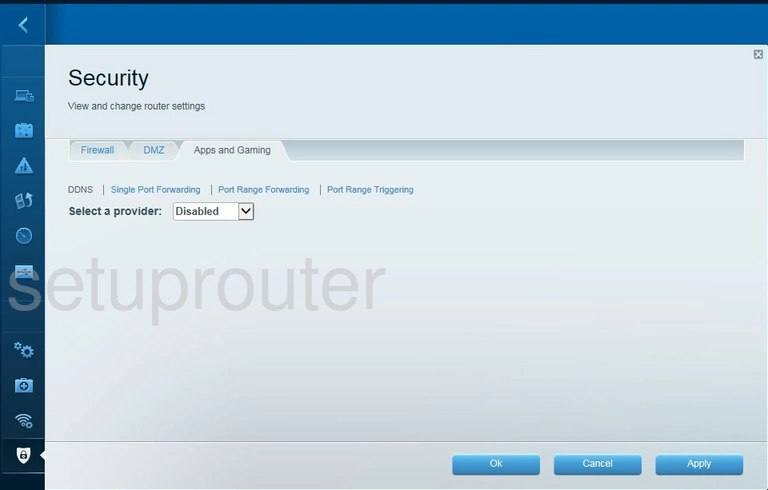
Linksys EA4500 Smart Wi-Fi Firewall Screenshot
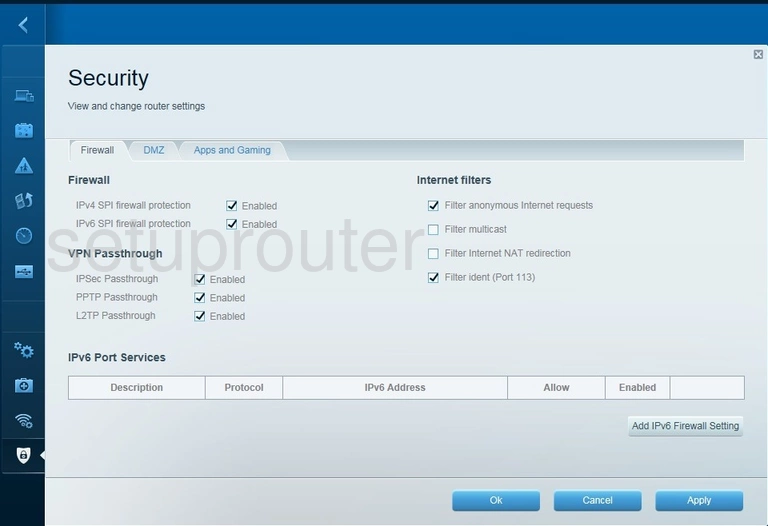
Linksys EA4500 Smart Wi-Fi Wifi Guest Screenshot

Linksys EA4500 Smart Wi-Fi Wan Screenshot
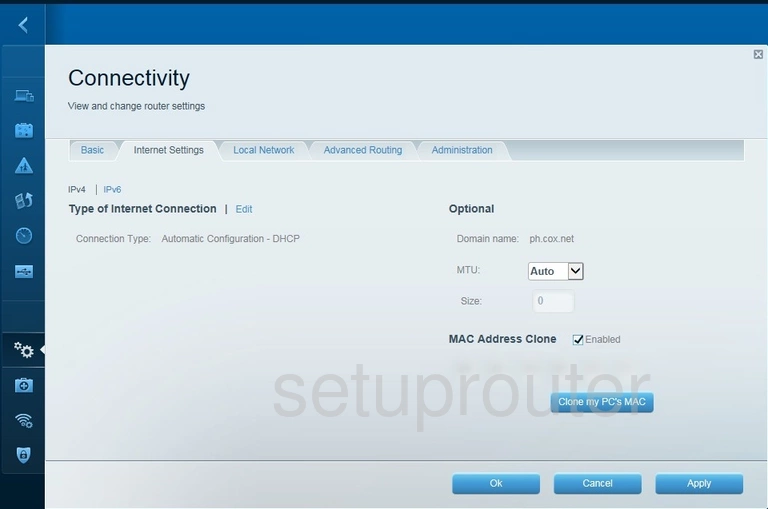
Linksys EA4500 Smart Wi-Fi Dhcp Screenshot
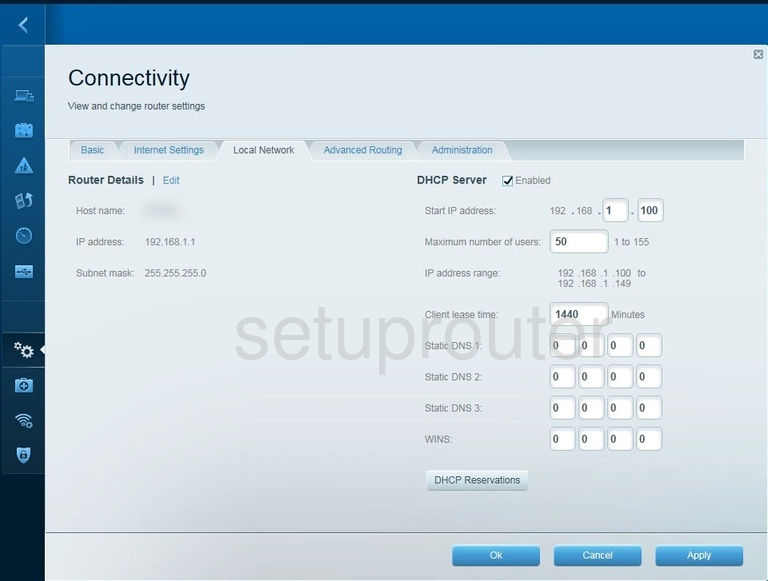
Linksys EA4500 Smart Wi-Fi Log Screenshot
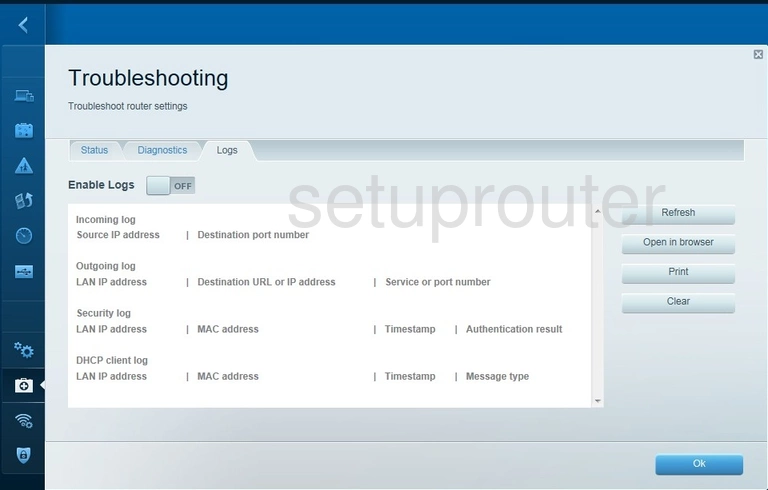
Linksys EA4500 Smart Wi-Fi Access Control Screenshot
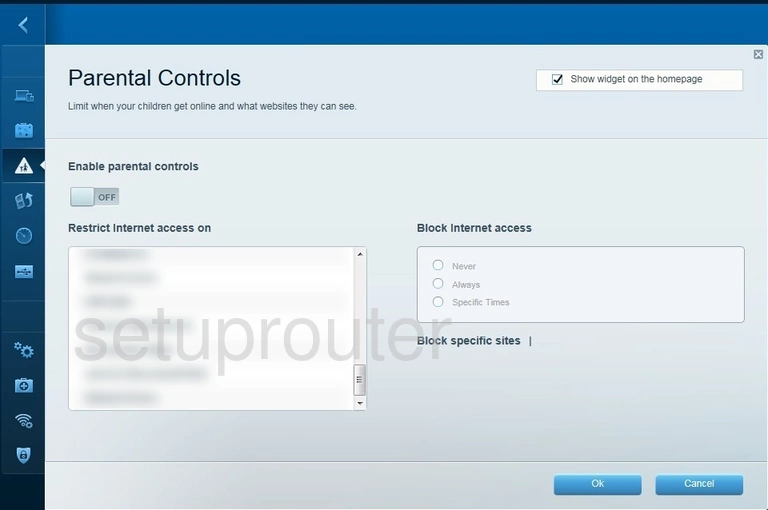
Linksys EA4500 Smart Wi-Fi Port Forwarding Screenshot
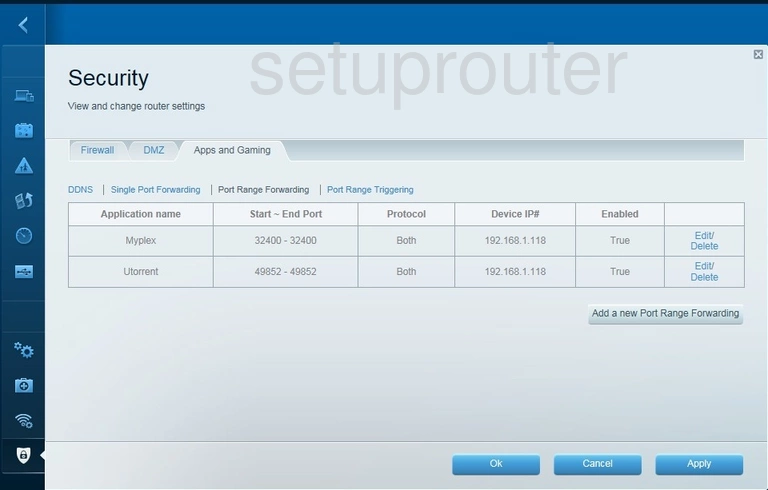
Linksys EA4500 Smart Wi-Fi Port Triggering Screenshot
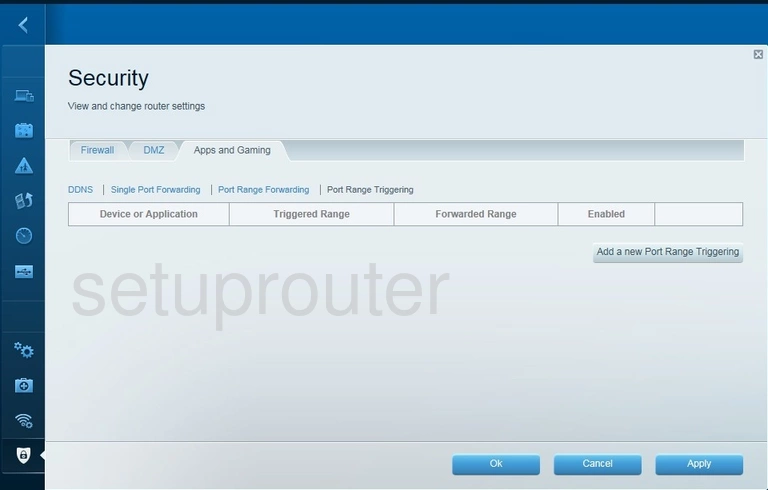
Linksys EA4500 Smart Wi-Fi Port Forwarding Screenshot
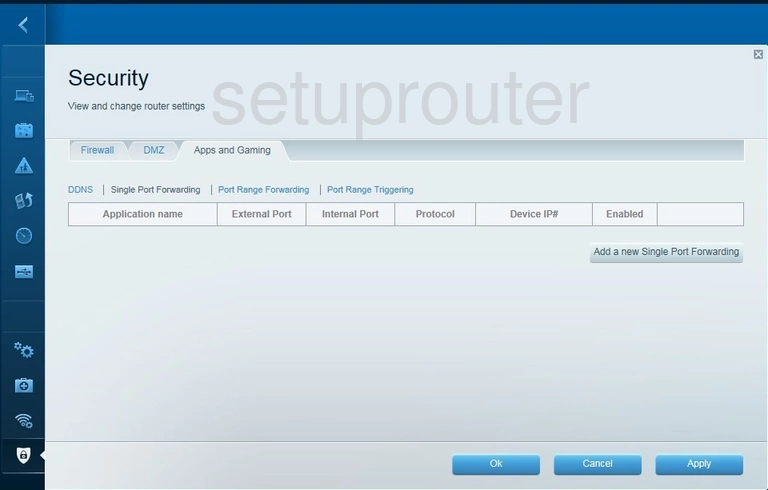
Linksys EA4500 Smart Wi-Fi Attached Devices Screenshot
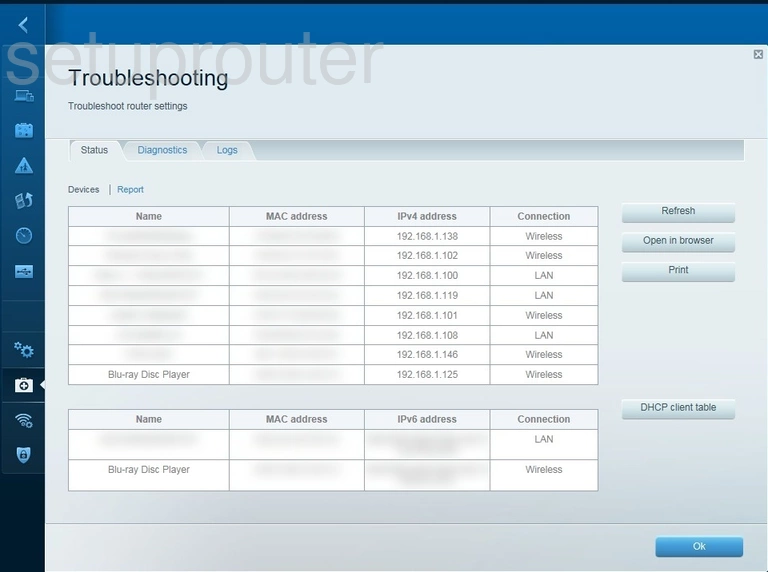
Linksys EA4500 Smart Wi-Fi Status Screenshot
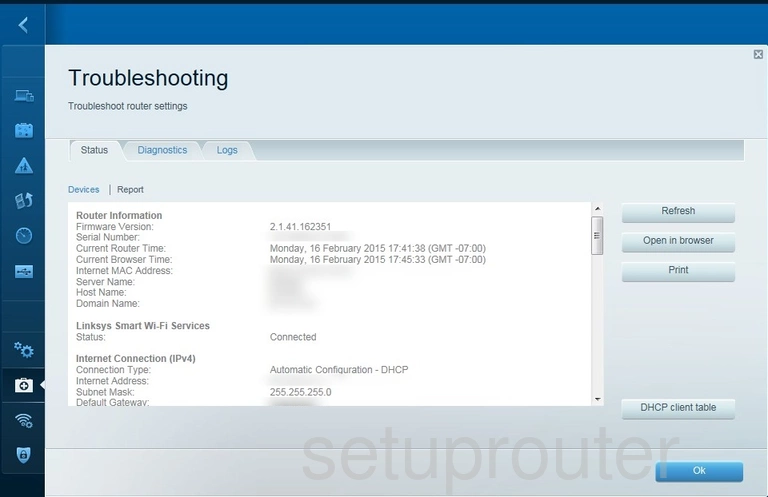
Linksys EA4500 Smart Wi-Fi Wifi Wps Screenshot
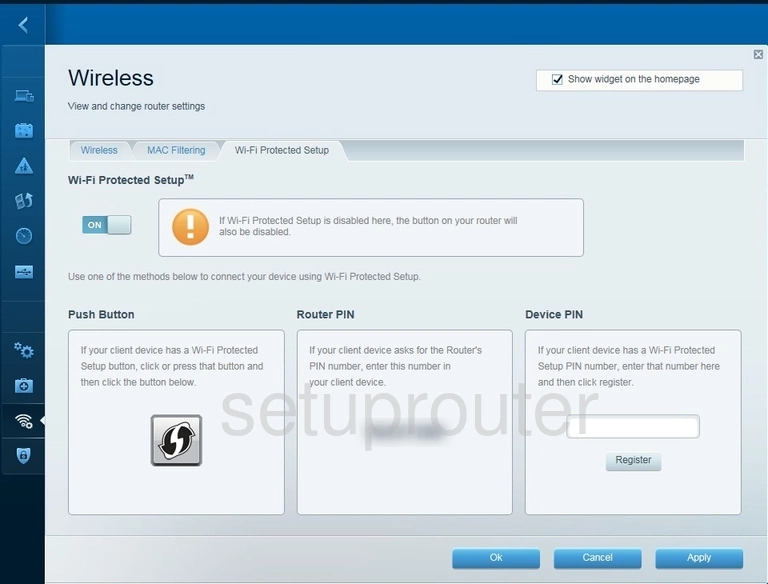
Linksys EA4500 Smart Wi-Fi Wifi Security Screenshot
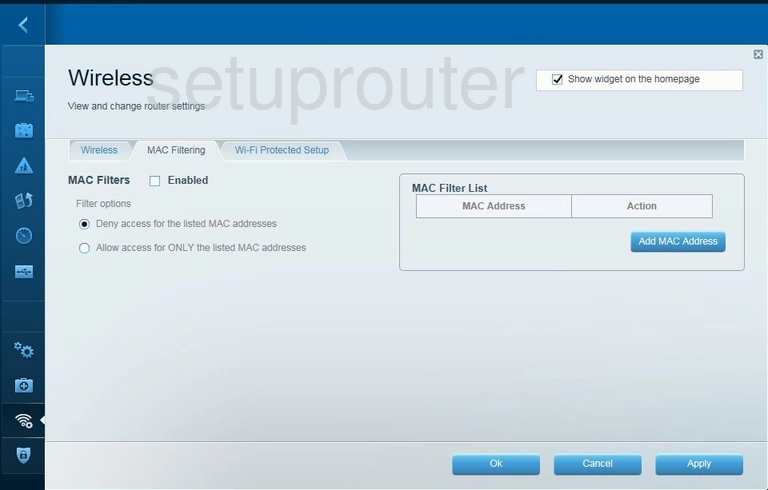
Linksys EA4500 Smart Wi-Fi Wifi Setup Screenshot
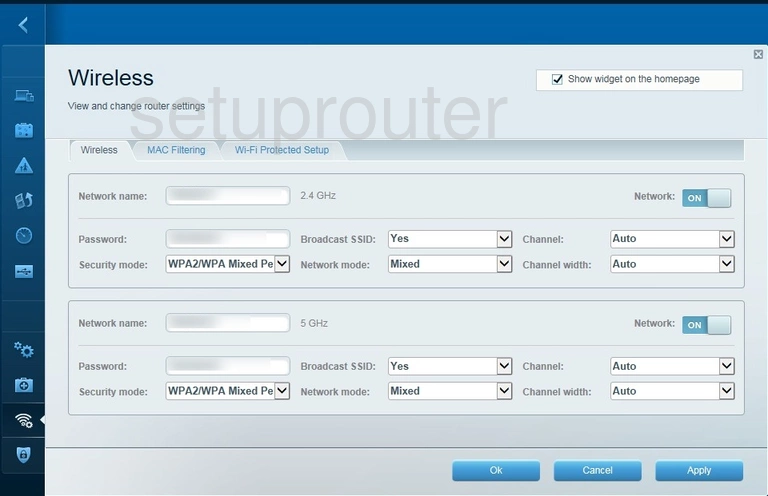
Linksys EA4500 Smart Wi-Fi Device Image Screenshot

Linksys EA4500 Smart Wi-Fi Reset Screenshot
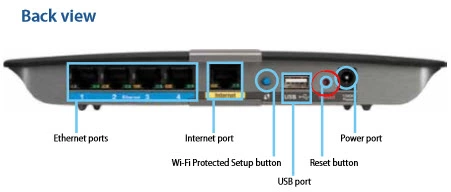
This is the screenshots guide for the Linksys EA4500 Smart Wi-Fi. We also have the following guides for the same router:
- Linksys EA4500 Smart Wi-Fi - Linksys EA4500 Smart Wi-Fi Login Instructions
- Linksys EA4500 Smart Wi-Fi - Linksys EA4500 Smart Wi-Fi User Manual
- Linksys EA4500 Smart Wi-Fi - Setup WiFi on the Linksys EA4500 Smart Wi-Fi
- Linksys EA4500 Smart Wi-Fi - How to Reset the Linksys EA4500 Smart Wi-Fi
- Linksys EA4500 Smart Wi-Fi - Information About the Linksys EA4500 Smart Wi-Fi Router