Have you been trying to login to the Linksys EA6300 router with out any success? It might be time to consider a reset.
Resetting the router is not the same thing as a reboot. When you reboot a router you cycle the power to the unit. No settings are changed. When you reset a router you take all the settings and return them all to factory defaults. This means every single setting you have ever changed is erased and returned to factory defaults.
Warning: I strongly recommend making a list of all the settings you have ever changed in the history of this router. Everything you have changed is erased and returned to factory defaults. These settings will include:
- The router's main username and password.
- The WiFi settings such as SSID and Internet password.
- If this is a DSL router you need to re-enter the ISP (Internet Service Provider) username and password. Call your local ISP for the details.
- What other changes have you made? How about port forwards or IP address changes? Make sure to write all these down as well.
Other Linksys EA6300 Guides
This is the reset router guide for the Linksys EA6300. We also have the following guides for the same router:
Reset the Linksys EA6300
Below I have a picture of the back panel of the Linksys EA6300 router. The reset button/pinhole is circled in red.
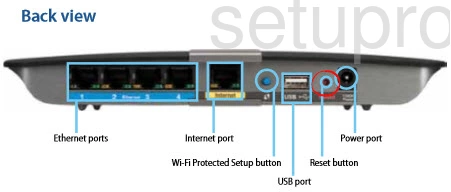
First make sure the router is on. Then take a small sharp object such as straightened paperclip and press down on the reset button for about 10 seconds. This starts the reset process which can take several minutes to complete.
Caution: DO NOT unplug or turn off the router during this process. Doing so could result in permanent damage to the router.
Remember a reset is erasing every single setting you have ever changed in the past. Please consider other troubleshooting methods before you continue.
Login to the Linksys EA6300
When you are finished resetting the router you will need to login using the default login information. Here at setuprouter.com we have compiled this information for you. Check it out in our Linksys EA6300 Login Guide.
Tip: If the defaults are not working, it is possible that you didn't hold the reset button down for long enough. Try resetting the router again but hold down the button for a little longer this time.
Change Your Password
The next step after you login to the router is to replace the default password with a strong one. A good password is one that has around 14-20 characters and is unique. Our Choosing a Strong Password guide is a good place to get started if you need help coming up with a password.
Tip: Try writing down your password on paper and attaching it to the botton of the router so that you don't lose it.
Setup WiFi on the Linksys EA6300
Now it is time to reconfigure the router's settings back to how you like them. Don't forget to also configure the wireless settings. For an easy to follow guide on this important step, check out our Linksys EA6300 WiFi Instructions.
Linksys EA6300 Help
Be sure to check out our other Linksys EA6300 info that you might be interested in.
This is the reset router guide for the Linksys EA6300. We also have the following guides for the same router: